Page 17 of 20
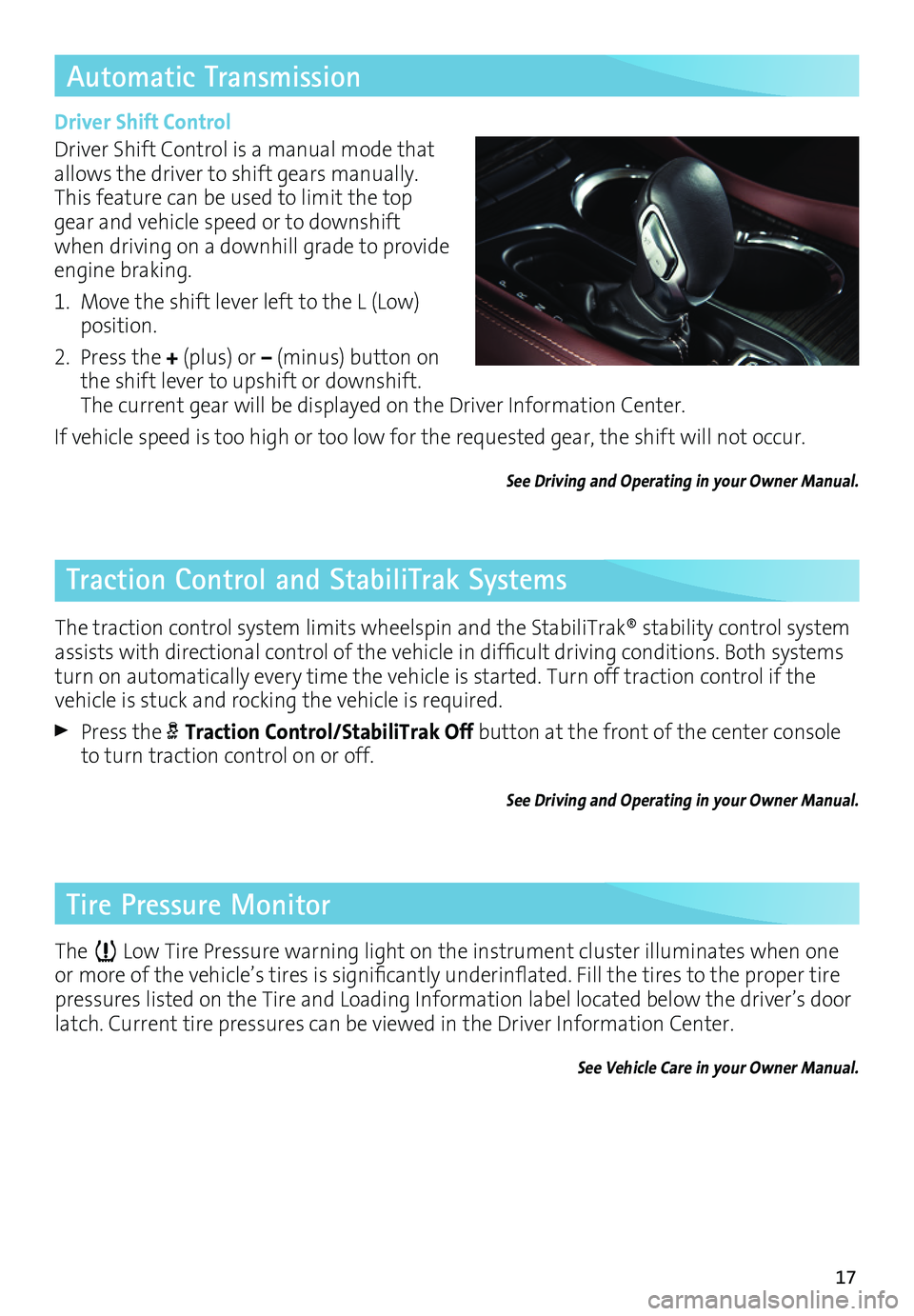
17
Traction Control and StabiliTrak Systems
The traction control system limits wheelspin and the StabiliTrak® stability control system assists with directional control of the vehicle in difficult driving conditions. Both systems turn on automatically every time the vehicle is started. Turn off traction control if the vehicle is stuck and rocking the vehicle is required.
Press the Traction Control/StabiliTrak Off button at the front of the center console to turn traction control on or off.
See Driving and Operating in your Owner Manual.
Automatic Transmission
Driver Shift Control
Driver Shift Control is a manual mode that allows the driver to shift gears manually. This feature can be used to limit the top gear and vehicle speed or to downshift when driving on a downhill grade to provide engine braking.
1. Move the shift lever left to the L (Low) position.
2. Press the + (plus) or – (minus) button on the shift lever to upshift or downshift. The current gear will be displayed on the Driver Information Center.
If vehicle speed is too high or too low for the requested gear, the shift will not occur.
See Driving and Operating in your Owner Manual.
Tire Pressure Monitor
The Low Tire Pressure warning light on the instrument cluster illuminates when one or more of the vehicle’s tires is significantly underinflated. Fill the tires to the proper tire pressures listed on the Tire and Loading Information label located below the driver’s door latch. Current tire pressures can be viewed in the Driver Information Center.
See Vehicle Care in your Owner Manual.
Page 18 of 20
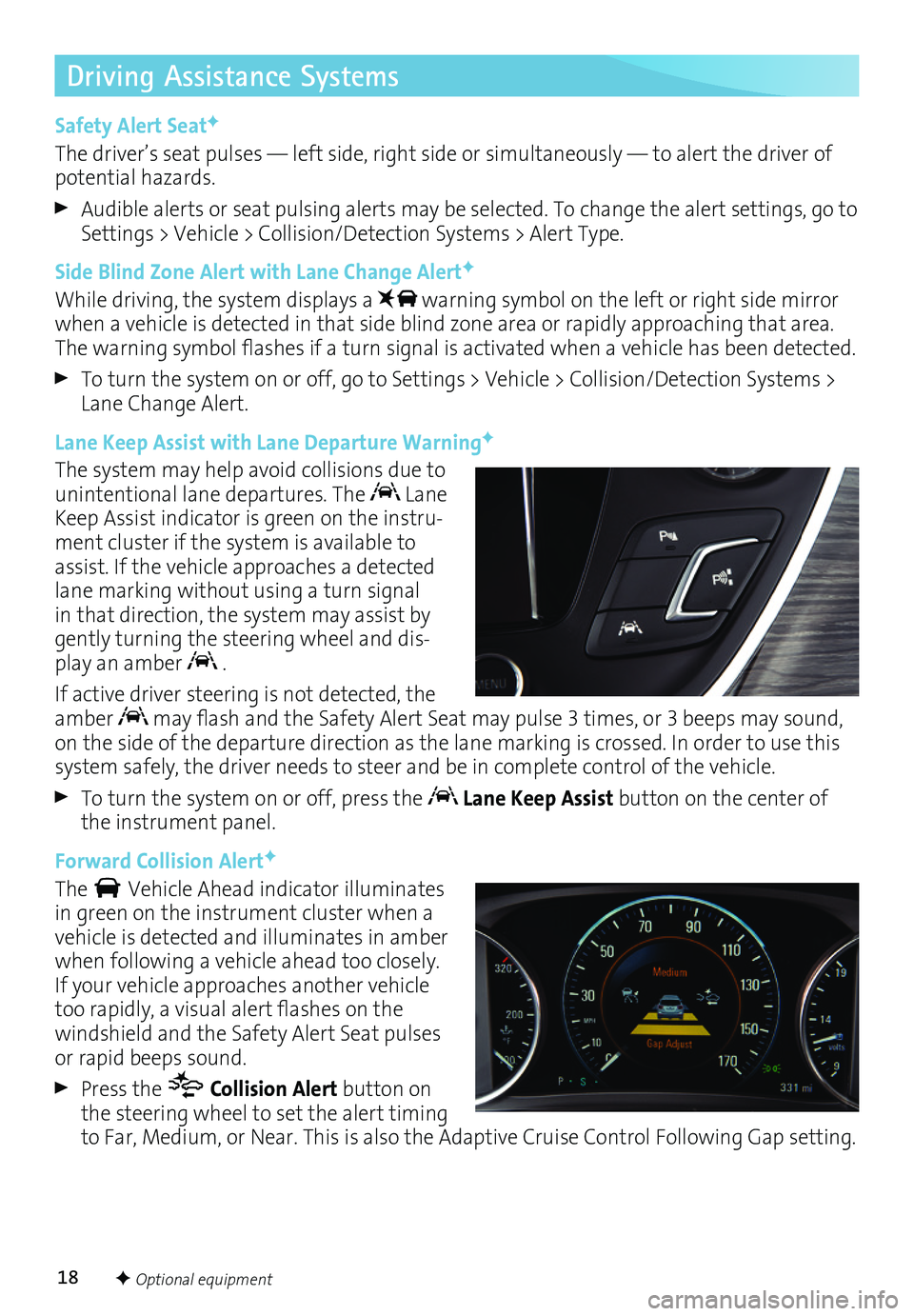
18
Driving Assistance Systems
Safety Alert SeatF
The driver’s seat pulses — left side, right side or simultaneously — to alert the driver of potential hazards.
Audible alerts or seat pulsing alerts may be selected. To change the alert settings, go to Settings > Vehicle > Collision/Detection Systems > Alert Type.
Side Blind Zone Alert with Lane Change AlertF
While driving, the system displays a warning symbol on the left or right side mirror when a vehicle is detected in that side blind zone area or rapidly approaching that area. The warning symbol flashes if a turn signal is activated when a vehicle has been detected.
To turn the system on or off, go to Settings > Vehicle > Collision/Detection Systems > Lane Change Alert.
Lane Keep Assist with Lane Departure WarningF
The system may help avoid collisions due to unintentional lane departures. The Lane Keep Assist indicator is green on the instru-ment cluster if the system is available to assist. If the vehicle approaches a detected lane marking without using a turn signal in that direction, the system may assist by gently turning the steering wheel and dis-play an amber .
If active driver steering is not detected, the amber may flash and the Safety Alert Seat may pulse 3 times, or 3 beeps may sound, on the side of the departure direction as the lane marking is crossed. In order to use this system safely, the driver needs to steer and be in complete control of the vehicle.
To turn the system on or off, press the Lane Keep Assist button on the center of the instrument panel.
Forward Collision AlertF
The Vehicle Ahead indicator illuminates in green on the instrument cluster when a vehicle is detected and illuminates in amber when following a vehicle ahead too closely. If your vehicle approaches another vehicle too rapidly, a visual alert flashes on the windshield and the Safety Alert Seat pulses or rapid beeps sound.
Press the Collision Alert button on the steering wheel to set the alert timing to Far, Medium, or Near. This is also the Adaptive Cruise Control Following Gap setting.
F Optional equipment
Page 19 of 20

19F Optional equipment
Driving Assistance Systems
Forward Automatic BrakingF
The brakes may be applied in potential collision situations to help reduce damage or help avoid collisions with vehicles directly ahead.
To set the Forward Automatic Braking and Forward Collision Alert systems to Alert and Brake, Alert, or Off, go to Settings > Vehicle > Collision/Detection Systems > Auto Collision Prep.
See Driving and Operating in your Owner Manual.
Parking Assistance Systems
Rear Vision Camera/Surround VisionF
When the vehicle is in Reverse, the Rear Vision Camera displays a view of the area behind the vehicle on the touch screen. Vehicle speed must be below 5 mph.
The Surround Vision system displays front and rear camera views along with a bird’s-eye view of the area surrounding the vehicle on the touch screen when the vehicle is in Reverse or Drive below 5 mph.
Front and Rear Park Assist/Rear Cross Traffic AlertF
During low-speed parking maneuvers, the Front and Rear Park Assist system provides “distance to closest object” information on the Driver Information Center, sounds a beep, and pulses the Safety Alert Seat. When an object is very close, 5 beeps sound and the Safety Alert Seat pulses 5 times.
When the vehicle is in Reverse, the Rear Cross Traffic Alert system warns of traffic coming in either direction by displaying a visual alert on the touch screen and pulsing the left or right side of the Safety Alert Seat or sounding 3 beeps.
To turn the Front and Rear Park Assist and Rear Cross Traffic Alert systems on or off, press the Park Assist button on the center of the instrument panel.
Automatic Parking AssistF
Automatic Parking Assist steers the vehicle to help park in parallel and perpendicular spaces. The system is available when vehicle speed is below 18 mph.
Press the Automatic Parking Assist button on the center of the instrument panel. A beep sounds and a parking assist display is shown on the Driver Information Center (DIC). The system will begin searching for a large enough parking space.
Once a space is found, shift the vehicle into Reverse or Drive as directed on the DIC and apply the accelerator or brake as needed. Parking Complete will be displayed and a beep will sound when the parking maneuver is complete.
See Driving and Operating in your Owner Manual.
Page 20 of 20
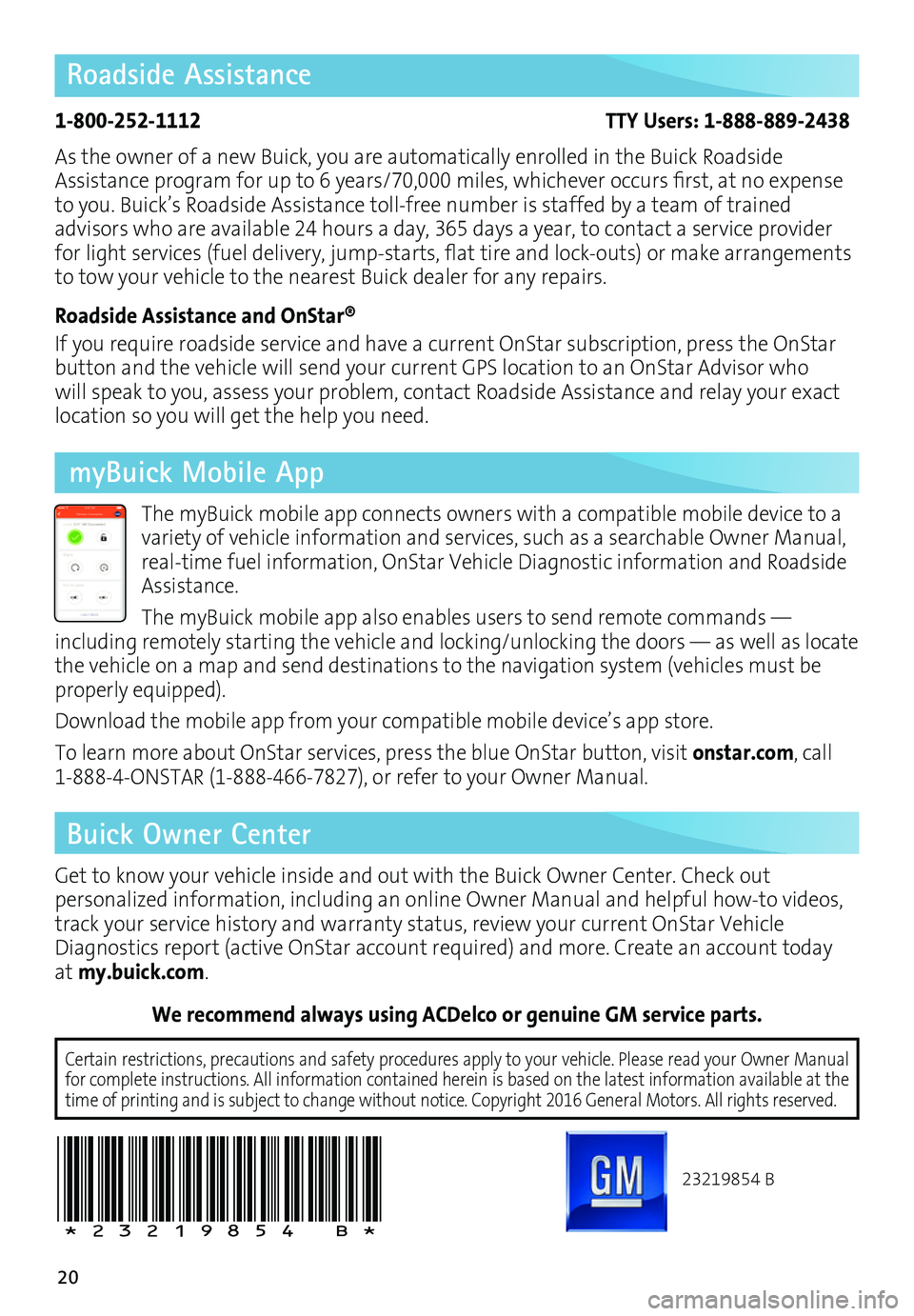
20
Roadside Assistance
1-800-252-1112 TTY Users: 1-888-889-2438
As the owner of a new Buick, you are automatically enrolled in the Buick Roadside Assistance program for up to 6 years/70,000 miles, whichever occurs first, at no expense to you. Buick’s Roadside Assistance toll-free number is staffed by a team of trained
advisors who are available 24 hours a day, 365 days a year, to contact a service provider for light services (fuel delivery, jump-starts, flat tire and lock-outs) or make arrangements to tow your vehicle to the nearest Buick dealer for any repairs.
Roadside Assistance and OnStar®
If you require roadside service and have a current OnStar subscription, press the OnStar button and the vehicle will send your current GPS location to an OnStar Advisor who will speak to you, assess your problem, contact Roadside Assistance and relay your exact
location so you will get the help you need.
Buick Owner Center
Get to know your vehicle inside and out with the Buick Owner Center. Check out
per sonalized information, including an online Owner Manual and helpful how-to videos, track your service history and warranty status, review your current OnStar Vehicle Diagnostics report (active OnStar account required) and more. Create an account today at my.buick.com.
We recommend always using ACDelco or genuine GM service parts.
23219854 B
!23219854=B!
The myBuick mobile app connects owners with a compatible mobile device to a variety of vehicle information and services, such as a searchable Owner Manual, real-time fuel information, OnStar Vehicle Diagnostic information and Roadside Assistance.
The myBuick mobile app also enables users to send remote commands —
including remotely starting the vehicle and locking/unlocking the doors — as well as locate the vehicle on a map and send destinations to the navigation system (vehicles must be properly equipped).
Download the mobile app from your compatible mobile device’s app store.
To learn more about OnStar services, press the blue OnStar button, visit onstar.com, call 1-888-4-ONSTAR (1-888-466-7827), or refer to your Owner Manual.
Certain restrictions, precautions and safety procedures apply to your ve\
hicle. Please read your Owner Manual for complete instructions. All information contained herein is based on \
the latest information available at the time of printing and is subject to change without notice. Copyright 2016 General Motors. All rights reserved.
myBuick Mobile App
Page:
< prev 1-8 9-16 17-24