Page 10 of 20
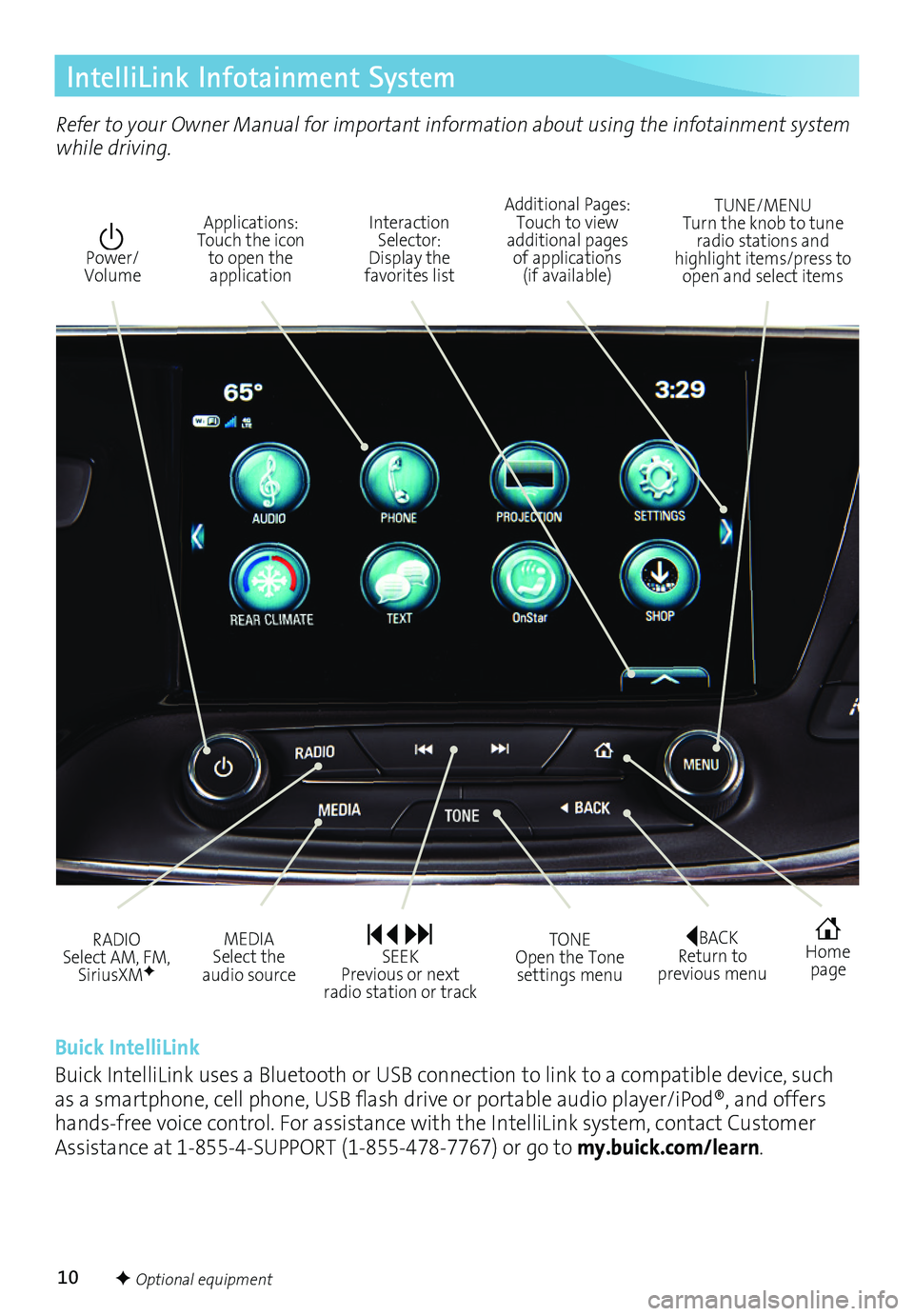
10
IntelliLink Infotainment System
Interaction Selector: Display the favorites list
TUNE/MENU Turn the knob to tune radio stations and highlight items/press to open and select items
Applications: Touch the icon to open the application
Additional Pages: Touch to view additional pages of applications (if available)
Power/ Volume
BACK Return to previous menu
Home page
MEDIA Select the audio source
TONE Open the Tone settings menu
RADIO Select AM, FM, SiriusXMF
SEEK Previous or next radio station or track
Buick IntelliLink
Buick IntelliLink uses a Bluetooth or USB connection to link to a compatible device, such as a smartphone, cell phone, USB flash drive or portable audio player/iPod®, and offers hands-free voice control. For assistance with the IntelliLink system, contact Customer Assistance at 1-855-4-SUPPORT (1-855-478-7767) or go to my.buick.com/learn.
Refer to your Owner Manual for important information about using the infotainment system while driving.
F Optional equipment
Page 11 of 20
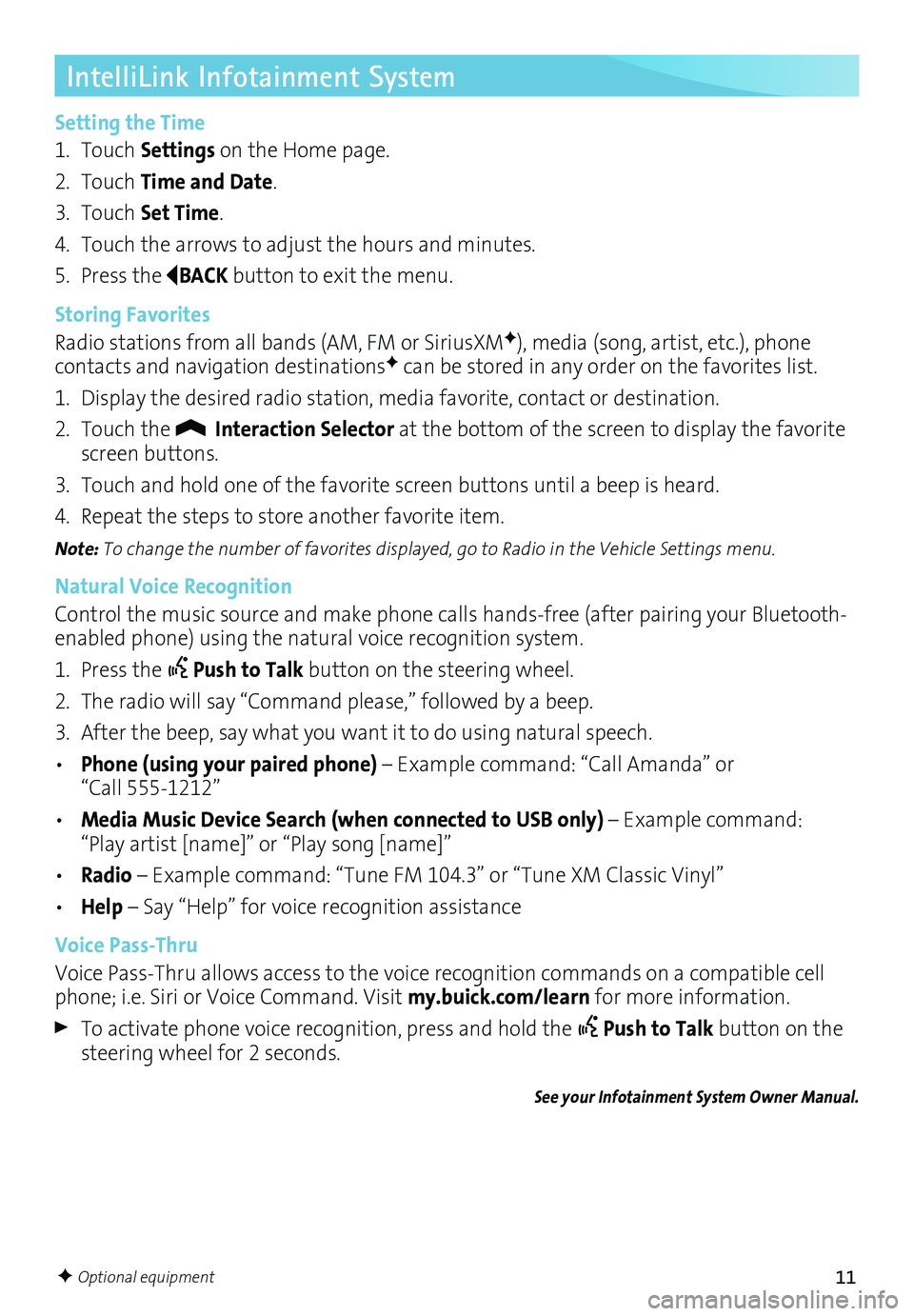
11
IntelliLink Infotainment System
Setting the Time
1. Touch Settings on the Home page.
2. Touch Time and Date.
3. Touch Set Time.
4. Touch the arrows to adjust the hours and minutes.
5. Press the BACK button to exit the menu.
Storing Favorites
Radio stations from all bands (AM, FM or SiriusXMF), media (song, artist, etc.), phone
contacts and navigation destinationsF can be stored in any order on the favorites list.
1. Display the desired radio station, media favorite, contact or destination.
2. Touch the Interaction Selector at the bottom of the screen to display the favorite screen buttons.
3. Touch and hold one of the favorite screen buttons until a beep is heard.
4. Repeat the steps to store another favorite item.
Note: To change the number of favorites displayed, go to Radio in the Vehicle Settings menu.
Natural Voice Recognition
Control the music source and make phone calls hands-free (after pairing your Bluetooth-enabled phone) using the natural voice recognition system.
1. Press the Push to Talk button on the steering wheel.
2. The radio will say “Command please,” followed by a beep.
3. After the beep, say what you want it to do using natural speech.
• Phone (using your paired phone) – Example command: “Call Amanda” or “Call 555-1212”
• Media Music Device Search (when connected to USB only) – Example command: “Play artist [name]” or “Play song [name]”
• Radio – Example command: “Tune FM 104.3” or “Tune XM Classic Vinyl”
• Help – Say “Help” for voice recognition assistance
Voice Pass-Thru
Voice Pass-Thru allows access to the voice recognition commands on a compatible cell phone; i.e. Siri or Voice Command. Visit my.buick.com/learn for more information.
To activate phone voice recognition, press and hold the Push to Talk button on the steering wheel for 2 seconds.
See your Infotainment System Owner Manual.
F Optional equipment
Page 13 of 20
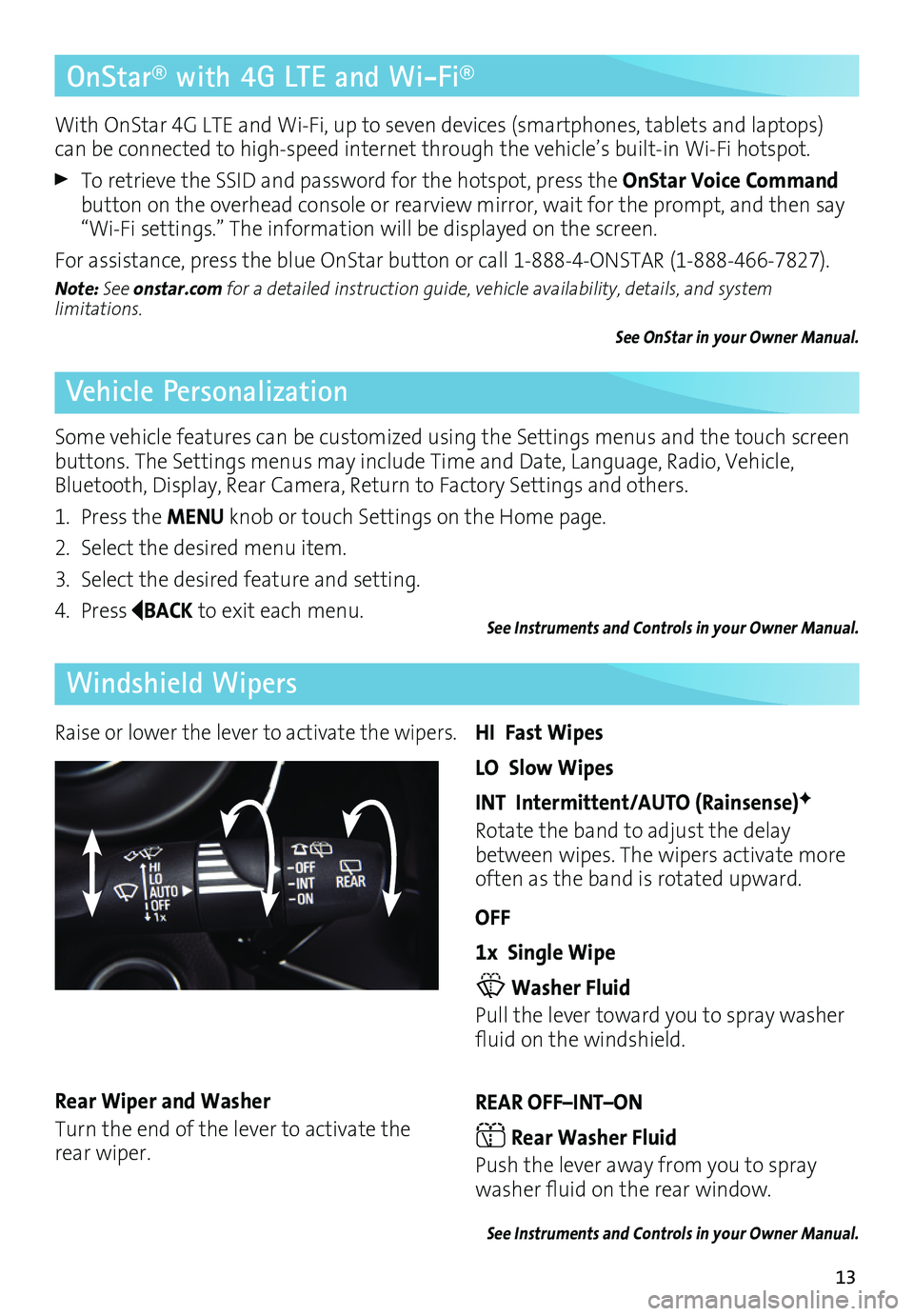
13
OnStar® with 4G LTE and Wi-Fi®
Vehicle Personalization
Windshield Wipers
With OnStar 4G LTE and Wi-Fi, up to seven devices (smartphones, tablets and laptops) can be connected to high-speed internet through the vehicle’s built-in Wi-Fi hotspot.
To retrieve the SSID and password for the hotspot, press the OnStar Voice Command button on the overhead console or rearview mirror, wait for the prompt, and then say “Wi-Fi settings.” The information will be displayed on the screen.
For assistance, press the blue OnStar button or call 1-888-4-ONSTAR (1-888-466-7827).
Note: See onstar.com for a detailed instruction guide, vehicle availability, details, and system limitations.
See OnStar in your Owner Manual.
Some vehicle features can be customized using the Settings menus and the touch screen buttons. The Settings menus may include Time and Date, Language, Radio, Vehicle, Bluetooth, Display, Rear Camera, Return to Factory Settings and others.
1. Press the MENU knob or touch Settings on the Home page.
2. Select the desired menu item.
3. Select the desired feature and setting.
4. Press BACK to exit each menu.See Instruments and Controls in your Owner Manual.
Raise or lower the lever to activate the wipers.HI Fast Wipes
LO Slow Wipes
INT Intermittent/AUTO (Rainsense)F
Rotate the band to adjust the delay between wipes. The wipers activate more often as the band is rotated upward.
OFF
1x Single Wipe
Washer Fluid
Pull the lever toward you to spray washer fluid on the windshield.
REAR OFF–INT–ON
Rear Washer Fluid
Push the lever away from you to spray washer fluid on the rear window.
See Instruments and Controls in your Owner Manual.
Rear Wiper and Washer
Turn the end of the lever to activate the rear wiper.