2017 BUICK ENVISION instrument panel
[x] Cancel search: instrument panelPage 2 of 20

2
Power Liftgate Control
Power Mirror/ Window Controls
Instrument Panel
Driver Information Center Controls/ Audio Steering Wheel Controls
Engine Start/Stop Button
Cruise Control/Forward Collision AlertF/Heated Steering WheelF/Voice Recognition Buttons
Tilt/Telescoping Steering Wheel Lever
Head-Up Display ControlsF
Symbols
Check Engine
Engine Oil Pressure
Lane Keep Assist
Airbag Readiness
Cruise Control Set
Service Electric Parking Brake
Traction Control/StabiliTrak Active
Charging System
Security
Engine Coolant Temperature
Brake System Warning
BRAKE Electric Parking Brake
Power Door Lock Buttons
Turn Signal Lever/ IntelliBeam ButtonF
Driver Information Center
Hazard Warning Flashers ButtonWindshield Wipers Lever
Memory Seat ButtonsF
Exterior/ Interior Lamp Controls
Page 9 of 20
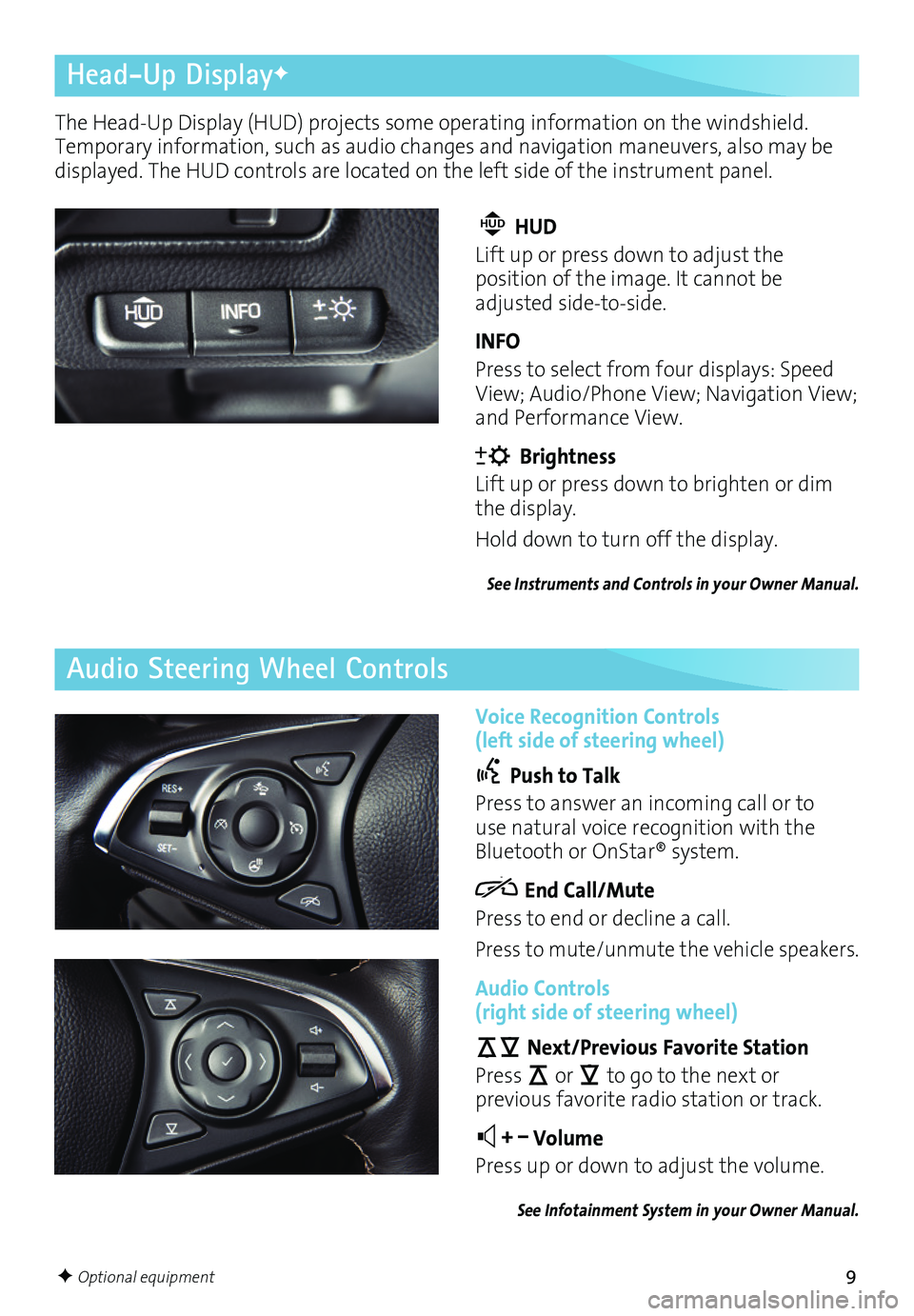
9
Head-Up DisplayF
Audio Steering Wheel Controls
F Optional equipment
The Head-Up Display (HUD) projects some operating information on the windshield. Temporary information, such as audio changes and navigation maneuvers, also may be displayed. The HUD controls are located on the left side of the instrument panel.
Voice Recognition Controls (left side of steering wheel)
Push to Talk
Press to answer an incoming call or to use natural voice recognition with the Bluetooth or OnStar® system.
End Call/Mute
Press to end or decline a call.
Press to mute/unmute the vehicle speakers.
Audio Controls (right side of steering wheel)
Next/Previous Favorite Station
Press or to go to the next or
previous favorite radio station or track.
+ – Volume
Press up or down to adjust the volume.
See Infotainment System in your Owner Manual.
HUD HUD
Lift up or press down to adjust the
position of the image. It cannot be adjusted side-to-side.
INFO
Press to select from four displays: Speed View; Audio/Phone View; Navigation View; and Performance View.
Brightness
Lift up or press down to brighten or dim the display.
Hold down to turn off the display.
See Instruments and Controls in your Owner Manual.
Page 15 of 20
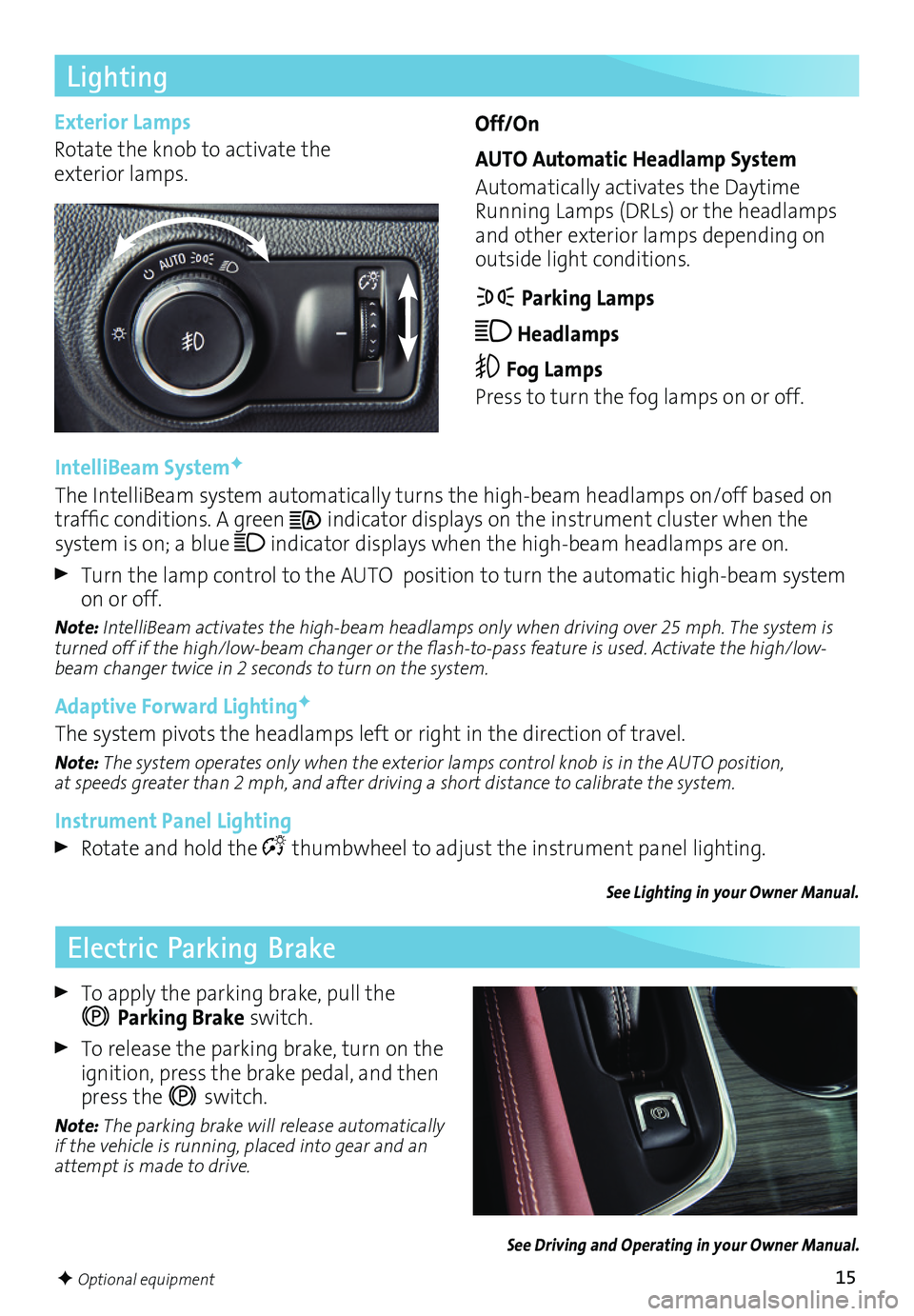
15
Lighting
IntelliBeam SystemF
The IntelliBeam system automatically turns the high-beam headlamps on/off based on traffic conditions. A green indicator displays on the instrument cluster when the
system is on; a blue indicator displays when the high-beam headlamps are on.
Turn the lamp control to the AUTO position to turn the automatic high-beam
system on or off.
Note: IntelliBeam activates the high-beam headlamps only when driving over 25 mph. The system is turned off if the high/low-beam changer or the flash-to-pass feature is used. Activate the high/low-beam changer twice in 2 seconds to turn on the system.
Adaptive Forward LightingF
The system pivots the headlamps left or right in the direction of travel.
Note: The system operates only when the exterior lamps control knob is in the AUTO position, at speeds greater than 2 mph, and after driving a short distance to calibrate the system.
Instrument Panel Lighting
Rotate and hold the thumbwheel to adjust the instrument panel lighting.
See Lighting in your Owner Manual.
F Optional equipment
Exterior Lamps
Rotate the knob to activate the exterior lamps.
Off/On
AUTO Automatic Headlamp System
Automatically activates the Daytime Running Lamps (DRLs) or the headlamps and other exterior lamps depending on outside light conditions.
Parking Lamps
Headlamps
Fog Lamps
Press to turn the fog lamps on or off.
Electric Parking Brake
To apply the parking brake, pull the
Parking Brake switch.
To release the parking brake, turn on the ignition, press the brake pedal, and then press the switch.
Note: The parking brake will release automatically if the vehicle is running, placed into gear and an attempt is made to drive.
See Driving and Operating in your Owner Manual.
Page 18 of 20
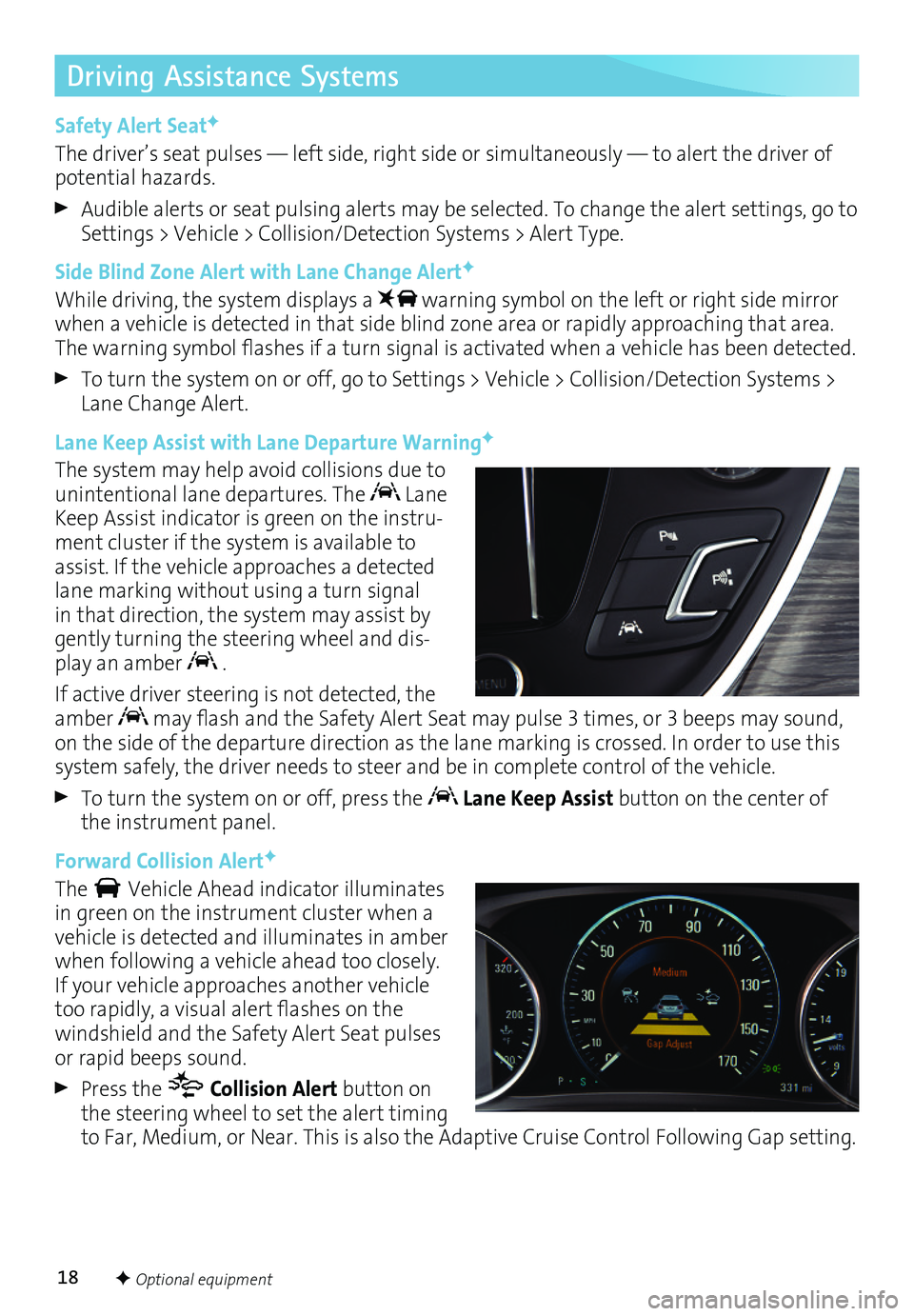
18
Driving Assistance Systems
Safety Alert SeatF
The driver’s seat pulses — left side, right side or simultaneously — to alert the driver of potential hazards.
Audible alerts or seat pulsing alerts may be selected. To change the alert settings, go to Settings > Vehicle > Collision/Detection Systems > Alert Type.
Side Blind Zone Alert with Lane Change AlertF
While driving, the system displays a warning symbol on the left or right side mirror when a vehicle is detected in that side blind zone area or rapidly approaching that area. The warning symbol flashes if a turn signal is activated when a vehicle has been detected.
To turn the system on or off, go to Settings > Vehicle > Collision/Detection Systems > Lane Change Alert.
Lane Keep Assist with Lane Departure WarningF
The system may help avoid collisions due to unintentional lane departures. The Lane Keep Assist indicator is green on the instru-ment cluster if the system is available to assist. If the vehicle approaches a detected lane marking without using a turn signal in that direction, the system may assist by gently turning the steering wheel and dis-play an amber .
If active driver steering is not detected, the amber may flash and the Safety Alert Seat may pulse 3 times, or 3 beeps may sound, on the side of the departure direction as the lane marking is crossed. In order to use this system safely, the driver needs to steer and be in complete control of the vehicle.
To turn the system on or off, press the Lane Keep Assist button on the center of the instrument panel.
Forward Collision AlertF
The Vehicle Ahead indicator illuminates in green on the instrument cluster when a vehicle is detected and illuminates in amber when following a vehicle ahead too closely. If your vehicle approaches another vehicle too rapidly, a visual alert flashes on the windshield and the Safety Alert Seat pulses or rapid beeps sound.
Press the Collision Alert button on the steering wheel to set the alert timing to Far, Medium, or Near. This is also the Adaptive Cruise Control Following Gap setting.
F Optional equipment
Page 19 of 20

19F Optional equipment
Driving Assistance Systems
Forward Automatic BrakingF
The brakes may be applied in potential collision situations to help reduce damage or help avoid collisions with vehicles directly ahead.
To set the Forward Automatic Braking and Forward Collision Alert systems to Alert and Brake, Alert, or Off, go to Settings > Vehicle > Collision/Detection Systems > Auto Collision Prep.
See Driving and Operating in your Owner Manual.
Parking Assistance Systems
Rear Vision Camera/Surround VisionF
When the vehicle is in Reverse, the Rear Vision Camera displays a view of the area behind the vehicle on the touch screen. Vehicle speed must be below 5 mph.
The Surround Vision system displays front and rear camera views along with a bird’s-eye view of the area surrounding the vehicle on the touch screen when the vehicle is in Reverse or Drive below 5 mph.
Front and Rear Park Assist/Rear Cross Traffic AlertF
During low-speed parking maneuvers, the Front and Rear Park Assist system provides “distance to closest object” information on the Driver Information Center, sounds a beep, and pulses the Safety Alert Seat. When an object is very close, 5 beeps sound and the Safety Alert Seat pulses 5 times.
When the vehicle is in Reverse, the Rear Cross Traffic Alert system warns of traffic coming in either direction by displaying a visual alert on the touch screen and pulsing the left or right side of the Safety Alert Seat or sounding 3 beeps.
To turn the Front and Rear Park Assist and Rear Cross Traffic Alert systems on or off, press the Park Assist button on the center of the instrument panel.
Automatic Parking AssistF
Automatic Parking Assist steers the vehicle to help park in parallel and perpendicular spaces. The system is available when vehicle speed is below 18 mph.
Press the Automatic Parking Assist button on the center of the instrument panel. A beep sounds and a parking assist display is shown on the Driver Information Center (DIC). The system will begin searching for a large enough parking space.
Once a space is found, shift the vehicle into Reverse or Drive as directed on the DIC and apply the accelerator or brake as needed. Parking Complete will be displayed and a beep will sound when the parking maneuver is complete.
See Driving and Operating in your Owner Manual.