2017 AUDI TT ROADSTER reset
[x] Cancel search: resetPage 153 of 314
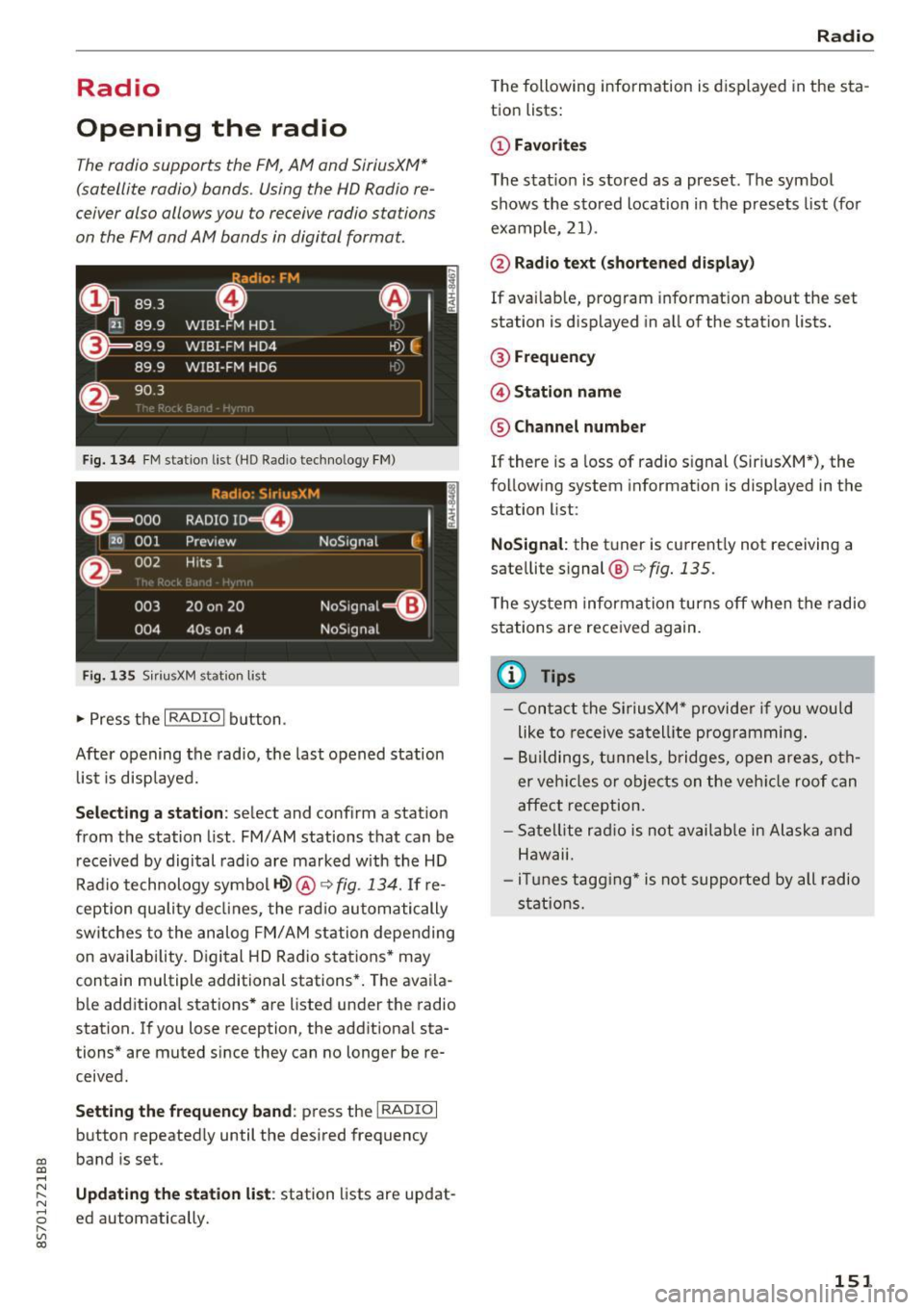
Radio
Opening the radio
The radio supports the FM , A M and SiriusXM *
(satellite radio) bands. Using the HO Radio re
ceiver also allows you to receive radio stations
on the FM and AM bands in digital format.
Fig . 134 FM stat ion list ( HO Ra dio tec hn ology FM)
Radio: SiriusXM
ti
~ .. . 000 RADIO 10 D
120 001
Preview NoSignal
&
002 H
its 1
003 20 on 20
NoSignal=8
004 40s on 4 NoSignal
Fig. 135 S iri usXM station list
.. Press the I RAD IO I bu tton.
Afte r opening the rad io, t he last opened station
lis t is disp laye d.
.
I
Selecting a station : select and confirm a stat io n
from the station list . FM/ AM stations t hat can be
received by digital rad io are ma rked w ith the HD
R adio technology symbol
tQ> @ ~ fig. 13 4. If re
ception quality decl ines, the r adio automatically
switches to the analog FM/AM station depe nding
on availability . D igi tal HD Radio s ta tions * may
contain multiple additional stations* . The ava ila
b le add itiona l stations* are listed under the radio
station. I f you lose reception, the add it iona l sta
tions* are muted since they can no longer be re
ceived.
Setting the frequency band : press the I RADIO I
button repeated ly until the desired frequency
CD band is set. CD ....
~ Updat ing the station li st : station lists are updat -.....,
8 ed automatically. r--. V, co
Radio
The following information is displayed in the s ta
tion lists:
(D Favorites
The s tat io n is stored as a preset . The symbo l
shows the s to red location in the p resets list (fo r
example, 21).
@ Rad io text (shortened display )
If availab le, program info rmat ion about the set
station is d isplayed in a ll of the stat ion lists.
@ Frequenc y
@ Station name
® Channel number
If there is a loss of radio signal (Sir iusXM*), the
f o llow ing system in format ion is displayed in the
station list:
NoSignal : the tu ner is cu rrent ly not receiving a
sate llite signal @~
fig. 135.
The system inform ation turns off when the radio
st ations are rece ived again.
(D Tips
- Con tact the SiriusXM" provider if you would
like to receive sa tel lit e programming .
- B uilding s, tu nnels, b ridges, ope n area s, oth
er veh icles or objects o n the veh icle roof can
affect reception.
- Sate llite ra dio is not availab le in Alaska and
Hawaii.
- iT unes tagg ing* is not supporte d by all radio
sta tio ns.
151
Page 155 of 314
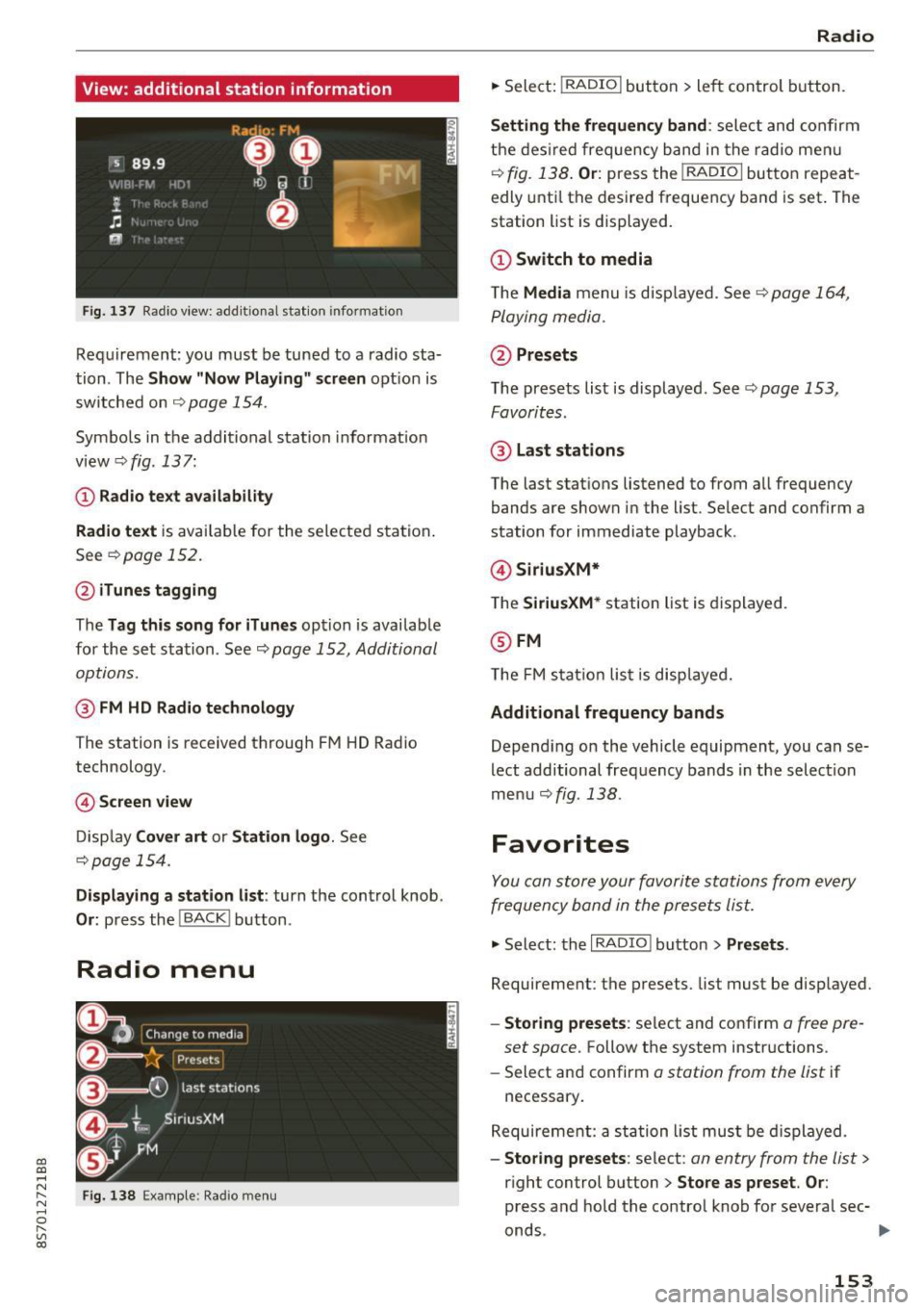
CD
CD
.... N
" N ...... 0 r--. V, co
View: additional station information
Fig. 137 Radio view: add it ional stat ion information
Requirement: you must be tuned to a radio sta
tion . The
Show "Now Playing" screen opt ion is
switched on
Q page 154.
Symbols in the additional station informat ion
view ¢fig .137:
(D Radio text availability
Radio text
is available for the selected station .
See
Q page 152.
@iTunes tagging
The Tag this song for iTunes option is available
for the set station . See ¢
page 152, Additional
options.
@ FM HD Radio technology
The station is received through FM HD Radio
technology.
@ Screen view
Display Cover art or Station logo. See
¢page 154.
Displaying a station list: turn the control knob .
Or: press the I BACK ! button .
Radio menu
Fig. 138 Example: Radio menu
Radio
.,. Select: I RADIO I button > left control button.
Setting the frequency band : select and confirm
the desired frequency band in the radio menu
¢
fig. 138 . Or: press the I RADIO I button repeat
edly until the desired frequency band is set . The
station list is displayed.
(D Switch to media
The Media menu is disp layed. See Q page 164,
Playing media.
@Presets
The presets list is displayed. See ¢ page 153,
Favorites .
@ Last stations
The last stations listened to from all frequency
bands are shown in the list. Select and confirm a
station for immediate playback .
@SiriusXM*
The SiriusXM* station list is displayed.
@FM
The FM sta tion list is displayed.
Additional frequency bands
Depend ing on the vehicle equipment, you can se
lect additional frequency bands in the selection
menu ¢
fig. 138 .
Favorites
You can store your favorite stations from every
frequency band in the presets list.
.,. Select: the I RADIO I button > Presets .
Requirement: the presets. list must be disp layed.
- Storing presets : select and confirm a free pre-
set space.
Follow the system instructions .
- Select and confirm
a station from the list if
necessary .
Requirement: a station list must be displayed.
-Storing presets : select : an entry from the list>
right control button > Store as preset. Or :
press and hold the contro l knob for several sec-
onds .
~
153
Page 156 of 314
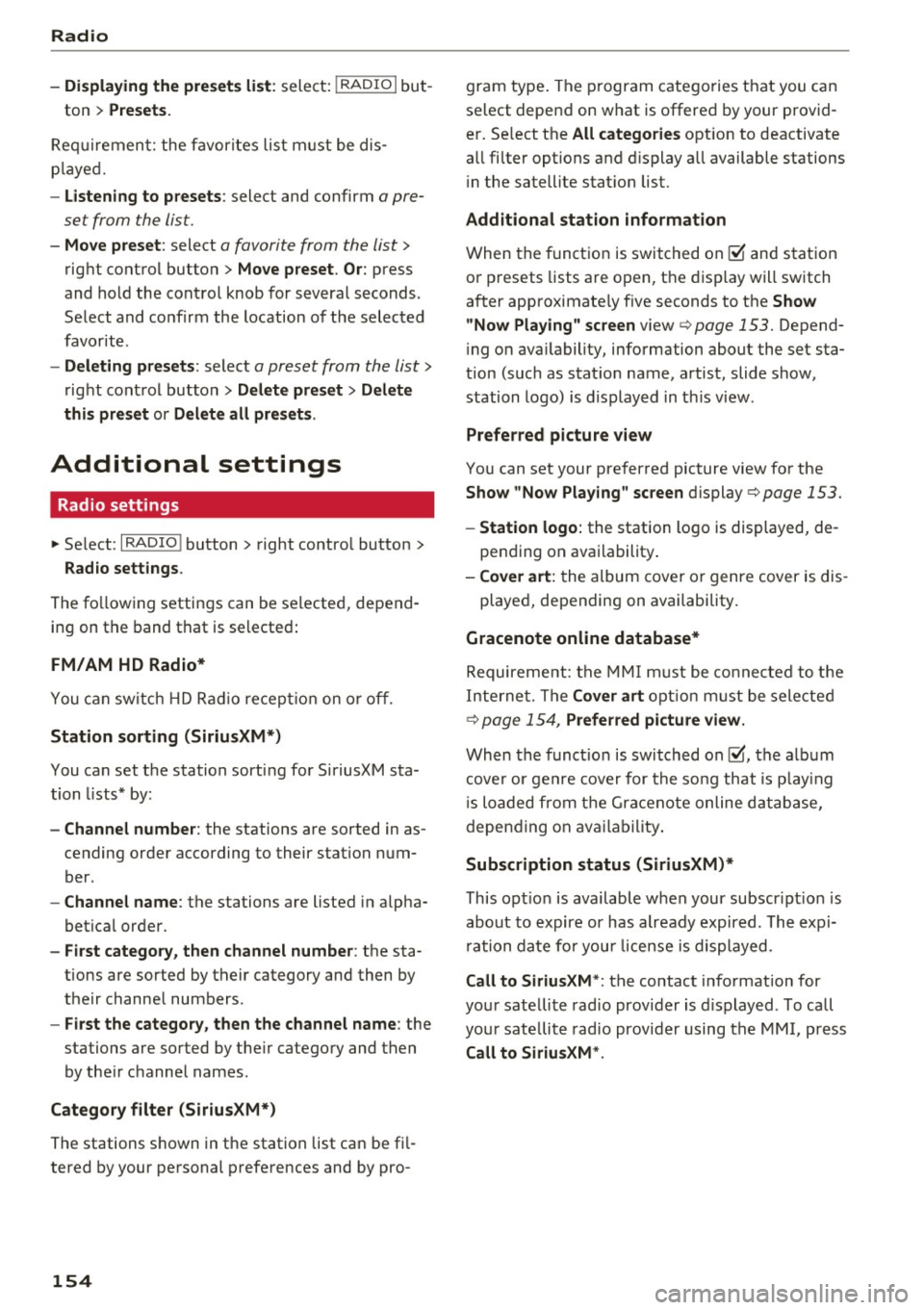
Radio
-Displaying the presets list: select: I RADIO I but-
ton
> Presets.
Req uirement: the favorites list m ust be dis
p la yed.
- Listening to presets : select and confirm a pre
set from the list.
- Move preset : select a favorite from the list >
right control button > Move preset. Or: press
and hold the control knob for several seconds.
Select and confirm the location of the selected
favorite.
- Deleting presets : select a preset from the list>
right control button > Delete preset > Delete
this preset or Delete all presets.
Additional settings
Radio settings
~ Select : I RADIO I button > right control button >
Rad io settings .
The following settings can be selected, depend
ing on the band that is se lected:
FM/AM HD Radio*
You can switch HD Radio recept ion on or off.
Station sorting (SiriusXM*}
You can set the station sorting for SiriusXM sta
tion lists* by:
-Channel number: the stations are sorted in as
cending order according to their station num
ber.
- Channel name: the stations are listed in alpha
betical order.
- First category, then channel number : the sta
tions are sorted by their category and then by
their channe l numbers .
-First the category, then the channel name : the
stations are sorted by their category and then
by the ir channel names .
Category filter (SiriusXM*}
The stations shown in the station list can be fi l
tered by your personal preferences and by pro -
154 gram
type. The program categories that you can
se lect depend on what is offered by your provid
er. Se lect the
All categories option to deactivate
all filter options and display all available stations
i n the satellite stat ion list.
Additional station information
When the function is switched on~ and station
or presets lists are open, the display will switch
after approximate ly five seconds to the
Show
" Now Playing" screen
view c::> page 153. Depend
i ng on ava ilability, information about the set sta
tion (such as stat io n name, artist, slide show,
station logo) is displayed in this view .
Preferred picture view
You can set your preferred picture view for the
Show "Now Playing" screen display c:> page 153.
-Station logo: the station logo is displayed, de-
pending on availability .
-Cover art: the album cover or genre cover is dis-
played, depending on availability.
Gracenote online database*
Requirement: the MMI must be connected to the
Internet. The
Cover art option must be selected
c:> page 154, Preferred picture view.
When the funct io n is switched on~, the albu m
cover or genre cover for the song that is pla yin g
is loaded from the Gracenote online database,
depending on availability.
Subscription status (SiriusXM}*
This opt ion is available when your subscr ipt ion is
about to expire or has already expired. The expi
rat ion date for you r license is displayed.
Call to SiriusXM *: the contact information for
your sate llite radio provider is displayed. To call
your sate llite radio provider using the MMI, press
Call to SiriusXM *.
Page 158 of 314
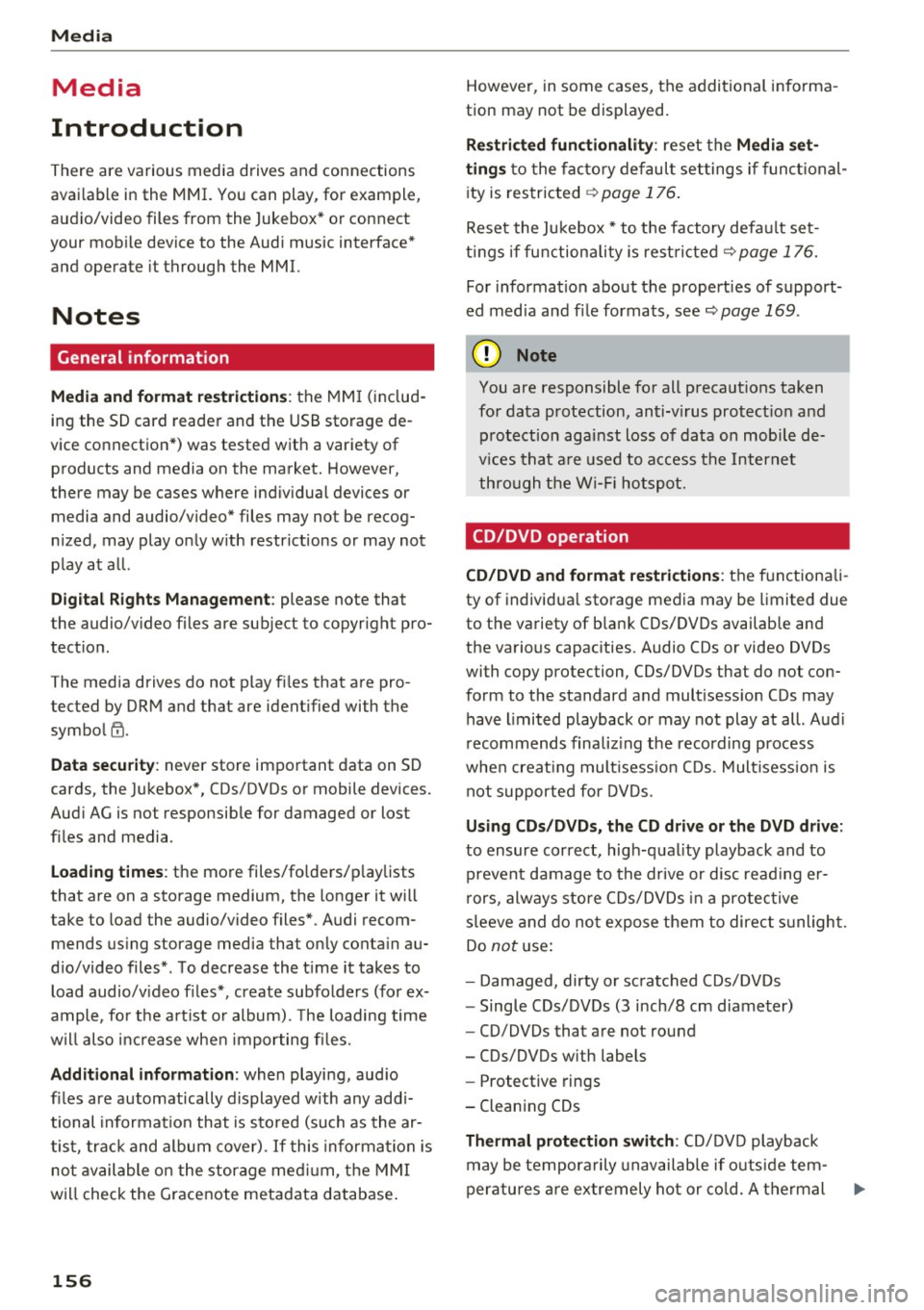
Media
Media
Introduction
There are various media drives and connections
available in the MMI. You can play , for example,
audio/video files from the Jukebox* or connect
your mobile device to the Audi music interface*
and operate it through the MMI.
Notes
General information
Media and format restrictions:
the MMI (includ
ing the SD card reader and the USB storage de
vice connection*) was tested with a variety of products and media on the market. However,
there may be cases where individual devices or media and audio/video* files may not be recog
nized, may play only with restrictions or may not
play at all.
Digital Rights Management: please note that
t he audio/video files are subject to copyright pro
tection .
The media drives do not play files that are pro
tected by ORM and that are identified with the
symbol
!'.TI.
Data security: never store important data on SD
cards, the Jukebox*, CDs/DVDs or mobile devices.
Audi AG is not responsible for damaged or lost
files and media .
Loading times: the more files/folders/playlists
that are on a storage medium, the longer it will
take to load the audio/video files* . Audi recom
mends using storage media tha t only contain au
dio/video files* . To decrease the time it takes to
load audio/video files*, create subfolders (for ex
ample , for the artist or album). The loading time
will also increase when importing files.
Additional information: when playing, audio
files are automatically displayed with any addi
tional information that is stored (such as the ar
tist, track and album cover).
If this information is
not available on the storage medium, the MMI
will check the Grace note metadata database.
156
However, in some cases, the additional informa
tion may not be displayed.
Restricted functionality: reset the Media set
tings
to the factory default settings if functional
ity is restricted
¢ page 176.
Reset the Jukebox* to the factory default set
tings if functionality is restricted
¢page 176.
For information about the properties of support
ed media and file formats, see
¢ page 169 .
((D} Note
You are responsible for all precautions taken
for data protection, anti-virus protection and
protection against loss of data on mobile de
vices that are used to access the Internet
through the Wi-Fi hotspot.
CD/DVD operation
CD/DVD and format restrictions:
the functionali
ty of individual storage media may be limited due
to the variety of blank CDs/DVDs available and
the various capacities . Aud io CDs or video DVDs
with copy protection, CDs/DVDs that do not con
form to the standard and multisession CDs may
have limited playback or may not play at all. Audi
recommends finalizing the recording process
when creating multisession CDs . Multisession is
not supported for DVDs .
Using CDs/DVDs, the CD drive or the DVD drive:
to ensure correct, high-quality playback and to
prevent damage to the drive or disc reading er
rors, always store CDs/DVDs in a protective
sleeve and do not expose them to direct sunlight.
Do
not use:
- Damaged, dirty or scratched CDs/DVDs
- Single CDs/DVDs (3 inch/8 cm diameter)
- CD/DVDs that are not round
- CDs/DVDs with labels
- Protective rings
- Cleaning CDs
Thermal protection switch : CD/DVD playback
may be temporarily unavailable if outside tem
peratures are extremely hot or cold. A thermal
Page 161 of 314

co
co
.... N
" N .... 0
" "' c:o
When importing, the audio files a re automatical
l y sorted into the media center categor ies based
on the stored addit ional info rmation
c:> page 165. The copied video files are stored in
the media ce nter under the
Videos category.
Playing the Ju kebo x
Req uirement: the J ukebox must contain audio/
vi deo fi les
c:> page 158, Adding files to the Juke
box.
The Jukebox is a ccesse d and ope rated thr ou gh
the MMI
(D c:> page 164, fig . 144.
Displaying Jukebox memory capacity
Select: r igh t control button > Jukebox memory
capacity .
Inform ation abou t the J ukebox memory
c a pacity an d the numbe r of store d tra cks is dis
p layed .
Deleting tracks from the Jukebox1
)
Req uirement: the Ju kebox must contain audio/
video fi les.
- Deleting an entry : select an entry from the
Jukebox media center. Select: rig ht cont ro l but
ton
> Delete from Jukebox > This entry or En
tire list .
- The s tatus of the de leti ng p rocess is shown in
the MMI. Jukebox playback stops d uring the de
l eting process a nd starts again au tomatically
on ce the dele tio n i s comp lete.
(D Note
D o not import au dio/video files when the en
g in e is t urned off because this will d rain the
ve hicl e battery.
(D Tips
-Tracks fro m aud io C Ds cannot be impo rted
t o the Jukebox for leg al re as ons.
- Files that have al rea dy been import ed are
a utomat ica lly r ecogn ized and ca n not be
cop ied to the Juk eb ox again.
- It is no t possib le to play audio/v ideo* files
i n the C D/D V D* drive while import ing the m.
l) Not in th e Playba ck view .
Media
-The Jukebox does not provi de a n export
function d ue to legal reasons .
- F iles o r trac ks w ithout store d ad di tional in
formatio n are listed as
Unknown . Audi rec
ommends adding a dditio nal info rmation
(such as ID3 tags) to a udio f iles.
- Reset the J ukebox to t he factory default set
tings when selling your vehicle
c:> page 176 .
Bluetooth audio player
Applies to: vehicles with Bluetooth
With the Bluetooth audio player, you con ploy
music wirelessly from your Bluetooth-capable
device (such as a cell phone) through the MMI.
Requirement: the vehicle must be stationa ry and
the Bluetooth function on your Bl uetooth device
and the
Bluetooth audio player c:> page 177 in
t h e MMI m ust both be switched on .
-Connecting a Bluetooth de vice : press the
! MEDI Ai button. Press the left control button
until t he source overv iew is d isp layed. Select
and confirm
Bluetooth audio player @
Gpoge 164, fig. 145.
-If necessa ry, select and co nfirm, Not connected
> Connect Bluetooth audio player . The Blue
t ooth dev ice searc h starts . Fo llow the inst ruc
tions in the M MI.
- Select and confirm the des ired Bluetooth de
vice from the list. The M MI generates a PIN fo r
t he co nne ction.
- Select and confirm
Yes .
-Enter the PIN for connect ing on your Bl uetooth
dev ice.
Or : if the PIN is already displayed on
your Bl uetoo th device, confi rm it in the Blue
t ooth device and in the MMI. The t ime a llowed
for e ntering the P IN is lim ite d t o ap prox ima tely
3 0 seconds.
T he media is s tarted and operated thro ugh the
mobile device o r the MMI, de pending on t he de
vice be ing used.
@ Tips
- Check fo r any connection reques ts on you r
B lu etoo th devi ce .
159
Page 165 of 314
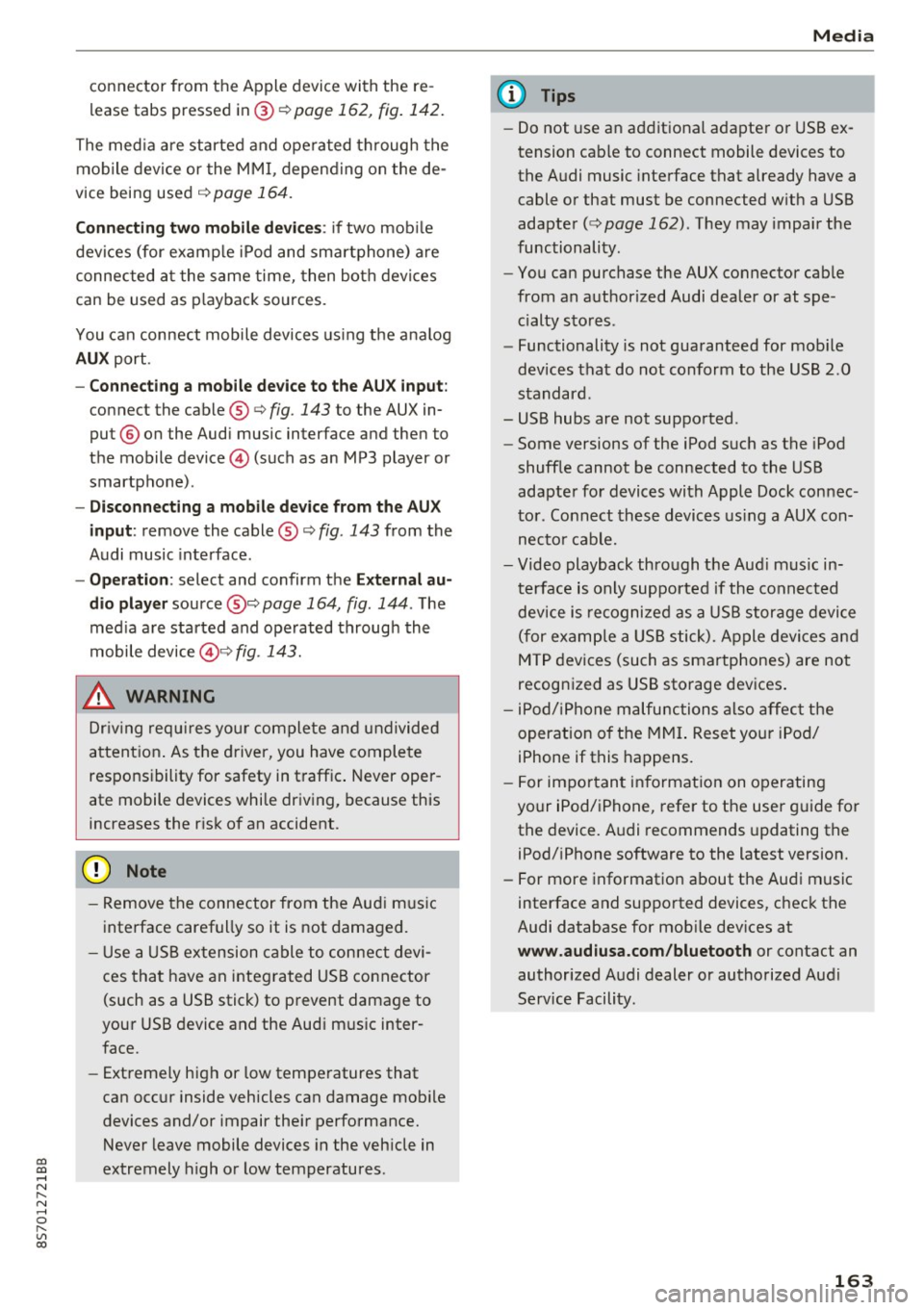
co
co
.... N
" N .... 0
" "' c:o
connector from the Apple device with the re
lease tabs pressed in@
¢page 162, fig. 142.
The media are started and operated through the
mobile device or the MMI, depending on the de
vice being used
q page 164.
Connecting two mobile devices: if two mobile
devices (for example iPod and smartphone) are
connected at the same time, then both devices
can be used as playback sources.
You can connect mobile devices using the analog
AUX port.
-Connecting a mobile device to the AUX input:
connect the cable®¢ fig. 143 to the AUX in
put @ on the Audi music interface and then to
the mobile device © (such as an MP3 player or
smartphone) .
-Disconnecting a mobile device from the AUX
input:
remove the cable®¢ fig. 143 from the
Audi music interface.
-Operation: select and confirm the External au
dio player
source @¢ page 164, fig. 144 . The
media are started and operated through the
mobile device@~
fig. 143.
.8, WARNING
Driving requires your complete and undivided
attention. As the driver, you have complete
responsibility for safety in traffic. Never oper
ate mobile devices while driving, because this
increases the risk of an accident.
@ Note
- Remove the connector from the Audi music
interface carefully so it is not damaged.
- Use a USB extension cable to connect devi
ces that have an integrated USB connector
(such as a USB stick) to prevent damage to
your USB device and the Audi music inter
face.
- Extremely high or low temperatures that
can occur inside vehicles can damage mobile
devices and/or impair their performance.
Never leave mobile devices in the vehicle in
extremely high or low temperatures .
Media
{!) Tips
-Do not use an additional adapter or USB ex
tension cable to connect mobile devices to
the Audi music interface that already have a
cable or that must be connected with a USB
adapter( ¢
page 162). They may impair the
functionality .
- You can purchase the AUX connector cable
from an authorized Audi dealer or at spe
cialty stores .
- Functionality is not guaranteed for mobile
devices that do not conform to the USB 2.0
standard.
- USB hubs are not supported .
- Some versions of the iPod such as the iPod
shuffle cannot be connected to the USB
adapter for devices with Apple Dock connec
tor . Connect these devices using a AUX con
nector cable.
- Video playback through the Audi music in
terface is only supported if the connected
device is recognized as a USB storage device
(for example a USB stick). Apple devices and
MTP devices (such as smartphones) are not
recognized as USB storage devices .
- iPod/iPhone malfunctions also affect the
operation of the MMI. Reset your iPod/
iPhone if this happens.
- For important information on operating
your iPod/iPhone, refer to the user guide for
the device. Audi recommends updating the
iPod/iPhone software to the latest version.
- For more information about the Audi music
interface and supported devices, check the
Audi database for mobile devices at
www.audiusa.com/bluetooth or contact an
authorized Audi dealer or authorized Audi
Service Facility.
163
Page 169 of 314
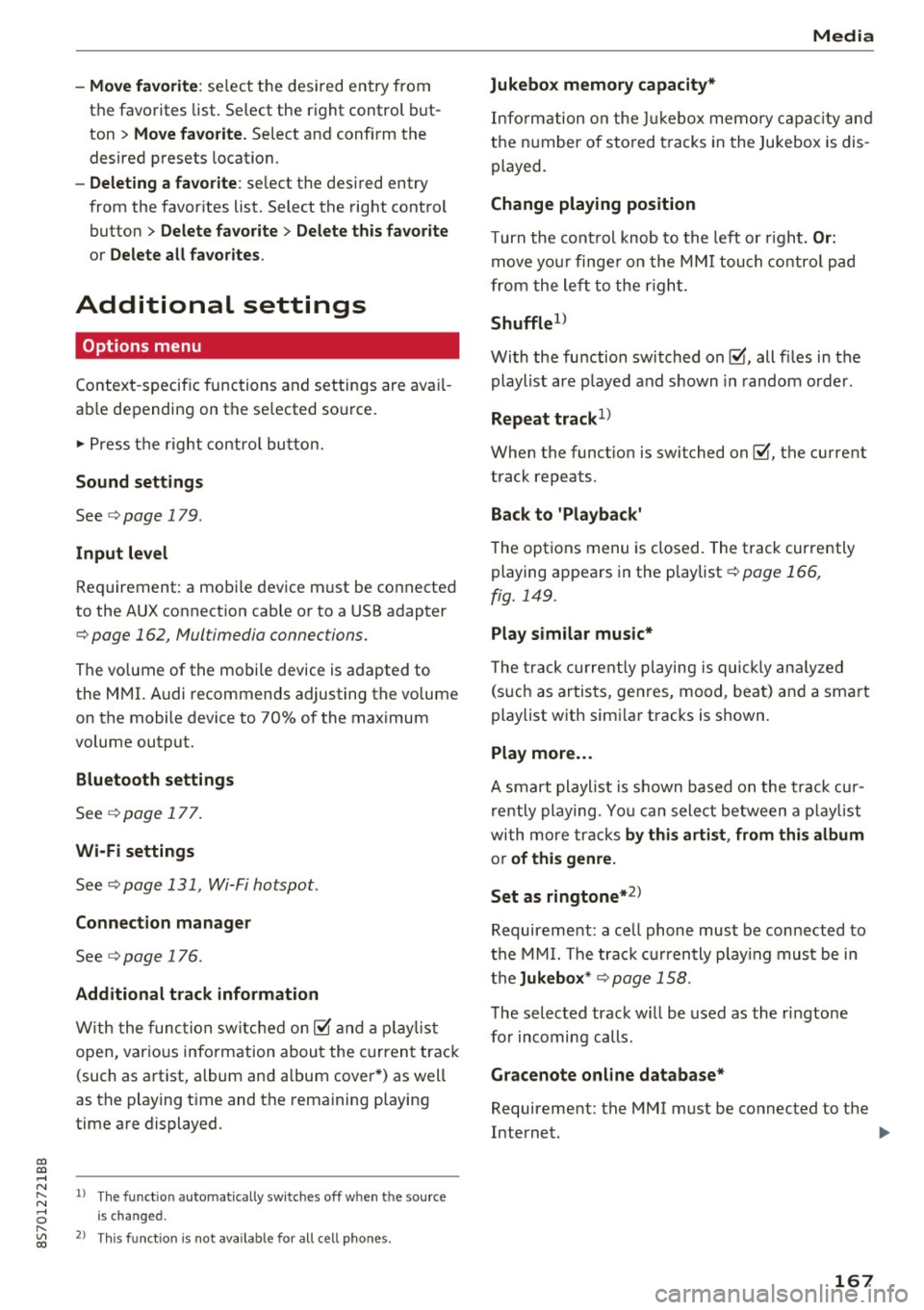
"' "' ....
-Move fa vorite : select the desired entry from
the favorites list. Select the right control but
ton
> Mo ve fa vo rite. Select and confirm the
desired presets location.
- Deleting a fa vorite : select the desired entry
from the favor ites list. Select the right control
button
> Delete fa vorite > Delete thi s fa vorite
or D ele te all fa vori tes .
Additional settings
Options menu
Context-specific functions and settings are avai l
ab le depending on the se lected source.
.,. Press the right contro l button.
Sound setting s
See r::>page 179.
Input lev el
Requirement: a mobile device must be connected
to the AUX connect ion cable or to a USB adapter
r::> page 162, Multimedia connections.
The vo lume of the mobile device is adapted to
the MMI. Audi recommends adjusting the vo lume
on the mobile device to 70% of the max imum
volume output.
Blu etooth settings
See c> page 177.
Wi-Fi settings
See c> page 131, Wi-Fi hotspot.
Connection man ager
See c> page 176.
Additional tr ack inform ation
W ith the function switched on~ and a p lay list
open, vario us info rmation about the current track
(such as artist, album and album cover *) as well
as the playing t ime and the remaining playing
time are displayed.
N ~ l) The func tion automat ically sw itches off when the sou rce
8 is changed. r---~ 2> Th is func tion is not available for all cell phones.
Media
Jukebo x m emory capacity *
Information on the Jukebox memo ry c apac ity and
the n umber of sto red tracks in the Jukebox is dis
played.
Change playing position
T urn the cont rol knob to the left or r ight. Or :
move yo ur finge r on the MM I touch contro l pad
from the left to the r igh t.
Shuffle1>
With the function switched on~, all files in the
playlist are p layed and shown in random order.
Repeat track1>
When the funct ion is switched on~, the current
track repeats.
Back to 'Playback '
The options menu is closed. The track currently
playing appears in the playlist
c> page 166,
fig. 149.
Play s imilar mus ic *
T he tra ck cu rre ntly playing is quick ly an alyzed
(such as artists, genres, mood, beat) and a sma rt
playlist with sim ilar tracks is shown.
Play more ...
A smart playlist is shown based on the track cur
rently playing. Yo u can select between a p laylist
with more tracks
by thi s art ist, from thi s album
or of thi s genre.
Set as ringtone*
2>
Requirement: a ce ll phone must be connected to
the MMI. The trac k currently p lay ing must be in
t h e
Juk ebox * c> page 158 .
The selected track w ill be used as the ringtone
for incoming calls.
Gr acenote online databa se*
Requirement: the MMI must be connected to the
Internet. .,.
167
Page 171 of 314
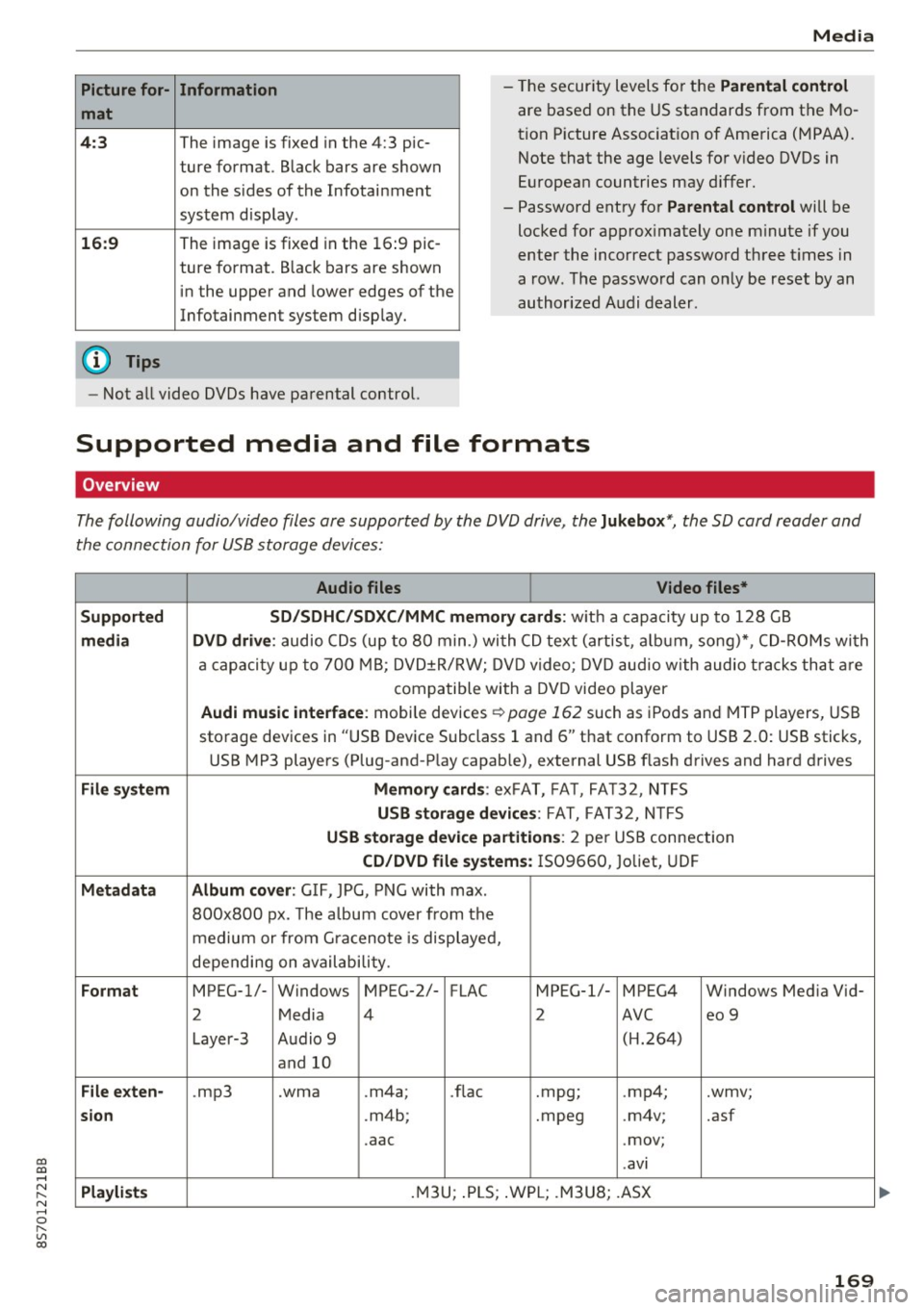
co
co
.... N
" N .... 0
" "' c:o
Picture for-
mat
4:3
16: 9
(D Tips Information
The image is fixed in the 4:3 pie-
ture format.
Black bars are shown
on the s ides of the Infotainment
system display.
The image is fixed in the 16 :9 pie-
ture format . B lack bars are shown
in the upper and lower edges of the
Infotainment system display.
Media
- The security levels for the Parental cont rol
are based on the US standards from the Mo
tion P icture Associat ion of America (MPAA).
Note that the age levels for v ideo DVDs in
European countries may differ.
- Password entry for
P ar ental contro l will be
locked for approx imately one m inute if you
enter the incorrect password three t imes in
a row. The password can only be reset by an
authorized Audi dealer.
- Not a ll video DVDs have parental control.
Supported media and file formats
Overview
The following audio/video files are supported by the DVD drive, the Juk eb ox*, the SD card reader and
the connection for USB storage devices:
Audio fil es Vid eo fil es*
Support ed SD/SDH C/SDX C/MM C me mory ca rds:
w ith a capacity up to 128 GB
m edi a DV D driv e: audio CDs (up to 80 min .) with CD text (artist, a lbum, song)*, CD-ROMs with
a capacity up to 700 MB; DVD±R/RW; DVD video; DVD audio with audio t racks that are
compatible with a DVD video player
Aud i mu sic int erfac e: mobile devices r=>page 162 such as iPods and MTP players, USB
storage devices in "USB Device Subclass 1 and 6" that conform to USB 2.0: USB sticks,
USB MP3 players (Plug-and-Play capable), external USB flash drives and hard drives
File syste m Memory c ard s: exFAT, FA T, FA T32, NTFS
USB sto rag e devices: FAT, FAT32, N TFS
USB stora ge device pa rtition s: 2 per USB connection
CD/DV D file sy ste ms: IS09660, Joliet, UDF
Metadat a Album co ver: GIF, JPG, PNG with max.
800x800 px. The a lbum cover from the
medium or from Gra cenote is displayed,
depending on availability.
Form at MPEG-1/- Windows MPEG-2/- FLAC MPEG-1/- MPEG4 Windows Media Vid-
2 Media 4 2 AVC
eo 9
Layer-3 Audio 9 (H.264)
and 10
Fil e ex ten -.mp3 .wma .m4a;
.flac .mpg;
.mp4; .wmv;
si on .m4b; .mpeg .m4v; .asf
.aac .mov;
.avi
Playlist s .M3U; .PLS; .WPL; .M3U8; .ASX
169