2017 AUDI Q7 diagram
[x] Cancel search: diagramPage 142 of 402

Parking systems
sound was muted, no tone will sound. Pay atten
tion to the vehicle's surroundings when you start
to drive.
Switching on /off
A pp lies to: ve hicles w ith pa rkin g system plus
~ --- ---=--
-§
- --:,j;
--~------ --------- ~
,c
., r~ . "'.::. ..:: r~ "
- - -~l ~i~~
Fig . 136 Center console: parking aid button
Fig. 137 In fotainment system: vi sual distance d isplay
Switching on
... Shift into reverse, or
" Press the
P'"A button in the center console
¢
fig . 136 . A short conf irmation tone sounds
and the LED in the button turns on .
Switching off
"Drive faster than 6 mph (10 km/h), or
" Press the
Pw .6. button , or
" Switch the ign ition off.
Activating automatically
The parking aid is activated automatically at
speeds less than 6 mph (10 km/h) and when ap
proaching an obstacle from approximately
3.1 feet (95 cm) away. There are audible signals
when approximately 1.6 feet (SO cm) away from
the obstacle.
If you press the P,,1A button to switch
the park ing aid off, it can only be reactivated au
tomatically when one of the following conditions
is met :
140
-The vehicle speed exceeds 6 mph (10 km/h).
- The ignition is switched off and back on again.
- The parking brake is set and then released .
- The se lector lever must be in the P posit ion .
Segments in the visual display
The segments in front of and behind the vehicle
¢
fig. 137 help you to determine the d istance be
tween your vehicle and an obstacle . The red
lines* mark the expected d irection of travel ac
cording to the steering angle . A white segment
i ndicates an identified obstacle that is outside of
the vehicl e's path. Red segments show iden tified
obstacles that are in your veh icle's path. As you r
vehicle comes closer to the obstacle, the seg
ments move closer to the vehicle. The collision
area has been reached when the next to last seg
ment is displayed. Obstacles in the collision area,
i ncluding those outs ide of the vehicle's path, are
shown in red. Do not continue driving forward or
i n reverse ¢
& in General information on
page 138,
¢ (1) in General information on
page 138!
Rearview camera
Introduction
App lies to : vehicles with rearv iew camera
Fig. 138 Diagram : lines to aid in pa rkin g
0,
"'
~ co a,
The rearview camera he lps you to park or maneu
ver using the orientation lines .
Page 166 of 402
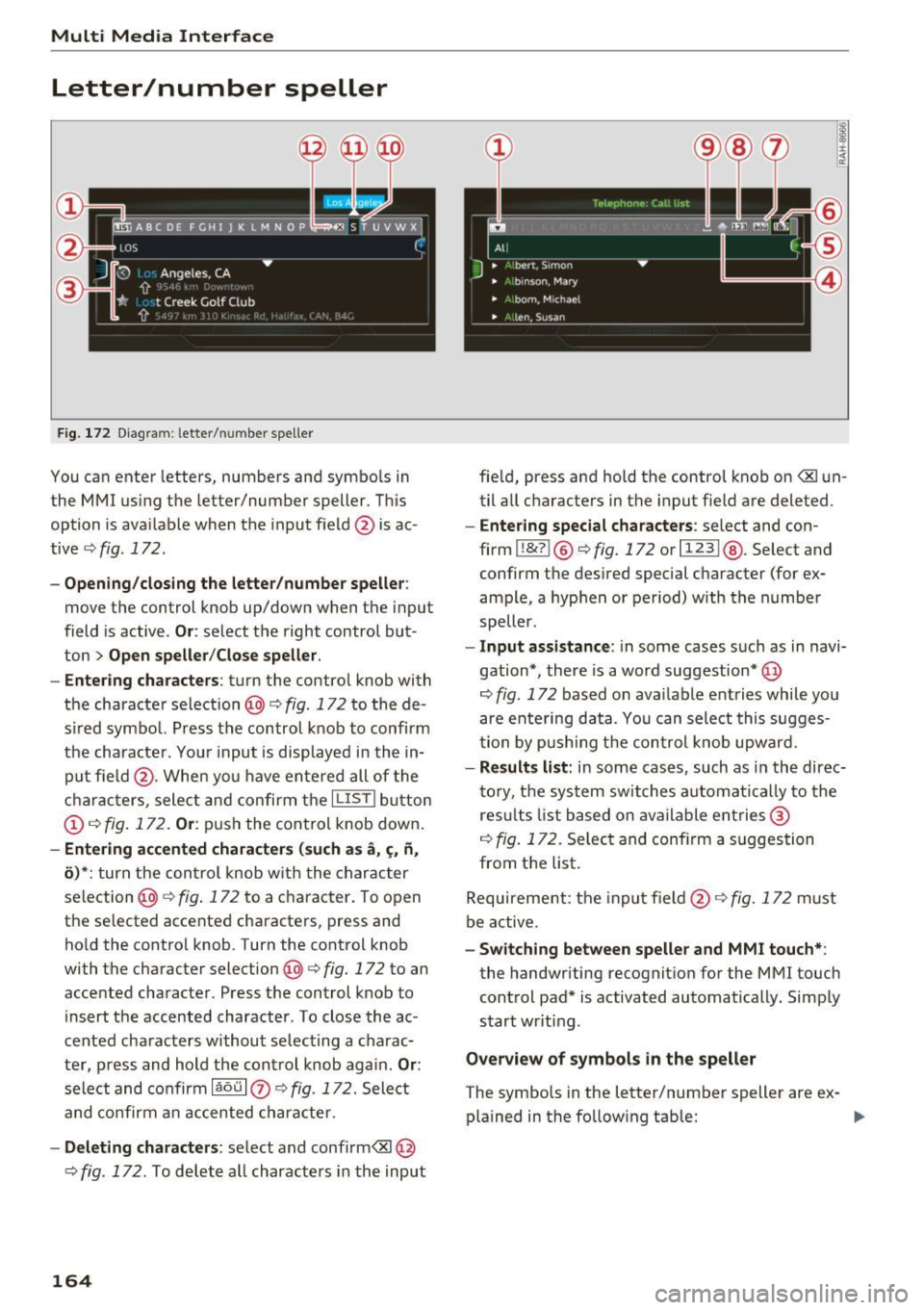
Multi Media Interface
Letter/number speller
F ig. 172 Diagram : letter/ number spe ller
You can enter letters, numbers and symbo ls in
t he MMI using the letter/number speller. This
option is ava ilable when the input field @is ac
tive
¢ fig . 172.
-Opening /closing the letter /numbe r speller :
move the control knob up/down when the input
field is active .
Or: select the right control but
ton
> Op en speller /Clos e speller .
- En te ri ng cha racters :
turn the control knob with
the character selection @c:>
fig. 172 to the de
s ir ed symbol. Press the control knob to conf irm
the characte r. Your i nput is displayed in the in
put fie ld @ . When you have entered all of the
cha racters, sele ct and confirm t he
I L IS TI button
@ ¢ fig . 172 . Or: push the cont rol knob down .
-Entering accented character s (s uch as a, ,;, fi,
o )* : turn the con trol knob w it h t he char acter
selection @¢
fig. 172 to a character. To open
the selected accented characters, press and ho ld the contro l knob . Turn the control knob
with the character selection@¢
fig. 172 to an
accented character . Press the control knob to
insert the accented character . To close the ac
cented characters without selecting a charac
ter, press and hold the cont rol knob again.
Or :
select and confirm laou I 0 ¢ fig. 172. Select
and co nfirm an accented character.
- Delet ing character s: select and confirm<81 @
¢fig . 172 . To delete all characters i n the input
164
fie ld, press and hold the control knob on <81 un
til all characters in the input f ield are deleted.
- Entering special cha racters: se lect and con
firm
I !&? I® i::> fig. 172 or I 1 2 3 I@ . Select and
confirm the desired special c haracter (for ex
ample , a hyp hen or period) with the n umbe r
speller.
- Input assistance : in some cases s uc h as in navi
gation*, there is a word suggest ion *@
r=;, fig . 172 based on ava ilable e ntries while yo u
are ente ring data . Yo u can select this sugges
tion by p ushi ng the con trol knob upwar d.
- Result s list: in some cases , such as in the direc
to ry, t he sys tem switches automat ically to the
res ults list based on ava ila ble en tries @
¢fig. 172 . Selec t and conf irm a suggestion
from the list .
Requireme nt: the inpu t field @¢
fig. 172 must
be active.
- Switch ing between spelle r and MMI touch* :
the handwriting recognitio n for the MMI touch
cont rol pad* is activated automatically. Simp ly
start wr iting .
Overview of symb ols in the speller
The symbo ls in the letter/number sp eller are ex-
plained in the follow ing tab le:
IJ,-
Page 167 of 402

u co ...... N r-... N ...... 0
0
:E: '
Symbol /Description Description
CD IL IST lorB Switches to the iresults list.
@ Input field
Displays the cur rent input.
® Results list Displays a list with suggestions based on the letters already
en-
tered.
@
+
Sw itches from lowe r case to upper case letters or from upper case
to lower case letters .
® E
Open additional speller options, for example Close sp ell er and C le ar
input field
® 11
& 71 Character sets and specia
l characters
0 laou l
Displays accented characters (suc h as a,~, fi, i::i).
Switches from letter to number input or from number to letter in-
® 1123!/ !ABC!
put.
® Adds a space in the input field . ..........
@ Character se lection Highlig hts the selected character.
@ ...
Inserts the suggested word* when you push the control knob up .
@ <&] Deletes the character to the left o f the cursor.
(D Tips
Opening free text search
Accented characters are not available for ev
ery letter. ..
Select: !MENU! button> desired menu item
(such as Te lephon e).
.,. Keep tu rning the cont rol knob to the left until
t he
free t ext s ear ch inp ut fie ld CD ~ fig. 173
appears. Or : push the control knob up to open
the input field
CD -
Free text search
Applies to: veh icles with free text search
Using the free text search, you can select the or
der that the search terms are entered in the in
put field.
F ig. 173 Diagram: free text search on telep hone
Fr ee text search is ava ilab le in the Vehicle *, Ra
dio *, Med ia* , Telephone* , Na vig ation *
and Audi
c onne ct *
menus . T
he handwrit ing recognition fo r the MMI touch
contro l pad* is automatically activated. S imply
sta rt writing.
Free text search for an entry
.,. Enter one o r more search terms in any order in
to the input field. The ind iv idual sea rch te rms
must be separated by spaces when e nte ring.
An input suggest ion to complete the entry* @
r:>
fig. 173 is shown depending on the input. Ad
ditional e ntries that co nta in the entered search
te rms are listed In the results list@r:>
fig. 173.
If the desired term is still not displayed, enter
additional letters until it is displayed.
165
Page 207 of 402
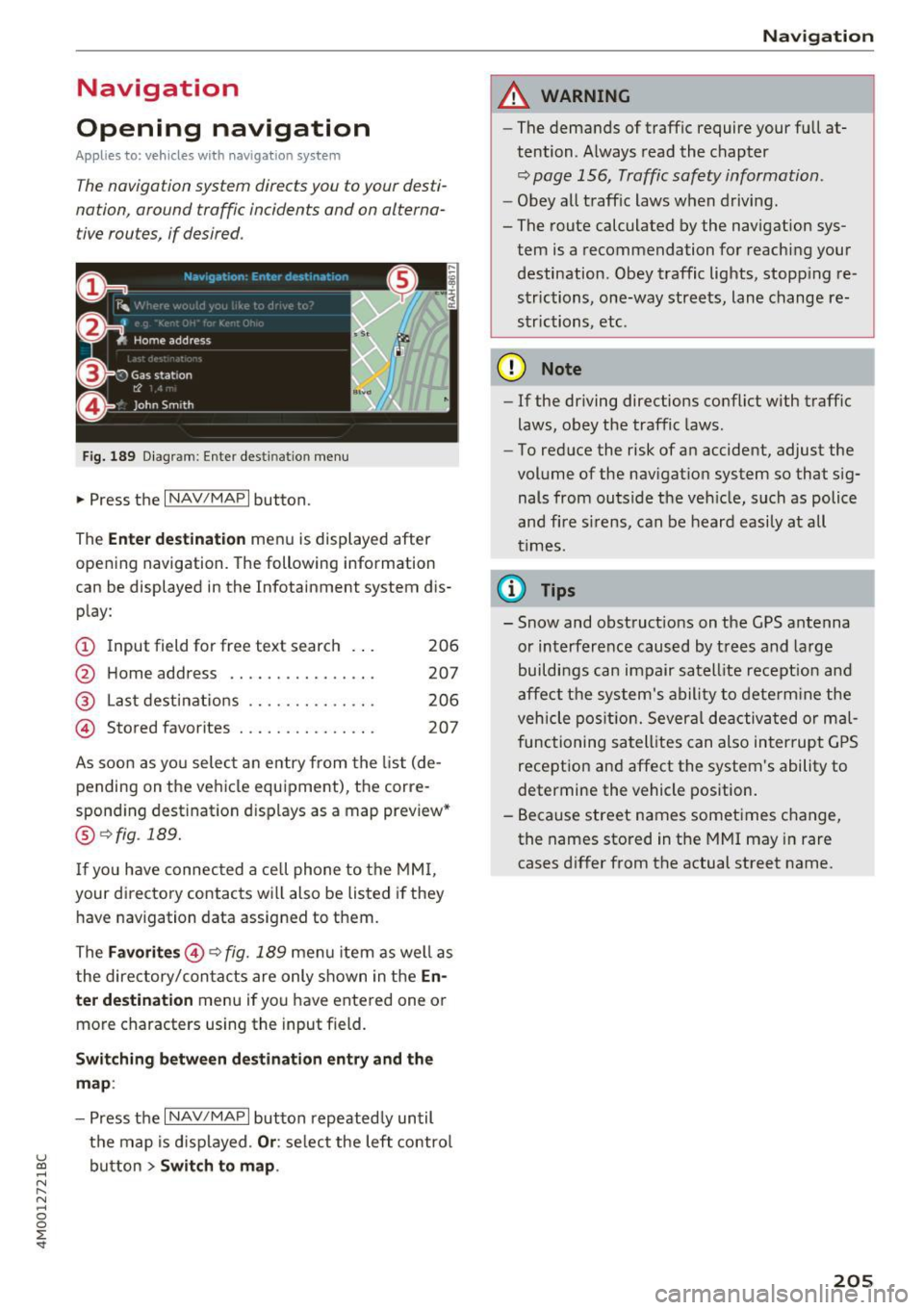
Navigation
Opening navigation
Applies to: vehicles with navigation system
The navigation system directs you to your desti
nation, around traffic incidents and on alterna
tive routes, if desired.
Fig. 189 Diagram : Ente r dest ination menu
.. Press the I NAV/MAPI button.
The
Enter destination menu is displayed after
opening navigation. The following information
can be displayed in the Infotainment system dis
play:
(D I nput field for free text search 206
@ Home address . . . . . . . . . . . . . . . . 207
@ Last destinations . . . . . . . . . . . . . . 206
@ Stored favorites . . . . . . . . . . . . . . . 207
As soon as you select an entry from the list (de
pending on the vehicle equipment), the corre
sponding destination d isplays as a map preview*
@ r::!> fig . 189.
If
yo u have connec ted a ce ll phone to the MMI,
your di rectory contacts will also be listed if they
have navigation data assigned to them.
The
Favorites @¢ fig. 189 menu item as well as
the directory/contacts are only shown in the
En
ter destination
menu if you have ente red one or
more characters using the input field.
Switching between destination entry and the
map :
-Press the I NAV /MAPI button repeated ly until
the map is displayed .
Or: select the left control
u ~ button > Switch to map.
N r--. N ~ 0
0
:E
A WARNING
--The demands of traffic require your full at-
tention. Always read the chapter
q page 156, Traffic safety information.
-Obey all traffic laws when driving.
- The route calculated by the navigation sys-
tem is a recommendation for reaching your
destination. Obey traffic lights, stopp ing re
strictions, one-way streets, lane change re
strictions, etc.
(D Note
- If the driving directions conflict with traffic
laws, obey the traffic laws.
- To reduce the risk of an accident, adjust the
volume of the navigation system so that sig
nals from outside the veh icle, such as police
and f ire s irens, can be heard easily at all
times .
(i) Tips
- Snow and obstruct ions on the GPS antenna
or interference caused by trees and large
buildings can impair satell ite recept ion and
affect the system's ability to determine the
veh icle position. Several deactivated or mal
functioning satellites can also interrupt GPS
reception and affect the system's ability to
determine the vehicle position.
- Because street names sometimes change,
the names stored in the MMI may in rare
cases differ from the actual street name.
205