2017 AUDI Q7 stop start
[x] Cancel search: stop startPage 109 of 402

u (0 ...... N r--. N ...... 0
0
:E
Description
Applies to: vehicles with Audi adaptive cruise control
Fig. 100 Detect ion range
The adaptive cruise control system is a combina
tion of speed and distance regulation.
It assists
the dr iver by both regulat ing the speed and
maintaining a distance to the vehicle driving
ahead, within the limits of the system .
If the sys
tem detects a vehicle driving ahead, the adaptive
cruise control can brake and accelerate your vehi
cle. This makes dr iving more comfortable both
on long stretches of highway and in stop-and-go
traffic.
What can adaptive cruise control do?
The adaptive cruise control system uses video, ra
dar, ultrasound and navigation data. Vehicles
driving ahead can be recognized up to
650 feet
(200 m) away.
Predictive funct ions offer the driver additional
comfort and contribute to the reduction in fuel
consumption and CO2 emissions
¢page 113.
On open roads with no traffic, it functions like a
cruise control system. The stored speed is main
tained. When approaching a vehicle driving
ahead, the adaptive cruise control system auto
matically brakes to match that vehicle's speed
and the n maintains the set distance. As soon as
the system does not detect a vehicle driving
ahead, adaptive cruise control accelerates up to
the stored speed.
In stop-and-go traffic, adaptive cru ise control ca n
brake until the vehicle is stationary and then can
Assistance systems
also start driving again automatically under cer
tain conditions
¢page 110.
In traffic jams or stop-and-go traffic, traffic jam
ass ist can assist the driver¢
page 114.
Which functions can be controlled?
When you switch adapt ive cruise control on, you
can set the current speed as the "control speed"
¢page 109, Switching on/off.
When driving, you can stop cruise control
¢page 111 or change the speed <::;>page 110 at
any time.
You can also set the distance to the vehicle driv ing ahead and set the driving mode of the adap
tive cruise control¢
page 111.
General information
Applies to: vehicles with Audi adaptive cruise control
Fig. 101 F ront of the vehicle : sensors and video camera
The areas with the radar and ultrasonic sensors
and the video camera
i::> fig . 101 must not be cov
ered by stickers, depos its or any other objects,
because this can interfere with the adaptive
cruise control function. For informat io n on clean
ing, see<::;>
page 354. The same applies for any
modifications made in the front area.
In some driving situations, the adaptive cruise
control function is restricted:
- Vehicles can only be detected when they are
with in the sensor detection zones<::;>
page 107,
fig . 100.
- The system has a limited ability to detect
vehicles that are a short distance ahead, off to
the side of your veh icle or moving into your
lane .
107
Page 112 of 402

Ass is tance sy stems
fall below the se lected distance, the distance
bars become red from the bottom upward.
A WARNING
--:-- ~~ If you press the ISETI button when driving at
speeds below 20 mph (30 km/h), the vehicle
accelerates automat ica lly up to 20 mph (30
km/h), which is the m inimum speed that can
be set.
(D Tips
- If you switch the ignition or the adapt ive
cruise control system off, the set speed is
erased for safety reasons.
- The electronic stabilization control (ESC)
and the anti-slip-regulation (ASR) are auto
matically sw itched on when the adaptive
cruise control is switched on .
Changing the speed
Applies to: vehicles with Audi adaptive cruise contro l
0
f
J
0
F ig. 106 Operat ing lever: c hanging th e speed
"To increase/decrease the speed in 1 mph (1
km/ h) increments, br iefly
tap the lever toward
0 10 ¢ fig . 106 to the first level.
• To increase/decrease the speed in S mph
(5 km/h or 10 km/h) increments, briefly
tap
the leve r toward 0 10 to the second level.
" To increase or decrease the speed quickly, hold
the lever towards
0 10 up to the first or sec
ond level until the red LED@ reaches the de
sired speed
¢ page 109, fig. 105.
You can a lso prese lect the speed when adaptive
cruise control is not active by moving the lever in
l) Th is is not ava ilab le in some countries.
110
the desired direction G) !Q . Activate the previ
ously selected speed by pulling the lever into po
s ition (I)¢
page 109, fig. 104 .
After each change, the new stored speed appears
briefly in the status line ¢
page 109, fig. 105 @.
When adaptive cruise control is active, the B in
dicator light turns on and when adapt ive cruise
contro l is not active, the
ii ind icator light turns
on. In the Aud i virtual cockp it*, the
II indicator
light turns on instead .
Driving in stop-and-go traffic
Applies to: vehicles with A udi adapt ive cr uise control
F ig. 107 Instrument cl uster: safe start monitor
The adaptive cru ise control system also assists
you in stop-and-go traffic. If a vehicle driving
ahead stops, yo ur vehicle will brake and stay at a
stop within the limits of the system.
" To resume driving with adaptive cruise contro l,
tap the accelerator pedal or
• Pull the lever toward yo u into position @
¢page 111, fig. 108.
Starting to dr ive with adaptive cruise
control
1 )
As long as the message A CC: aut omati c go dis
plays and the veh icle dr iv ing ahead starts to
move, your vehicle will start driving¢& . You can
activate
ACC: automatic go again for a short
time by pulling the lever to position @.
Fo r safety reasons, your vehicle w ill only start to
drive automatically if:
- the drive r's safety belt is fastened
- all doors and the hood are closed
Page 113 of 402

u (0 ...... N r--. N ...... 0
0
- your vehicle is not stationary for mo re than
three minutes
Safe start monitor
If an obstacle is detected when you start driving,
you will be alerted to the danger by the. indi
cator light and the image in the instrument clus
ter disp lay<=>
fig. 107 <=> & .An audio signal will
also sound . Your vehicle will drive more s lowly
when starting. This may also happen in some sit
uations when there is no apparent obstacle.
- Press the brake pedal to slow your vehicle
down.
.&_ WARNING
If the message ACC: automatic go1> appears,
your vehicle will start driving even if there is an obstacle between your vehicle and the ve
hicle driv ing ahead . This increases the risk of
an acc ident.
@ Tips
If adaptive cruise control is active and your
veh icle does not start driving even though the
message
ACC: automatic go1
) appears, you
can start driving by tapping the accelerator
pedal.
Interrupting cruise control
Applies to: vehicles with Audi adaptive cruise control
Fig. 108 Selec to r leve r
Requirement: adaptive cruise control must be
switched on .
~ ll This is no t ava ila ble in so m e co untries.
Assistance systems
Overriding cruise control
.,. To accelerate manually, pull the lever toward
you into position @and hold it there or press
the acce le rator pedal. The message
ACC: over
ride
appears .
.,. To resume cruise control, release the lever or
take your foot off the accelerator pedal.
Canceling cruise control while driving
.,. Move the lever into position @. Th e message
ACC: standby appears . Or
.,. Press the brake pedal.
.,. To resume the stored speed, move the lever in
to position @ .
Canceling cruise control when stopped
.,. Push the lever away from you into position@.
The message
ACC: standby appears.
.,. To resume cruise contro l, press the brake pedal
and pull the lever toward you into posit ion @.
.&_ WARNING
-==
It is dangerous to activate cruise control and
resume the stored speed when the current
road, traffic o r weather conditions do not per
mit this . This increases the risk of an accident.
Setting the distance
Applies to: vehicles wit h Audi adaptive cruise control
,
0
Fig. 109 Operat ing leve r: sett ing t he dist ance
.,. Tap the switch to display the current set d is
tance
<=> fig . 109.
.,. To increase or reduce the d istance in incre
ments, tap the switch upward/downward
111
Page 119 of 402

u co ...... N r-... N ...... 0
0
:E: '
when starting on a slight incline , even though the
systems are active . Press the b rake peda l to pre
vent the vehicle from rolling or sta rting to move.
II ACC with traffic jam a ssist: currently un
available. Downhill assist activated
You cannot ac tiva te the system w he n hill hold as
sis t is ac tive.
Gf:-$ ACC w ith traffic jam assist: manual control!
This message appea rs if the driver does not take
over steering after m ultiple dr iver intervent io n
reques ts a nd the sys tem switches off . The vehicle
b rakes unt il it is stat io na ry .
II Traffic jam assist: unavailable. See owner's
manual
The system can no longer ensure that t he ve hicle
will stay in the lane and switches off. Have yo ur
ve hicle checked by an authorized Audi dea ler or
author ized Audi Service Facility if the ma lfu nc
tion is continuous .
II Traffic jam assist: Please take over stee ring!
This message appears as soon as the system
stops detecting steer ing activity when the system
limits are reached. Always keep yo ur hands on
the steer ing wheel so you can be ready to stee r at
anytime.
itf Traffic jam assist : currently unavailable.
Please fasten seat belt
The sys tem swi tc hes off w hen the d river 's s afety
be lt is unfastened .
II ACC: efficiency assist not available in this
country
The adaptation to s peed limits and ro utes ahead
i s no t ava ilable i n this country.
m'J ACC: predictive control currently unavaila
ble. See owner's manual
The adaptation to speed limits and routes ahead
sw itches off at speed limits under 20 mph
(30 km/h).
The message can also ap pea r if t he a daptat ion to
speed limits and ro utes ahead has a tempora ry
fa ilur e. Have your vehicle checked by an author-
Assistance systems
ized Audi dea ler or author ized Audi Se rvice Facili
ty if the malfunction is continuous .
Distance warning: malfunction! Please contact
Service
The system canno t gua rantee t hat it will detect
vehicles cor rec tly and i t has switc hed off. T he ra
dar sens ors h ave shifted or are f aulty. Dr ive to a n
a uth oriz e d Au di dealer or au th ori zed Aud i Serv ice
F acility immed iate ly to have the ma lfunction co r
rected.
Distance warning: currently unavailable. Sensor
view restricted due to surroundings . See own
er's manual
T h is m essage appears if the rada r se nso r view is
o b st ruct ed , for e xamp le by le ave s, s now, heavy
s pr ay or dirt. Clean the sensors ~
page 107 ,
fig . 101.
Distance warning: currently unavailable. See
owner's manual
T h is message appears if the system has a tempo
r a ry fa il ur e.
If this occurs m ultip le times, dr ive to
an a uthoriz e d Au di dealer o r autho rize d Audi
Se rvice Facility immed iately to h ave the m alfu nc
t io n co rre cted .
ACC : Please fasten seat belt
The system is not completely ava ilable if the dr iv
er 's seat belt is unfastened .
Stationary object ahead
Th is m ess age app ears if yo u wo uld like t o swi tch
t h e sys tem on and there is a s ta tionary objec t di
rectly in front of yo ur vehicle.
Door open
The system is not available whe n the doo r is
o p en .
Audi pre sense
Introduction
Applies to : vehicles wi th Aud i pre sense
Within the limits of the system, the pre sense
funct ions can initiate measures i n pa rtic ularly
dangerous situations to protect the vehicle pas-
sengers a nd other road use rs. ..,.
117
Page 138 of 402

Assistance systems
"'Se lect in the In fo tainment sys tem: I MENU I but-
ton
> Vehicle > Audi dri ve select.
"' Se lect and confirm the desired setting .
You can cha nge t he d riving mode when the vehi
cle is stat ionary or whi le d riving. If traffic per
mits, after changing modes, briefly take you r
foot off the accele rator peda l so that the recent ly
selected mode is a lso activated for the eng ine.
Offroad * or Lift/ Offroad* -activates offroad
functions to s upport dr iv in g o n ro ug h terra in.
The engine, transmission and steering adjust and
the Start/Stop system* switches off. Applies to
a ir suspe nsion*: t he vehicle also lifts for passing
over obstacles to maintain maximum ground
clearance.
Adjusting the Individual mode
Applies to: veh icles w ith Audi drive select
Allroad * -on ly for air suspension *: the vehicle
li fts to maintain hi ghe r g round clearance for d if
fic ult st retc hes of roa d.
Comfort -provides a c omfor t-or ien ted ve hicle
setu p and is s uit ed fo r long drives on hi ghw ays.
Auto -provides a n overa ll comfortab le yet dy
n amic driv in g feel a nd i s s uited f or everyd ay use.
Dynamic -gives the driver a sporty driving fee l
and is suited to a spo rty d rivi ng s tyle .
Individual -c::;, page 136.
A WARNING
Pay attention to traffic whe n ope rating t he
d rive select to reduce th e ris k of an accide nt.
-
You can adjust the vehicle settings to your personal preferences.
"'Se lect in the Infotainment system: IME NUI but
ton
> Vehicle > Audi drive select > Individual >
rig ht contro l button.
After you have close d the settings, you will a uto
mat ica lly dr ive i n the
Individual mode .
Systems comfort
Engine /transmission
ba lance d
Air suspension * comfortable
Steering comforta ble
All-wheel steering * comfortable
Sport differential * moderate
Engine sound * subtle
ACC* comforta ble
al Sub tle i n th e se lecto r leve r pos it ion D a nd sporty in S.
(D Tips
Y our sett ings a re automa tica lly saved in Indi
vidual
mode.
Raising/lowering the vehicle
Applies to: veh icles w ith air suspens ion
"' Press th e left or right ar row key c::;, page 135,
fig . 133
u nti l the desired mode app ea rs in the
136
The equi pment in you r vehi cle will determine
which sett ings you can adjust . T he fo llow ing ta
ble gives a n overview o f the characte ristics .
auto dynamic
ba
la nce d sporty
ba la nced sporty
ba la nce d sporty
ba la nced sporty
ba lanced sporty
sub tle/sportyal
sporty
ba lance d sporty
instrument cluster/I nfota inment system dis
play. Or
"' Select in the Infotainment system :
IMENU! but
ton
> Vehicle > Audi drive select.
"' Select and confirm the des ired se tting.
Page 175 of 402

u co ...... N r-... N ...... 0
0
:E: '
Function Say:
Starting route g uidance with an ad-Navigate / Navigate to p riv ate addre ss / Navig ate to bu siness
dress card open address
Ente ring a new desti nat ion/stop-Enter addre ss > enter the desired address when prompted>
over when ro ute gu idance is ac tive confirm the new des tination/stopover if prompted
Start ing route guidance after enter-Start rout e guidance
ing a dest ination
Canceling current route guidance
Cancel route guidance
Calculat ing alternative routes Calculate alternative route s
Entering a point of interest by se-POI > Change search area > category or subcategory when
lecting a search area with guidance prompted, for example "restaurant"
from the system
Dest ina tion i nput ca tegor ies
Audi Service / Train station /Airport / Hot el / Ho spita l / Park-
ing / Re st area / Restaurant / G as station
etc.
Search areas for entering points of Nearby/ Along the route I Near destination / Ne ar stopover /
interest In a new city/ In a new stat e/country
Entering an online destination* Online de stinat ion (XV), for examp le " Online de stination
" Lake view Hotel" "
Correcting data inp ut No I meant (XV)
Clos ing the full-screen command C lo se
list
Requirement: you must be in the
Navigation or
Map menu. Depending on the vehicle equipment
and the selected menu item, you can say the fol-l
owing commands for additional settings in navi
gation:
Function Say:
General map options Map/ Da y map / N ight map / Automat icall y chang e map color
Map type 2D heading up map / 2D north up map / 3D map / De stination
map / Ov ervi ew map / Standard map* / Googl e Earth map *
Showing the route list Route list
Showing the remaining distance/ Destination information
time when route guidance is active
Speed limit prompt
How fa st can I dri ve her e?
Setting voice guidance for active Voice guidance on I Vo ice guidance off I V oice guidance short-
route guidance ened I Voi ce guidance complete I V oice guidance traffic
Blocking a ce rtain section on the Block route for (XV ) m ete rs/ kilometers /yards /mil es/ Block
route next rou te I Avoid n ext se ction of r oute
(D Tips
- Destinations may have to be spe lled when
entered, depending on which region you are
i n and which men u lang uage you have se
l ected. -
Always read the chapter
¢ pag e 196, Audi
conne ct (Infotainment) general informa
tion.
173
Page 209 of 402
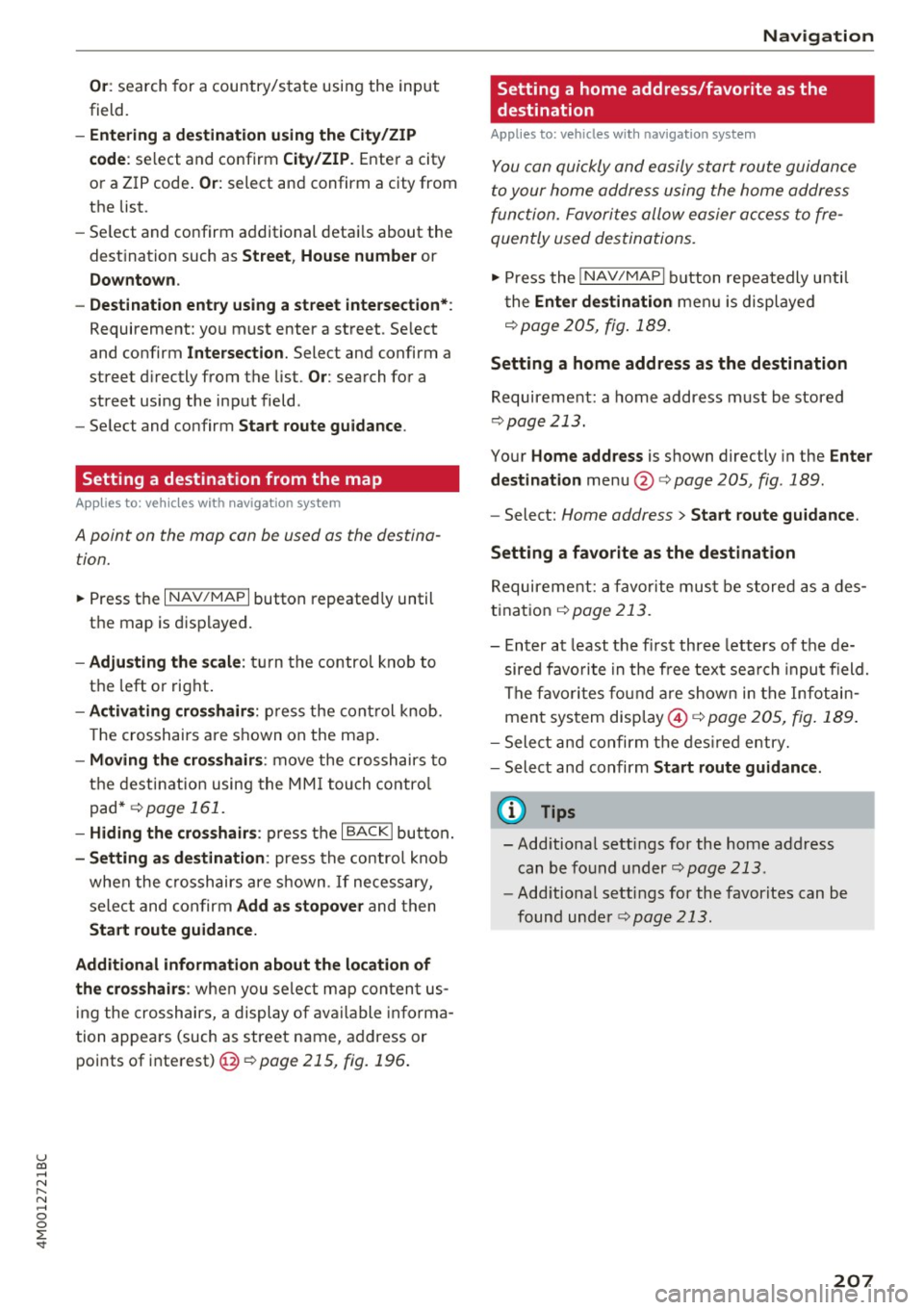
u co ...... N r-... N ...... 0
0
:E: '
field.
- Entering a d estinati on u sing the City/ ZIP
c o de :
select and confirm City /ZIP . Ente r a city
or a ZIP code .
Or: select and confirm a city from
the list.
- Select and confirm additional detai ls about the
destination such as
St reet , House number or
Dow nto wn.
- Destinati on ent ry using a street inter section* :
Requirement: you must ente r a street . Se lect
and confirm
Inte rsection . Select and confirm a
street d irectly from the list.
Or : search for a
street using the input field.
- Se le ct and confirm
S tart ro ut e guidance .
Setting a destination from the map
A pplies to: ve hicles with navigation system
A point on the mop con be used as the destina
t ion.
~ Press the I NAV /MAPI button repeated ly until
th e map is displayed.
- Adju sting the scal e: turn the contro l knob to
the left or right.
- Activating cross hair s: p ress the cont rol knob.
T he crosshairs are shown on the map .
-Moving the cro ss hair s: move the crosshairs to
the dest ination using the MM I touch contro l
pad* ¢
page 161.
-Hiding the cro sshai rs: press the I BACKI button.
-Setting a s dest inat ion : press the control knob
when the crosshairs are shown . If necessary,
select and confirm
Add as stopo ver and then
Start route guidance.
Additional informati on about th e loca tion of
the cro sshair s:
when you select map content us
in g the crosshairs, a display of available informa
tion appea rs (such as street name, address or
points of interest)@¢poge
215, fig. 196 .
Navigation
Setting a home address/favorite as the
destination
Applies to: vehicles wi th navigat ion syste m
You con quickly and easily start route guidance
to your home address using the home address
function. Favorites allow easier access to fre
quently used destinations.
~ Press the I NAV/MAPI button repeatedly until
t he
Enter d estination men u is displayed
r::opage205, fig .189 .
Setting a home address as the destination
Requirement: a home address must be stored
¢page 213.
Your Home address is shown directly in the Ente r
d estination
menu @r::opage 205 , fig . 189 .
-Select: Home address > Sta rt route guidance .
S ett ing a favo rite as the destination
Requirement: a favorite must be s tored as a des
t ination
r:o page 213.
- Enter at least the fi rst three letters of the de
sired favo rit e in the free text sea rch input field.
The favo rites fo und are shown in the Infotain
ment system display @ ¢
page 205, fig. 189 .
-Select and confirm the des ired entry.
- Select and confirm
Start route guidance .
(D Tips
-Additiona l settings for the home address
can be fo und under
r:o page 213 .
-Add itiona l settings for the favorites can be
found under
¢ page 213.
207
Page 210 of 402
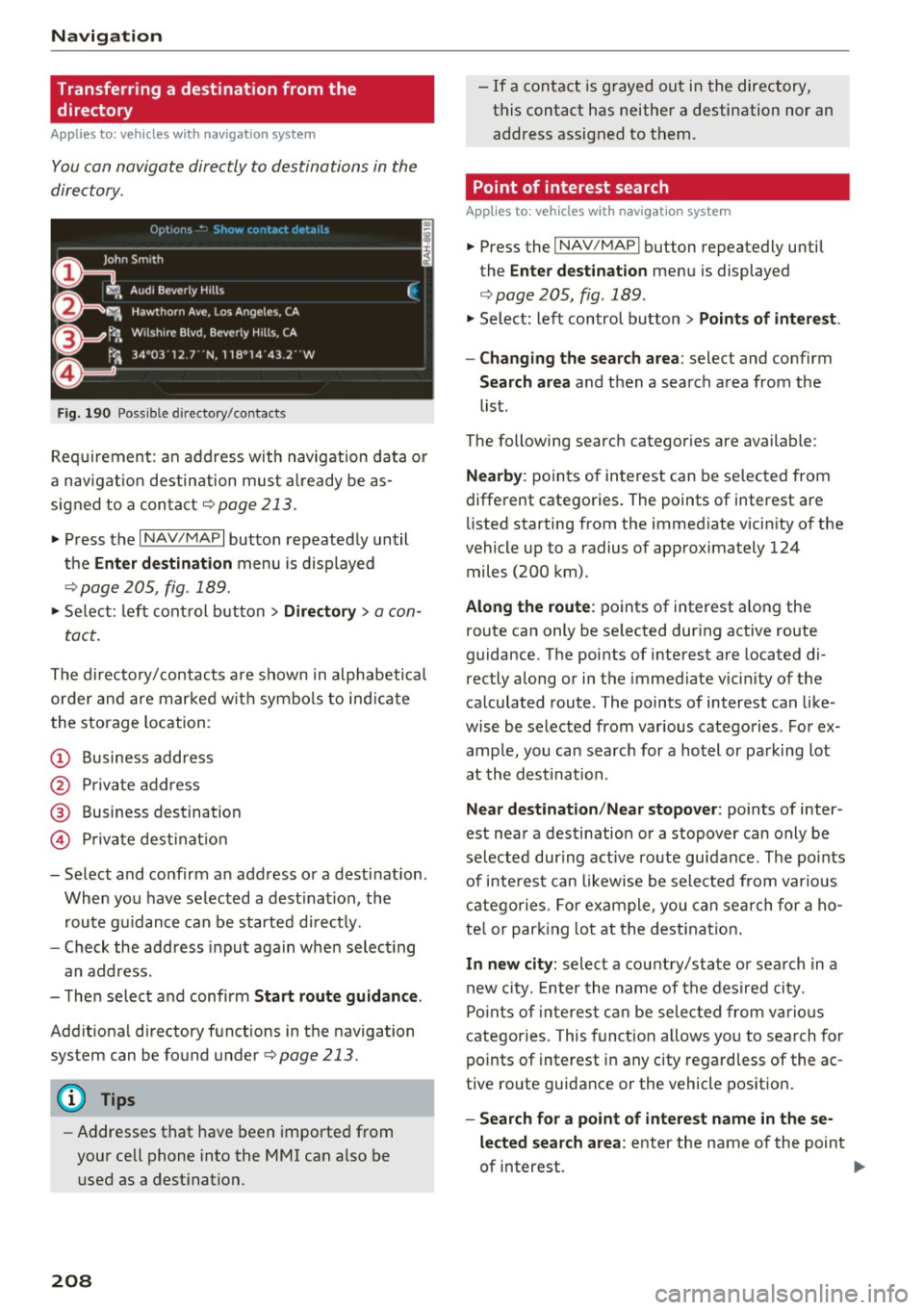
Navig ation
Transferring a destination from the directory
Applies to: vehicles with navigation system
You can navigate directly to destinations in the
directory.
F ig . 190 Po ssible directory /contacts
Req uir ement: an address with navigation data o r
a nav igat ion destination must a lready be as
sig ned to a con tact
¢ page 213.
.,. Press t he I N AV/MAPI button repeated ly until
the
Enter de stination menu is d isplayed
"* page 205, fig . 189.
.,. Se lect : left cont rol button > Director y > a con-
tact.
The d irectory/contacts a re s hown in alphabetical
order and are marked w it h symbo ls to ind ic a te
the storage location :
(D Business address
@ Private address
@ Business destination
© Private dest inat io n
- Se lect and confirm a n address or a destinat ion.
When you have se lected a dest ination , the
r ou te g uidance can be started di rect ly.
- Check the address input again when select ing
an address.
- Then select and confirm
Start route guidan ce .
Addit ional directory f unctions in the navigation
system can be found under¢page213.
(D Tips
-Addresses that have been imported from
your cell phone into the MMI can a lso be
used as a dest ination.
208
- If a contact is g rayed out in the directory,
this contact has neither a destination nor an address assigned to them.
Point of interest search
App lies to: vehicles with navigat ion system
.,. Press the I NAV/MAP I button repeatedly until
the
Enter des tinat ion me nu is displayed
¢ page 205, fig . 189 .
.,. Select: left control button > Points of intere st.
- Changing the search area :
select and confirm
Search area and then a search area from the
list.
The following search categor ies are available:
Nearby : points of interest can be se lected from
different categories. The points of interest are
li sted starting from the immed iate vicin ity of the
vehicle up to a radius of app roximately 124
miles (200 km).
Along the route : points of interest along the
route can only be se lected dur ing active route
guidan ce. The points of interest are located di
r ectly along or in the immediate vicin ity of the
ca lculated route . The points of interest can like
wise be selected from various catego ries . Fo r ex
amp le, yo u can searc h for a hotel or pa rking lot
at the dest ina tion.
Near destination /Near stopover : points of inter
est near a destination or a stopover can only be selected dur ing act ive ro ute guidance. The po ints
of i nteres t can likewise be sele cted from var ious
c a tego ries . Fo r example , you can sea rch for a ho
te l o r par king lot at the dest inat ion .
In new city: select a cou ntry/state or sea rch in a
new city. En ter the name of the des ired ci ty.
Po ints of inte rest ca n be selec ted from vario us
catego ries. This funct ion a llows yo u to se arch for
po ints of interest in any city regard less of the ac
tive ro ute guidance or the vehicle position.
- Search for a point of intere st name in the se
lected sear ch area :
enter the n ame of the point
of interest. ..,_