2017 AUDI Q7 audio
[x] Cancel search: audioPage 232 of 402

Media
CD drive
Applies to: vehicles w ith a CD drive
Fig. 2 11 CO drive
The CD drive is located in the glove compartment
@ <=>page 8, fig. 2.
-Loading a CD : the CD is pulled in automatically .
Slide the CD straight into the CD slot@
<=>fig . 211 with the label facing up.
- Automatic playbac k: playback will start auto
matically if the inserted CD conta ins supported
audio files
c:> page 244, CD drive .
-Eje cting a CD : press the button(!)<=> fig. 211 .
The CD is pulled in again automatically if it is not
removed from the slot w ith in ten seconds of
ejecting it.
The CD d rive is accessed and operated thro ugh
the MMI
<=> page 237, Playing media .
(D Note
- Never force a CD into the drive . The CD is
p ull ed in automatically .
- Do not inse rt CDs with labels into the drive.
L abe ls can come loose from the CD and
damage the dr ive.
@ Tips
CD playback ca nnot be guaranteed with audio
files that have a hig h data rate.
230
· Jukebox
App lies to: vehicles wit h Jukebox
After you have filled the Jukebox with music and/
or videos, for example from your SD card , you
can play these files directly from the Jukebox .
The Jukebox memory capacity is approximately
10 GB .
.,. Press the I M EDIA ! button . Press the left control
button unti l the sources overv iew
c:> page 23 7
is displayed. Select and co nfirm
Jukebo x.
Adding files to the Jukebox
- Press the IM EDIA ! button . Press the left control
button until the sources overv iew
c:> page 23 7
is displayed . Select one of the following sou rces
to copy to the Jukebox: SD card*, CD-ROM *,
DVD-ROM*, USB storage devi ce* .
Requirement: the media center (for example,
tracks, albums) must be open .
-Select ing an entr y: select an entry from the
media cente r. Se lect : right contro l button >
Copy to Jukebox > Th is ent ry or Entire list .
Requirement: the p layli st mus t be ope n. See
<=> page 240.
-Selec ting a track : select the track that is cur
rently playing . Select : right control button>
Copy to juk ebo x> This tra ck or Entir e album
or This arti st.
Requirement: a v ideo f ile must be playing.
- Sele ct: r ight cont rol b utton>
C opy to Jukebo x.
The copying process begins. The status of the
copy ing p rocess is shown in the MMI.
- Hiding the importing pro ces s: se lect and con
firm
Continue cop ying in background . The im
porting p rocess is hidden .
-Canceling the impo rt ing process : select and
confirm
Can cel cop ying : O r: remove the source
that is being imported . Files already copied re
ma in.
Requirement: the copying p rocess m ust be active
in the background.
- Showing the copying proces s: select: right
cont rol button >
Copying in progre ss.
Page 233 of 402
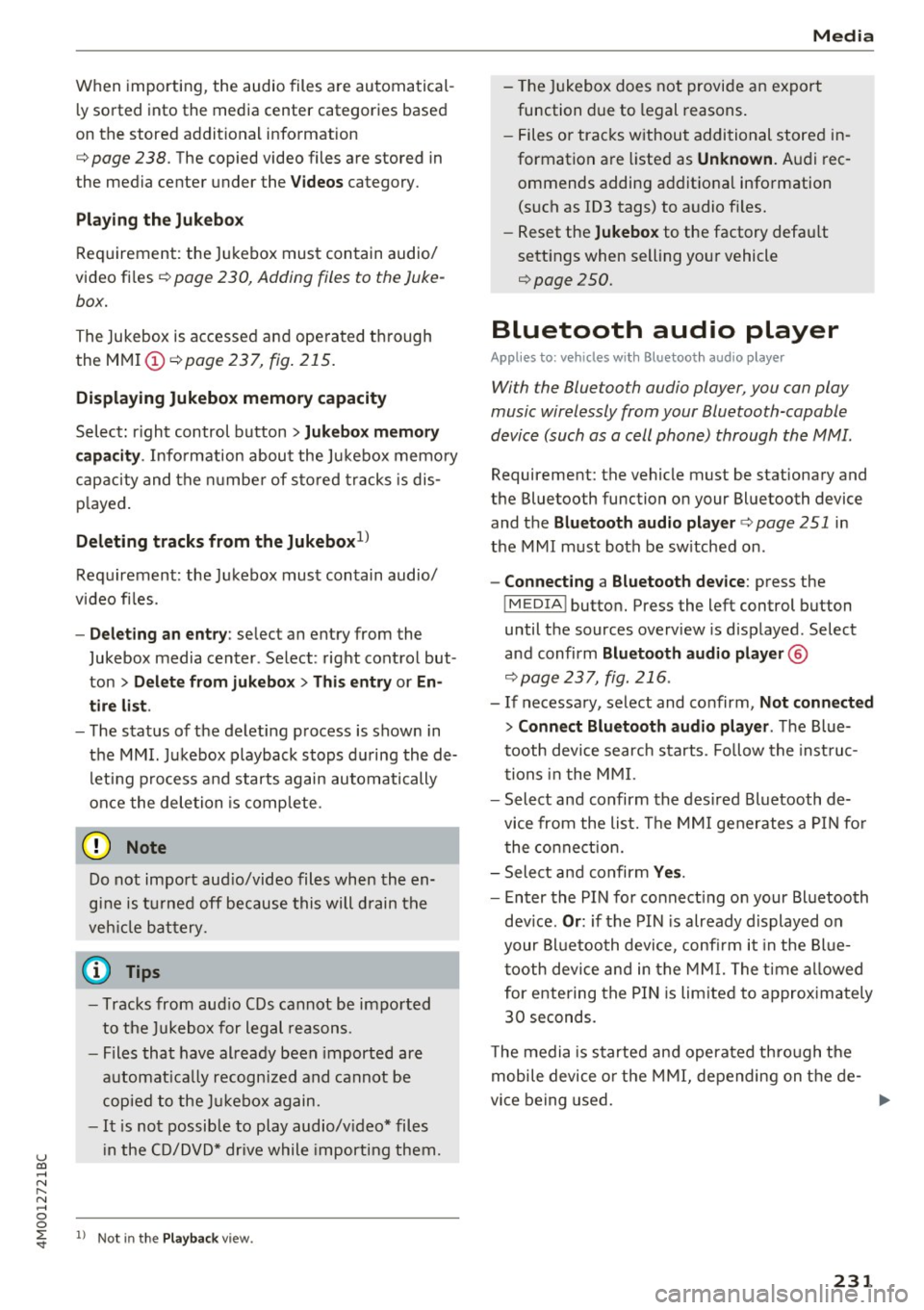
u co ...... N r--... N ...... 0
0
:E: '
ly sorted into the media center categories based
on the stored additional information
c:>
page 238. The copied video files are stored in
the media center under the
Videos category.
Playing the Jukebox
Requirement: the Jukebox must contain audio/
video files c:>
page 230, Adding files to the Juke
box.
The Jukebox is accessed and operated through
the MMI (Dc:>page237,
fig. 215.
Displaying Jukebox memory capacity
Select: right control button > Jukebox memory
capacity.
Information about the Jukebox memory
capacity and the number of stored tracks is dis
played.
Deleting tracks from the Jukebox1 )
Requirement: the Jukebox must contain audio/
video files.
- Deleting an entry : select an entry from the
Jukebox media center. Select: right control but
ton
> Delete from jukebox> This entry or En
tire list .
- The status of the deleting process is shown in
the MMI. Jukebox playback stops during the de
leting process and starts again automatically
once the deletion is complete.
(D Note
Do not import audio/video files when the en
gine is turned off because this will drain the
vehicle battery.
(D Tips
- Tracks from audio CDs cannot be imported
to the Jukebox for legal reasons .
- Files that have already been imported are
automatically recognized and cannot be
copied to the Jukebox again.
-It is not possible to play audio/video* files
in the CD/DVD* drive while importing them.
l) Not in the Playback view.
Media
- The Jukebox does not provide an export
function due to legal reasons.
- Files or tracks without additional stored in
formation are listed as
Unknown. Audi rec
ommends adding additional information
(such as ID3 tags) to audio files.
- Reset the
Jukebox to the factory default
settings when selling your vehicle
<=:>page 250.
Bluetooth audio player
Applies to: vehicles with Bluetooth audio player
With the Bluetooth audio player, you con ploy
music wirelessly from your Bluetooth-capoble
device (such as a cell phone) through the MMI.
Requirement: the vehicle must be stationary and
the Bluetooth function on your Bluetooth device
and the
Bluetooth audio player c:> page 251 in
the MMI must both be switched on.
-Connecting a Bluetooth device: press the
!MEDIAi button. Press the left control button
until the sources overview is displayed. Select
and confirm Bluetooth audio player ®
<=:>page 237, fig. 216 .
-If necessary, select and confirm, Not connected
> Connect Bluetooth audio player . The Blue
tooth device search starts. Follow the instruc
tions in the MMI.
- Select and confirm the desired Bluetooth de
vice from the list. The MMI generates a PIN for
the connection.
- Select and confirm
Yes.
- Enter the PIN for connecting on your Bluetooth
device.
Or: if the PIN is already displayed on
your Bluetooth device, confirm it in the Blue
tooth device and in the MMI. The time allowed
for entering the PIN is limited to approximately
30 seconds.
The media is started and operated through the
mobile device or the MMI, depending on the de-
vice being used. ..,.
231
Page 234 of 402
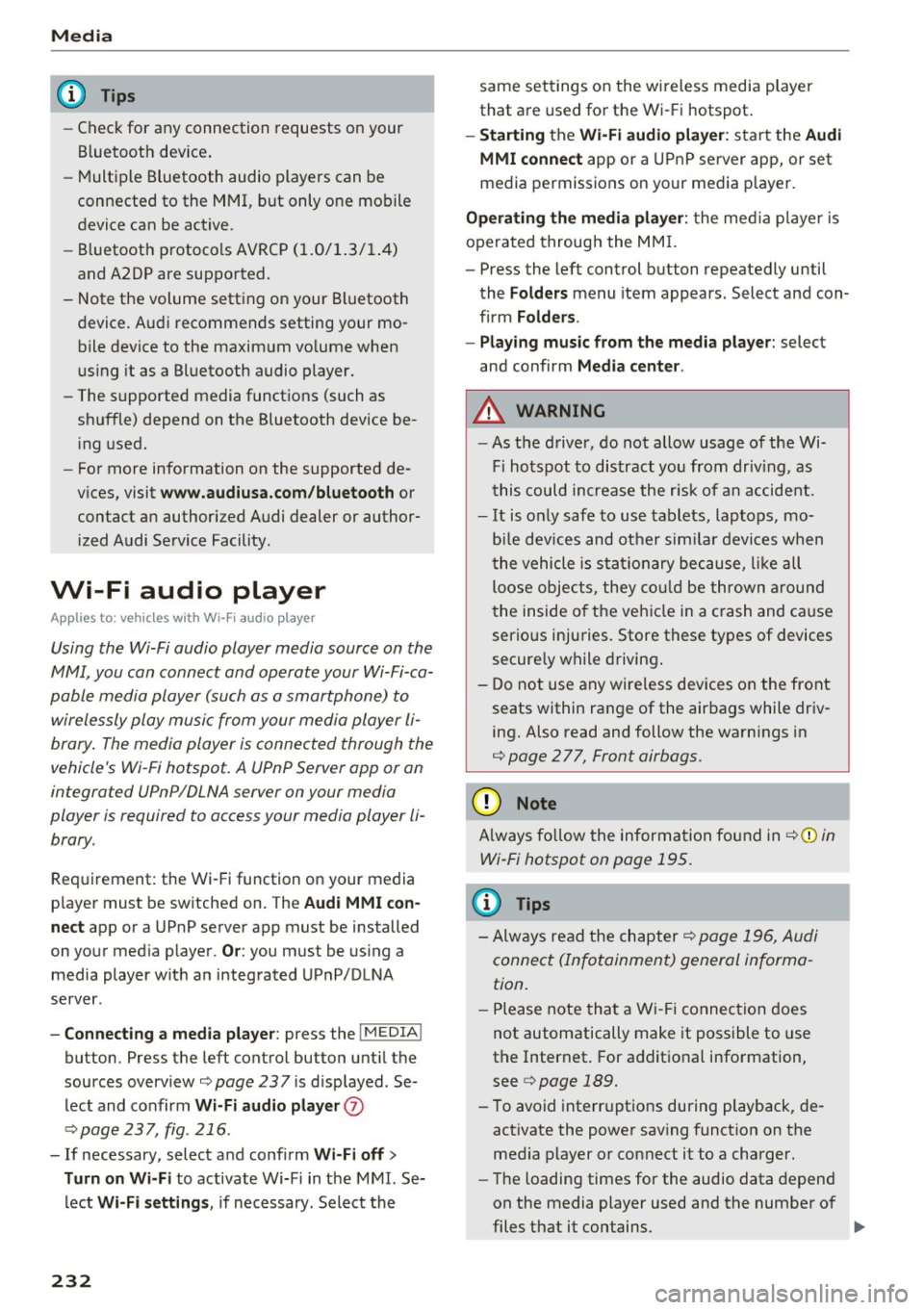
Media
(D Tips
-Check for any connection requests on your
Bluetooth device.
- Multiple Bluetooth audio players can be
connected to the MMI, but only one mobile
device can be active.
- Bluetooth protocols AVRCP (1.0/1.3/1.4)
and A2DP are supported.
- Note the volume setting on your Bluetooth
device. Audi recommends setting your mo
bile device to the maximum volume when
using it as a Bluetooth audio player.
- The supported media functions (such as
shuffle) depend on the Bluetooth device be
ing used.
- For more information on the supported de
vices, visit
www.audiusa.com/bluetooth or
contact an authorized Audi dealer or author
ized Audi Service Facility.
Wi-Fi audio player
Appl ies to: ve hicles w ith Wi-F i audio playe r
Using the Wi-Fi audio player media source on the
MMI, you can connect and operate your Wi-Fi-ca
pable media player (such as a smartphone) to wirelessly play music from your media player
li
brary. The media player is connected through the
vehicle's Wi-Fi hotspot. A UPnP Server opp or an
integrated UPnPIDLNA server on your media
player is required to access your media player
li
brary.
Requirement: the Wi-Fi function on your media
player must be switched on. The
Audi MMI con
nect
app or a UPnP server app must be installed
on your media player .
Or: you must be using a
media player with an integrated UPnP/DLNA
server.
- Connecting a media player: press the I MEDIA !
button. Press the left control button until the
sources overview
¢ page 237 is displayed . Se
lect and confirm
Wi-Fi audio player 0
¢ page 237, fig . 216 .
- If necessary, select and confirm Wi-Fi off>
Turn on Wi-Fi
to activate Wi-Fi in the MMI. Se
lect
Wi-Fi settings, if necessary. Select the
232
same settings on the wireless media player
that are used for the Wi-Fi hotspot.
-Starting the Wi-Fi audio player: start the Audi
MMI connect
app or a UPnP server app, or set
media permissions on your media player.
Operating the media player: the media player is
operated through the MMI.
- Press the left control button repeatedly until
the
Folders menu item appears. Select and con
firm
Folders.
- Playing music from the media player:
select
and confirm
Media center .
A WARNING
-As the driver, do not allow usage of the Wi
Fi hotspot to distract you from driving, as
this could increase the risk of an accident.
- It is only safe to use tablets, laptops, mo
bile devices and other similar devices when
the vehicle is stationary because, like all
loose objects, they could be thrown around
the inside of the vehicle in a crash and cause
serious injuries. Store these types of devices
securely while driving.
- Do not use any wireless devices on the front
seats within range of the airbags while driv
ing. Also read and follow the warnings in
¢ page 2 77, Front airbags.
(D Note
Always follow the information found in ¢(Din
Wi-Fi hotspot on page 195.
(D Tips
- Always read the chapter¢ page 196, Audi
connect (Infotainment) general informa
tion.
- Please note that a Wi-Fi connection does
not automatically make it possible to use
the Internet. For additional information,
see
¢ page 189.
-To avoid interruptions during playback, de
activate the power saving function on the
media player or connect it to a charger.
- The loading times for the audio data depend
on the media player used and the number of
files that it contains .
II>-
Page 235 of 402
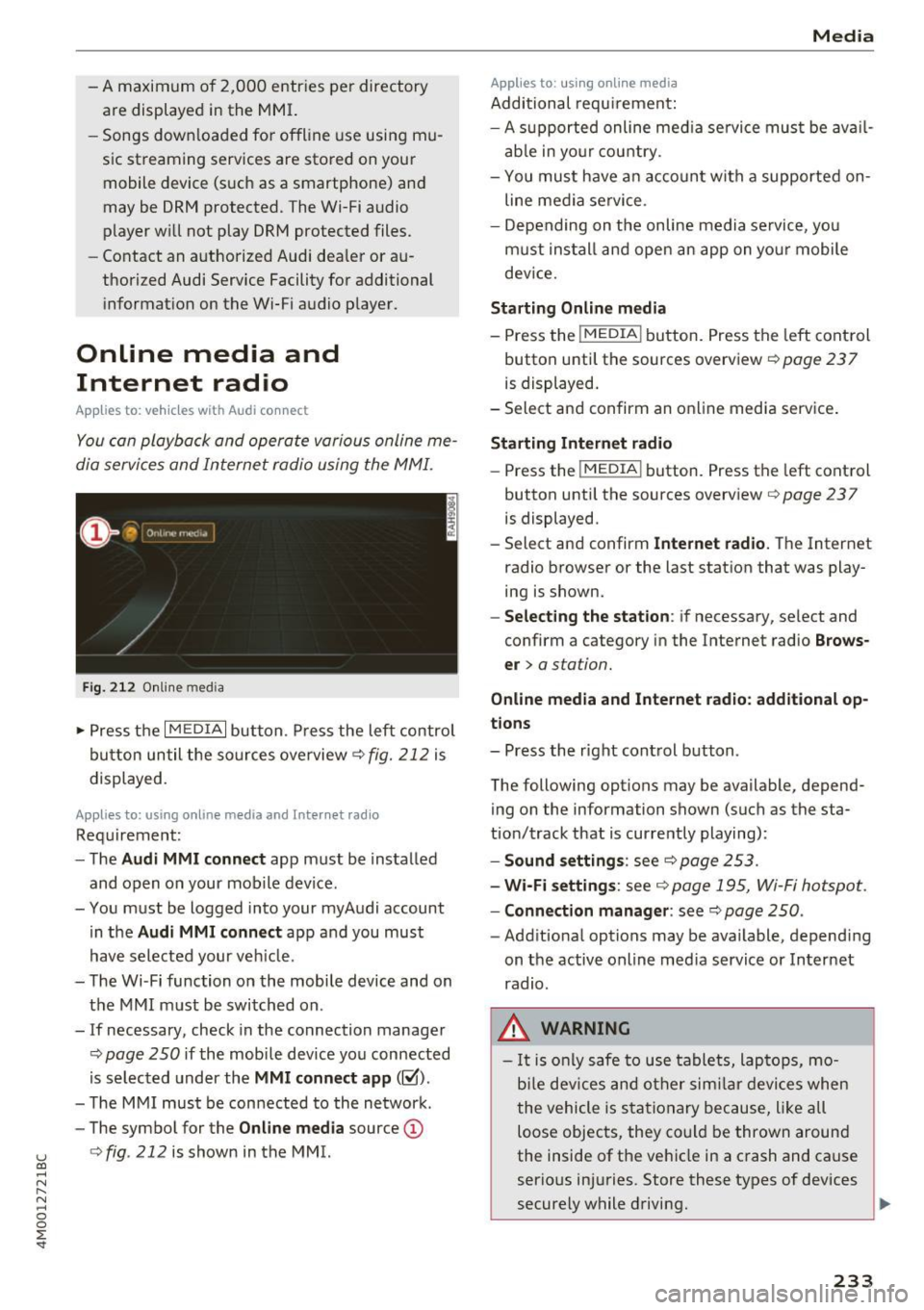
u (0 ...... N r--. N ...... 0
0
:E
are displayed in the M MI.
- Songs dow nloaded for offline use using m u
sic st reaming services are stored on you r
mobile device (suc h as a smartphone) an d
may be ORM protected. The Wi-Fi audio
player w ill not play ORM protected files.
- Contact an a uthorized Audi dea le r or a u
thorized Audi Service Facility for additional i nformat ion on the Wi-Fi audio p layer.
Online media and
Internet radio
App lies to: veh icles with Audi connect
Yo u can playba ck and oper ate various onli ne me
dia servi ces and In ternet radio using the MMI.
F ig. 212 O nlin e med ia
• Press the I MEDIA i button . P ress the left contr ol
bu tton until the so urces overview ¢
fig. 212 is
displayed.
Applies to: using online media and Inte rnet rad io
Req uirement :
- The
Audi MMI connect app m ust be installed
and open on your mo bile device.
- You m ust be logged into your myA udi account
in the
Audi MMI connect app a nd you must
hav e selected your ve hicle.
- The Wi-Fi function on the mobi le device and on
t h e M MI m ust be switched on .
- If necessary, check in the connection manager
¢
page 250 i f the mobi le device you connected
is se lected under the
MMI connect app (~).
-The M MI must be con nected to the ne twor k.
- The symbo l for the
Online media source @
¢
fig . 212 is shown in the MMI.
Applies to : using online media
Additional requ irement :
Media
-A s uppor ted online me dia se rvice mus t be avail
a b le in yo ur cou ntry.
- You mus t have a n acco unt with a suppor ted on
line me dia se rvice .
- Depending on t he on line m edia se rvice, yo u
m ust ins tall and open an app on yo ur mobile
dev ice.
Starting Online media
- Press the I MEDIA i button. Press the lef t control
button unt il the sources overv iew ¢
page 237
is displayed.
- Select an d confirm an o nline media serv ice .
Starting Internet radio
-Press the I MEDIA i button. Press the left cont rol
button unti l the sources overv iew
¢ page 237
is displayed.
- Select and confirm
Internet radio. The Internet
radio b rowser or the last stat io n that was play
ing is shown.
- Selecting the station : if necessary, select and
confirm a category in the Inte rnet radio
Brows
er >
a station.
Online media and Internet radio: additional op
tions
- Press the r ight cont rol b utton.
The following options may be available, depend ing on the information shown (such as the sta
t ion/t rack that is curre ntly playing):
- Sound settings : see¢ page 253 .
-Wi-Fi settings : see¢ page 1 95, Wi- Fi hot spo t.
- Connection manager : see¢ page 250 .
-Add itio na l options may be available, depend ing
on t he active online med ia service or In ternet
radio.
_& WARNING
- It is only s afe to use table ts, lap to ps, mo
b ile dev ices and other si mila r devi ces whe n
t he vehicle i s st ati ona ry becau se, li ke all
loose objec ts, they co uld be thrown around
the inside of the ve hicl e in a c rash and ca use
serio us in juries. Store these types of devices
securely w hile d riving.
~
233
Page 239 of 402
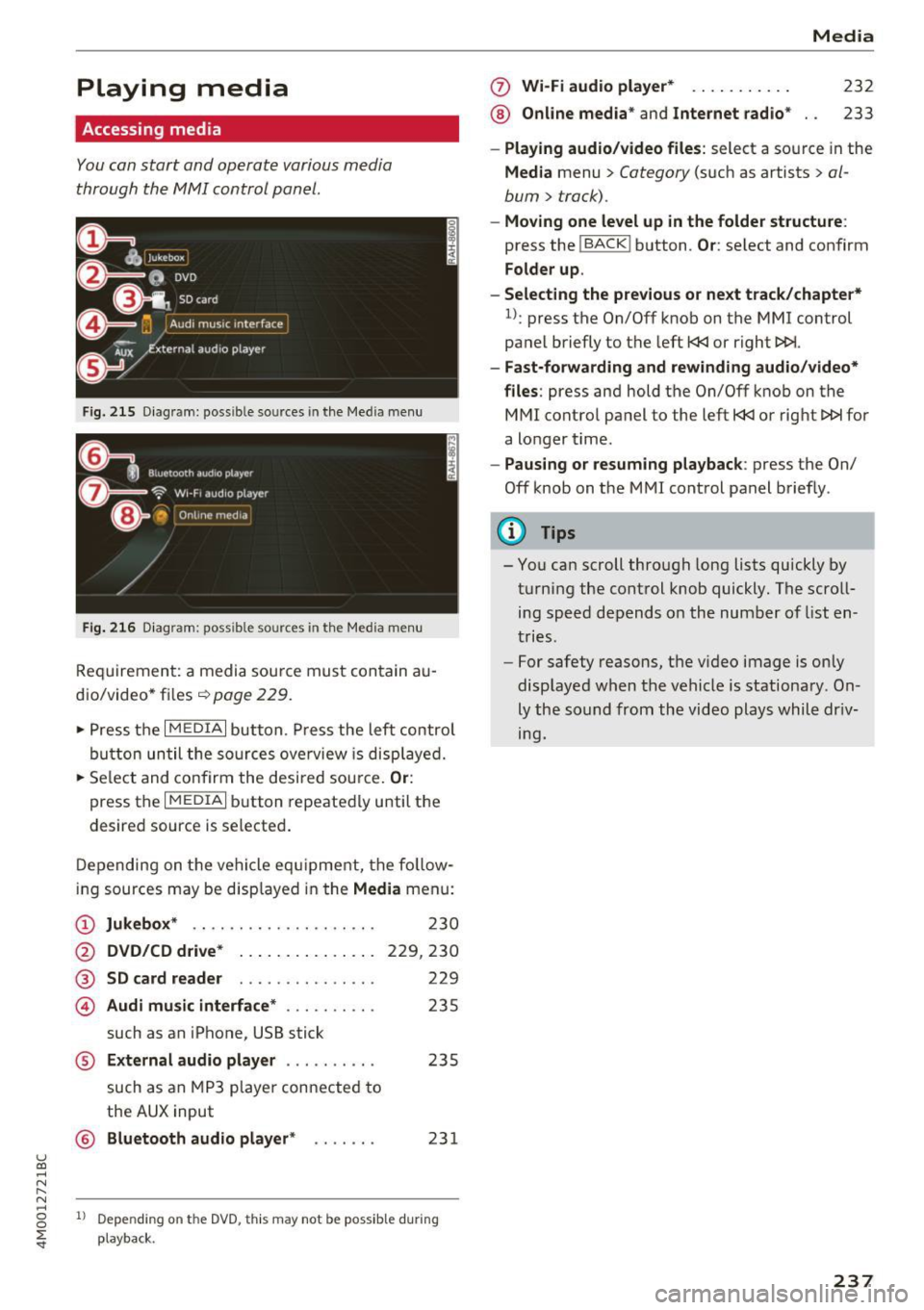
u (0 ...... N r--. N ...... 0
0
:E
Accessing media
You can start and operate various media
th rough the MMI control panel.
F ig . 2 15 Diag ram: possible sources in the Med ia m enu
Fi g. 216 D iagram : possible sources in the Media me nu
Req uirement: a media sou rce mu st con tain au
dio/video* files ¢
page 229.
~ Press t he I M EDIA i button. Press the left control
bu tton until the so urces ove rview is disp laye d.
~ Se le ct and confirm the desi red sou rce. Or :
press the I MEDIAi button repeated ly until the
desired source is selecte d.
D epen ding on t he veh icle eq uipment, the fo llow
ing sources may be disp layed in the
Media menu:
(D Jukebox * .. ... ... .... .. ... .. .
@ DVD /CD d rive * .. . .... ... .. .. .
®
© SD card reader
Audi mu sic interface * ......... .
such as an iPhone, USB stick 2
30
229,230
229
235
® External audio player . . . . . . . . . . 235
such as an MP3 playe r con nected to
the
AUX input
© B luetooth audio player * . . . . . . . 231
1l Depe ndi ng on the DVD, thi s may not be possib le d urin g
playba ck.
0 Wi-Fi audio player* ... ....... .
® Online med ia * and Internet radio * Media
232
233
-
Play ing audio /video files : select a source in the
Media menu > Category (such as artists > al
bum
> track).
- Moving one level up in the folder structure :
press the !BACKI button . Or: select and confirm
Folder up .
- Selecting the previous or next track /chapte r*
1
l: press the On/Off knob on the MMI control
panel briefly to the left
t
- Fast-forw arding and rewinding audio/video*
files :
press and hold the On/Off knob on the
MMI control pa nel to the left
t
a longer t ime .
-Paus ing or resuming playback : press the On/
Off knob on the MMI cont rol panel brief ly .
(D Tips
- You can scroll through long lists quickly by
turning the control knob quickly . The scroll
ing speed depends o n the numbe r of list en
tries .
- For safety reasons, t he v ideo image is on ly
displaye d when the vehicle is stationary. On
ly the so und from th e video plays whil e dr iv
ing.
237
Page 240 of 402
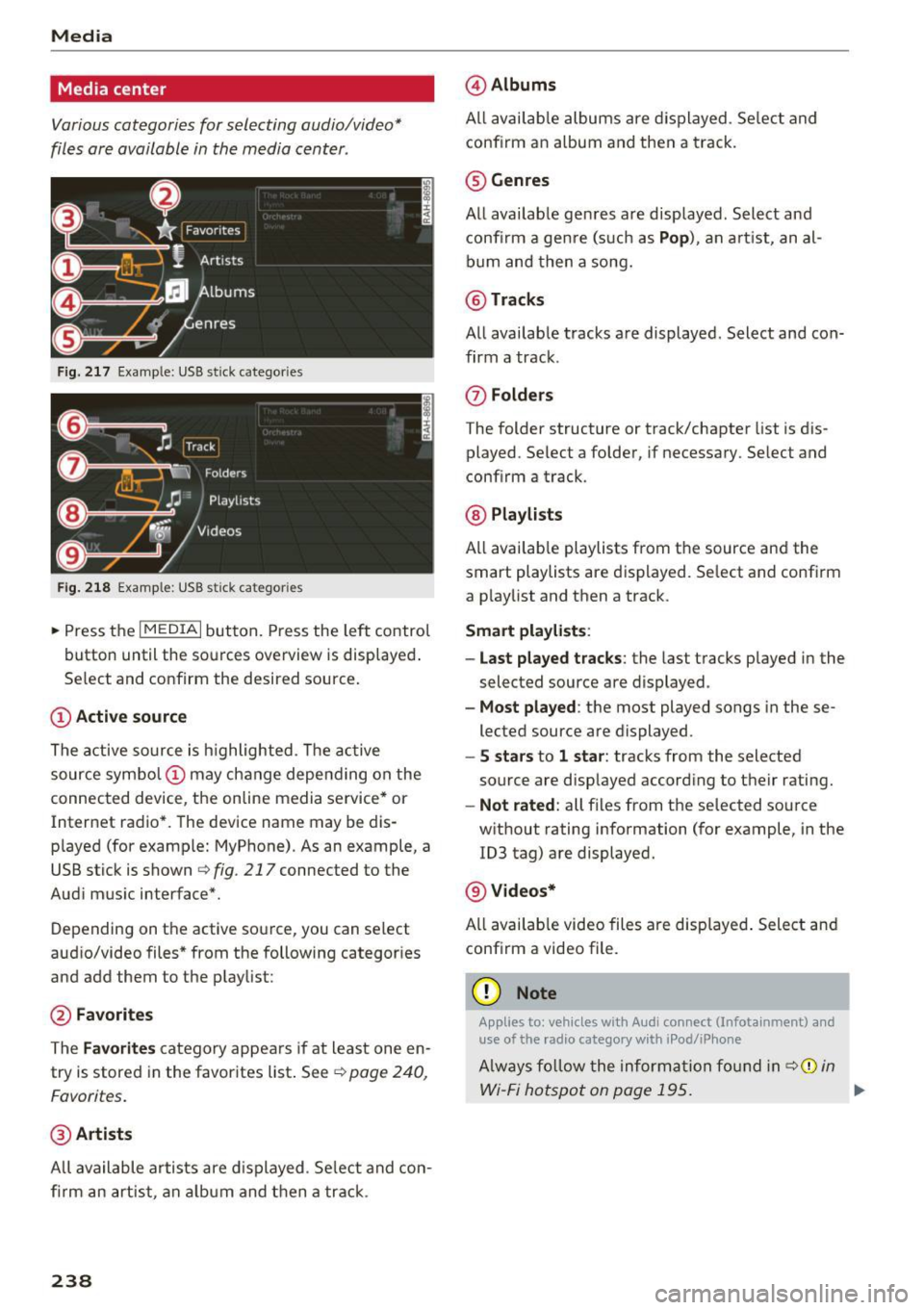
Media
Media center
Various categories for selecting audio/video*
files ore available in the media center .
Fig. 217 Example : USB stick categories
F ig. 218 Example: USB stick cat egories
~ Press the I MEDIAi but ton. Press the left control
button until the sources overview is displayed .
Se lect and confirm the desired source.
(D Active source
The active source is highlighted . T he active
source symbol (!) may change depending on the
connected device, the online media service* or
Internet radio*. The device name may be dis
played (for example: MyPhone). As an example, a
USB stick is shown
Q fig . 217 connected to the
Aud i mus ic interface*.
Depending on the active source, you can select
aud io/video files * from the following categor ies
and add them to the playlist :
@Favorites
The Favorites category appea rs if at least one en
try is stored in the favorites list . See
Q poge 240,
Favorites.
@ Artists
All available artists are displayed. Select and con
firm an artist , an album and then a track .
238
@Albums
All available albums are displayed . Select and
conf irm an album and then a track.
® Genres
All available genres are displayed . Select and
confirm a genre (s uch as
Pop ), an artist, an al
bum and then a song.
@Tracks
All availab le tracks are displayed . Select and con
firm a track.
0 Folders
The folder structure or track/chapter list is dis
played. Se lect a folder , if necessary. Select and
conf irm a track .
@ Playlists
All available playlists from the source and the
smart playlists are displayed . Select and confirm
a playlist and then a track .
Smart playlists :
- Last played tracks :
the last tracks played in the
selected source are displayed.
-Most played : the most played songs in these
lected source are displayed.
- S stars to 1 star: tracks from the selected
source are disp layed according to their rating.
- Not rated: all files from the selected source
w ithout rating information (for example, in the
103 tag) are displayed.
@ Videos*
All availab le video files are displayed. Select and
conf irm a video file .
(D Note
Applies to: veh icles with Audi co nnect (Infotainment) a nd
use of the radio category w ith iPod/iP hone
Always follow the information found in q(i) in
Wi-Fi hotspot on page 195. .,.
Page 241 of 402
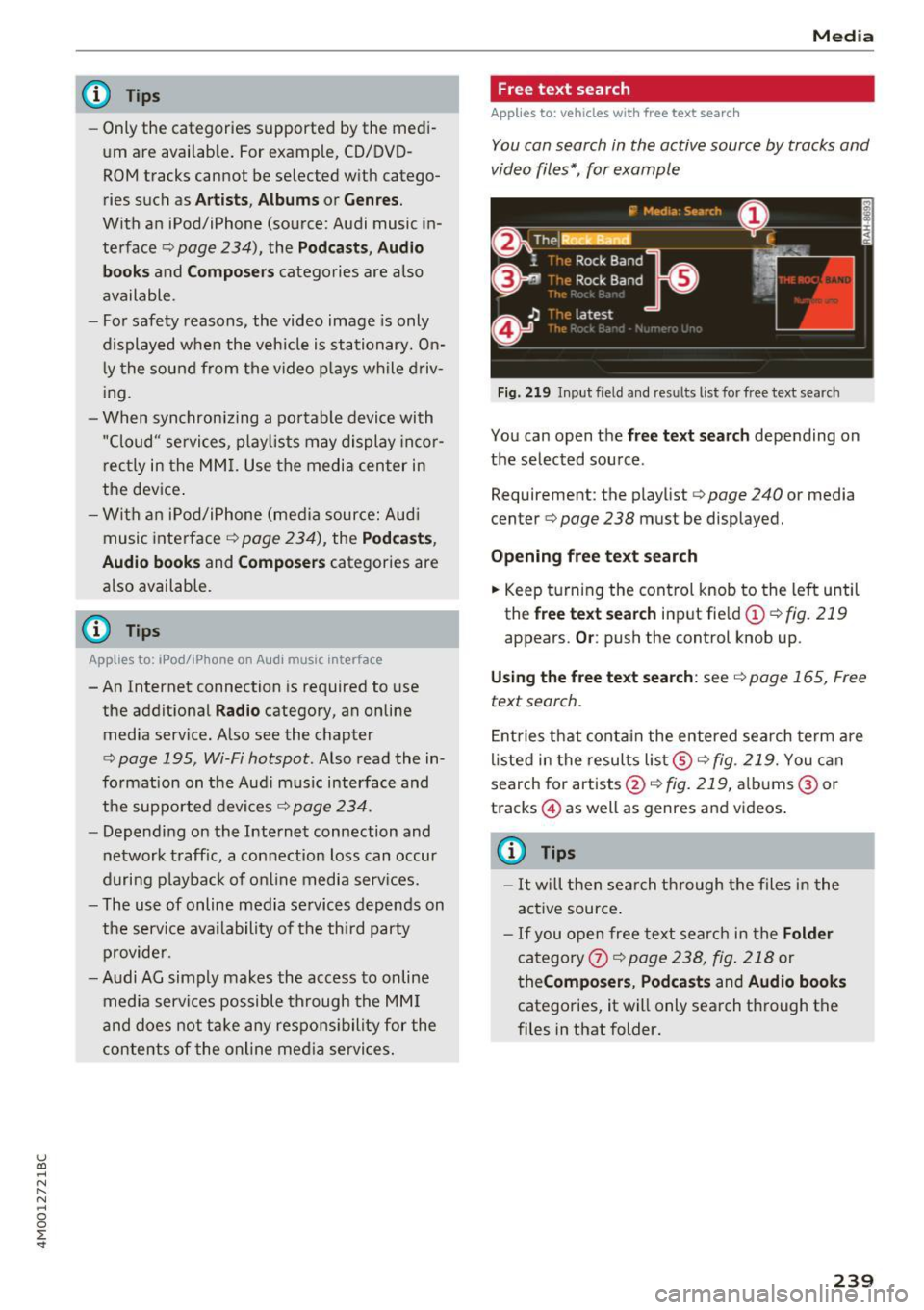
u (0 ...... N r--. N ...... 0
0
:E
-Only the categories supported by the medi
um are available. For example, CD/DVD
ROM tracks cannot be selected with catego
ries such as
Artists, Albums or Genres.
With an iPod/iPhone (source: Audi music in
terface¢
page 234), the Podcasts, Audio
books
and Composers categories are also
available .
- For safety reasons, the video image is only
displayed when the vehicle is stationary. On
ly the sound from the video plays while driv
ing .
- When synchronizing a portable device with
"Cloud" services, playlists may display incor
rectly in the MMI. Use the media center in
the device.
- With an iPod/iPhone (media source: Audi
music interface ¢
page 234), the Podcasts,
Audio books
and Composers categories are
also available.
(D Tips
Applies to: iPod/lPhone on Audi music Interface
- An Internet connection is required to use
the additional
Radio category, an on line
media service. Also see the chapter
¢
page 195, Wi-Fi hotspot. Also read the in
formation on the Audi music interface and
the supported devices¢
page 234.
-Depending on the Internet connection and
network traffic, a connection loss can occur
during playback of on line media services.
- The use of online media services depends on
the service availability of the third party
provider.
- Audi AG simply makes the access to on line
media services possible through the MMI
and does not take any responsibility for the
contents of the online media services.
Media
Free text search
Applies to: veh icles w ith free text search
You can search in the active source by tracks and
video files*, for example
Fig. 219 Input field and results list for free text search
You can open the free text search depending on
the selected source .
Requirement: the playlist
¢ page 240 or media
center¢
page 238 must be displayed.
Opening free text search
.. Keep turning the control knob to the left until
the
free text search input field(!) ¢fig. 219
appears. Or: push the control knob up.
Using the free text search: see ¢ page 165, Free
text search.
Entries that contain the entered search term are
listed in the results list@¢
fig. 219. You can
search for artists @¢fig.
219, albums @or
tracks @) as well as genres and videos.
@ Tips
-It will then search through the files in the
active source.
-If you open free text search in the Folder
category 0 c;> page 238, fig. 218 or
theComposers, Podcasts and Audio books
categories, it will only search through the
files in that folder.
239
Page 244 of 402
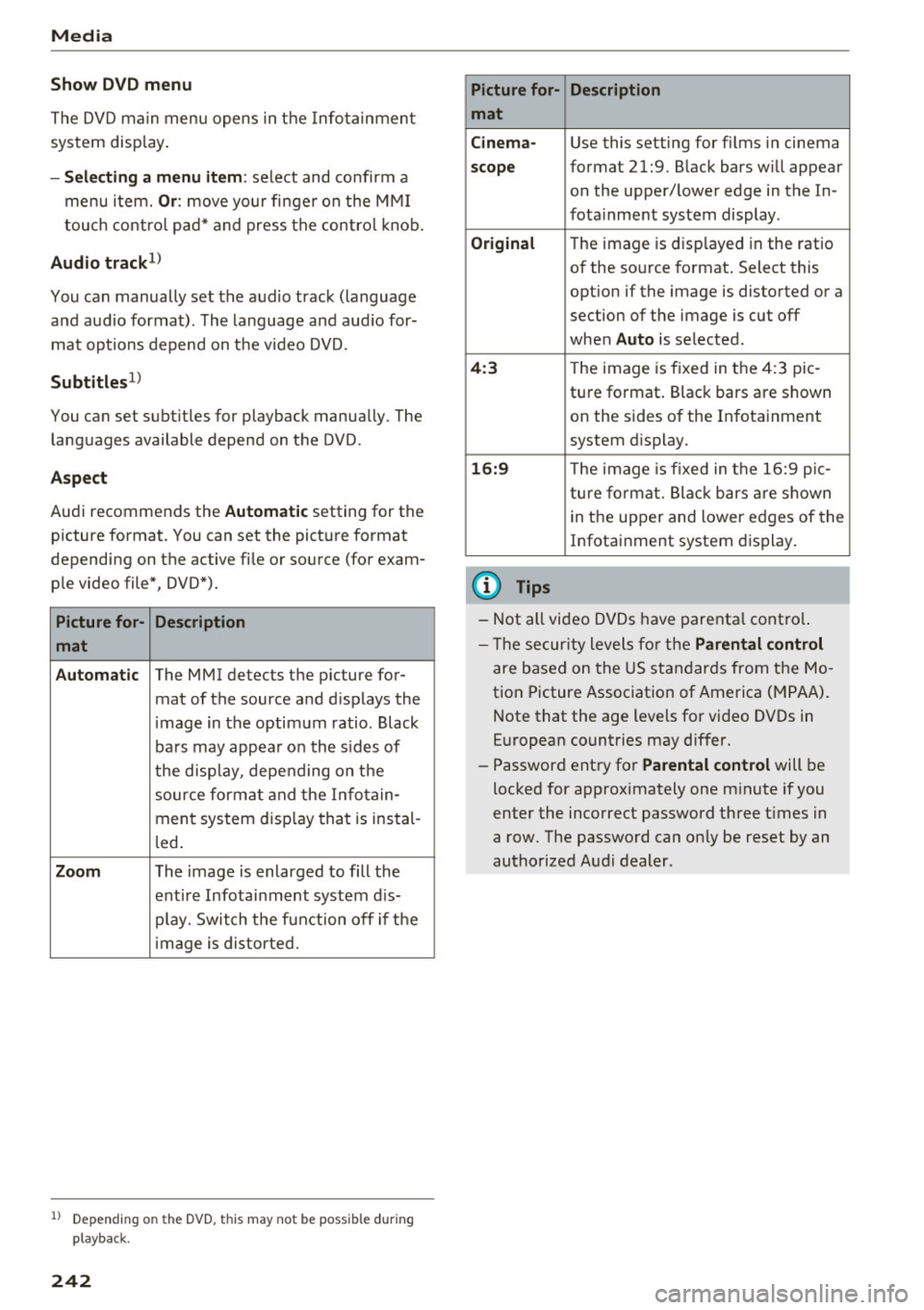
Media
Show DVD menu
The DVD main menu opens in the Info tainmen t
sys tem display.
-Selecting a menu item : select and confirm a
menu i tem.
Or : move yo ur finger on the M MI
t ouch contro l pa d* and press the contro l kno b.
Audio trackll
You can manually set the a udio track (language
and aud io format). The language and aud io for
mat op tions depend on t he v ideo DVD.
Subtitles1l
You can set subt itles for playback manua lly. The
languages available depend on t he DVD.
A spect
Aud i recommends the Automatic setting for the
p icture format. You can set the pict ure format
depending on the active fi le or source (for exam
p le video file*, DVD*).
Picture for- Description
mat
Automatic
The MMI detects the p icture for-
mat of the source and d isp lays the
i mage in the optim um ratio. Black
ba rs may appea r on the s id es of
the disp lay, depe nding on the
source forma t and the Infotain -
ment sys tem disp lay tha t is instal-
l ed .
Zoom The image is enlarged to fill the
enti re Infotai nment system d is-
pl ay. Switch the f un ction off i f th e
i mage is distorte d.
l) Depend ing o n the DVD, this may not be possib le during
playback.
242
Picture for- Description
mat
Cinema -
Use this setting for fi lms in cinema
scope format 21:9. B lack bars w ill appear
on the upper/ lower edge in the In-
fota inment system display .
Original The image is displayed in the rat io
of the so urce format . Select this
opt ion if the image is disto rted or a
section of the image is cut off
when
Auto is selected.
4 :3 Th e image is f ixed in the 4:3 pie -
tu re format . Black bars are s hown
on the sides of the In fota inment
system display.
16:9 Th e image is fixed in the 1 6:9 pie -
t u re fo rmat. Bla ck bars a re s hown
in t he upper and lower e dges of the
Infotai nment system display .
(D Tips
-Not all video D VDs have parenta l cont rol.
- T he secur ity leve ls fo r the
Parental control
are based on the US standar ds from the Mo
t ion Picture Associat ion of Ame rica (MPAA).
N ote that the a ge levels fo r video DVDs in
E uropean countries may differ.
- Password ent ry fo r
Parental control will be
locked for approximately one m inute if you
enter the inco rrect password three t imes in
a row. The passwo rd can on ly be reset by an
authorized Audi dealer.