2017 AUDI Q7 radio
[x] Cancel search: radioPage 161 of 402
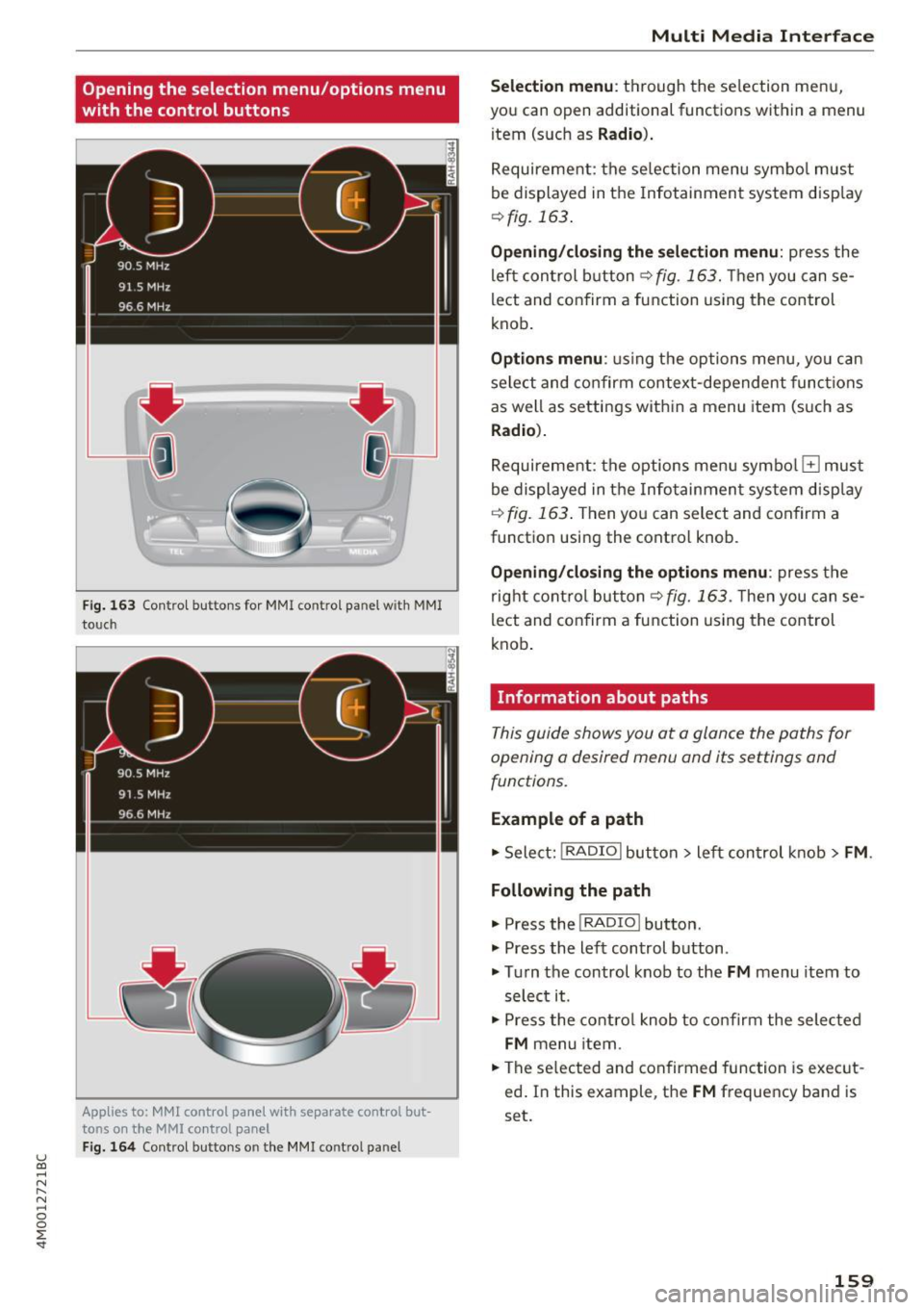
u (0 ...... N r--. N ...... 0
0
:E
with the control buttons
F ig . 163 Contro l bu ttons for MMI contro l panel w ith MMI
to uch
Applies to: MMl control panel with separate control but
tons on the
MMI control panel
Fig. 164 Control buttons o n the MMI control pa nel
Multi M edia I nterfac e
S ele ction menu :
th rough the se lection menu,
you can open additional functions within a menu
item (such as
R adio ).
Requirement: the se lection menu symbo l must
be displayed in the Infotainment system disp lay
¢ fig. 163 .
Opening /closing the selec tion menu : press the
left control button ¢
fig. 163. Then you can se
lect and confirm a function using the control
knob.
Opt ions menu : using the options menu, yo u can
select and confirm context-dependent func tions
as well as settings within a menu item (such as
Radio ).
Requirement: the options menu symbo l El must
be displayed in the Info tainmen t system disp lay
r=> fig. 163 . Then you can select and confirm a
function using the control knob .
Opening/closing the option s menu : press the
right cont rol but ton ¢
fig. 163 . Then you can se
lect and confirm a function using the control
knob .
Information about paths
This guide shows you at a glance the paths for
opening a desired menu and its settings and
functions.
Example of a path
.. Select: !RADIO I button> lef t control k nob> FM .
Following the path
.. Press the I RADIO I button .
.. Press the left control button .
.. Tu rn the control knob to the
FM menu item to
select it .
.. Press the contro l knob to co nfirm the selected
FM menu item .
.. The se lected and confirmed function is exec ut
ed . In this example, the
FM frequency band is
set.
159
Page 165 of 402
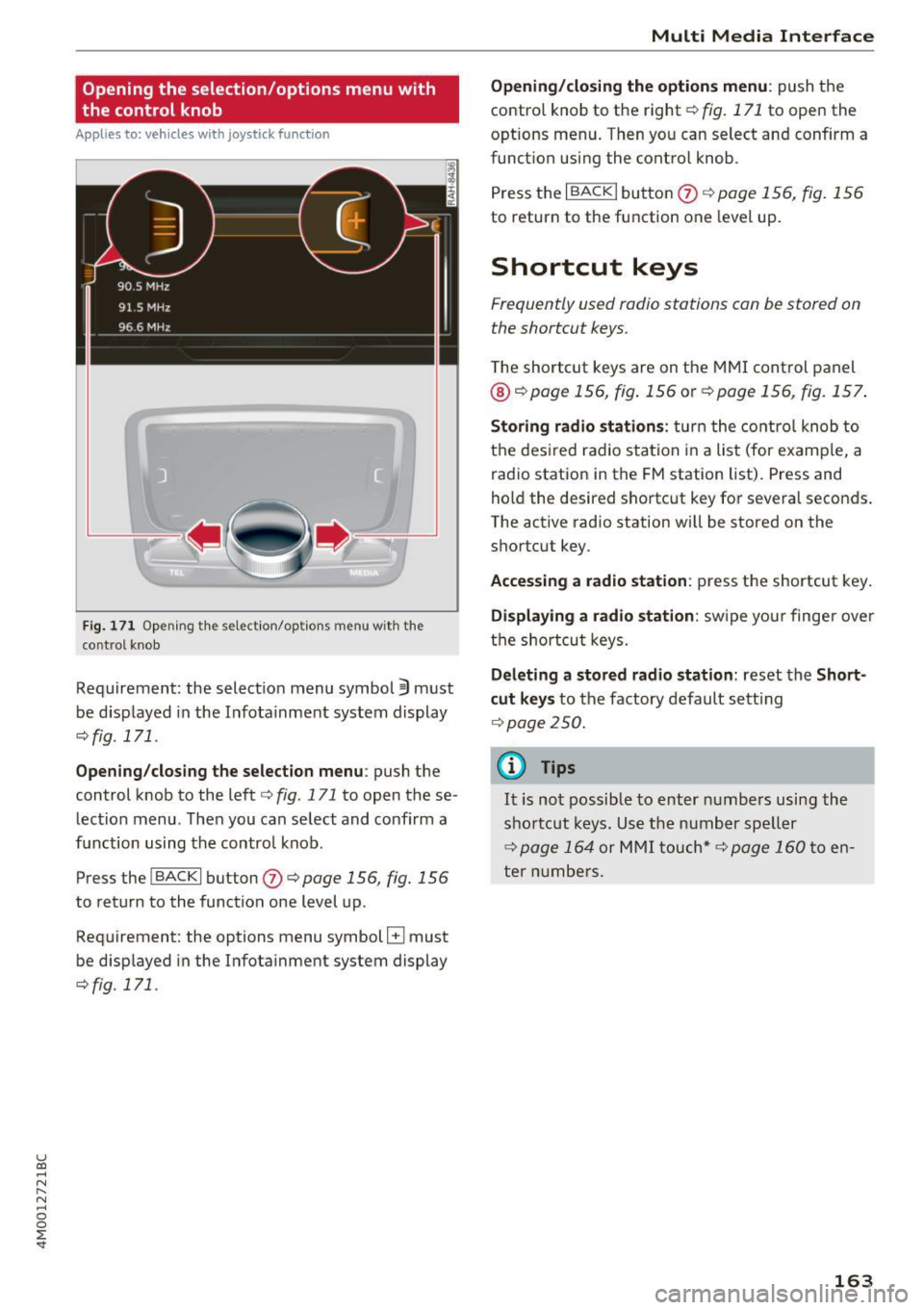
u (0 ...... N r--. N ...... 0
0
:E
the control knob
A pp lies to: ve hicles with joystick function
Fig . 171 Opening the select ion/options menu with the
control knob
Requirement: the selection menu symbol 3 must
be disp layed in the Infota inment system display
<=:>fig. 171.
Opening /closing the selection menu : push the
control knob to the left
c::> fig. 171 to open the se
lection menu. T hen you can se lect and confirm a
f u nction using the contro l knob.
Press the
I BACKI button (J) c::> page 156, fig. 156
to return to the function one level up.
Requirement: the options menu symbol
El must
be disp layed in the Infotainment system display
<=:>fig. 171.
Multi Media Interface
Opening/closing the options menu: push the
contro l knob to the right
c::> fig. 171 to open the
options menu . Then you can select and confirm a
funct ion using the control knob .
Press the
I BACK I button (J) c::> page 156, fig. 156
to return to the function one level up.
Shortcut keys
Frequently used radio stations can be stored on
the shortcut keys.
T he shortcut keys are on the MMI control panel
@ c::> page 156, fig . 156 or c::> page 156, fig. 157 .
Storing radio stations: turn the control knob to
the desired radio station in a list (for examp le, a
radio station in the FM station list). Press and
hold the desired shortcut key for several seconds .
The active radio station will be stored on the
shortcut key.
Accessing a radio station : press the shortcut key.
Displaying a radio station: swipe you r finger over
the shortcut keys.
Deleting a stored radio station: reset the Short
cut keys
to the factory default setting
<=:>p age 250.
(0 Tips
It is not possible to enter numbers using the
shortcut keys. Use the number speller
<=:>page 164 or MMI touch* <=>page 160to en
ter numbers.
163
Page 168 of 402
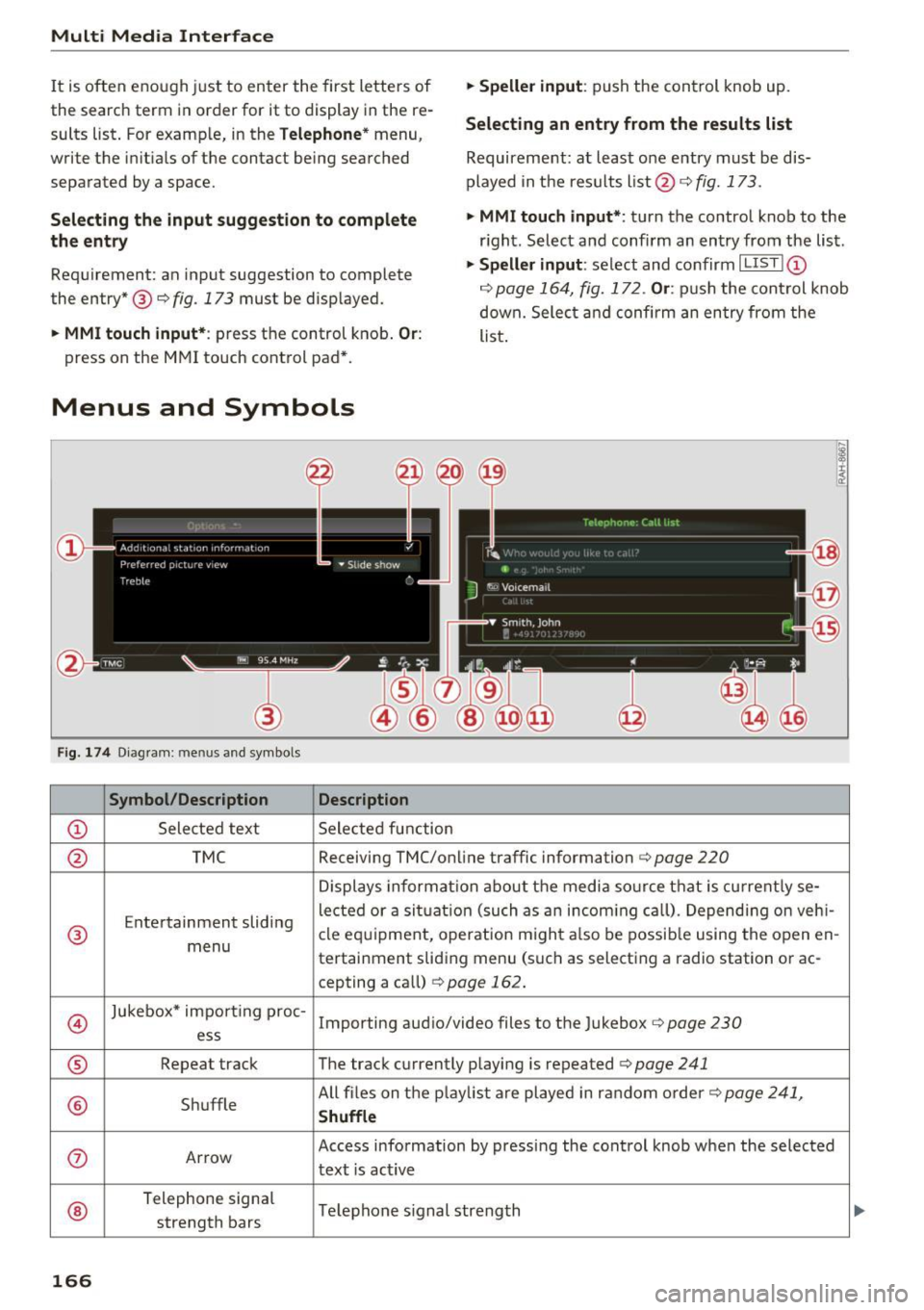
Multi Media Interface
It is often enough just to enter the first letters of
the search term in order for it to display in the re
sults list . For example, in the
Telephone* menu,
write the in itials of the contact being searched
separated by a space.
Selecting the input suggestion to complete
the entry
Requirement: an input suggestion to complete
the entry* ®
r:> fig. 173 must be displayed.
.,. MMI touch input* : press the control knob. Or:
press on the MMI touch control pad *.
Menus and Symbols
F ig. 174 Diag ram : me nus and symbols
Symbol /Description Description
@ Selected text Selected function
.,. Speller input : push the control knob up.
Selecting an entry from the results list
Requirement: at least one entry must be dis
played in the results list @ ¢
fig. 173.
.,. MMI touch input*:
turn the control knob to the
r ight. Select and confirm an entry from the list .
.,. Speller input: select and confirm I LIST!@
c:> page 164, fig. 172. Or : push the cont rol knob
down. Select and confirm an entry from the
list .
@ TMC Receiving TMC/online traffic
information
c:::> page 220
Displays informat ion about the media source that is current ly se-
Entertainment sliding lected or a
situation (such as an incom ing call) . Depending on veh i-
® cle
equipment, operation m ight also be possible using the open en-
menu tertainment sliding menu (such as selecting a radio station or ac-
cepting a call)
¢ page 162.
©
Jukebox* impo rt ing proc-
Importing audio/video files to the Jukebox r:> page 230
ess
® Repeat track The track currently playing is repeated <=:>page 241
® Shuffle All files on the
playlist are played in random order c:>page 241,
Shuffle
(J) Arrow Access information by pressing the control knob when the selected
text
is act ive
®
Telephone signal
Telephone s ignal strength
strength bars
166
Page 170 of 402

Voice recognition system
• Telephone
• Audi connect •
Favorites
• Call (XV)
• Navigation
• Directory
• Radio
• Media
• Sound •
Enter number
• Redial
• Read new text message
• Navigate to
(XY)
• Enter address/destination
• Help • Online destinations
• Help Speech dialog system
• Help Telephone •
Cancel route guidance
• Map
• Help Audi connect •
Line
(XV)
• Help Navigation
• Help
Map
• Help Radio •
Next page/ previous page
• Cancel
• No. I meant (XV)
• He lp Media • Correction
TE ,EPflON ~
• Enter number • Call list
• Delete number/ correction • Redial
• Directory
• Call
(XV)
• Call mailbox
• Telephone favorites
· business/ private/ land tine
I mobile
• Nav igate to
(XV)
• Start I cancel route guidance
• Directory
• Last destinations •
Block route for (XV) miles
I Block
the next section
• Route list
• Calculate alternative routes
• Nav igation favorites
• Drive home
• Enter address •
Online destinations
• Special destination
• Enter country
I town I street/ state
• Exclude route/ Exclude route for
(XV) km/ m
• Map
• Day map/ Night map
• 2D driving position map/ 20 north position map/ 3D map/ Destination map/ Overview map
~UJDI CONNECT
• Audi connect
• Travel Information/ Parking Information
• Fuel prices
• Weather
RADIO
• Radio presets
• FM
• FM /AM/ SIRIUS XM
• Station (XY) / Frequency (XV)
• Traffic announcement on
I off
Fig. 175 Comm and overv iew
168
•
• Flight Information
• City events
• Online news
• Twitter
MEDIA
• Jukebox
• CD
I DVD
• SD card l / SD card 2
• Audi music Interface/ I Pod/ USB / Bluetooth /
WI -Fl/ Med ium (XV)
• Media favorites / Artists / Albums / Genres /
Tracks/ Playllsts / Videos
• Folder up
• Random playback on/ off
Page 171 of 402

u co ...... N r-... N ...... 0
0
:E: '
Appl ies to: veh icles wit h vo ice recog nitio n system
You con operate many Infotainment functions
conveniently by speaking .
Requirements: the ign ition and the MM I must be
switched on
~ page 156, there must not be any
phone call in progress and the park ing system
must not be active .
~ Switching on: briefly press the~ button @
~page 14, fig. 11 on the m ultifunction steer
ing whee l and say the desired command after
the
Beep .
~ Switching off : press and hold the~ button.
Or: press the [2] butto n.
~ Pau se : say the command Pause . To resume,
press the~ button.
~ Correcting : say the command Corre ction . Or :
simply say a new command during an an
nouncement
c::> page 249.
Input assistance
The system gu ides you throug h the input with
v isua l and audio feedbac k.
- Vi sua l input as sistan ce: after switching on
vo ice recogn it io n, a display w ith a selection of
poss ible commands appears. This command
display can be sw itched on o r off . Se lect:
IMENU I button> Setting s> left cont rol button
> MMI setting s > Speech dialog system .
- Audio input a ssis tance :
to have the poss ible
commands read, tu rn the voice recognition sys
tem on and say
Help.
For the s yst em to understand you:
Speak clearly and dist inctly at a normal vo lume .
Speak louder when d riving faste r.
Emphasize the words in the commands evenly
and do not leave long pauses .
C lose the doors, the windows and the sunroof* to
reduce background noise . Make sure that passen
gers are not speaking when you are giving a voice
command .
Voice recognition system
Do not direct the air vents toward the hands-free
microphone, which is on the roof headliner near
t h e front inte rior lights .
Only use the system from the dr iver's seat be
ca use the hands -free microphone is directed to
ward that seat .
Additional settings
See c::> page 249, Speech dialog system .
A WARNING
-Dire ct your full attention to dr iv ing. As the
driver, you have complete responsibility for
safety in traffic . Only use the functions in
such a way that you a lways maintain com
p lete contro l over your vehicle in all traffic
situations.
- Do not use the voice recognition system in
emergencies beca use your voice may change
in stressful situations. It may take longer to
d ial the number or the system may not be
able to dial it at all. Dial the emergency number manually.
@ Tips
- The d ialog pauses when there is an incom
ing phone call and will continue if you ig
nore the call. The d ialog ends if you answer
the ca ll.
- You can select an item in the list using ei
ther the vo ice recognit ion system or the
cont rol knob.
Command overview
information
Appl ies to: ve hicles w ith vo ice recognit ion system
T he following overv iews des cribe the comma nds
t h at can be used to operate the MMI using the
voice recognition system.
Alte rnative commands a re separate d using a"/ ",
for example say:
Telephone / (or) Navigation /
(or) Radio.
Sequences of commands used to perfo rm an ac
t ion are iden tified w it h a"> ", fo r ex ample say:
Ente r addre ss > (t hen) Enter country /state . ..,.
169
Page 172 of 402

Voice recognition system
The majority shown are main commands . This
system also recognizes synonyms in ce rtain cas- es
. For a Business addre ss, you can also say busi
ness , work , office or at the office .
Commands
Global commands
Applies to: vehicles with voice recogn ition system
You can a lways use th e global commands, re
g ar dless of the me nu selec ted.
Function Say:
Opening a menu Telephone / Directory / Navigation / Radio / Media / Audi con-
nect * /Car / Tone
Hav ing the possible commands Help / Help Speech dialog system / Help Telephone /
read aloud Help Navigation / Help Map / Help Radio / Help Media / Help
Audi connect*
T elephone f unctions Call (XV) , for example Call "John Smith" /
Enter number / Redial / Directory / Read out new text mes-
sage
I Read out new e -ma il
Nav ig at ion f un ct io ns* Drive me to (XY ) or Navigate to (XV) , for example Navigate to
"John Smith" /
Enter address / Cancel route guidance / Map / Online destina-
tions* / Online destination (XV )*
Accessing favorites Favorites > follow the system prompts
Selecting a n entry from a list Line (XV)
Scro llin g thro ugh a lis t Next page / Previous page
Co rrecting the command given Correction
Swi tching the voice recog nition sys-Cancel
tern off
Telephone
Applies to: vehicles with voice recognition system and telephone
Requ ir emen t: a cell phone must be connected to
the MMI
¢page 176 and the Telephone menu
m ust be open ¢
table on page 170.
Depend ing on the vehicle equipmen t and these
l ected men u item, you can say the following com
mands:
Function Say:
Call contact from directory Call (XV), for example Call "John Smith"
Se lecting a specific co ntac t nu mbe r Call (XV) at work / Private / Land line / Cell phone ,
for ex am ple, Call "John Smith" private
Selecting a phone number w ith an Call / Call work / Call private / Call land line / Call cell phone
address card open work
Ca lling a con tac t fr om yo ur favor-Telephone favorites > a~er being prompted, say the desired
ites lis t contac t > Dial
Displaying the ca ll list Call list
170
Page 176 of 402

Voice recognition system Radio
Applies to: vehicles with voice recognition system
Requirement: the Radio mus t already be open. Depend ing o n the vehicle equipment and these
l e cted frequency band, you ca n say the fo llow ing
commands :
Function
Say:
Selecting the frequency band FM*/ Siriu sXM * / FM / AM
Selecting a station from the station Channel (XV) / !Frequency (XV)
list
Selecting a station from favorites/
Radi o pre sets > Line (XV)
presets
Setting the frequency
Frequency (XV) / Frequency (XV ) HD 1
Correcting data inp ut No I meant (XV)
Closing the full-sc reen command Clo se
list
Media
Applies to: vehicles with voice recognition system
Requirement: you must be in the Med ia menu. Depending on the vehicle equipment and the ac
tive media, you can say the following commands :
Function
Say:
Selecting a source directly Jukebo x*/ CO/ DVD / SO ca rd 1 / SO card 2 / Aud i music inte r-
face *
I iPhone* / USB * / Bluetooth* / Wi-Fi * / Medium (XV), for
example "John 's player"
Selecting aud io/video files* from
M edia favor ites/ Arti sts / Album s/ Genres / Tr ack s/ Playli st s /
the Jukebox* Video s
Selecting aud io files on an iPod Art ists / Albu m is / Genre s I Tracks / Pla ylists / Composer s I
(source: Audi music interface*) Podcast s / Audio books
Naviga ting within a folder struc -Folder up / Line (XV )
tu re/list
Selecting shuffle
Shuffl e on I Shuffle off
Correcting data inp ut No I meant (XV)
Closing the full-sc reen command Close
list
CJ) Note External voice operation
Always follow the info rmation found in ~CD in
Wi-Fi hotspot on page 195.
Applies to: vehicles with voice recognition system and exter
nal vo ice operation
Requirement:
174
The ignition and the MMI must be switched on.
No phone call is in p rogress.
Page 183 of 402

u co ...... N r-... N ...... 0
0
:E: '
ce ll phone service prov ider or from your cell
phone user guide .
- When leaving the vehicle, the Bl uetooth
connection to the ce ll phone w ill automati
ca lly disconnect . Depending on you r cell
phone, phone ca lls in progress may be auto
matically redirected from the MMI to your
ce ll phone and you ca n cont inue the call o n
you r phone.
- The display of an i ncoming phone call in the
Infotainment system d is p lay may still be
v is ible fo r a few s econds after a call is an
swered/ig nored depending on the cell
p ho ne in us e.
Making an emergency call
Appl ies to: vehicles with telephone
.,. Select: I MENU I but ton > Telephone > left con
t ro l button >
Enter number > Enter emergency
ca ll number (for example, 911) >
OK.
_&. WARNING
- Beca use your p hone wo rks with radio s ig
nals, a connection cannot be guara nteed un
der all ci rcumstances. Do not rely on only
yo ur phone w hen it comes to essent ial com
mu nication (suc h as a med ica l emer gency).
-Always follow the instructions g iven by t he
e me rge ncy perso nnel d uring an emergency
ca ll a nd only end t he call whe n they inst ruct
yo u t o do so.
(j) Tips
Eme rge ncy nu mbers are not the same every
where. Fi nd ou t which eme rge ncy nu mber is
used in yo ur current lo ca ti on .
Favorites
Applies to: vehicl es with telep hone
Up to 50 co n ta cts, in addition to the voicemail
num ber, can be s tored in any order in the fav or
ites lis t.
.,. Se lect: I M ENU I butto n >Telephone > left con
t ro l bu tton .
Telephone
Storing an existing phone number as a
favorite:
-Select an d confirm Call list /Directory.
- Select a contact or phone n umbe r from the list.
- Sele ct: r igh t co ntro l but to n >
Store as favorite .
-En ter a name for the favor ite or s elect a sug-
gestion .
- Select and confirm
Store .
Renaming stored favorites
- Select: Favorites > a favorite from the list.
-Select the right cont ro l button> Rename fa-
vorite .
Moving stored favorites
- Select: Favorites > a favori te from the list .
-Sele ct the rig ht c ontro l bu tton> Move favorite .
-Select an d confirm the loca tion of the selected
favorite .
Deleting a stored favorite
- Select: Favorites > a favorite from the list.
-Select the rig ht cont ro l button > Delete favor-
ite
> Delete this favorite or Delete all favor
ites .
Messages
' Text messages
Applies to: cell phones with Bluetooth Message Access Profile
(MAP)
Depending an the cell phone being used and the
cell phone network contract, you can receive and
send text messages using the
MMI .
Requirement
A cell phone must be connected to the MM I via
B luetoot h MAP ( Message Access Profi le)
c> page 176.
.,. Sele ct: ! ME NUI bu tton> Telephone > left con
trol button >
Text message (MyPhone )/Text
message (secondary phone) *.
Write new text message
Se lect a nd con firm Write new text me ssage .
- Using a template :
select and confirm the de
sired templa te from the list .
181