2017 AUDI Q7 radio
[x] Cancel search: radioPage 196 of 402

Audi connect (Infotainment)
The fo llow ing A udi connect In fota inment serv ices
are curre ntly availab le:
- Naviga tio n wi th
online map view a nd Street
View ¢
page 217.
-Point of Interest (POI) online search with
voice recognition
( such as res taur ant s): plan
r ou te g uida nce using t he M MI con trol panel
¢
page 209 and the voice recognition system
¢ page 169.
- Set up dest ina tions in you r M MI using yo ur
myAudi account or onl ine map view
¢ page 217.
-Online traffic information : receive up-to-the
minute t raffic info rmation about accidents,
r oad construction and other incidents
¢ page 221.
-Map update : import navigat ion map updates
directly to yo ur vehicle using a n SD ca rd o r as
an on line update¢
page 219.
@ Tips
-Fo r the map update Au di c onnect Infotain
ment se rvice via SD car d, check the current
software vers ion in your vehicle and then
check
www.audiusa.com/myaudi to see if a
newe r ve rsion is ava ilable. You can a lso have
th e ne w naviga tion da ta insta lled by an A ud i
d eale r, w hich can be done for an addition al
c har ge.
- Y ou can a lso fin d ad dit io na l informat ion
a bout th e
map update onlin e at
www.audiusa.com /myaudi .
Audi connect (Infotainment) on the phone
Applies to vehicles with Audi connect (Infotainment)
~ Se lect: I M ENU I but ton > Audi connect > left
contro l button >
Communication .
The fo llow ing A udi con nect Info tainment services
a re curre ntly availab le:
- Stor ing contacts on yo ur compute r us ing yo ur
myAudi A ccount and loadi ng the contacts into
t he MM I direct ory
¢ page 186.
194
Audi connect (Infotainment) in Media
menu
Applies to vehicles with Audi connect (Infotainment)
~ Sele ct: !ME NUI button> Audi connect > righ t
control button >
Entertainment.
- Online media and Internet radio :
offers access
t o di fferen t on line me dia services as well as In
ternet radio and ope ration th ro u gh t he M MI us
ing the
Audi MMI connect app ¢ page 233 .
Applies to: vehicles with Wi·Fi audio player
-Wi-F i audio player : you can access the med ia
center throug h a Wi-Fi connecte d media player
(su ch as a s martphone)
¢ page 232.
.8, WARNING
It is only s afe to u se ta ble ts, l ap to p s, mo bile
d evi ces and other simi la r devices whe n the ve
hicl e is sta tionary beca use , like a ll loose ob
jects, they co uld be thrown a roun d the inside
of the vehicle in a cras h and cause serious in
ju ries. Store these types of devices sec urely
while driv ing.
(D Note
A lways fo llow the information fo und in ¢ 0 in
Wi -Fi hotspot on page 195.
@ Tips
- Also see t he cha pter¢ page 196, Audi con
nect (Infotainment) general information .
- For more in fo rmat ion on t he Wi-Fi a udi o
player and su pported devices, contact an
authorized A udi dealer or aut ho rize d Au di
Service Facility.
Additional options
Applies to vehicles with Audi connect (Infotainment)
~ Select: ! ME NUI button> Aud i connect > right
cont rol button.
The following options are available in the Aud i
connect In fota inment serv ices overview :
Log in*
See c:::> page 189, Logging into myAudi in the vehi -
de. ~
Page 225 of 402

u (0 .-I N r--. N .-I 0
0
:E
Opening the radio
The radio supports the FM , A M and SiriusXM *
(satellite radio) bands. Using the HO Radio re
ceiver also allows you to receive radio stations
on the FM and AM bands in digital format.
Fig . 203 F M stat ion list ( HO Ra dio tec hn ology FM)
R.td10: SiriusXM
~000 ---=0---Radio ID ,
NoS19nal
... 001 Prev iew N oS19nal
J 002 H its 1
~
f) 003 20 on 20 N
oS19na l
004 40s on 4 NoS19nal
F ig. 204 S iri usXM station list
.. Press the I RAD IO I bu tton .
Afte r opening the rad io, t he last opened station
lis t is disp laye d.
.
I
Selecting a station : select and confirm a stat io n
from the station list . FM/ AM stations t hat can be
received by digital rad io are ma rked w ith the HD
R adio technology symbol
tQ) ® ¢fig. 203 . If re
ception quality decl ines, the r adio automatically
switches to the analog FM/AM station depe nding
on availability . D igi tal HD Radio s ta tions * may
contain multiple additional stations* . The ava ila
b le add itiona l stations* are listed under the radio
station. I f you lose reception, the add it iona l sta
tions* are muted since they can no longer be re
ceived.
Setting the frequency band : press the I RADIO I
button repeated ly until the desired frequency
band is set.
The follow ing information is displayed in the sta
tion list ¢
fig. 203/ ¢ fig . 204:
Radio
(D Presets
The s tat ion is stored as a preset. The symbo l
shows the s to red lo cation in the prese ts list (fo r
example, 21) .
@Radio text (shortened display )
If avai lab le, program info rmation about the set
station is d isplayed in a ll of the statio n lists.
@ Frequency
@ Station name
® Stat io n w ith HD Radio t echnolog y available
tQ)
® Channel number
If there is a loss of radio signal (Sir iusXM*), the
fo llowing system in format ion is displayed in the
station list:
NoSignal : the tu ner is cu rrent ly not receiving a
sate llite s ignal
(j) .
The system informa tion turns off when the radio
st ations are rece ived again.
(D Tips
- Con tact the SiriusXM" provider if you would
like to receive sa tel lit e programming .
- B uilding s, tu nnels, b ridges, ope n area s, oth
er veh icles or objects o n the veh icle roof can
affect reception.
- Satel lite ra dio is not availab le in Alaska and
Hawaii.
223
Page 226 of 402

Radio
Radio functions
Free text search
App lies to: ve hicles w ith free text search
Using the free text search, you can select the or
der that the search terms are entered in the in
put field. Search in all frequency bands for a sta
tion name or program type such as
News ).
Fig . 20 5 Input field a nd results l ist fo r free tex t sea rch
- Opening the free text search : when in a s ta tion
l ist, keep turning the contro l knob to the left
u nt il the
free tex t search inp ut fie ld is dis
played .
-Using the free text sear ch : see c::> page 165,
Free text search.
You can a lso search for frequencies .
Stat ions from the presets @ are disp layed in the
results list
(D c::> fig. 205. The symbo l@ indicates
which station list you sw itched to based on the
station selection.
Additional options
.,. Se lect : I RADIO I button > right contro l button.
The follow ing options are ava ilable depending on
the frequency band:
- Sou nd settings : see c::>page 253.
-Store a s fa vorite : see c::> page 226 , Pr esets .
-Manage Siriu sXM al ert s: see c::> page 225, Sir-
iusXM alerts.
- Re ceive alert s for thi s arti st/ Re cei ve alert s fo r
thi s tr ack :
see c::> page 225, SiriusXM alerts.
-Manu al tuning : the frequency ba rs a re dis
played . Se lect and confirm the desired frequen
cy .
-See k: the radio tunes to the prev ious or next re
ce ivable station .
224
-Scan : all s tations are p layed for severa l seconds
each.
- Radio settin gs: see c::> page 226.
Radio text
.,. Select: I RADIO I button > left control button > a
frequency band (such as
FM ) > a station.
.,. Select: r ight control button>
Rad io te xt.
Information that accompanies the program (such
as artist, composer, t rack) is displayed .
Browsing through radio text entrie s: turn the
contro l knob to t he left or right.
Requirement: a rad io text entry must be dis
played and the station must be broadcast ing a
phone number, a navigation dest inat ion or a text
message number as Radio Text Plus in formation .
If a location, a phone number or a text message
numbe r is included with a radio text entry, the
r ad io text will be shown wi th a colored borde r.
You have the following opt ions:
Call* /Start route gu idance */Write t ext mes
s age *:
-Sel ect a radio text entry with Radio Text Plus in
formation and press the control knob.
- Select and confirm
Call */Start route guid
a nce* /W rite te xt me ssage* . O r:
press the
I BACK I button to cancel.
(!') Tips
The availability of radio text and Radio Text
P lus depends on the radio station.
Page 227 of 402

u (0 ...... N r--. N ...... 0
0
:E
Appl ies to: ve hicles with SiriusXM
You can display an overview of your favorite ar
tists or tracks that are currently being played on
a SiriusXM channel .
Yll,IIMl1&1
Fig. 206 SiriusXM ale rt not if icat ion
• Select : I RADIO I button > left control button >
SiriusXM .
After you have stored a SiriusXM alert for your fa
vor ite tracks or artists, you can display an over
view of your favorite tracks or artists currently
be ing received in the
SiriusXM alerts menu and
play them immed iately. You can also receive a
SiriusXM alert notification CD for these tracks or
artists in the enter tainment sliding menu
<=:> fig . 206.
Storing a SiriusXM alert
Requirement: your favorite track or artist must
be playing on a SiriusXM channel.
- Se lect : right contro l button
> Receive alerts for
this track or Receive alerts for this artist .
Switching SiriusXM alert notifications on
and off
- Se lect: right contro l button > SiriusXM alert
notifications.
When the function is switched on~' a SiriusXM
Alert notification
CD c::> fig. 206 is disp layed for
several seconds in the entertainment sliding
menu for the
Radio and Navigation menus.
Radio
Playing tracks/artists from Sirius XM alerts
Requireme nt: a SiriusXM alert must be stored for
a track/artist and it must be current ly playing on
a SiriusXM channe l.
- Select: left control button
> SiriusXM alerts >
an entry from the list . The selected track/artist
is played .
Playing tracks/artists from the
entertainment sliding menu
Requirement: the SiriusXM alert notifications
function must be switched on . You must be in the
Radio and Navigation menu. A SiriusXM alert no
tification
is d isplayed in the enterta inment slid
i ng menu
CD <=:>fig. 206.
-Push the control knob down.
- Select and confirm the desired track/artist .
Managing SiriusXM alerts
-Select: right con trol button > Manage SiriusXM
alerts .
- Switching SiriusXM alerts on/off :
when the
fu nction is switched on~' you are notified
when th is track or artist is being played on a
SiriusXM channel.
-Deleting Sirius XM alerts : select an entry from
the list>
right control button > Delete from
alerts
> Delete this entry or Delete all entries.
View: additional station information
Fig. 207 Radio v iew: add it io nal sta ti on info rma tion
Requirement: yo u must be tuned to a radio sta
tion . The
Show "Now Playing " screen option
must be switched on
c::> page 22 7.
Symbols in the "Now playing " screen
c::> fig. 207:
CD Radio text availability ..,.
225
Page 228 of 402

Radio
Radi o te xt
is availab le for the selected stat ion.
See
c::> page 224.
@ FM HD Radio technolo gy
The station is received through FM HD Radio
technology .
@ Screen view
Display Cov er a rt or Station log o. See
c::> page 22 7, Pr efer red p icture vie w *.
Di splaying the station list:
T ur n the control knob. Or : press the !BACK ! but
ton .
Radio menu
Fig. 208 Example : Rad io menu
.,. Se lect: I RADIO I button > left cont rol but ton .
Setting the frequen cy band : select and confi rm
the desired freq uency band in the radio menu
c::> fig. 208 . Or: press the I RADIO ! button repeat
ed ly until the desired frequency band is set. The
station list is displayed .
© Presets
The presets list is d isplayed c::> page 226, Pre
sets.
@ SiriusXM alerts
Appl ies to: ve hicles w ith SiriusXM alerts
After you have stored a S iriusXM alert for your fa
vor ite tracks or artists
c::> page 225 , an overview
of your favor ite tracks or artists current ly being
received on Siri usXM is displayed.
@ Siriu sXM
A ppl ies to: ve hicles w ith SiriusXM alerts
The S iri usX M * station list is displayed.
226
Additional frequency bands
Depend ing o n the vehicle equipment, you may al
so be able to select additiona l frequency bands
@ l@ c::> fig. 208 in the selection men u.
Presets
You can store your favorite stations from every
frequency band in the presets list.
.. Select: the I RADIO I button > left control button
> Pre set s.
Requirement: the p resets list must be disp layed.
- Storing pr esets : select and confirm a free pre
set space.
Follow the system instructions.
- Select and confirm
a station from the list if
necessary.
Requirement: a station list must be d isplayed .
-Sto ring pre set s: se lect: an entry from the list>
r igh t con trol b utton > Store as pr eset . Or :
press and ho ld the contro l knob for severa l sec
onds .
The shortcut keys are au tomatically assig ned to
the p rese ts 1 to 8. You ca n select the stat ions di
rectly using the preset buttons
c::> page 163 .
-Di spl aying the pr esets list: se lect: I RADIO! b ut-
ton
> Pre sets .
Requirement: the favorites list must be d is
played .
-Listening to p re sets : select and confirm a pre
set from the list.
- Mo ve pre set : select a preset from the list >
right control button > Move pre set . Or : press
and hold the control knob for several seconds .
Select and confirm the location of the selected
favorite.
- Deleti ng p resets: select a preset from the list >
right control button > Delete p reset > Delete
th is p reset or Delete all pres ets .
Additional settings
Radio settings
.. Select: I RADIO I button > rig ht control button >
Radio setting s. Ill>
Page 229 of 402

u co ...... N r-... N ...... 0
0
:E: -
Station names (FM )
Variabl e:
scroll ing text transmitted by the FM
stations is shown in the Infotainment system d is
p lay .
Fixe d: scro lling text transm itted by the FM sta
tions is no t shown in the Infotainment system
d isp lay. On ly the cu rrent sect ion of the scro lling
text is displayed .
FM/ AM HD Radio*
You can switch HD Radio recept ion on or off .
Station sorting (Sirius XM* )
You can set the station so rt ing for SiriusXM sta
tion lists* by:
- Channel number : the stations are sorted in as
cending order according to their cha nnel num
ber.
- Channel name : the stations are listed in a lpha
betica l order.
- First category, then channel number : the sta
tions are sorted by their category and then by
their channe l numbers.
- First category, then channel name : the sta
t ions are sorted by their category and then by
their channe l names.
Cat egory filter (Siriu sXM* )
The stations shown in the s ta ti on list c an be fi l
tered by your personal prefe re nces and by pro
gram type. The program categories that you can
select depend on what is offered by your provid
er. Select the
All catego ries option to deactivate
all filter opt ions and disp lay all available stations
in the sate llite station list .
Troubleshooting
Problem Solution
Radio
Show "Now Playing" screen
When the funct io n is switched on@' and the sta
t ions or presets list is open, the disp lay w ill
switch to the
Show "Now Playing" screen view
after approximate ly five seconds ¢
page 225. De
pending on availab ility, information about the
set station (such as station name, artist and sta
t ion logo) is displayed in this v iew .
Prefe rred picture view*
You can set your preferred screen v iew for the
Show "Now Playing " screen ¢page 225 .
-Stati on lo go : the station logo is displayed, de
pending on availability .
-Cov er ar t: the album cover is displayed if availa
b le.
Gracenote online database*
Requirement: the MMI must be connected to t he
Internet . T he
Cover art opt ion m ust be selected
¢ page 22 7, Preferred pictur e view *.
When the funct io n is switched on@', the album
cove r or genre cover for the song that is p lay ing
is loaded from the Gracenote online database,
depe nd ing on ava ilabil ity.
Subscription status (SiriusXM )*
This opt io n is available when your subscription is
about to expire or has already expired . The expi
ration date fo r your license is displayed .
Call to SiriusXM *: the contact info rmat ion for
your sate llite rad io prov ider is displayed . To call
your satellite rad io prov ider using the MMI, press
Call to SiriusXM *.
A station with poo r reception is no longer Store the stat ion as a preset in advance . Access the pre-
displayed in the station list once you se ts usi ng the presets list
¢ page 226 .
switch to a d ifferen t sta tion.
227
Page 235 of 402
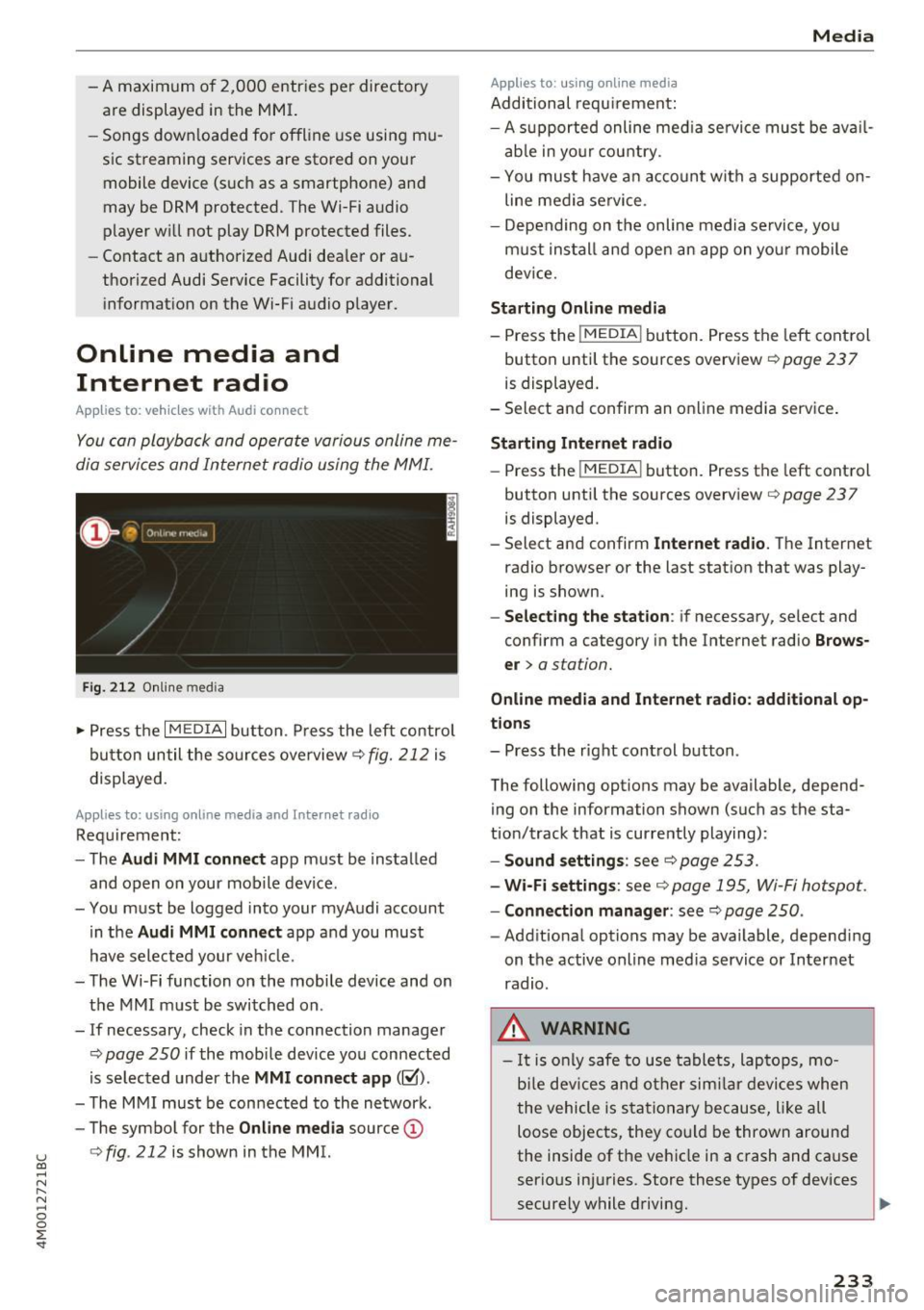
u (0 ...... N r--. N ...... 0
0
:E
are displayed in the M MI.
- Songs dow nloaded for offline use using m u
sic st reaming services are stored on you r
mobile device (suc h as a smartphone) an d
may be ORM protected. The Wi-Fi audio
player w ill not play ORM protected files.
- Contact an a uthorized Audi dea le r or a u
thorized Audi Service Facility for additional i nformat ion on the Wi-Fi audio p layer.
Online media and
Internet radio
App lies to: veh icles with Audi connect
Yo u can playba ck and oper ate various onli ne me
dia servi ces and In ternet radio using the MMI.
F ig. 212 O nlin e med ia
• Press the I MEDIA i button . P ress the left contr ol
bu tton until the so urces overview ¢
fig. 212 is
displayed.
Applies to: using online media and Inte rnet rad io
Req uirement :
- The
Audi MMI connect app m ust be installed
and open on your mo bile device.
- You m ust be logged into your myA udi account
in the
Audi MMI connect app a nd you must
hav e selected your ve hicle.
- The Wi-Fi function on the mobi le device and on
t h e M MI m ust be switched on .
- If necessary, check in the connection manager
¢
page 250 i f the mobi le device you connected
is se lected under the
MMI connect app (~).
-The M MI must be con nected to the ne twor k.
- The symbo l for the
Online media source @
¢
fig . 212 is shown in the MMI.
Applies to : using online media
Additional requ irement :
Media
-A s uppor ted online me dia se rvice mus t be avail
a b le in yo ur cou ntry.
- You mus t have a n acco unt with a suppor ted on
line me dia se rvice .
- Depending on t he on line m edia se rvice, yo u
m ust ins tall and open an app on yo ur mobile
dev ice.
Starting Online media
- Press the I MEDIA i button. Press the lef t control
button unt il the sources overv iew ¢
page 237
is displayed.
- Select an d confirm an o nline media serv ice .
Starting Internet radio
-Press the I MEDIA i button. Press the left cont rol
button unti l the sources overv iew
¢ page 237
is displayed.
- Select and confirm
Internet radio. The Internet
radio b rowser or the last stat io n that was play
ing is shown.
- Selecting the station : if necessary, select and
confirm a category in the Inte rnet radio
Brows
er >
a station.
Online media and Internet radio: additional op
tions
- Press the r ight cont rol b utton.
The following options may be available, depend ing on the information shown (such as the sta
t ion/t rack that is curre ntly playing):
- Sound settings : see¢ page 253 .
-Wi-Fi settings : see¢ page 1 95, Wi- Fi hot spo t.
- Connection manager : see¢ page 250 .
-Add itio na l options may be available, depend ing
on t he active online med ia service or In ternet
radio.
_& WARNING
- It is only s afe to use table ts, lap to ps, mo
b ile dev ices and other si mila r devi ces whe n
t he vehicle i s st ati ona ry becau se, li ke all
loose objec ts, they co uld be thrown around
the inside of the ve hicl e in a c rash and ca use
serio us in juries. Store these types of devices
securely w hile d riving.
~
233
Page 236 of 402
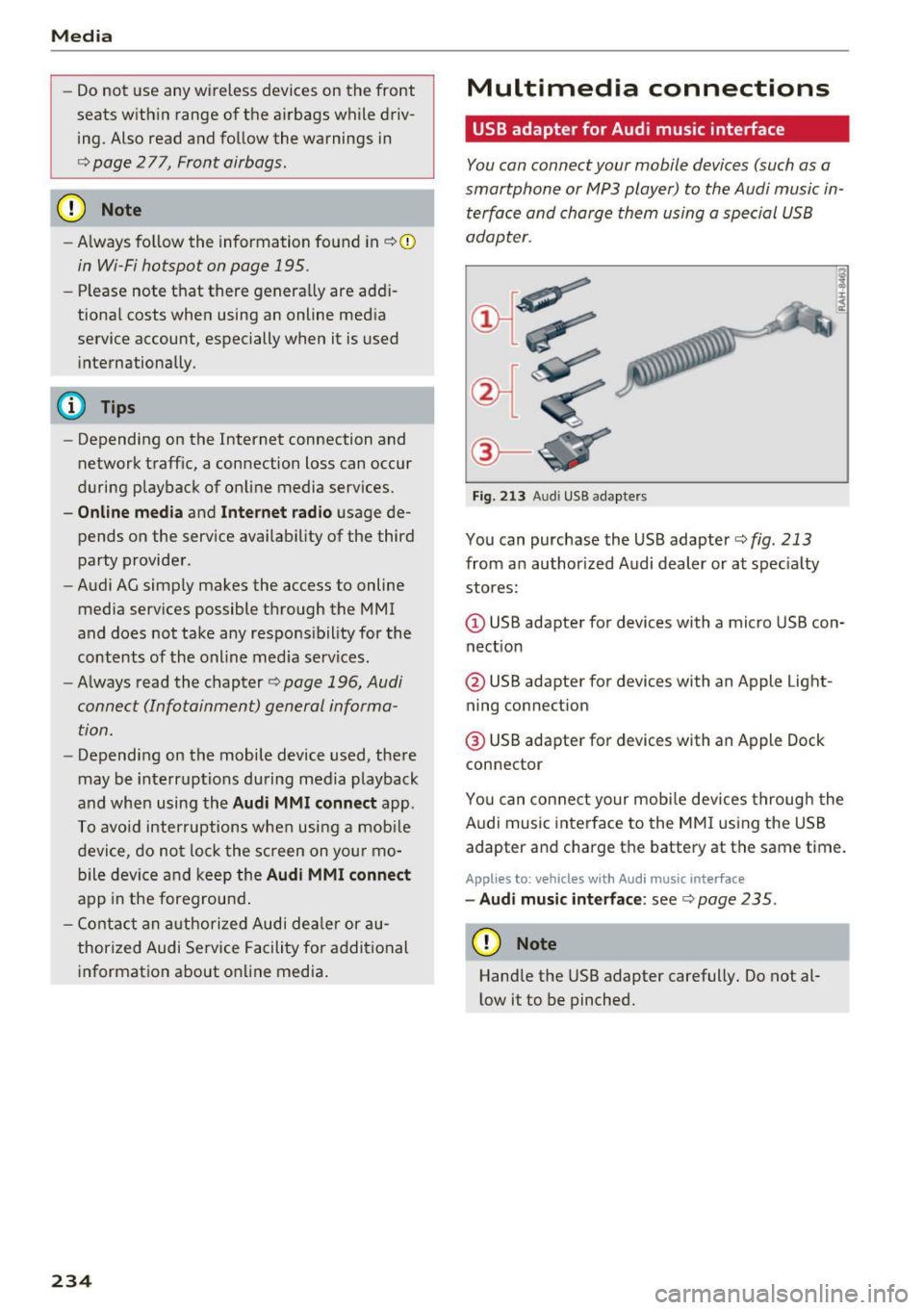
Media
-Do not u se any wireless devices on the fro nt
seats within range of the airba gs w hile driv
ing. Also read and follow the warnings in
c:> page 2 77, Fro nt airbags.
CD Note
- Always follow the information found in c> 0
in Wi-Fi hotspot on page 195 .
- Please note that there ge nerally are add i
tiona l costs when using an online media
service account, especially when it is used i nternationally.
{!) Tips
- Depending on the Internet connection and
network traff ic, a connection loss can occur
during p layback of on line media serv ices.
- Online media and Internet radio usage de
pends on the serv ice avai lability of the third
party provider.
- Audi AG simply makes the access to on line
media serv ices possible t hrough the MMI
and does not take any respons ibility for the
contents of the onli ne med ia serv ices .
- Always read the chapter
c:> page 196, Audi
connect (Infotainment) general informa
tion.
- Depending on the mobile device used, the re
may be interr uptions du ring media playback
and when using the
Audi MMI connect app.
T o avoi d inter ruption s when usi ng a mob ile
device, do no t loc k t he s creen on you r mo
bi le dev ice a nd keep the
Audi MMI connect
app in the foreground .
- Co ntact an a utho rized Audi dea le r or a u
thorized Audi Service Facili ty for additional
informat ion about on line media .
234
Multimedia connections
USB adapter for Audi music interface
You can connect your mobile devices (such as a
smartphone or MP3 player) to the Audi music in
terface and charge them using a special USB
adapter .
®-
Fig. 213 A udi USB adapters
You can purchase the USB adapter c>fig . 213
from an author ized Audi dealer or at spec ia lty
stores:
Q) USB adapter for devices with a micro USB con
nect ion
@ USB adapter for devices with an Apple Light
ning connect ion
@ USB adapte r for devices with an Apple Dock
connector
You can conne ct your mob ile dev ices throug h the
Audi music interface to the MM I using the USB
adapter and charge the battery at the same time.
Applies to: vehicles wit h Aud i music interface
- Audi musi c interface : see c> page 235.
CD Note
Handle the USB adapter carefully. Do not al
l ow it to be pinched .