2017 AUDI Q7 warning
[x] Cancel search: warningPage 215 of 402
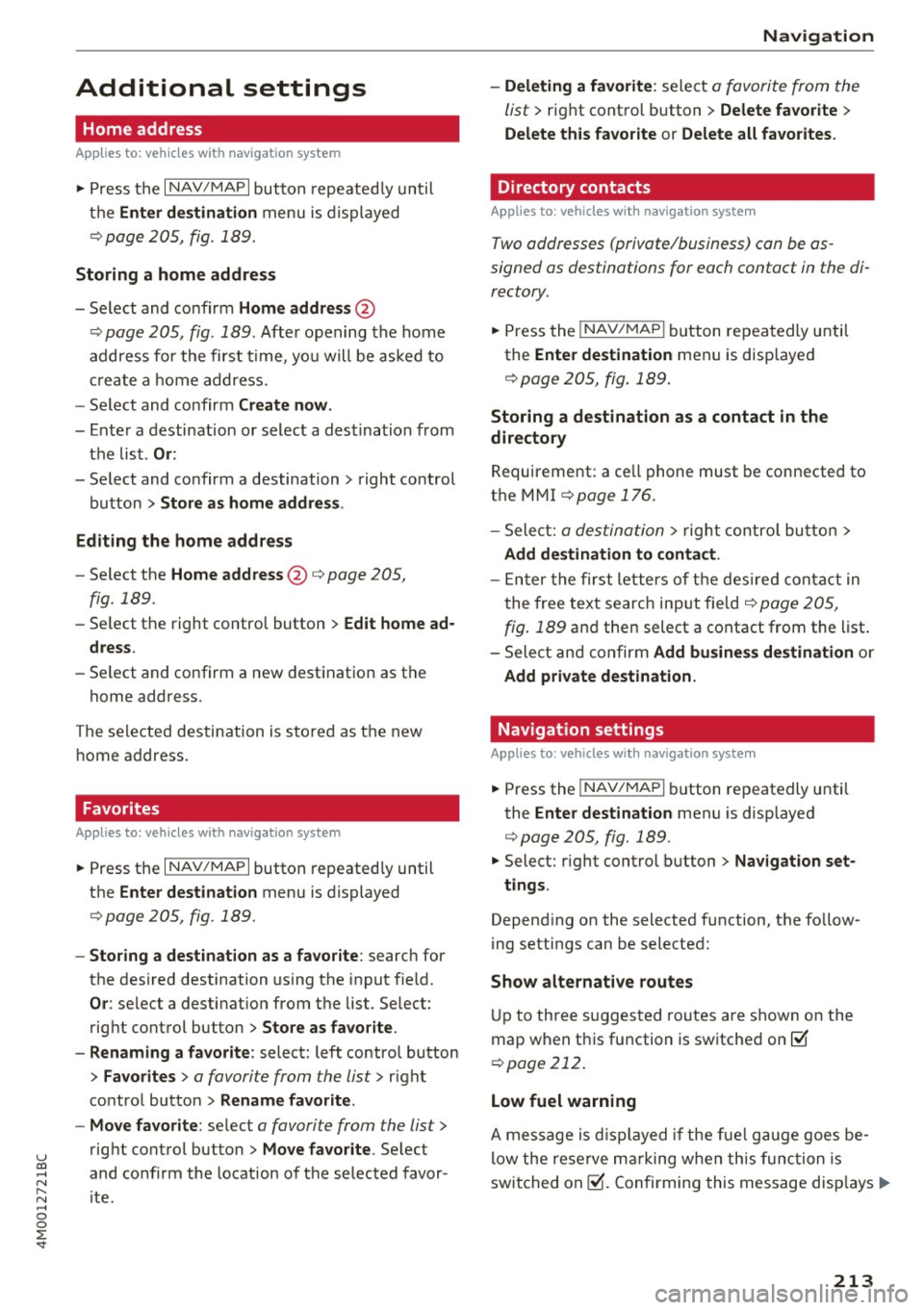
u co ...... N r-... N ...... 0
0
:E: '
Home address
Applies to: vehicles with navigation system
• Press t he I NAV/MAP I button repeated ly un til
t h e
Enter destination me nu i s di splayed
<=:>page 205, fig. 1 89.
Storing a home address
- Se lect and confirm Home address @
c::> page 205, fig . 189. Afte r opening the home
address for the firs t time, yo u will be asked to
cr eat e a home address.
- Se lect and co nfirm
Create now .
-Enter a desti nati on or select a des tina tion from
t h e lis t.
Or:
-Se lect and co nfirm a destination > right control
bu tton
> Store as home addre ss .
Editing the home address
- Se lect t he Home address @<=:> page 205 ,
fig. 189.
- Se lect the right control button > Edit home ad
dress .
-Se lect and co nfirm a new dest inat ion as t he
home address.
The se le ct ed des tin ation is sto re d as t he new
h ome address .
Favorites
Applies to: veh icles with navigation system
• Press t he I N AV/MAPI button repeated ly until
the
Enter destination menu is displayed
c::> page 205, fig. 189.
- Storing a destination as a favorite : search for
the des ired destination using the i nput f ie ld .
Or : select a destinat ion from the list. Select:
rig ht cont rol button
> Store as favorite .
- Renaming a favorite :
select: left contro l button
> Favorites > a favorite from the list> right
contro l button
> Rename favorite .
- Move favorite :
select a favorite from the list>
rig ht cont rol button> Move favorite . Select
and co nfirm the locat ion of t he s elected favor
i te .
Navigation
- Deleting a favorite :
select a favorite from the
list>
ri gh t cont rol b utton > Delete favorite >
Delete this favorite o r Delete all favorites.
Directory contacts
Applies to : vehicles with navigat ion system
Two addresses (private/business) can be as
signed as destinations for each contact in the di
rectory.
• Press the INAV/MAPI b utton repeatedly u nti l
the
Enter destination men u is disp laye d
c::> page 205 , fig . 18 9.
Storing a destination as a contact in the
directory
R equirement: a ce ll phone must be connected to
t h e MMI
<=:>page 176.
- Select: a destin ation > righ t con tro l b utt on >
Add destination to contact.
- En ter the fir st le tters of t he desir ed c ont act in
t he free text sear ch inpu t fie ld
c::> page 205,
fig. 189
an d th en select a contact from the list .
= Sele ct an d co nfirm Add business destination or
Add private destination.
Navigation settings
Appl ies to : vehicles with navigation system
• Press the INAV/MAPI b utton repeatedly unti l
the
Enter destination men u is disp laye d
<=:>page 205, fig.189.
• Select: r ight control b utton > Navigation set -
tings .
Depen ding on the selecte d function, the follow
ing setti ngs can be selected :
Show alternative routes
Up to three s ugges ted rou tes are shown on the
map w hen t his fu nction is switche d on ~
c::> page 2 12 .
Low fuel warning
A message is displ ayed if the fue l g auge goe s be
lo w the rese rve mar king w hen th is fu nctio n is
swi tched on~- Confirmin g this mess age disp lays..,.
213
Page 222 of 402

Navigation
Traffic information
Introduction
Applies to: vehicles w ith navigat ion system
F ig. 202 Exa mple: t raffic info rmatio n overview
,.. Pres s th e I N AV/MAPI butto n repe ated ly un til
the map is d is pla yed
qpage 215, fig. 196 .
,.. Se lect: left co ntrol button > Traffic messages .
Dependi ng on vehicle equipment, the following
i n fo rma tion m ay be show n in t he t raff ic info rm a
tion ove rview
q fig . 20 2:
(!) A message will appear if the MMI calcula tes a
b et ter r oute for the cur rent r oute gui dance.
M ore in for mation can be found u nder
q page 221.
@ When route gu idance is active, traff ic inci
dents on your route a re displayed in the up
pe r section o f the lis t and a re sor ted by di s
t a nce .
@ The traff ic messages are sorted by street
n ame . If there are multiple traffic messages
for the same street, an arrow is d isp layed in
front of the street name(~). Select and con
f ir m the corresponding line to display
all of
t h e tr aff ic info rmation .
@ The curren t sele cted tra ffic mess age is also
shown as a m ap preview * in t he Inf ot ainmen t
system displ ay.
® The status line in the In fota inme nt display
a lso always indicates the rece ptio n of traff ic
i nfo rmatio n
dTMC I or IONLI NED.
Showing traffic messages on the map : select:
one traffic message> right cont rol button>
Show on map .
Displaying the ne xt traffic message on the map :
press the control knob.
220
Traffic information display on the map/Map
preview*
Co lor -coded markings along the ro ute ind icate
the traffic flow:
Green : traffic is flowing freely
Orange: stop-and-go tr affic
Red : congestion
S haded markings indicate the length of t he area
with congest ion.
Colored warning symbols : an i mpen ding t raffic
in cident direct ly ahead on you r ro ute .
A ll tr affic in ciden ts w ill displ ay in co lor w hen
ro ute g uidance is inact ive.
Grayed out warning symbols : traffic incidents
that are not o n your rout e.
Warning symbols with..::>: avoided traffic inci
dents.
The disp lay of colore d ma rkings, warning sym
bo ls, etc. can be set in t he
Map content menu
q page 217.
@ Tips
Pa rtic ularl y critica l traffic i nformat io n, such
as wa rni ngs a bout wrong-way drivers, is auto
matically disp layed. To hi de the t raff ic info r
mation, p ress the
I B A CK ! button or the con
tro l knob.
Traffic information (TMC)
Applies to : vehicles wit h navigation system
Receiving tra ffi c info rm ation through TMC is
swi tched on at th e fa ctory.
,.. Press the
I NAV/MAPI button repeatedly u ntil
th e map is displayed .
,.. Sele ct: le ft control bu tton >
Traffic messages .
An overview of all the traffic messages is dis
p layed in the Info tainment system .
-Opening a detailed view of traffic information :
select and confirm the traffic information from
the list. .,..
Page 234 of 402
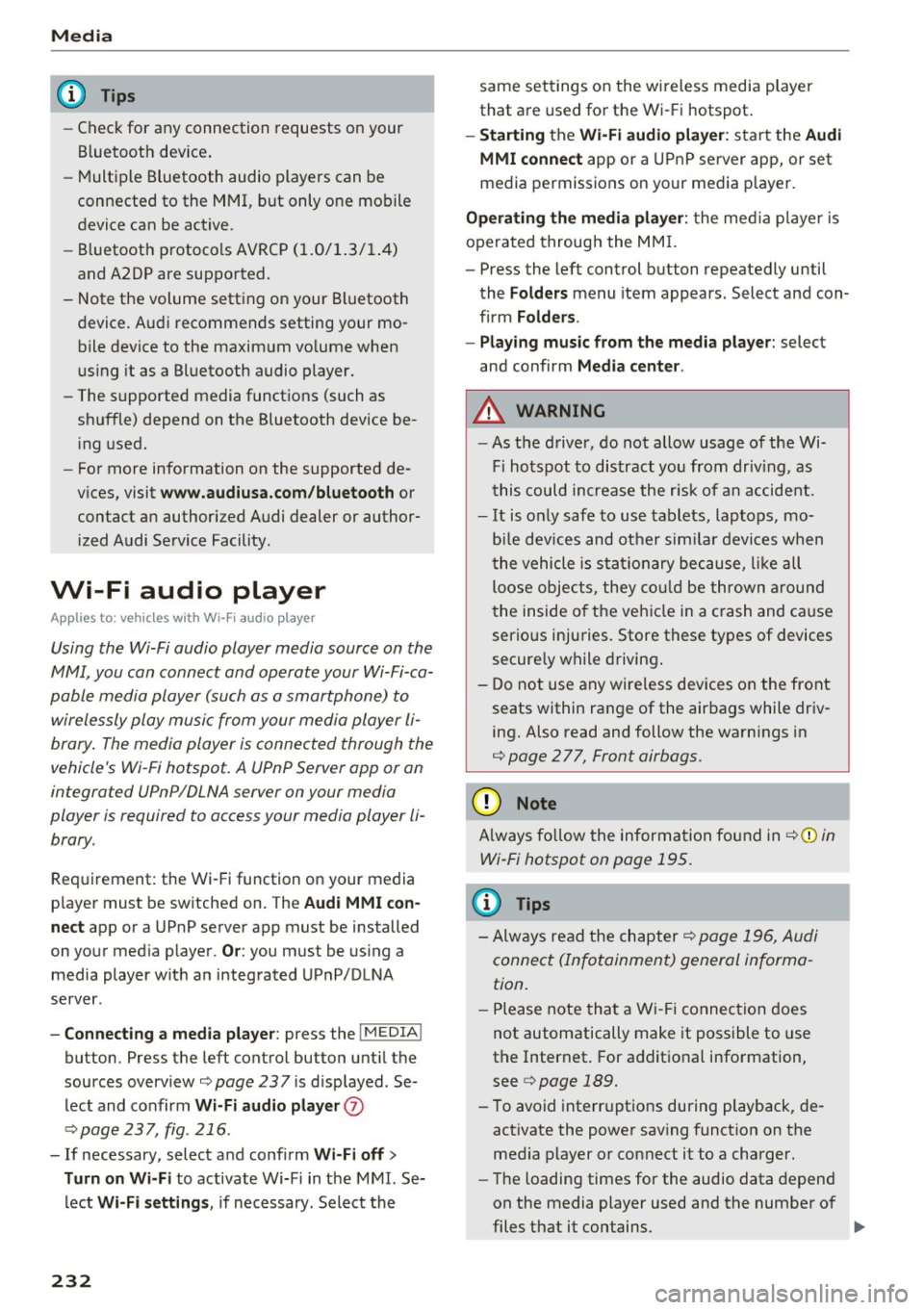
Media
(D Tips
-Check for any connection requests on your
Bluetooth device.
- Multiple Bluetooth audio players can be
connected to the MMI, but only one mobile
device can be active.
- Bluetooth protocols AVRCP (1.0/1.3/1.4)
and A2DP are supported.
- Note the volume setting on your Bluetooth
device. Audi recommends setting your mo
bile device to the maximum volume when
using it as a Bluetooth audio player.
- The supported media functions (such as
shuffle) depend on the Bluetooth device be
ing used.
- For more information on the supported de
vices, visit
www.audiusa.com/bluetooth or
contact an authorized Audi dealer or author
ized Audi Service Facility.
Wi-Fi audio player
Appl ies to: ve hicles w ith Wi-F i audio playe r
Using the Wi-Fi audio player media source on the
MMI, you can connect and operate your Wi-Fi-ca
pable media player (such as a smartphone) to wirelessly play music from your media player
li
brary. The media player is connected through the
vehicle's Wi-Fi hotspot. A UPnP Server opp or an
integrated UPnPIDLNA server on your media
player is required to access your media player
li
brary.
Requirement: the Wi-Fi function on your media
player must be switched on. The
Audi MMI con
nect
app or a UPnP server app must be installed
on your media player .
Or: you must be using a
media player with an integrated UPnP/DLNA
server.
- Connecting a media player: press the I MEDIA !
button. Press the left control button until the
sources overview
¢ page 237 is displayed . Se
lect and confirm
Wi-Fi audio player 0
¢ page 237, fig . 216 .
- If necessary, select and confirm Wi-Fi off>
Turn on Wi-Fi
to activate Wi-Fi in the MMI. Se
lect
Wi-Fi settings, if necessary. Select the
232
same settings on the wireless media player
that are used for the Wi-Fi hotspot.
-Starting the Wi-Fi audio player: start the Audi
MMI connect
app or a UPnP server app, or set
media permissions on your media player.
Operating the media player: the media player is
operated through the MMI.
- Press the left control button repeatedly until
the
Folders menu item appears. Select and con
firm
Folders.
- Playing music from the media player:
select
and confirm
Media center .
A WARNING
-As the driver, do not allow usage of the Wi
Fi hotspot to distract you from driving, as
this could increase the risk of an accident.
- It is only safe to use tablets, laptops, mo
bile devices and other similar devices when
the vehicle is stationary because, like all
loose objects, they could be thrown around
the inside of the vehicle in a crash and cause
serious injuries. Store these types of devices
securely while driving.
- Do not use any wireless devices on the front
seats within range of the airbags while driv
ing. Also read and follow the warnings in
¢ page 2 77, Front airbags.
(D Note
Always follow the information found in ¢(Din
Wi-Fi hotspot on page 195.
(D Tips
- Always read the chapter¢ page 196, Audi
connect (Infotainment) general informa
tion.
- Please note that a Wi-Fi connection does
not automatically make it possible to use
the Internet. For additional information,
see
¢ page 189.
-To avoid interruptions during playback, de
activate the power saving function on the
media player or connect it to a charger.
- The loading times for the audio data depend
on the media player used and the number of
files that it contains .
II>-
Page 235 of 402
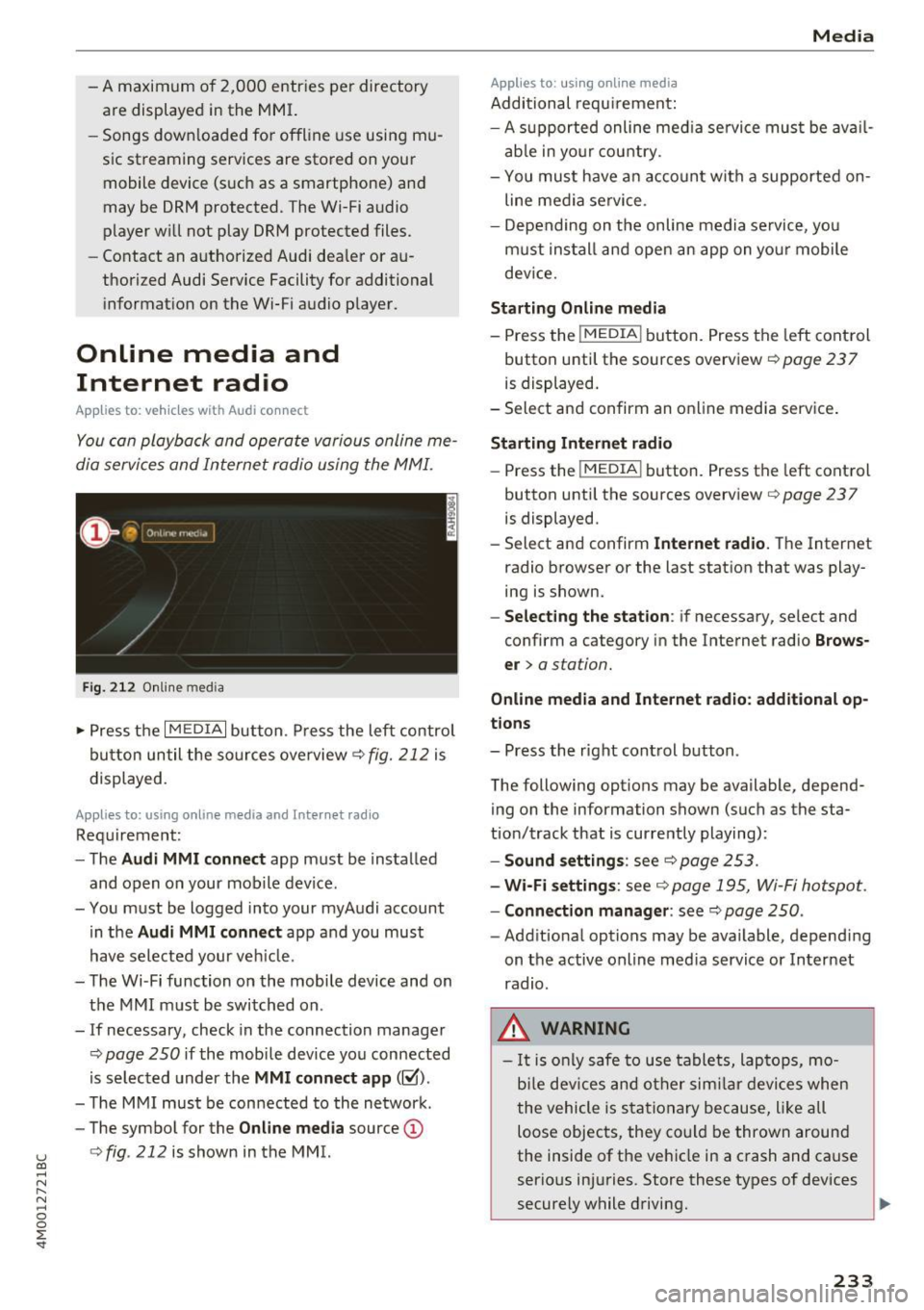
u (0 ...... N r--. N ...... 0
0
:E
are displayed in the M MI.
- Songs dow nloaded for offline use using m u
sic st reaming services are stored on you r
mobile device (suc h as a smartphone) an d
may be ORM protected. The Wi-Fi audio
player w ill not play ORM protected files.
- Contact an a uthorized Audi dea le r or a u
thorized Audi Service Facility for additional i nformat ion on the Wi-Fi audio p layer.
Online media and
Internet radio
App lies to: veh icles with Audi connect
Yo u can playba ck and oper ate various onli ne me
dia servi ces and In ternet radio using the MMI.
F ig. 212 O nlin e med ia
• Press the I MEDIA i button . P ress the left contr ol
bu tton until the so urces overview ¢
fig. 212 is
displayed.
Applies to: using online media and Inte rnet rad io
Req uirement :
- The
Audi MMI connect app m ust be installed
and open on your mo bile device.
- You m ust be logged into your myA udi account
in the
Audi MMI connect app a nd you must
hav e selected your ve hicle.
- The Wi-Fi function on the mobi le device and on
t h e M MI m ust be switched on .
- If necessary, check in the connection manager
¢
page 250 i f the mobi le device you connected
is se lected under the
MMI connect app (~).
-The M MI must be con nected to the ne twor k.
- The symbo l for the
Online media source @
¢
fig . 212 is shown in the MMI.
Applies to : using online media
Additional requ irement :
Media
-A s uppor ted online me dia se rvice mus t be avail
a b le in yo ur cou ntry.
- You mus t have a n acco unt with a suppor ted on
line me dia se rvice .
- Depending on t he on line m edia se rvice, yo u
m ust ins tall and open an app on yo ur mobile
dev ice.
Starting Online media
- Press the I MEDIA i button. Press the lef t control
button unt il the sources overv iew ¢
page 237
is displayed.
- Select an d confirm an o nline media serv ice .
Starting Internet radio
-Press the I MEDIA i button. Press the left cont rol
button unti l the sources overv iew
¢ page 237
is displayed.
- Select and confirm
Internet radio. The Internet
radio b rowser or the last stat io n that was play
ing is shown.
- Selecting the station : if necessary, select and
confirm a category in the Inte rnet radio
Brows
er >
a station.
Online media and Internet radio: additional op
tions
- Press the r ight cont rol b utton.
The following options may be available, depend ing on the information shown (such as the sta
t ion/t rack that is curre ntly playing):
- Sound settings : see¢ page 253 .
-Wi-Fi settings : see¢ page 1 95, Wi- Fi hot spo t.
- Connection manager : see¢ page 250 .
-Add itio na l options may be available, depend ing
on t he active online med ia service or In ternet
radio.
_& WARNING
- It is only s afe to use table ts, lap to ps, mo
b ile dev ices and other si mila r devi ces whe n
t he vehicle i s st ati ona ry becau se, li ke all
loose objec ts, they co uld be thrown around
the inside of the ve hicl e in a c rash and ca use
serio us in juries. Store these types of devices
securely w hile d riving.
~
233
Page 236 of 402
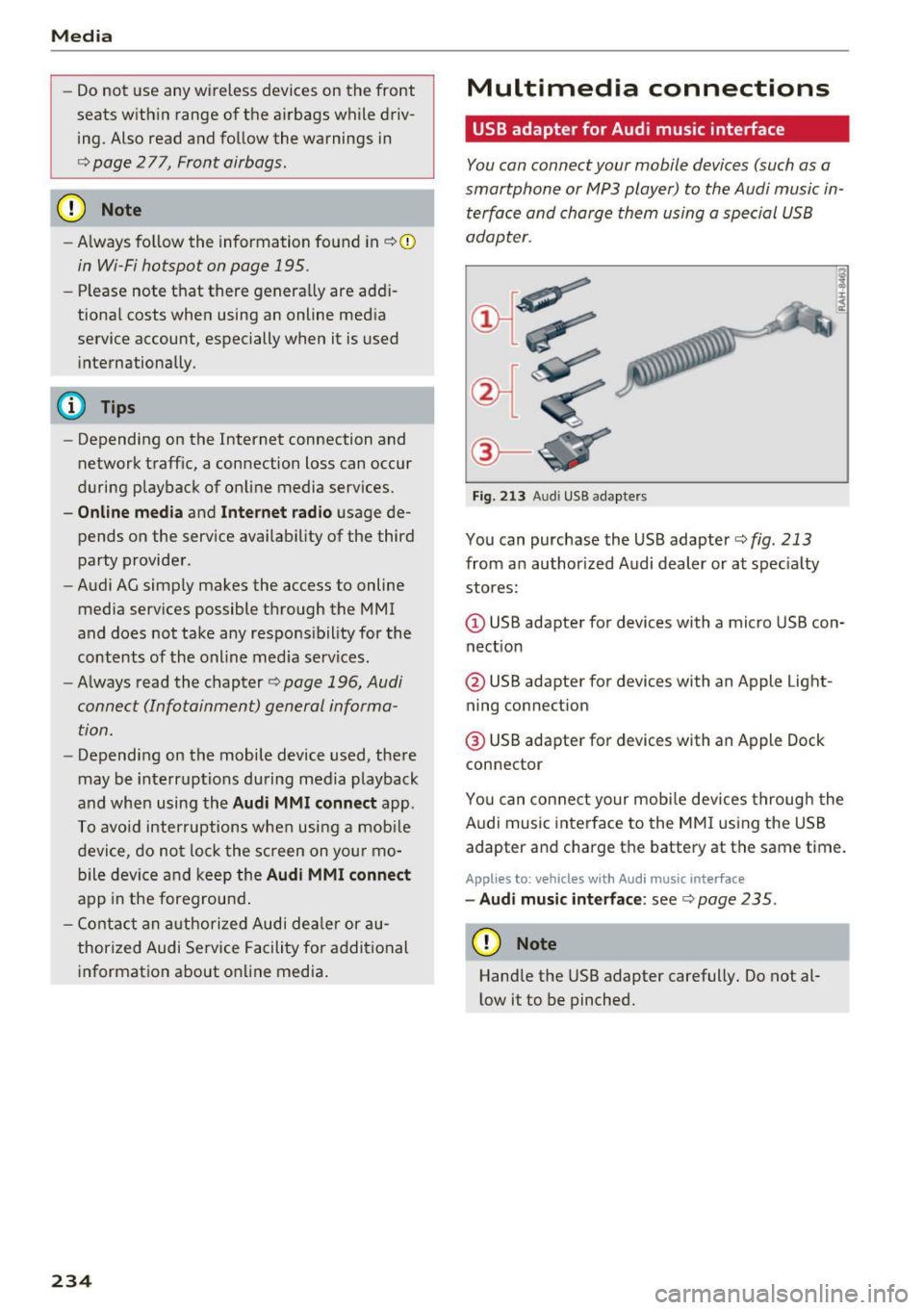
Media
-Do not u se any wireless devices on the fro nt
seats within range of the airba gs w hile driv
ing. Also read and follow the warnings in
c:> page 2 77, Fro nt airbags.
CD Note
- Always follow the information found in c> 0
in Wi-Fi hotspot on page 195 .
- Please note that there ge nerally are add i
tiona l costs when using an online media
service account, especially when it is used i nternationally.
{!) Tips
- Depending on the Internet connection and
network traff ic, a connection loss can occur
during p layback of on line media serv ices.
- Online media and Internet radio usage de
pends on the serv ice avai lability of the third
party provider.
- Audi AG simply makes the access to on line
media serv ices possible t hrough the MMI
and does not take any respons ibility for the
contents of the onli ne med ia serv ices .
- Always read the chapter
c:> page 196, Audi
connect (Infotainment) general informa
tion.
- Depending on the mobile device used, the re
may be interr uptions du ring media playback
and when using the
Audi MMI connect app.
T o avoi d inter ruption s when usi ng a mob ile
device, do no t loc k t he s creen on you r mo
bi le dev ice a nd keep the
Audi MMI connect
app in the foreground .
- Co ntact an a utho rized Audi dea le r or a u
thorized Audi Service Facili ty for additional
informat ion about on line media .
234
Multimedia connections
USB adapter for Audi music interface
You can connect your mobile devices (such as a
smartphone or MP3 player) to the Audi music in
terface and charge them using a special USB
adapter .
®-
Fig. 213 A udi USB adapters
You can purchase the USB adapter c>fig . 213
from an author ized Audi dealer or at spec ia lty
stores:
Q) USB adapter for devices with a micro USB con
nect ion
@ USB adapter for devices with an Apple Light
ning connect ion
@ USB adapte r for devices with an Apple Dock
connector
You can conne ct your mob ile dev ices throug h the
Audi music interface to the MM I using the USB
adapter and charge the battery at the same time.
Applies to: vehicles wit h Aud i music interface
- Audi musi c interface : see c> page 235.
CD Note
Handle the USB adapter carefully. Do not al
l ow it to be pinched .
Page 237 of 402
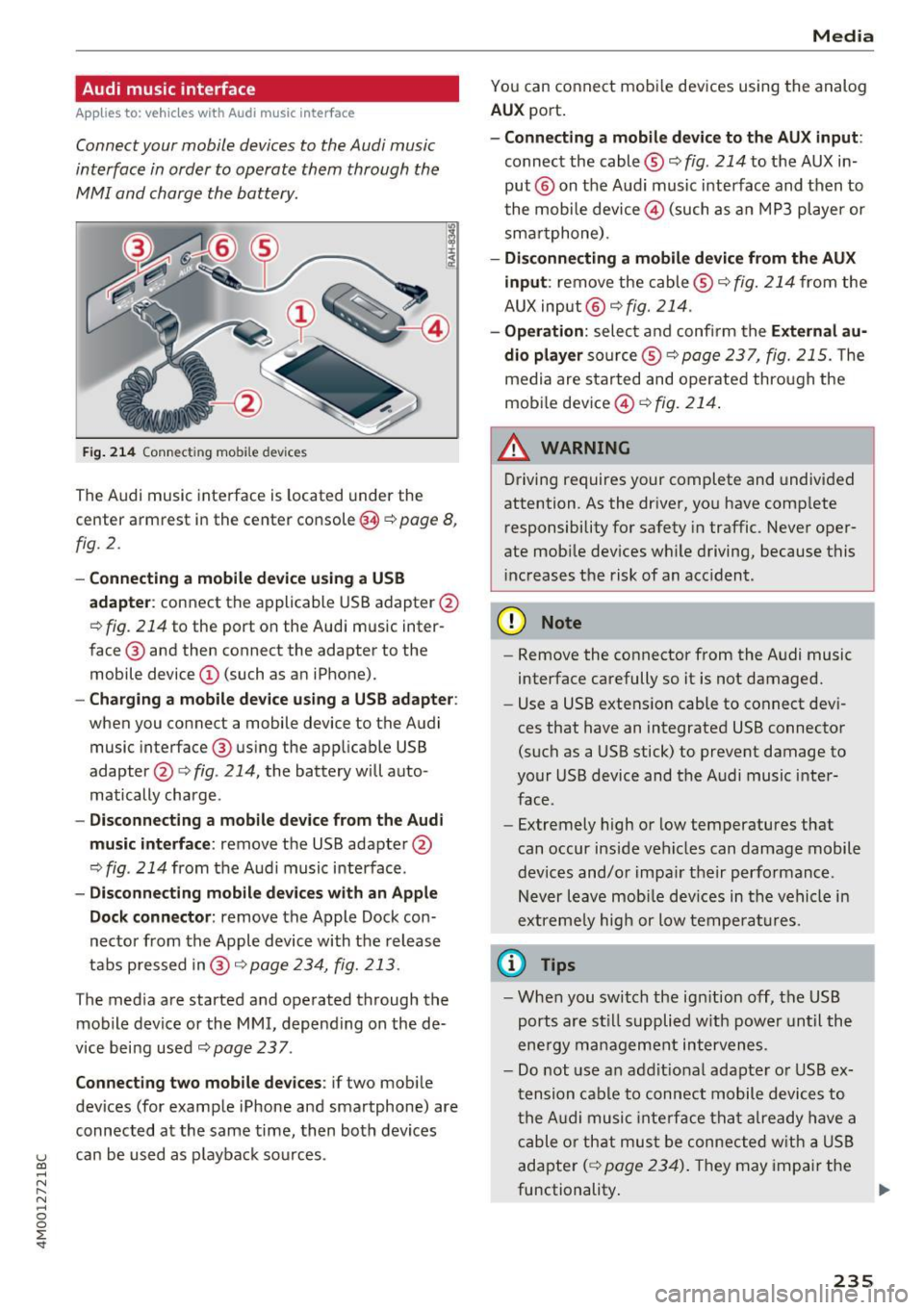
Audi music interface
Appl ies to: ve hicles with Audi m usic in terface
Connect your mobile devices to the Audi music
interface in order to operate them through the
MMI and charge the battery.
Fig. 214 Connect ing mob ile dev ices
The Audi music interface is located under the
center armrest in the center console(§
r::;, page 8,
fig. 2.
- Connecting a mobile device using a USB
adapte r:
connect the applicable USB adapter @
r:::;, fig. 214 to the port on the Audi music inter
face @ and then connect the adapter to the
mobile device@ (such as an iPhone).
-Charging a mobile device using a USB adapter:
when you connect a mobile device to the Audi
music interface @ using the app licable USB
adapter @¢
fig. 214, the battery will auto
matically charge .
-Disconnecting a mobile device from the Audi
music interface :
remove the USB adapter @
r:::;, fig. 214 from the Audi music i nterface .
-Disconnecting mobile devices with an Apple
Dock connector :
remove the Apple Dock con
necto r from the Apple device with the release
tabs pressed in@ ,:;;,
page 234, fig. 213 .
The media are started and operated through the
mobile device or the
MMI, depending on the de
v ice being used
r:::;,page 237.
Connecting two mobile devices : if two mob ile
dev ices (for example iPhone and smartphone) are
connected at the same time, then both devices
u can be used as p layback sources . (0 ...... N r--. N ...... 0
0
:E
You can connect mobile devices using the analog
AUX port.
-Connecting a mobile device to the AUX input :
connect the cable® r::;, fig. 214 to the AUX in
put @ on the Aud i music interface and then to
t he mobile device@) (such as an MP3 player or
sma rtphone) .
-Disconnecting a mobile device from the AUX
input :
remove the cable ® r::;, fig. 214 from the
AUX input @
r::;, fig. 214.
-Operation: select and confirm the External au
dio player
so urce ® ¢page 237, fig. 215. The
media are sta rted and operated through the
mobile device@)
¢fig. 214.
A WARNING
Driving requires your complete and undivided
attention. As the driver, you have complete
responsibility for safety in traffic. Never oper
ate mob ile dev ices wh ile driving, because this
increases the risk of an acc ident.
(D Note
- Remove the connector from the Audi music
interface carefully so it is not damaged.
- Use a USB extens ion cable to connect dev i
ces that have an integrated USB connector
(such as a USB stick) to prevent damage to
your USB device and the Audi music inter
face.
- Extremely high or low temperatures that
can occur inside vehicles can damage mobile
dev ices and/or impair their performance.
Never leave mob ile devices in the vehicle i n
extreme ly high or low temperatures.
© Tips
-When you switch the ign ition off, the USB
ports are still supplied w ith power until the
ene rgy management intervenes.
- Do not use an addit ional adapte r or USB ex
tension cable to connect mobile devices to
the Audi music interface that already have a
cable or that must be connected with a USB
adapter
( r::;, page 234). They may impair the
functionality . .,.
235
Page 255 of 402
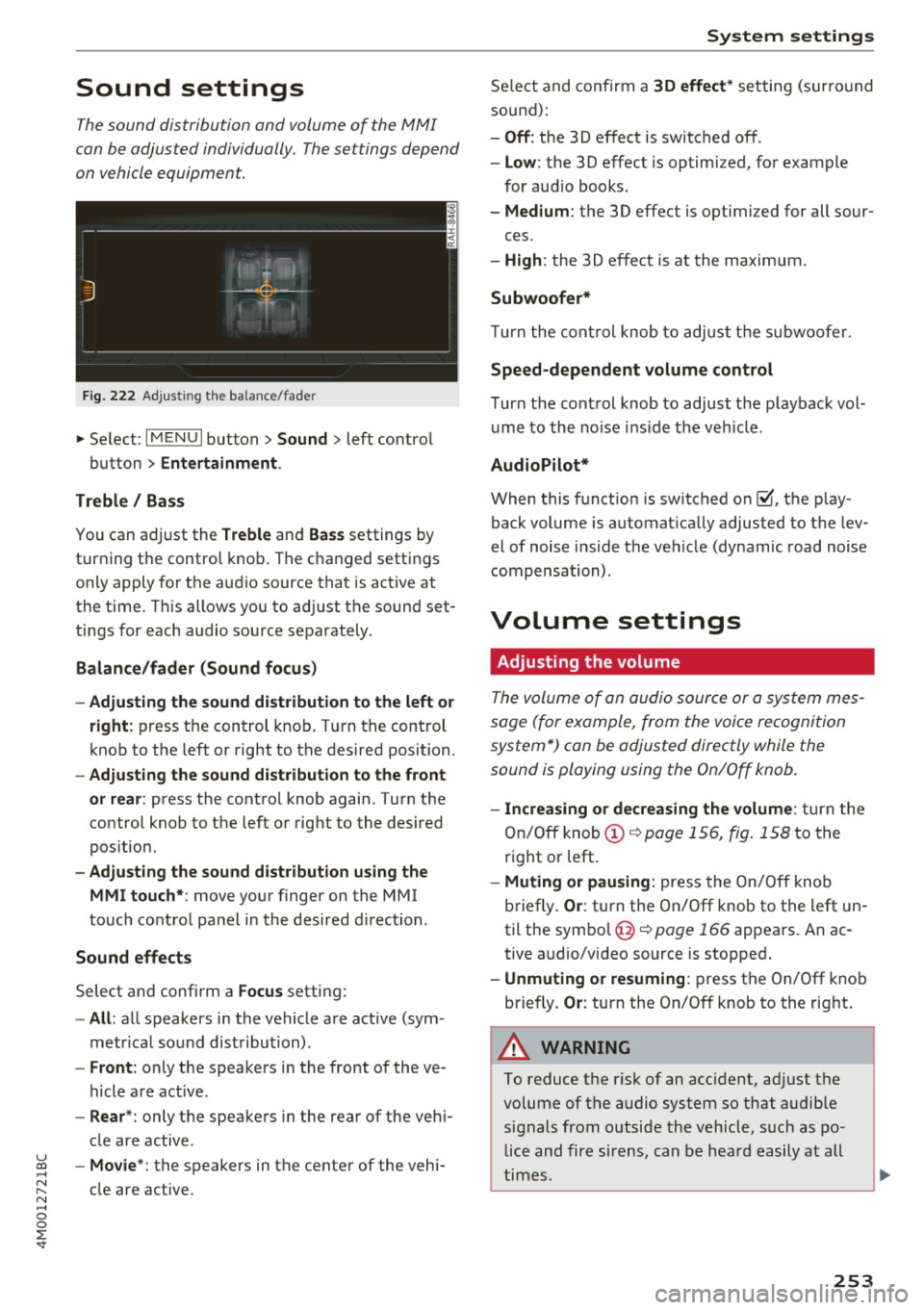
Sound settings
The sound distribution and volume of the MMI
can be adjusted individually. The settings depend
on vehicle equipment.
F ig . 222 Adjust ing the balance/fade r
... Se lect : I MENU I button> Sound > left contro l
button >
Entertainment .
Treble / Bass
You can adjust the Treble and Bas s settings by
turning the control knob . The changed settings
only apply for the a udio source that is act ive at
the t ime. T his allows you to ad just the sound set
tings for each audio source separately .
Balance/fader (Sound focu s)
- Adjusting the sound dist ribution to the left or
right :
press t he control knob . T ur n the control
knob to the left or right to the desired position.
- Adjusting the sound d ist ribution to the front
or rea r:
press the contro l knob again. Turn t he
contro l knob to the left o r right to the desired
pos itio n.
- Adjusting the sound d istribution using the
MMI touch* :
move your finger on the MMI
touch co ntrol panel in the desired d irection .
Sound effects
Select and confirm a Focus setting:
-All : all speakers in the vehicle are active (sym
metr ica l sound distribution) .
-Front : only the speakers i n the front of the ve
hicle are active .
-Rear *: only the speakers in the rear of the veh i-
cle are active.
u ~ - Mo vie *: the speakers in the center of the vehi-
~ cle are active. N .... 0
0
:E: '
Se lect and confirm a 30 effect * setting (surro und
sound):
- Off : the 30 effect is switched off .
-Low : the 3D effect is optimized, for example
for aud io books.
- Medium : the 3D effect is optimi zed for all sour-
ces.
- High : the 3D effect is at the maximum.
Subwoofer*
Turn the cont rol knob to adjust the subwoofer.
Speed-dependent volume control
T urn the cont rol knob to ad just the p layback vol
ume to the no ise inside the veh icle .
AudioPilot*
When this f unct ion is switched on~. the play
back volume is automat ica lly adjusted to the lev
el of noise inside the vehicle (dynamic road noise
compensation) .
Volume settings
Adjusting the volume
The volume of an audio sour ce or a sys tem mes
sage (for example, from the voice recognition
system*) can be adjusted directly while the
sound is playing using the On/Off knob.
- Increasing or dec reasing the volume : turn the
On/Off knob(!)¢
page 156, fig. 158 to the
right or left.
- Muting or pausing : press the On/ Off knob
briefly .
Or: turn the On/Off knob to the left un
til the symbol @¢
page 166 appea rs. An ac
tive audio/v ideo source is stopped.
- Unmuting or re suming : press the On/Off kno b
briefly.
Or : turn the On/Off knob to the right .
A WARNING
'-
To reduce the risk of an accident, ad just the
volume of the audio system so that audible signals from outside the vehicle, such as police and fire s irens, can be heard easily at all
times.
-
253
Page 258 of 402

Driving sa fe ty
Driving safety
Basics
Safe driving habits
Please remember -safe ty first!
The individua l safety features of your vehicle can
work together as a system to help protect you
and your passengers in a wide range of accidents.
These features cannot work as a system if they
are not always correctly adjusted and correctly
used .
This chapter contains important informat ion,
tips, instruct ions and warn ings that you need to
read and observe for your own safety, the safety
of your passengers and others . We have summar
ized here what you need to know about safety
be lts , a ir bags, child restra ints as well as child
safety. Yo ur sa fe ty is for us
priority number 1 . Al
ways observe the information and wa rnings in
this section - for your own safety as well as that
of your passengers.
The informa tion in this section applies to all
model ve rsions of your vehicle . Some of the fea
tures described in th is sections may be standard
equipment on some models, or may be optional
equ ipment on others. If you are not sure, ask
your author ized Audi dealer.
A WARNING
- Always make sure that you follow the in
structio ns and heed the WARNINGS in th is
manual. It is in your inte rest and i n the in
te res t of your passengers .
- Always keep all of the Owner 's L ite rature
ma nuals in yo ur Audi when you lend o r sell
yo ur vehicle so tha t t his importa nt info rm a
t ion w ill always be avail able to the dr iver
and passenge rs.
- Alw ays keep t he Owner 's Lite ratu re hand y
so that you can find i t easi ly if yo u have
questions .
256
· Important things to do before driving
Safety is everybody 's job! Vehicle and occupant
safety always depends on the informed and care
ful driver .
For your safety and the safety of your passen
gers,
before d riv ing always:
.. Make sure that a ll lights and signals are operat
ing correctly .
.. Make sure tha t the tire pressure is correct .
.. Make sure that all windows are clean and afford
good vis ibility to the outs ide .
.. Sec ure all luggage and othe r items ca refully
¢ page 261.
.. Mak e sure tha t noth ing ca n interfere with the
pedals .
.. Adjust front seat, head restraint and mirrors
correctly for your height.
.. Instruct passengers to adjust the head re
st raints according to their he ight.
.. Make sure to use the right child restraint cor
rectly to protect children
~ page 295 , Child
safety .
.. Sit proper ly i n yo ur seat a nd make sure t hat
your passengers do the same¢
page 59, Front
seats .
.. Fasten yo ur sa fety belt and wear i t properly . Al
so instruct yo ur passenge rs to fasten their safe
ty be lts prope rly ¢
page 265 .
What impairs driving safety?
Safe driving is directly related to the condition of
the vehicle, the driver as well as the driver's abili
ty to concentrate on the road without being dis
tracted.
The driver is responsible for the safety of the vehicle and a ll of its occupants. If your ability to
drive is impa ired, safety risks for everybody in the
vehicle increase and you a lso become a hazard to
everyone else on the road ¢
,&.. Therefore:
.. Do not let yourse lf be distracted by passenge rs
or by using a cellular telephone .
.. NEVER drive when your driving ability is im
pa ired (by med ications, alcohol, drugs, etc .) .
.. Observe all traffic laws, r ules of the road and
speed lim its and plain common sense . .,.