2017 AUDI A3 SEDAN warning
[x] Cancel search: warningPage 197 of 400
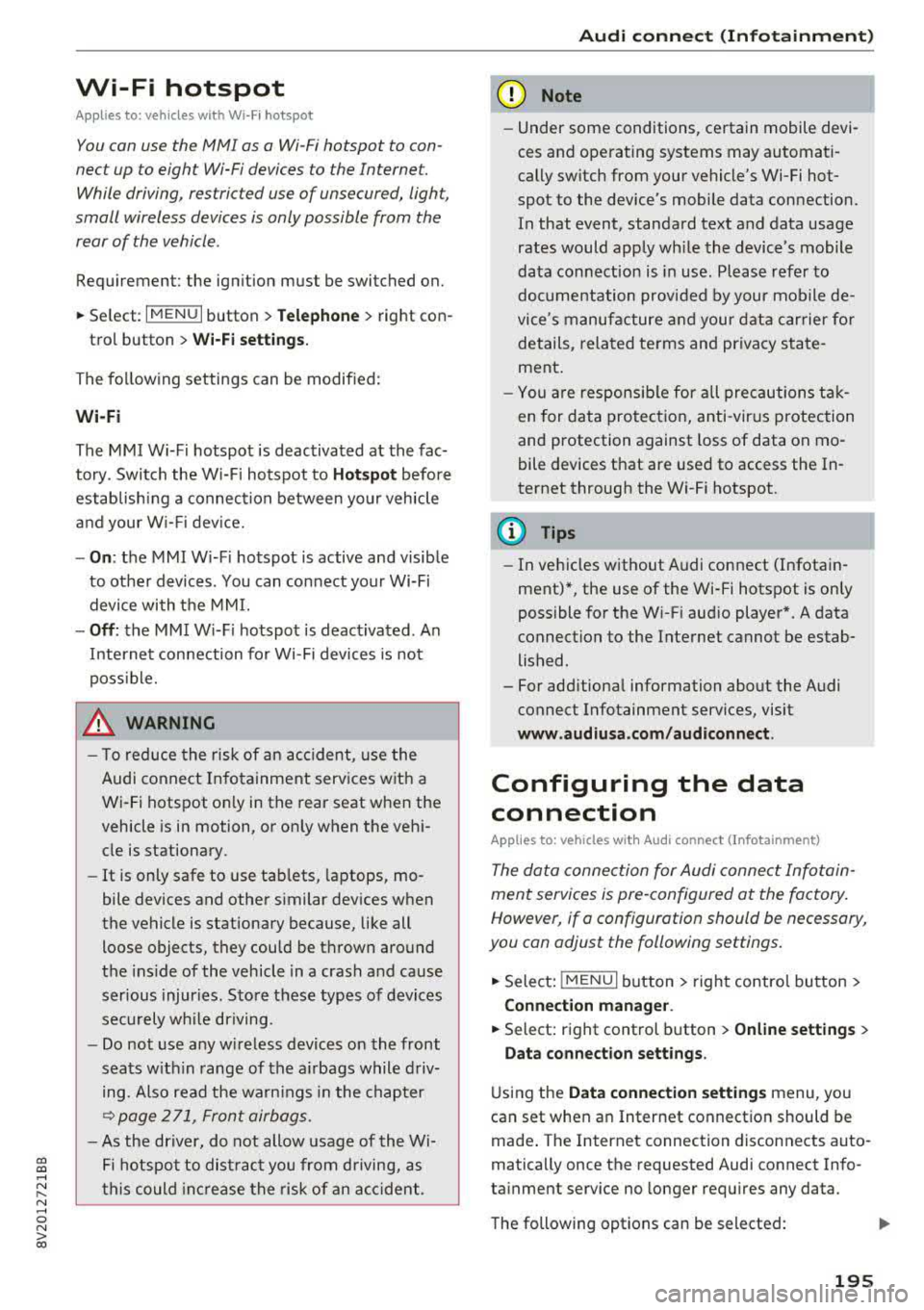
CXl CXl .... N r--N .... 0 N > 00
Wi-Fi hotspot
Applies to: vehicles with Wi-Fi hotspot
You con use the MMI as a Wi-Fi hotspot to con
nect up to eight Wi-Fi devices to the Internet. While driving, restricted use of unsecured, light,
small wireless devices is only possible from the
rear of the vehicle.
Requirement: the ignition must be switched on.
• Select: I MENU I button > Tele ph one> right con-
trol button >
Wi -F i s ettin gs.
The follow ing settings can be modified:
Wi-Fi
The MMI Wi-F i hotspot is deactivated at the fac
tory . Switch the Wi-Fi hotspot to
H otsp ot before
establishing a connection between your vehicle
and your W i- Fi dev ice.
- On : the MMI Wi-Fi hotspot is active and visible
to other devices . You can connect your Wi-Fi
device with the MMI.
- Off: the MMI W i-F i hotspot is deactivated . An
I n ternet connection fo r Wi-Fi devices is not
poss ible.
_& WARNING
- T o reduce the risk of an accident, use the
Audi connect In fotainment services with a
Wi-Fi hotspot only in the rear seat when the
vehicle is in motion, or on ly when the vehi
cle is stationary.
- It is only safe to use tab lets, laptops, mo
bile devices and other similar devices when
the vehicle is stationary because, like all loose objects, they could be thrown around
the ins ide of the vehicle in a crash and cause
serious injur ies. Store these types of devices
securely while driving.
- Do not use any w ireless devices on the front
seats w ith in range of the a irbags while driv
ing. Also read the warn ings in the chapter
~page 271, Front airbags.
- As the driver, do not allow usage of the Wi
Fi hotspot to dist ract you from driving, as
this could increase the risk of an accident .
-
Audi conn ect ( Inf ota inm ent )
(D Note
-Under some conditions, certain mobile devi
ces and operating systems may automati
cally switch from your vehicle's Wi-Fi hot
spot to the device's mobile data connection.
In that event , standard text and data usage
rates would apply wh ile the device's mobile
data connection is in use. Please refer to
documentation provided by your mobile de
vice's manufacture and your data carrier for details, related terms and privacy state
ment.
- You a re responsib le for all precautions tak
en for data protection, anti -virus protection
and protection against loss of data on mo
bile devices that are used to access the In
ternet through the Wi-Fi hotspot.
(D Tips
- In vehicles without Audi connect (Infotain
ment)*, the use of the Wi-Fi hotspot is only
possible for the W i-Fi audio player*. A data
connect ion to the Internet cannot be estab
lished.
- For add itional information about the Audi
connect Infotainment services, visit
ww w.a udiusa.c o m /aud iconn ect .
Configuring the data
connection
Applies to: vehicles with Audi connect (Infotainment)
The data connection for Audi connect Infotain
ment services is pre-configured at the factory.
However, if a configuration should be necessary,
you con adjust the following settings.
• Select: ! MENU I button> right control button>
Connecti on manag er.
• Select: right control button > Online setti ngs >
Data c onnec tion setting s.
Using the Data co nnection settin gs menu, you
can set when an Internet connection should be
made . T he Internet connection disconnects auto
matically once the requested Audi connect Info
tainment service no longer requires any data.
The following options can be selected:
195
Page 198 of 400

Audi connect (Infotainm ent )
Aud i conn ect (MMI)
W ith the Audi c onn ect (MMI) function, yo u can
Allo w or Deny the use of A udi connect Infotain
m ent services if the connection is set to
N o re
q uest
or With reque st .
Wi-Fi devic es*
Using the Wi-Fi de vic e s function, you can All ow
or D eny a connection to the Interne t.
A WARNING
- As the driver, do not allow usage of the Wi
Fi hotspot to distract you from driving, as
this could increase the risk of an accident.
- It is only safe to use tab lets, laptops, mo
bile devices and other similar devices when
the vehicle is stationary because, like all
loose objects, they could be thrown around
the inside of the vehicle in a crash and cause
serious injur ies. Store these types of devices
securely whi le driving .
- Do not use any w ireless devices on the front
seats w ith in range of the a irbags while driv
ing . Also read the warnings in the chapter
q page 2 71, Front airbags.
Audi connect
(Infotainment) general
information
Audi connect Infotainment services
Applies to: vehicles with Audi connect (Infotainment)
@ Tips
- You can on ly use services supported by Audi
connect (Infotainment) if you have the op
tiona l MMI Navigation plus equipment with
MMI touch* and Audi connect (Infotain
ment) .
- Use of the LTE* mob ile network standard is
not available in every country . Contact an
authorized Audi dealer or authorized Audi
Service Fac ility or your cell phone serv ice
provider for additional informat ion .
- Usage of Audi connect Infotainment serv
ices depends on the availability of services
through th ird party prov iders .
196
- Audi connect Infotainment services are on ly
available within the cell phone network cov
erage from your cell phone service provider.
- Audi connect Infotainment services are
available in the USA. Audi connect Infotain
ment services are currently not availab le in
Canada or in Mexico.
- Also read the information in the chapter
q page 177, Telephone.
-Availability, scope, prov iders, screen display
and costs of services may vary depending on
the country, model, mode l year, end device
and rates. Additional information can be
found under
www .audiu sa .com /aud icon
nect
- An initial registration/act ivat ion on the
myAudi platform at
www .audiusa .com /
m yaudi
is requ ired to use individual serv
ices. You can contact an author ized Audi
dealer or Aud i connect (Infotainmen t) cus
tomer service at (877) SOS -AUDI (2834) to
rece ive information on options for expand
ing your usage and any costs that may re
sult.
- The Audi connect Infotainment services are
a Wi-Fi/lnternet-based system . If the sys
tem does not function correct ly even
though all of the requirements are met,
please try again later or contact Audi con
nect (Infotainment) customer service at
(877) SOS-AUDI (2834).
- For detailed information on Aud i connect
(Infota inment) and the Terms of Use, refer
to
www .audiusa.com /aud iconnect .
Data protection
Applies to: vehicles with Aud i connect (Infotainment)
(D Tips
- Your pr ivacy is important to us.
- AUDI AG colle cts, processes, s hares and
t ransmits your personal info rmation in a c
c o rdance w ith legal reg ulations in order to
ensure p roper function and availability of
the individua l Audi connect Infotainment
serv ices. You can view the complete, current
and valid Audi connect (Infotainment) data
protection policy in your MMI. The myAud i
..,.
Page 200 of 400
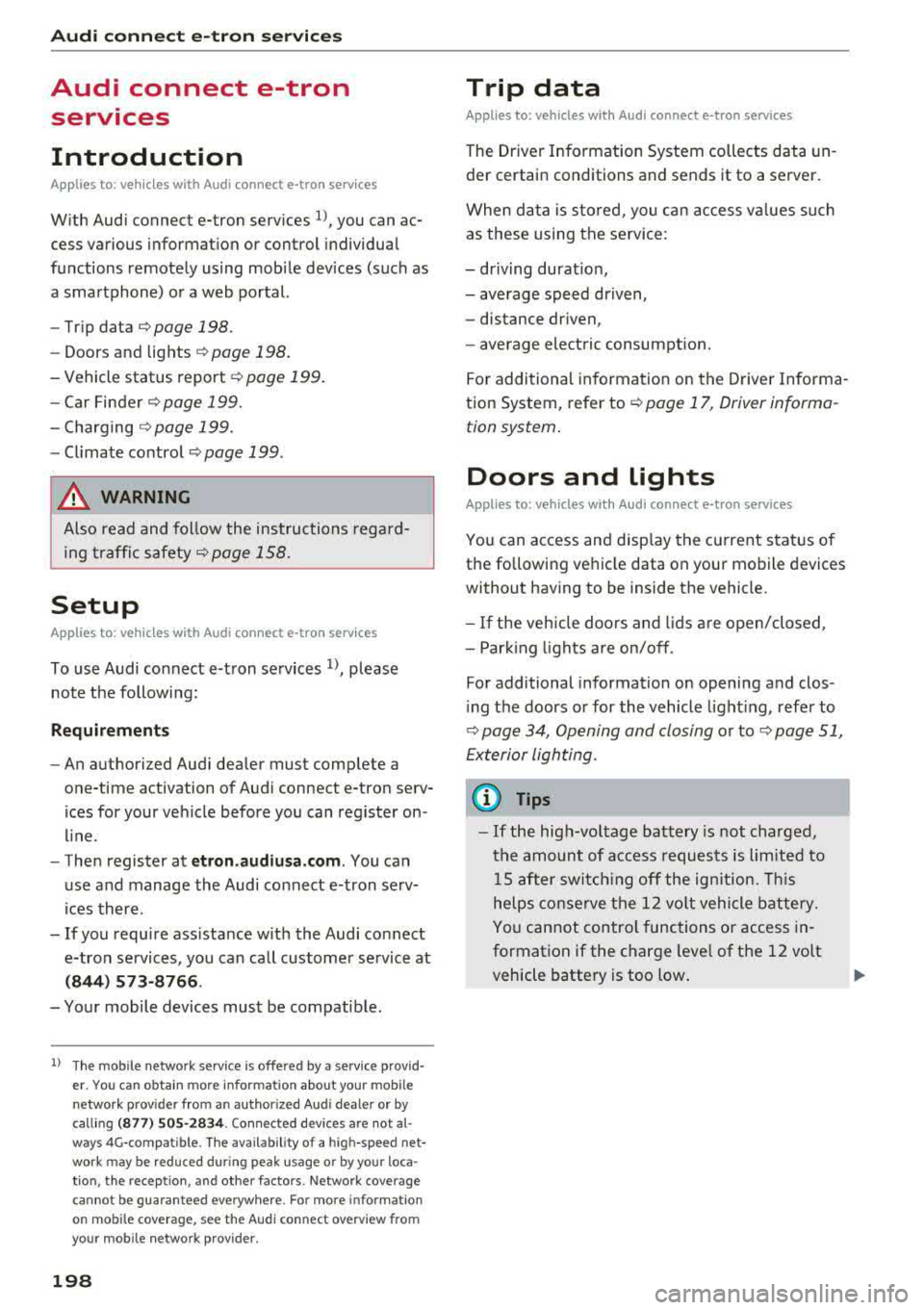
Audi connect e-tron ser vic es
Audi connect e-tron
services
Introduction
A pp lies to: ve hicles w ith Audi co nnect e-tro n se rv ic es
With Audi connect e-tron services l), you can ac
cess various information or control individual
functions remotely using mobile dev ices (such as
a smartphone) or a web portal.
- Trip
data¢ page 198.
- Doors and lights ¢ page 198.
-Vehicle status report ¢page 199.
-Car Finder¢ page 199.
- Charging ¢ page 199.
-Climate control ¢page 199.
A WARNING
Also read and follow the instructions regard
ing traffic
safety¢ page 158.
Setup
A pp lies to: ve hicles w ith Audi co nn ect e -tro n serv ices
To use Audi connect e-tron services 1), p lease
note the following:
R equi rements
-An authorized Audi dealer must complete a
one-time activation of Audi connect e-tron serv
ices for your veh icle before you can reg ister on
l ine .
- Then register at
etro n .a udiu sa.com. You can
use and manage the Audi co nnect e-tron serv
ices there .
- If you require ass istance w ith the Audi connect
e-tron services, you can call customer service at
( 844 ) 57 3-8 76 6.
-Your mobile devices must be compatible.
l) The mob ile netwo rk service is offe red by a service provid·
er . You can obtain more infor mation about your mobile
network provider from an authorized Aud i dealer or by
ca ll ing
(877) 505-2834. Connected devices are not al
w ays 4G-comp atible. The availability of a high-speed net
wor k m ay be reduced during peak usage or by your loca
tio n, the reception, and other factors . Network coverage
cannot be guaranteed everyw here. Fo r more informa tion
o n mob ile coverage , see the Audi co nnect overv iew fro m
yo ur mob ile netwo rk prov ider.
19 8
Trip data
App lies to : vehicles wi th Audi connect e -tr on services
The Driver Information System collects data un
der certain conditions and sends it to a server.
When data is stored, you can access va lues such
as these using the service:
- driving durat ion,
- average speed driven,
- distance driven,
- average electric consumption.
For additional information on the Driver Informa
tion System, refer to
¢ page 17, Driver informa
tion system.
Doors and lights
App lies to : vehicles wi th Audi connect e- tron services
You can access and disp lay the current status of
the following vehicle data on your mobile devices
without having to be inside the vehicle.
- If the veh icle doors and lids a re open/closed,
- Park ing lights are on/off.
For additional information on opening and clos
i ng the doors or for the vehicle light ing, refer to
¢ page 34, Opening and closing or to ¢ page 51,
Exterior lighting.
(D Tips
- If the high-voltage battery is not charged,
the amount of access requests is limited to
l S after switch ing off the ign ition. This
helps conse rve the 12 vo lt vehicle battery.
You cannot contro l functions or access in
formation if the charge leve l of the 12 volt
vehicle battery is too low.
Page 201 of 400

CXl CXl .... N r--N .... 0 N > 00
-If a t least two minutes have passed after
the last time the ignition was switched
off,
you can reset the access counter back to "O" as needed after switching the ignition on/
off again .
Vehicle status report
Applies to: veh icles with Audi connect e·tron services
You can access various vehicle statuses using the
services, such as:
- high-voltage battery charge level,
- electri c range,
- mileage,
- next inspection .
For addit ional information,
see ¢ page 97, Power
meter overview
and ¢ page 99, Range display .
A WARNING
Do not ignore messages and warning or indi
cator lights that turn on in the vehicle
be
cause of the information in the status report.
T his could le a d to b reak downs in on the ro ad,
ac cidents and serious injuries .
Car Finder
Applies to: vehicles with Audi connect e-tron services
The vehicle collects data under certa in conditions
a n d se nds it to a se rver.
When data is stored, you can access values such
as these us ing the service :
- Vehicle location d isplay,
- Display of one's own locat ion,
- Ro ute to your vehicle.
I f yo ur mobile device also has a navigation f unc
tion, yo u can navigate to your last know n pa rking
l ocat ion .
(D Tips
-The new pa rking location canno t be dete r
mined with this service if the vehicle is
moved after shutt ing the ve hicle
off and
without switching the ignition on and
off
again, for example when being towed o r if
the veh icle is stolen.
Audi connect e-tron s erv ic es
- If the vehicle is moved and shut off again
using the second key, for example, t he new
park ing location is transmitted to the server
after sw itching the ign ition
off.
Charging
Applies to: vehicles with Audi connect e-t ron services
You can contro l and access the hig h-voltage bat
tery charging process remotely using these serv ices. You have the followi ng options:
- check the battery charge level,
- start/end the cha rging p rocess,
- program the charging t imer with/wit hout cl i-
mate con trol,
- deactivate/activate the cha rg ing timer.
Fo r additional information,
see ¢ page 108,
Charging the battery with the Audi e-tron charg
ing system .
A WARNING
Only perform c harg ing f unct io ns on t he h igh
vol tage battery if t he ve hicl e is shut
off co r
r e ct ly, is con nected to a suitable socket an d if
the ignition is switched
off.
Temperature control
Applies to: vehicles with Audi connect e-tron services
You can co ntro l the clima te control in your vehi
cl e remo tely using these serv ices:
- start/end climate control,
- program the timer,
- deactivate/activate the timer.
For additional information,
see ¢ page 118 , Cli
mate control.
A WARNING "---
Only perform the climate cont rol functions i f
your vehicle was shut
off cor rectly and the ig
ni tion is switched off .
199
Page 202 of 400

Navigation
Navigation
Opening navigation
Applies to: veh icles w ith navigation system
The navigation system directs you to your desti
nation , around traffic incidents and on alterna
tive routes, if desired .
Fig. 185 Diagram : Ente r dest inatio n menu
"'Press the I NAV/MAPI button.
The
Enter destination menu is displayed after
opening navigation. If availab le, the following in
formation can be d isplayed in the Infotainment
system display:
@ Input field for free text search 200
@ Home address . . . . . . . . . . . . . . . . 202
@ Last destinations . . . . . . . . . . . . . . 201
© Stored favorites . . . . . . . . . . . . . . . 202
If you have connected a cell phone to the MMI,
your directory contacts will also be listed if they
have navigation data assigned to them.
The
Favorites @¢ fig. 185 men u item as well as
the directory/contacts are only shown in the
En·
ter destination
menu if you have entered one o r
more characters using the input field.
Switching between destination entry and the
map :
-Press the I NAV/MAPI button repeated ly until
the map is d isp layed.
Or : select the left contro l
button
> Switch to map.
_& WARNING
- The demands of traffic require yo ur full at
tention . Always read the chapter
~ page 247, Driving safety.
-Obey all traffic laws when driving.
200
.
- The route calculated by the navigation sys
tem is a recommendation for reaching your
destination. Obey traffic lights, stopping re
strictions, one-way streets, lane change re
strictions, etc .
(D Note
- If
the dr iv ing directions conflict with traffic
laws, obey the traffic laws.
- To reduce the risk of an accident, adjust the
volume of the navigat ion system so that s ig
nals from outs ide the veh icle, such as police
and fire s irens, can be heard easily at all
t imes.
(D Tips
- Snow and obstruct ions on the GPS antenna
or interference caused by trees and large
buildings can impair satellite reception and
affect the system's ability to determine the
vehicle position. Several deactivated or mal
functioning satellites can also interrupt GPS
reception and affect the system's ability to
determine the vehicle position.
-Because street names somet imes change,
the names stored in the MMI may in rare
cases differ from the actual street name.
Entering a destination
Free text search for destinations
Applies to: vehicles with navigation system
With the free text search, you con enter the navi
gation destination data all at once in any order using the MMI touch control
pad* or the letter/
number speller (for example, 20 Elm Street, Chi
cago). Likewise, you can search for points of in
terest, contacts, previous destinations or favor
ites to navigate to the desired address.
Press the I NAV/MAPI button repeatedly until the
Enter destination menu is displayed~ page 200,
fig. 185 .
"' Push the control knob up. The input fie ld is dis
played @¢ page 200, fig. 185.
- Enter one or more search terms into the input
field .
""
Page 210 of 400

Navigation
Alternative routes
Applies to: ve hicles w ith navigation sys tem
F ig. 191 Alternat ive ro ute disp lay in t he overv iew map
Requirement : a destination must be entered and
the route guidance must be started.
.. P ress the I N AV/MAPI button repeated ly un til
the
Enter destination menu is displayed
r=;, page 2 00, fig. 185 .
.. Select : right contro l button > Navigat ion set-
t ings > Show alternative routes .
Three routes are shown in the overview map
¢fig. 191.
.. Select and confirm the desired route that yo u
would like to use for route guidance.
Up to three route suggestions and their proper
ties are displayed on the overview map when the
function is switched
on~ r=;, fig. 191.
I f available, the following information will ap
pear on the route s uggestions:
- Ro ute type
(fast @, fast a lter nat ive @, eco
nomic
r oute @)
-Dista nce to the des tin ation and t he ca lculated
a rrival time
- T raffic congestion along t he ro ute including
t ime delays
The route that was calculated according to the
ro ute criteria you selected is show n on the over
view map . The special p rope rt ies of t he ro ute are
al so
displayed @¢ fig. 191 and given as a spo
ken message .
Using the contro l knob, you can se lect the possi
b le rou ting for the alte rnative routes and show
t hem on m ap Selec t and confi rm the desire d
route tha t you woul d like to use for route guid
ance .
208
Additional settings
Navigation settings
App lies to: vehicles with navigation sys te m
.. Press the I NAV/MAPI b utton repeatedly u nti l
t he
Enter de stinat ion me nu i s displaye d
¢page 200, fig.18 5 .
.. Sele ct: right con trol b utton> Navigat ion set-
tings .
Depend ing o n the selected fu nction, the follow
i ng settings c an be sele cte d:
Show alternative routes
Up to three suggested routes a re shown o n the
map when th is fu nction is sw itched
on~
r=;, page 208, Alternative routes.
Low fuel warning
A message is d is p layed if the fuel gauge goes be
low the rese rve marking when this function is
swi tched
on~ -Confirming this message displays
a list of gas stations in the a rea . When a gas sta
t ion is se lected, route guida nce from the cur rent
vehicle position is c alcula ted.
Trailer mode*
Tra ile r mode is switched off at the factory .
When the funct ion is switched
on ~-the max i
mum perm itted speed for vehicles with trailers is
incorporated into the route guidance and the cal
cu lated arriva l t ime is adjusted accord ingly . Trai l
er mode is displayed using symbols
-r.'11 in the s ide
m enu on the map .
Personal route assistance*
Personal route assistance is switc hed off at the
factory.
You r trips a re recorded and destinations are sug
gested by the MMI when th is function is sw itched
o n ~ r=;, page 206.
Notificat ion when nearby*
The no tifica tion when nearby is switched off at
the factory .
The M MI no tifies you w hen y ou are a pproachi ng
selected points of interest w hen th is fu nction is
...
Page 216 of 400

Navigation
Selecting the online map update
- Se lect an update package from the list(~) @
<=>fig. 198 .
-Confirm you r se lection with the I BACK I button
and go back to the selection.
- T he number and amount of data for the select
ed updat e package are now displayed in the In
fotainment system.
Starting the download
- Select and confirm Start download .
-Confirm the secur ity prompt by selecting Start
download
again.
The update packages begin to down load and the
status of the download progress is shown in the
Infotainment system display .
Installation of online map updates
The downloaded map materia l installs after you
stop your vehicle. The new update packages in
stall only after you switch off the ignition. After
restarting the MMI, the Infota inment system dis
play ind icates if the updates installed successful
ly .
- Confirm the successful update with
OK .
The new map materia l can now be used for navi
gation.
(D Tips
- The amount of available on line map up
dates in the vehicle is lim ited . To update
more regions, use the map update via SD
card at
my.audiusa.com .
-Always read the chapter I:!) page 196, Audi
connect (Infotainment) general informa tion.
Accessing traffic information
Traffic information (TMC)
Ap plies to: ve hicles w ith navigation system
.. Press the I NAV/MAPI button repeated ly until
the map is d isp layed .
.. Se lect : left control button > Traffic messages .
214 An ove
rview of all the traffic messages is dis
played in the Infotainment system. Traffic inci
dents on your route are shown in the upper sec
tion of the list, sorted according to distance.
- Displaying all traffic messages for a street/
highway :
select and confirm the [ill symbol. A
list of all the traff ic messages for the selected
street/highway is displayed.
- Opening a detailed view of traffic information:
select and confirm the traffic information from
the list.
-Displaying the selected traffic information on
the map :
select and confirm the right control
button
> Show on map . The shaded line shows
the street and the length of the traffic jam.
-Displaying the next traffic message on the
map :
press the control knob.
Traffic information display
Colored warning symbols:
traffic incidents on
your route are shown in the upper section of the
list and are sorted according to distance.
Warning symbols with~: avoided traffic inci
dents .
Grayed out warning symbols: traffic incidents
that are not on your route. They are sorted ac
cording to road type (expressway, highway, other
road), country and name.
(D Tips
-Critical traffic information, such as warn
ings about wrong -way drivers, is automati
cally displayed. To hide the traffic informa
t ion, press the
I BACK ! button or the control
knob.
- TMC traffic reports are not available in Can
ada. For more information, please contact
Sirius Canada.
Page 217 of 400

CXl CXl .... N ,.__
N .... 0 N > 00
Better route
Applies to: vehicles with navigation system
By receiving traffic information through TMC,
your
M MI calculates a better route -if available -
and the possible time saved for the current route
guidance. You can decide yourself which route
you w ould like to use.
.. Press t he I NAV/MAPI button repeated ly un til
the map is d isp layed .
Requ irement: route gu idance must be active .
I f yo ur MMI has calc ulate d a better route than
the c urrent ro ute guidance, the message
A better
route is available.
appears on the map along
w ith the t ime that may be saved . A better route
i s indicated in the map view wit h the symbol
rS
¢ pag e 209, fig . 194 .
Accept better route
-Press t he right contro l button.
- Se lect and co nfirm the better route.
- The better route is used for the remaining
route g uidance and the route is reca lculated.
Online traffic information
Applies to: vehicles with navigation system and Audi con nect
(Infota inment)
The MMI can receive real-tim e onlin e traffic in
formation about congestion, accidents, road
c onstruc tio n and other incidents.
Fig. 199 O nlin e traff ic info rmation display• w it h ou t better
r o ute
Req uirement: The req uirements for A udi connect
(Infotainment) m ust be met
r=> page 190.
.. Press the I NAV/MAPI button repeated ly until
t h e map is d isp layed.
.. Se lect : left cont rol b utton > Traffic messages . Na
vigation
An ove rview of all the traffic messages is dis
played in the Infotainment system
r=> fig. 199.
Tra ffic incidents on your route are show n in the
u pper section of the list, so rted according to dis
tance @ r=> fig. 199. Colored markings ind icate
the flow of t raff ic
r=> page 215 .
-Switching online traffic information on : press
the right control button and switch
Online t raf
fic data
on(~). The I O N LINE I symbo l is s hown
in the Infotai nment system d isp lay @
¢fig . 199 .
You can also disp lay the on line traffic informa
tion
i n the online map view ¢ page 212.
Traffic information display
Co lor-coded ma rkings along t he ro ute in dicate
t h e traffic flow:
Green : tra ffi c is flowing freely
Red : congestion
Orange : stop-and-go traffic
S haded markings indicate t he length of t he a rea
with congestio n.
Colored warning symbols : there is a tra ffi c in ci
den t immedia te ly ahead on the route .
Grayed out warning symbols : traff ic incide nts
t h at are not o n your ro ute.
Red warning symbols : all warning symbols w ill
be red w hen route g uidance is not active .
The disp lay of colored markings, wa rning sym
bols , etc. can be set in the
Map content me nu
r=> page 212.
Tra ffic information is switched on at the factory.
You can switch off the recept ion of on line traffic
i nformation at any
t ime r=> page 215.
0) Tips
-Online traffic in format ion is not avai lab le in
Canada.
- Always read the chapter
r=> page 196, Audi
connect (Infotainment) general informa
tion .
- Hav ing t he Online traffic data fu nct ion
switched on provides the m ost accurate
215