2017 AUDI A3 SEDAN warning
[x] Cancel search: warningPage 160 of 400

Multi Media Interface
Multi Media Interface
Traffic safety information
Aud i recommends performing certa in Infotain
ment system functions, such as entering a desti
nation, only when the vehicle is stationary . Al
ways be p repared to stop opera ting the Info tain
ment system i n the interest of your safety and
t he safe ty of other road users.
_& WARNING
Only use the In fotain ment sys tem w hen tra f
fic con ditions permit and always in a way that
allows you to ma inta in complete control ove r
your vehicle.
@ Tips
Cer tain functi ons are no t avail ab le wh ile driv
ing .
Introduction
The Multi Media Interface , or MMI for short,
combines various
systems for communication ,
navigation* and entertainment in your Audi . You
can operate the MMI using the MMI control pan
el, the multifunction steering wheel or the voice
recognition system* .
Fig. 16 0 MMI co ntro l panel
M MI cont rol panel overview
CD Contro l knob with joystick function"
. . . . . . . . . . . . . . . . . . . . . . . . . . . . 159, 163
@ MMI to uch con trol pad * . . . . . . . . 161
@ Left contro l button . . . . . . . . . . . . 160
@ R ight cont rol b utton . . . . . . . . . . . 160
158
® Buttons fo r opening men us
directly .... . .. .. .. .... .. .... .
@ IMENU I button
(J) I BACK I button . .. .. .... .. ... . .
MMI On/Off knob with
joystick function
Operating
Fig . 161 MM I On/Off k nob w ith joys tick f unctio n
Switching the MMI on /off : the MMI can be
swi tched on/off man ually. 160
160
159
- Switching on manually : press the On/Off knob
CD ¢ fig. 161 briefly. Or : press the I M ENU I but
ton @ ¢ page 1 58, fig. 160 or one of t he bu t
t ons to ope n the me nus d irectl y® ·
-Switch ing off manually : press and hold the
O n/Off knob
CD ¢ fig. 161 until t he M MI
sw itches off .
If the MM I has been swi tch ed off
m an ually, i t does
not swi tch on ag ai n au tomati
cally the ne xt time the ignition is sw itched on.
Additional function s:
- Adjusting the volume :
turn the On/Off knob CD
¢fig. 161 .
-Muting : press the On/Off knob CD¢ fig. 1 61
briefly.
- Selecting the previous/ne xt function (for ex
ample , a r adio station/t rack) :
press the On/Off
knob
CD ¢ fig. 161 briefly toward the left l
l>!>i .
-Fast forwarding /rewinding (fo r example
songs) :
press and hold the On/Off knob CD
¢ fig. 161 toward the left l
Page 161 of 400

a, a, ..... N
" N ..... 0 N > 00
A WARNING
Adjust the volume of the audio system so that signals from outside the vehicle, such as po
lice and fire sirens, can be heard easily at all
times.
@ Tips
The MMI switches off automatically if the en
gine is not running and the vehicle battery is
low.
Infotainment system
display
Extending/retracting
The Infotainment system d isplay automatically
extends and retracts when you switch the MMI
on and off.
- Manually extending/retracting : press the qi
button@) ¢page 8, fig. 2.
When the MMI is switched off and the display is
retracted, you can operate certain functions us
ing the MMI On/Off knob with the joystick func
tion
¢ page 158 .
{!) Tips
-If the vehicle has a cell phone prep", the In
fotainment system display will automatical ly extend whenever there is an incoming
phone call.
- There may be delays when extending or re
tracting the display.
Multi Media Interface
MMI operation
Selecting and confirming a function
Fig. 162 Operat ing the control knob
Selecting and confirming a function in a
menu /list
.,. Selecting a function: turn the control knob (D
¢ fig. 162 to the desired function (such as se
lecting a frequency) .
.,. Confirming a selection: press the control knob
@¢fig, 162.
Returning to functions at higher levels
.,. Press the !BACKI button (i) ¢page 158,
fig. 160 .
Opening the main menu/menu
Fig. 163 Illustration: Ma in menu
159
Page 172 of 400
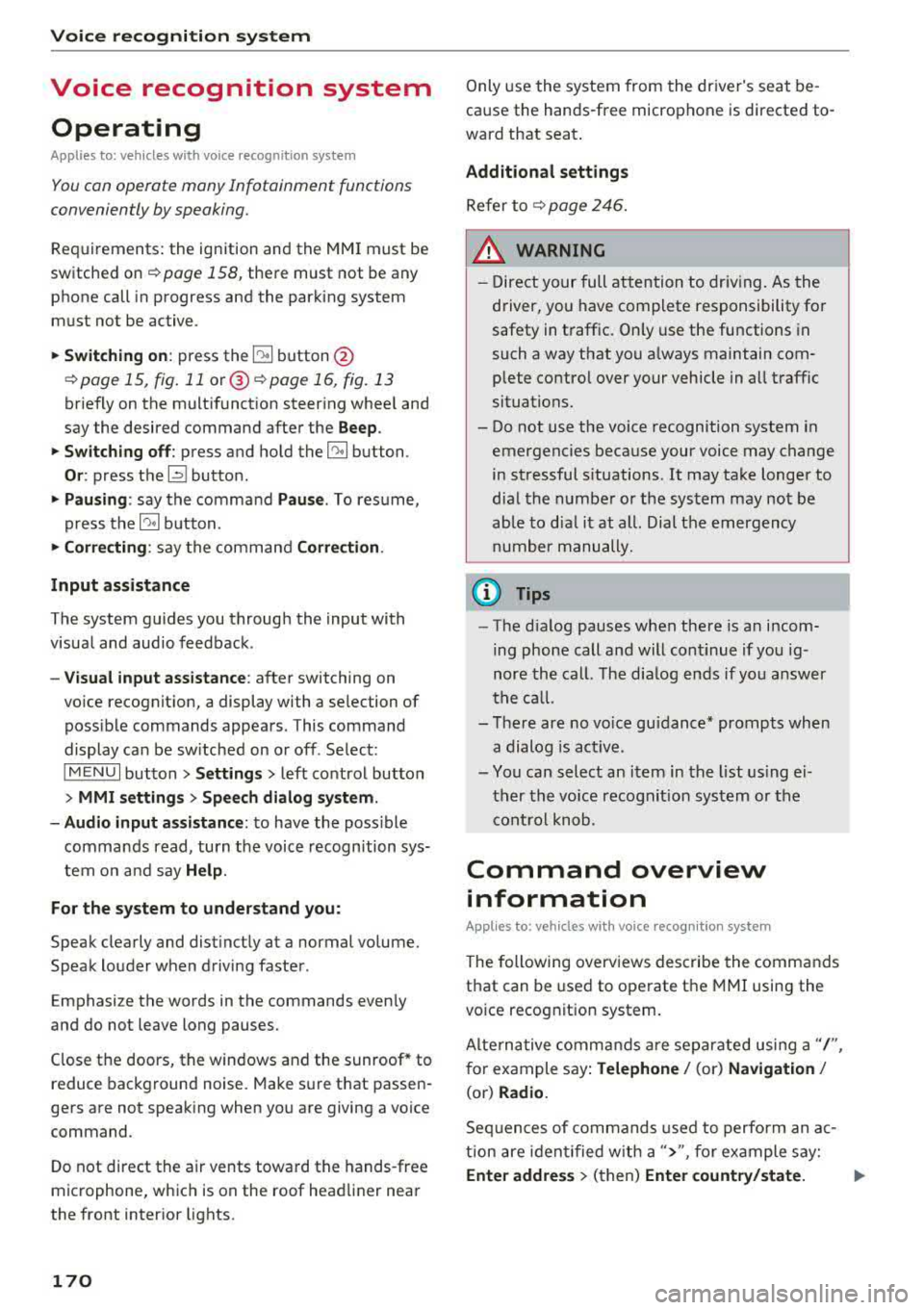
Voice recognition system
Voice recognition system Operating
Applies to: vehicles with vo ice recognition system
You con operate many Infotainment functions
conveniently by speaking.
Requirements: the ignition and the MM I must be
sw itched
on~ page 158, the re must not be any
phone call in progress and the parking system
m ust not be active.
.. Switching on : press the~ button @
¢ page 15, fig. 11 or@ ~ page 16, fig . 13
briefly on the multifunct ion steer ing whee l and
say the desired command after the
Beep.
.. Switching off : press and hold the~ button.
Or : press the l2l butto n.
.,. Pausing : say the command Pause. To resume,
press
the~ button.
.,. Corre cting : say the command Correction .
Input assistance
The system guides you through the input with
visua l and audio feedback.
- Visual input as sistance : after switching on
vo ice recognit ion, a display with a selection of
poss ible commands appears. This command
display can be sw itched on or off . Se lect:
IMENU I button> Settings > left control button
> MMI settings > Speech dialog sy stem .
- Audio input as sis tance :
to have the poss ible
commands read, turn the voice recognition sys
tem on and say
Help .
For the system to understand you:
Speak clearly and distinct ly at a normal volume.
Speak louder when driving faster.
Emphasize the words in the commands even ly
and do not leave long pauses.
Close the doors, the windows and the sunroof* to
reduce background noise. Make sure th at passen
gers are not speaking when you are giving a voice
command.
D o not direct the air vents toward the hands-free
microphone, whic h is on the roof head liner near
the front interior lights.
170
Only use the system from the dr iver's seat be
cause the hands-free microphone is directed to
ward that seat.
Additional sett ings
Refer to~ page 246.
_&. WARNING
- Direct your full attention to dr iv ing. As the
driver, you have complete responsibility fo r
safety in t raffic. Only use the functions in
such a way that you a lways maintain com
plete contro l over your vehicle in all traffic
situations.
-
- Do not use the voice recognition system in
emergencies because your voice may change
in stressful s ituations.
It may take longer to
dial the numbe r or the system may not be
ab le to dia l it at all. Dial the emergency
number manually .
(D Tips
- The d ia log pauses when the re is an incom
ing phone call a nd will continue i f you ig
nore the cal l. The dia log ends if you answer
the ca ll.
- There are no vo ice gu idance* prompts when
a dialog is act ive.
- You can select an item in the list using ei
ther the vo ice recognit ion system or the
cont rol knob.
Command overview
information
Applies to: vehicles with voice recognition system
The following overv iews des cribe the commands
that can be used to operate the MMI using the
vo ice recog nit ion system.
Alte rnative commands are separated using a"/",
for example say:
Telephone / (or) Navigation /
(or) Radio.
Sequences of com mands used to perform an a c
tion are iden tified w ith a
">", fo r example say:
Ente r addre ss > (then) Enter country /state. IJ,,
Page 179 of 400

CXl CXl .... N r--N .... 0 N > 00
Telephone Introduction
A pp lies to: ve hicles with telep hone
To make phone coils in your vehicle using the
MMI, connect your cell phone to the
MMI via
Bluetooth.
H and sfree
Afte r you have connected your cell phone to the
MMI via Bluetooth, you can use the handsfree
system and operate telephone functions through
your MMI. You can make calls using the antenna
on your cell phone.
A WARNING
- Medical experts warn that cell phones can
interfere w ith the function of pacemakers.
Always ma inta in a m inimum distance of 20
centimeters between the cell phone anten
na and the pacemaker.
- Do not carry the cell phone in a pocket di
rectly over the pacemaker when the phone
is switched on.
- Sw itch the cell phone off immediately if
you suspect it may be interfering with the pacemaker.
- Do not use the voice recognition system*
c::> page 170 in emergencies because your
voice may change in stressful situations. It may take longer to dial the number or the
system may not be able to dia l it at all. Dial
the emergency n umber manua lly.
- Switch your cell phone off in areas where
there is a risk of an exp losion. These loca
tions are not always clea rly marked. This
may include gas stations, fuel and chemical
storage facilities or transport vehicles, or lo
cations where fuel vapors (such as propane
or gasoline vapor in vehicles or bu ildings),
chem icals or large quantities of dust parti
cles (such as flour, sawdust or metal) may
be present in the air. Th is also applies to all
other locations where you would normally
tu rn your vehicle engine off .
- The demands of traffic requ ire your full at
tent io n. Always read t he chapter
c::> page 158, Traffic safety information.
-
T e le ph on e
(D Note
Always fo llow the information found in Q (!) in
Wi-Fi hotspot on page 195.
(D Tips
- The Bluetooth connect ion range is limited
to inside the vehicle. It can also be affected
by local condit ions and interference with
other devices.
- To learn which Bluetooth connections and
wh ich of the functions in your cell phone are
supported, check with your cell phone serv
ice provider or the database for mobile devi
ces at
www .audiu sa.com /bl uetooth .
Setup
Connecting a cell phone using Bluetooth
Applies to: vehicles wi th telepho ne
Fig . 17 6 Display ing t he PIN for enter ing in t he cell ph one
R equirem ent
The vehicle must be stationary and the ignition
must be switched on.
T he Bl uetoo th funct ion and v isib ility o f the MMI
¢ page 244 and cell phone must be sw itched on.
T he cell phone to be connected must not be con
nected to any other Bluetooth device.
T he
MMI must not be connected to a cell phone .
Connecting a cell phone
.,. Select: !MENU I button> Telephone > Co nnect
mobile dev ice
> Find new de vices > Ne xt. The
avai lable Bluetooth devices are shown in the In
fotainment system display .
Or select: !MENUI
button > S etting s> left contro l button > MMI
s ettin gs> Connec tion manag er ¢
page 242 . .,..
177
Page 184 of 400

Telephone
automat ica lly re direc ted from the MMI to
your cell phone and yo u can cont in ue the
ca ll on your phone .
- The display of an incom ing phone ca ll in the
Infotainment system d isp lay may still be
v is ible for a few secon ds after a call is an
swered/igno red depending on the cell
phone in use .
Making an emergency call
App lies to: veh icles w ith telep hone
" Se lect: I M ENU I button> Telephone > left con
trol button >
Enter number > Enter emergency
c a ll number (for examp le, 911) >
OK .
_& WARNING
-
- Becau se your p ho ne wo rk s wi th r adio s ig
n als, a connec tion can not be guaranteed un
der all ci rc u mstances. Do not rely on only
yo ur phone when it comes to essent ia l com
mun ication (s uch as a medical eme rgency).
- Always follow the instructions given by the
eme rgency perso nnel d uring an emergency
ca ll and only end the call when they inst ruct
yo u to do so .
(D Tips
Emergency num bers are not the same eve ry
w here. Fin d out which eme rgency num ber is
used in yo ur cu rrent locat ion.
Favorites
Applies to: veh icles w ith telep hone
Up to 50 contacts, in addition to the voicemail
number, can be stored in any order in the favor
ites list.
" Se lect: I M ENU I button> Telephone > left con-
trol button.
Storing an exist ing phone number a s a
favorite:
- Se lect and confirm Call list /Directory .
-Se lect a contact or phone number from the list.
- Se lect: rig ht contro l button >
Store as favorite.
- E nte r a na me for t he favo rit e o r se le ct a sug-
gest io n.
182
- Sele ct an d confirm Save.
Renaming stored favorites
- Select: Favorites > a favorite from th e list .
-Select the right cont rol button > Rename fa-
vorite .
Moving stored favorites
- Select: Fa vorites > a favorite from the list.
- Select the right cont ro l button > Move favorite .
-Sele ct an d confirm t he lo cati on of the se lected
preset .
Deleting a stored favorite
-Sele ct: Favorites > a favorite from the list.
- Select the right cont rol button > Delete favor-
ite > Delete this favorite or Delete all favor
ites .
Messages
Text messages
Applies to : ce ll ph ones w ith Bluetooth Message Access P rofile
(MAP)
D epending on the cell phone being used and the
cell ph one ne twork con tra ct, you can receive and
send text message s using the MMI.
Requirement
A cell phone must be connected to t he MMI v ia
B luetoot h MAP ( Message Access Profi le)
¢ page 177 .
"Select: !ME NUI button> Telephone > left con
trol button >
Text message (MyPhone )/Text
message (secondary phone )* .
Write new text message
Se lect and confirm Write new text mess age .
- Using a template :
select an d c onfirm the de
sire d templa te from the list.
- Writing your own text *: selec t a nd con firm Do
not u se template.
E nter text using the MMI
t o uch con trol pad * or t he letter speller .
- En ter one o r more rec ipien ts.
- Sele ct and confirm
Send .
Page 192 of 400
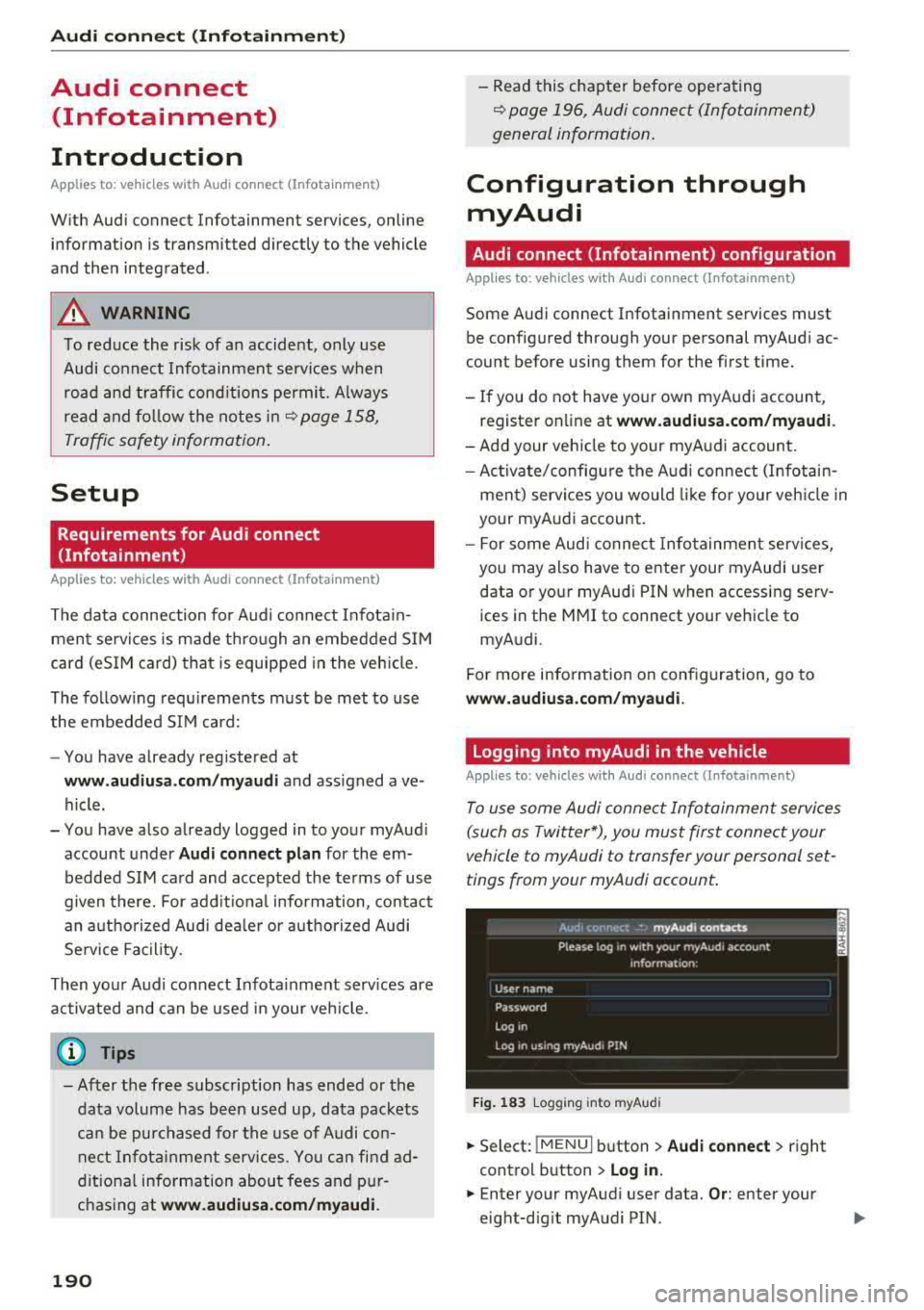
Audi connect (Infotainm ent )
Audi connect
(Infotainment)
Introduction
Applies to: vehicles w ith Audi connect (Infotainment)
With Audi connect Infotainment services, on line
information is transmitted directly to the vehicle
and then integrated .
A WARNING
To reduce the risk of an accident, only use
Audi connect Infotainment services when
road and traffic cond itions permit. A lways
read and fo llow the notes in
9 page 158,
Traffic safety information.
Setup
Requirements for Audi connect
(Infotainment)
Applies to: vehicles with Audi connect (Infotainment)
The data connection for Audi connect Infota in
ment services is made thro ugh an embedded SIM
card (eS IM card) that is equipped in the veh icle.
The fo llow ing requ irements must be met to use
the embedded SI M card:
- You have already registered at
www .audiu sa .com /my audi and ass igned ave
hicle .
- You have also already logged in to your myAud i
account under Audi connect plan for the em
bedded SIM ca rd and accepted the terms of use
given there. For add it iona l info rmation, co ntact
an a uth orized Aud i de aler or a uth orized Audi
Se rvice Facility .
Then you r Audi co nnect Infota inment services are
activated and can be used i n your veh icle.
(D Tips
- After the free subscription has ended or the
data volume has been used up, data pac kets
ca n be purc hased for the use of Audi con
nect Infota inment serv ices. Yo u can find a d
dit ional info rmation about fees and p ur
chasing at www.audiusa .com /myaudi.
190
-Read this chapter before operating
~ page 196, Audi connect (Infotainment)
general information.
Configuration through myAudi
Audi connect (Infotainment) configuration
Applies to: vehicles with Audi connect (Infotainment)
Some Audi connect Infotainment services must
be configured through your personal myAudi ac
count before using them for the first time.
-If you do not have your own myAudi accoun t,
register on line at www .audiusa. com /my audi.
-Add your veh icle to your myAudi account.
- Ac tivate/configu re the A udi connect (Infotai n-
ment) services you would like for your veh icle in
your myA udi account.
- For some Aud i connect Info tainment servi ces,
you may also have to enter your myAudi user
data o r your myAudi P IN when accessing serv
ices in the MMI to connect your vehicle to
myAudi.
For more info rmation on configuration, go to
www.audiu sa.com /m yaudi .
Logging into myAudi in the vehicle
Applies to: vehicles with Audi connect (Infotainment)
To use some Audi connect Infotainment services
(such as Twitter*), you must first connect your
vehicle to myAudi to transfer your personal set
tings from your myAudi account .
Fig . 1 83 Logging into myAudi
.,. Select: !MENUI button> Audi connect > right
control button > Log in.
.,. Enter your myAudi user data. Or: enter your
eight-dig it myAudi PIN.
Page 195 of 400

CXl CXl .... N r--N .... 0 N > 00
Different functions are available depending on
the Twitter category you have selected:
- New twe et: you can post a new tweet using
pre-made temp lates or using myAudi tem
plates that you have created yourse lf .
- Refr es h: the selected Tw itter function is re
freshed.
- Favori te: mark a Tweet as favo rite to show you
l ik ed it.
- Retw eet: you can quote a Tweet to share it with
others.
(j) Tips
- Other settings such as account, language,
Tweet security and location settings
cannot
be changed in the MMI. These changes must
be made on the Twitter website .
- You can only connect
one Twitter account
wi th you r myAudi account.
- Audi connect (Infotainment) makes it possi
ble to access Tw itter. Permanen t ava ilability
cannot be guaranteed, because that de
pends on Twitter.
Travel (travel guide)
Applies to: vehicles with Audi connect (Infotainmen t)
You can use the Audi MMI connect opp to store
points of interest on your mobile device (such as
a smartphone) and then use them for route
guidance in the MMI .
Requirement:
The
A udi MM I connect app must be installed and
open on your mobile device .
You must be logged i nto your myAud i account in
the
A udi MMI conn ect app and you must have se
l ected your vehicle.
The Wi-Fi funct ion on your mobile device and on
the MMI must be switched on.
The MMI must be connected to the network.
.,. Press: I MENU I button > Audi conne ct > left con-
t ro l button
> Inf ormati on category > Tra ve l.
Afte r opening the travel guide, travel tips in yo ur
a rea will be displayed incl uding c urrent rat ings as
well as the correspond ing category.
Audi c onn ect ( Inf ota inm ent )
.,. Press the le ft control button to change the cat
egory (such as bars nearby) .
A WARNING
= -
-It is only safe to use tablets, laptops, mo
b ile dev ices and other similar devices when
the vehicle is stationary because, like all loose objects, they co uld be thrown around
the inside of the vehicle in a crash and cause
serious inju ries. Store these types of devices
securely while d riving.
- Do not use any wireless devices on the front
seats within range of the airbags while dr iv
ing. Also read the warnings in the chapte r
¢ page 271, Front airbags.
(D Tips
-Units of measurement, language settings
and time are shown in the Infotainment sys
tem display based on how they were set in
the system settings
¢ page 241.
Audi connect (Infotainment) in navigation
Applies to: vehicles with navigation system and Audi connect
(Infotainment)
.,. Select : !MENUI button> A udi conn ect > left
control button >
Na vig atio n.
The following Audi connect Infotainment services
are currently ava ilable:
- Navigation with
online m ap vie w and Street
Vi ew
¢ page 212.
- Point of Intere st (POI) on line sea rch with
v oi ce re cognit ion
(such as restaurants): plan
route guidance using the MMI contro l pane l
¢ page 203 and the voice recogn ition system
¢ page 170 .
-Set up destinations in your MMI using your
myAu di account or onl in e map vie w
¢page 212 .
-On line traff ic informat ion : receive up-to-the
m inute traffic informat ion about acc idents,
road construction and other inc idents
¢ page 215 .
-Map update: import navigation map updates
direct ly to your veh icle using an SD card or as
an online update
¢ page 213.
193
Page 196 of 400

Audi connect (Infotainm ent )
(D Tips
-For the m ap update Audi connect Infotain
ment service via SD card, check the current
software vers ion in your vehicle and then
check
m y.audi usa .com to see if a newer ver
sion is available . You can also have the new
navigation data installed by an Audi dealer,
which can be done for an additional charge .
- You can find add itional information about
the
map update online at
www. audiu sa .com /m yaudi .
Audi connect (Infotainment) on the phone
Applies to: veh icles with Audi connect (Infota inment)
.,. Se lect : I MENU I button> Audi conne ct> left
contro l bu tton
> C ommunication .
The follow ing Audi connect Infota inme nt services
are currently availab le:
- Stor ing contacts on your computer using your
m yA ud i Ac co unt and loading the contacts into
the MMI directory
<=:> page 187.
Audi connect (Infotainment) in Media
menu
Applies to: ve hicles w ith Wi- Fi audio playe r and Aud i connect
(Infotainment)
.,. Se lect : IMENUI button> Audi c onne ct > right
contro l bu tton
> Ent erta inment .
- Wi-Fi audio pla yer:
you can access the media
cente r th rough a Wi-Fi connected media player
(such as a smartphone)
c:> page 226 .
-Online m edi a and Int ern et r adi o: offers access
to diffe rent onl ine media services and ope ra
tion through the MMI using the
Audi MM I con
n ect
app .
A WARNING
It is on ly safe to use tab lets, laptops, mobi le
devices and other similar devices when the ve
hicle is stationary because, like all loose ob
jects, they could be thrown around the ins ide
of the veh icle in a crash and cause serious in
jur ies . Store these types of devices securely
wh ile driving .
194
(D Note
A lways fo llow the information found in c:> 0 in
Wi-Fi hotspot on pag e 195.
@ Tips
- Also see the chapter ¢ page 196, Audi con
nect (Infotainment) general information .
-For more information on the Wi -Fi audio
player and supported devices, contact an
authorized Audi dealer or authorized Audi
Service Facility.
Additional options
App lies to : vehicles with Aud i connect (I nfotainment)
.,. Select: !M ENU I button> Aud i con nect > right
control button .
T he following options are available in the Aud i
connect Infota inment servi ces overview :
Log in*
Refer to c:> page 190, Logging into myAudi in the
vehicle .
Connection manag er
Refer to c:> page 242.
Li cens e subscription
The validity and exp ira tion date of your license s
are displayed. When the function is sw itched on
~. the message Warning b efor e subscr iption
ex pires
will display to warn you that your license
i s about to exp ire.
Refre sh
The content of the selec ted Audi connect Info
ta inment service or the ent ire Audi connect (Info
ta inment) list is updated .