2017 AUDI A3 SEDAN reset infotainment system
[x] Cancel search: reset infotainment systemPage 5 of 400

CXl CXl .... N ,.__
N .... 0 N > 00
Rearview camera . . . . . . . . . . . . . . . . . . . . 148
Adjusting the parking aid . . . . . . . . . . . . . 150
Error messages . . . . . . . . . . . . . . . . . . . . . 150
Intelligent Technology . . . . . . . . . . 151
Electronic Stabilization Control (ESC) . . . . 151
Brakes. .. .. .. ............... .. .... . 153
Electromechanical steering . . . . . . . . . . . . 154
All wheel drive (quattro) . . . . . . . . . . . . . . 154
Energy management . . . . . . . . . . . . . . . . . 155
Notice about data recorded by the Event
Data Recorder and vehicle control
modules . . . . . . . . . . . . . . . . . . . . . . . . . . . 156
Infotainment system . . . . . . . . . . . . 158
Multi Media Interface . . . . . . . . . . . . 158
Traffic safety information . . . . . . . . . . . . . 158
Introduction . . . . . . . . . . . . . . . . . . . . . . . . 158
MMI On/Off knob with joystick function . . 158
Infotainment system display . . . . . . . . . . 159
MMI operation . . . . . . . . . . . . . . . . . . . . . . 159
MMI touch . . . . . . . . . . . . . . . . . . . . . . . . . 161
Control knob with joystick function . . . . . 163
Letter/number speller . . . . . . . . . . . . . . . . 165
Free text search . . . . . . . . . . . . . . . . . . . . . 166
Menus and Symbols . . . . . . . . . . . . . . . . . . 167
Voice recognition system . . . . . . . . 170
Operating . . . . . . . . . . . . . . . . . . . . . . . . . . 169
Command overview information . . . . . . . . 170
Commands . . . . . . . . . . . . . . . . . . . . . . . . . 171
External voice operation 175
Telephone . . . . . . . . . . . . . . . . . . . . . . . . 177
I ntroduction . . . . . . . . . . . . . . . . . . . . . . . . 177
Setup . . . . . . . . . . . . . . . . . . . . . . . . . . . . . 177
Using the te lephone . . . . . . . . . . . . . . . . . 179
Favorites . . . . . . . . . . . . . . . . . . . . . . . . . . . 182
Messages . . . . . . . . . . . . . . . . . . . . . . . . . . 182
Listening to voicemail . . . . . . . . . . . . . . . . 185
Directory . . . . . . . . . . . . . . . . . . . . . . . . . . . 185
Addit ional settings . . . . . . . . . . . . . . . . . . 187
Troubleshoot ing. . . . . . . . . . . . . . . . . . . . . 189
Audi connect (Infotainment) . . . . 190
Introduction . . . . . . . . . . . . . . . . . . . . . . . . 190
Setup . . . . . . . . . . . . . . . . . . . . . . . . . . . . . 190
Configuration through myAudi . . . . . . . . . 190
Table of contents
Opening Audi connect (Infotainment) . . . 191
Audi connect Infotainment services . . . . . 191
Wi-Fi hotspot . . . . . . . . . . . . . . . . . . . . . . . 195
Configuring the data connection. . . . . . . . 195
Audi connect (Infotainment) general
information . . . . . . . . . . . . . . . . . . . . . . . . 196
Troubleshooting . . . . . . . . . . . . . . . . . . . . . 197
Audi connect e-tron services . . . . 198
Introduction ... .. .. ...... ....... .. .. 198
Setup . . . . . . . . . . . . . . . . . . . . . . . . . . . . . 198
T rip data . . . . . . . . . . . . . . . . . . . . . . . . . . . 198
Doors and lights .. ............... .. .. 198
Vehicle status report . . . . . . . . . . . . . . . . . 199
Car Finder . . . . . . . . . . . . . . . . . . . . . . . . . . 199
Charging . . . . . . . . . . . . . . . . . . . . . . . . . . . 199
Temperature control . . . . . . . . . . . . . . . . . 199
Navigation . . . . . . . . . . . . . . . . . . . . . . . . 2 00
Opening navigation . . . . . . . . . . . . . . . . . . 200
Entering a destination . . . . . . . . . . . . . . . . 200
Personal route assistance . . . . . . . . . . . . . 206
Home address . . . . . . . . . . . . . . . . . . . . . . 207
Favorites . . . . . . . . . . . . . . . . . . . . . . . . . . . 207
Directory contacts . . . . . . . . . . . . . . . . . . . 207
Alternative routes . . . . . . . . . . . . . . . . . . . 208
Additional settings . . . . . . . . . . . . . . . . . . 208
Map . . . . . . . . . . . . . . . . . . . . . . . . . . . . . . . 209
Online map display . . . . . . . . . . . . . . . . . . 212
Map update . . . . . . . . . . . . . . . . . . . . . . . . 213
Accessing traffic information . . . . . . . . . . 214
e-tron navigation functions . . . . . . . . . . . . 216
Troubleshooting .. .. ............... .. 216
Radio ............................. 217
Opening the radio . . . . . . . . . . . . . . . . . . . 217
Radio functions . . . . . . . . . . . . . . . . . . . . . 218
Radio menu . . . . . . . . . . . . . . . . . . . . . . . . 220
Presets . . . . . . . . . . . . . . . . . . . . . . . . . . . . 220
Additional settings . . . . . . . . . . . . . . . . . . 221
Troubleshooting .. .. ............. .. .. 221
Media . . . . . . . . . . . . . . . . . . . . . . . . . . . . . 222
Introduction . . . . . . . . . . . . . . . . . . . . . . . . 222
Notes .... .. .. .. .. ............... .. 222
Media drives . . . . . . . . . . . . . . . . . . . . . . . . 223
Bluetooth audio player . . . . . . . . . . . . . . . 225
Wi-Fi audio player . . . . . . . . . . . . . . . . . . . 226
3
Page 21 of 400

CXl CXl .... N ,.__
N .... 0 N > 00
Opening the vehicle functions
"'Open the first Vehicle tab (trip computer) using
the
l<1 t> I button on the multifunction steering
whee l.
"' Press the l11ID I button on the multifunction steer
ing wheel and select
Vehicle functions or Effi
c iency program in the menu.
The following displays are available, depending
on vehicle equipment:
- T rip computer
O fl o page 19
- E fficiency program ii opage 19
-Digital speedometer
- Ass ist
o page 123
- Lap timer opage 125
-Reduced display
Trip computer
In the trip computer, you can call up the follow
ing displays one after the other by turning the
l eft th umbwhee l on the mu ltifunction steering
wheel.
- Date
o page 241
-Remaining range
- Plug- in hybrid drive*: Tachometer
o page 97,
Range o page 99, Energy flow display
o page 102
-Short-term memory 0
-Average consumpt ion
- Long-term memory
fl
-Engine oil temperature*
The short -term memory collects driving informa
tion from the time the ignition is switched on un
til it is switched off . If you continue driving with
in two hours after switching the ignition off, the
new values are included when calculat ing the cur
rent tr ip informat ion.
Unlike the short-term memory, the long-term
memory is not erased automat ica lly. You can se
lect the time period for evaluat ing trip informa
tion yourself .
Efficiency program ii
Applies to: vehicles with efficiency program
The efficiency program can help you to use less
fuel.
It evaluates driving information in reference
Cockpit overview
to fuel consumption and shows other equipment
influencing consumption. Economy tips provide
advice for efficient driving.
T he eff iciency program receives distance and con
sumption data from the short -term memory. If
the data in the efficiency program is deleted, the
val ues in the short-term memory are a lso reset.
T he following additional displays may be availa
ble in the eff ic iency p rogram , depending on vehi
cle equipment :
-Other equipment : other equipm ent that is cur
rently affecting fu el consumption is listed in
the efficiency program . The display shows up to
three other equipment items. The equipment
using the most power is listed first. If more
than three items using power are sw itched on,
the equipment that is currently using the most
power is displayed . A chart also shows you the
current total of all other consume rs .
- Economy tips : in certain s ituations, economy
tips appear automatically for a short time in
the efficiency program.
If you follow these
economy tips, you can reduce your vehicle's fuel
consumption. To turn an economy message off
immed iate ly after it appears, p ress any button
on the multifunction steer ing whee l.
(D Tips
The date, time of day and time and date for
mat can be set in the Infotainment system
~ page 241.
Radio
Requirement: radio mode must be started
o page 217 and the radio/media tab must be
displayed.
.. Press either the i][]button o r the left contro l
button
o page 14, depending on vehicle equip
ment.
Depending on vehicle equipment, the following
functions may be available in the driver informa
t ion system.
- Selecting the frequency band: select and con-
firm a frequency band.
..,_
19
Page 72 of 400
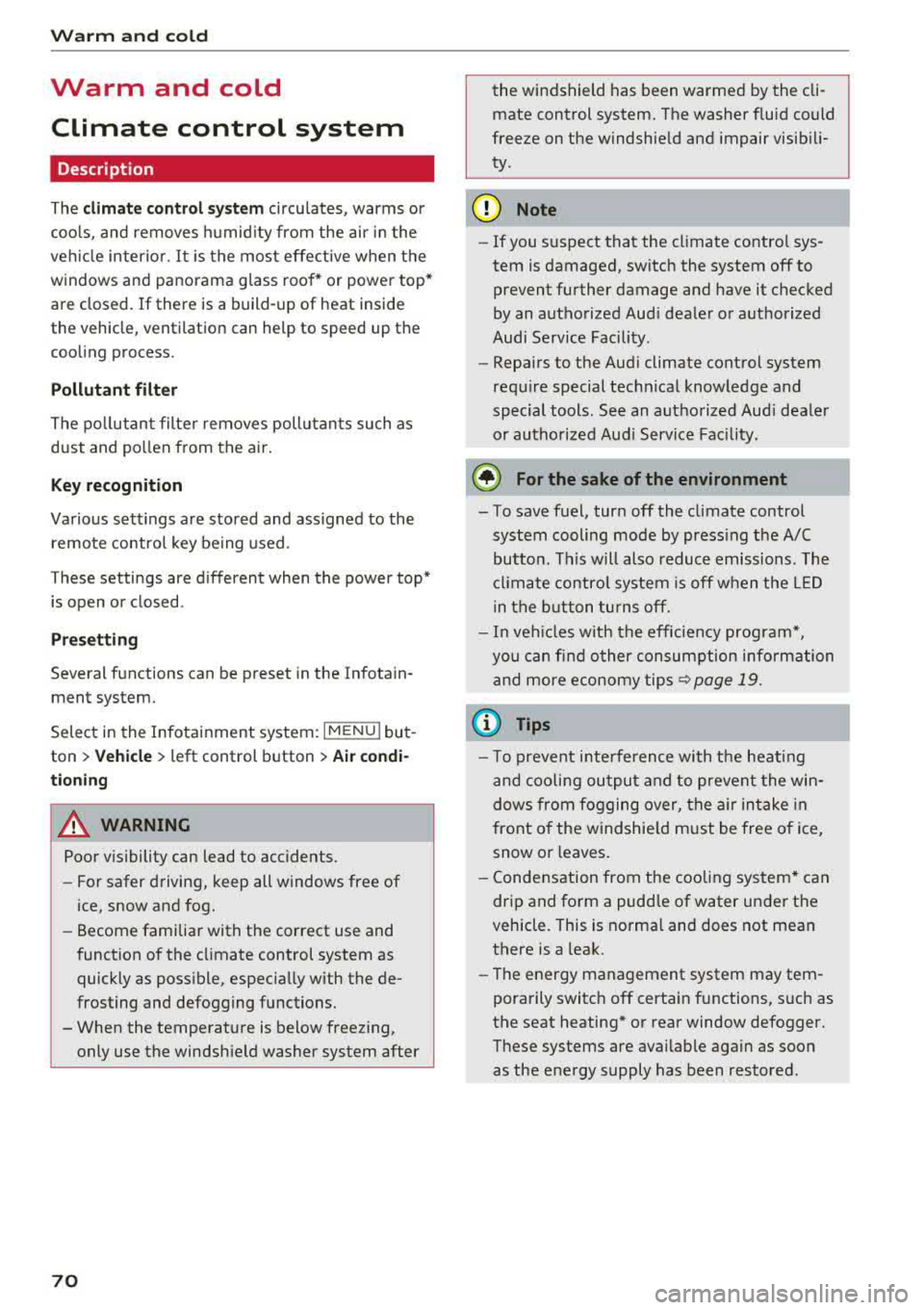
Warm and cold
Warm and cold Climate control system
Description
The climate control system circulates, warms or
cools, and removes humid ity from the air in the
veh icle inter ior .
It is the most effective when the
windows and panorama glass roof* or power top*
are closed. If there is a build-up of heat inside
the vehicle, ventilation can help to speed up the
cooling process.
Pollutant filter
The pollutant filter removes pollutants such as
dust and pollen from the a ir.
Key recognition
Various settings are stored and assigned to the
remote control key be ing used .
These settings are different when the power top* is open or closed .
Presetting
Several functions can be preset in the Infotain
ment system.
Select in the Infotainment system:
I MENU I but
ton
> Vehicle > left control button > Air condi
tioning
A WARNING
Poor visibility can lead to accidents .
- For safer driving, keep all windows free of
ice, snow and fog.
- Become familiar with the correct use and
function of the climate control system as
quickly as possible, especially with the de
frosting and defogging functions.
- When the temperature is below freezing, only use the windshield washer system after
70
the windshield has been warmed by the cli
mate control system. The washer fluid could
freeze on the windshield and impair visibili
ty .
Cl) Note
-If you suspect that the climate control sys
tem is damaged, switch the system off to
prevent further damage and have it checked
by an authorized Audi dealer or authorized
Audi Service Facility.
- Repairs to the Audi climate control system
require special technical knowledge and
special tools . See an authorized Aud i dealer
or authorized Aud i Service Facility .
@ For the sake of the environment
-To save fuel, turn off the climate control
system cooling mode by press ing the A/C
button. This will also reduce emissions . The
climate control system is off when the LED
in the button turns off.
- In vehicl es w ith the efficiency prog ram*,
you can find other consumption information
and more economy tips <=? page 19.
(D Tips
- T o prevent interference with the heating
and cooling output and to prevent the win
dows from fogging over, the a ir intake in
front of the windshie ld must be free of ice,
snow or leaves.
- Condensation from the cooling system* can
drip and form a pudd le of water under the
vehicle. This is norma l and does not mean
there is a leak.
- The energy management system may tem
porarily switch off certain functions, such as
the seat heating* or rear window defogger.
These systems are available again as soon
as the energy supply has been restored.
Page 184 of 400

Telephone
automat ica lly re direc ted from the MMI to
your cell phone and yo u can cont in ue the
ca ll on your phone .
- The display of an incom ing phone ca ll in the
Infotainment system d isp lay may still be
v is ible for a few secon ds after a call is an
swered/igno red depending on the cell
phone in use .
Making an emergency call
App lies to: veh icles w ith telep hone
" Se lect: I M ENU I button> Telephone > left con
trol button >
Enter number > Enter emergency
c a ll number (for examp le, 911) >
OK .
_& WARNING
-
- Becau se your p ho ne wo rk s wi th r adio s ig
n als, a connec tion can not be guaranteed un
der all ci rc u mstances. Do not rely on only
yo ur phone when it comes to essent ia l com
mun ication (s uch as a medical eme rgency).
- Always follow the instructions given by the
eme rgency perso nnel d uring an emergency
ca ll and only end the call when they inst ruct
yo u to do so .
(D Tips
Emergency num bers are not the same eve ry
w here. Fin d out which eme rgency num ber is
used in yo ur cu rrent locat ion.
Favorites
Applies to: veh icles w ith telep hone
Up to 50 contacts, in addition to the voicemail
number, can be stored in any order in the favor
ites list.
" Se lect: I M ENU I button> Telephone > left con-
trol button.
Storing an exist ing phone number a s a
favorite:
- Se lect and confirm Call list /Directory .
-Se lect a contact or phone number from the list.
- Se lect: rig ht contro l button >
Store as favorite.
- E nte r a na me for t he favo rit e o r se le ct a sug-
gest io n.
182
- Sele ct an d confirm Save.
Renaming stored favorites
- Select: Favorites > a favorite from th e list .
-Select the right cont rol button > Rename fa-
vorite .
Moving stored favorites
- Select: Fa vorites > a favorite from the list.
- Select the right cont ro l button > Move favorite .
-Sele ct an d confirm t he lo cati on of the se lected
preset .
Deleting a stored favorite
-Sele ct: Favorites > a favorite from the list.
- Select the right cont rol button > Delete favor-
ite > Delete this favorite or Delete all favor
ites .
Messages
Text messages
Applies to : ce ll ph ones w ith Bluetooth Message Access P rofile
(MAP)
D epending on the cell phone being used and the
cell ph one ne twork con tra ct, you can receive and
send text message s using the MMI.
Requirement
A cell phone must be connected to t he MMI v ia
B luetoot h MAP ( Message Access Profi le)
¢ page 177 .
"Select: !ME NUI button> Telephone > left con
trol button >
Text message (MyPhone )/Text
message (secondary phone )* .
Write new text message
Se lect and confirm Write new text mess age .
- Using a template :
select an d c onfirm the de
sire d templa te from the list.
- Writing your own text *: selec t a nd con firm Do
not u se template.
E nter text using the MMI
t o uch con trol pad * or t he letter speller .
- En ter one o r more rec ipien ts.
- Sele ct and confirm
Send .
Page 223 of 400

CXl CXl .... N ,.__
N .... 0 N > 00
Additional settings
Radio settings
"'Select: I RADIO! button> right control button>
Radio settings.
The following settings can be selected, depend
ing on the band that is selected :
Station names (FM)
Variable:
scrolling text transmitted by the FM
stations is shown in the Infotainment system dis play.
Fixed : scrolling text transmitted by the FM sta
tions is not shown in the Infotainment system
display. Only the current section of the scrolling
text displayed.
FM/ AM HD Radio*
You can switch HD Radio reception on or off.
Channel sorting (SiriusXM*)
You can set the station sort ing for SiriusXM sta
tion lists* by:
-Channel number: the stat ions are sorted in as
cending order according to their channel num
ber.
- Channel name: the stations are listed in alpha
betical order.
-First category, then channel number: the sta
t ions are sorted by their category and then by
their channe l numbers.
- First category, then channel name : the sta
t ions are sorted by their category and then by
their channe l names.
Category filter (SiriusXM*)
The stations shown in the station list can be fil
tered by your personal preferences and by pro
gram type. The program categor ies that you can
Troubleshooting
Problem
Solution
Radio
select depend on what is offered by your provid
er. Select the
All categories option to deactivate
all filter options and display all available stations
in the satellite station list.
Additional station information
When the function is switched on~ and the sta
tions or presets list is open, the disp lay will
switch to the
Show "Now Playing" screen view
after approximately five seconds
c> page 219. De
pending on availabi lity, information about the
set station (such as station name, artist and sta
tion logo) is displayed in this view .
Preferred picture view*
You can set your preferred screen view for the
Show "Now Playing" screen r=> page 219.
-Station logo: the station logo is displayed, de
pending on availability .
-Cover art: the album cover is displayed if availa-
ble.
Gracenote online database*
Requirement: the MMI must be connected to the
Internet. The
Cover art optio n must be selected
c> page 221, Preferred picture view*.
When the funct ion is switched on~, the album
cover or genre cover for the song that is p lay ing
is loaded from the Gracenote online database,
depending on availability.
Subscription status (SiriusXM)*
This opt ion is available when your subscription is
about to expire or has already expired . The expi
ration date for your license is displayed.
Call to SiriusXM*: the contact information for
your satellite radio provider is displayed . To call
your satellite radio provider using the MMI, press
Call to SiriusXM *.
A station with poo r reception is no longer Store the station as a preset in advance. Access the pre-
displayed in the station list once you sets usi ng the presets list
c> page 220 .
switch to a different station .
221
Page 237 of 400

CXl CXl .... N ,.__
N .... 0 N > 00
Picture for- Description
mat
Automatic
The MMI detects the picture for- mat of the source and displays the
image in the optimum ratio . Black
bars may appear on the sides of
the display, depending on the
source format and the Infotain-
ment system d isp lay that is instal-
led.
Zoom The image is enlarged to fill the
ent ire Infotainment system d is-
p lay . Switch the function off if the
image is distorted.
Cinema-Use this setting for films in cinema
scope format 21:9. Black bars are shown
in the upper and lower edges of the
Infotainment system display.
Original The image is displayed in the ratio
of the source format. Se lect th is
option if the image is distorted or a
section of the image is cut off
when
Auto is selected . Media
Picture for- Description
mat
4 :3 The image is fixed in the 4:3 pie-
ture format. Black bars are shown on the sides of the Infotainment
system display.
16:9 T he image is f ixed in the 16:9 pie-
ture format . Black bars are shown
in the upper and lower edges of the
Infotainment system display.
(D Tips
- Not all video DVDs have parenta l control.
- The protection levels for the
Parental con-
trol
are based on the US standards from the
Motion Picture Association of America
(MPAA). Note that the age levels for v ideo
DVDs in European countries may differ.
- Password entry for
Parental control will be
locked for approx imately one m inute if you
enter the incorrect password three times in
a row. The password can o nly be reset by an
authorized Audi dealer.
Supported media and file formats
Overview
The Jukebox*, SD card reader and the USB storage device* connection support the following audio/vid
eo file properties:
Audio files Video files*
Supported SD/SDHC/SDXC/MMC
memory cards:
with a capacity of up to 128 GB
media DVD drive : audio CDs (up to 80 min) w ith CO text (artist, album, song)*, CO-ROMs with
a capacity of up to 700 MB; DVD±R/RW; DVD v ideo; DVD audio with audio tracks that
are compatible with a DVD video player;
Audi music interface: mobile devices (such as an iPod ¢ page 228 , MTP player, USB
storage device in "USB Device Subclass 1 and 6" that conforms to USB 2.0: USB sticks,
USB MP3 players (Plug-a nd-Play-capable), exte rna l USB flash drives and hard dr ives
File system Memory cards: exFAT, FAT, FAT32, NTFS
USB storage device: FAT, FAT32, NTFS
USB storage device partitions (primary /logical* : 2 per USB-connection
CD/DVD file system: IS09660, Joliet, UDF
Metadata Album cover
: GIF, )PG, PNG with max.
800x800 px . The album cover from the
medium or from Gracenote* is disp layed,
depending on availability.
235
Page 244 of 400

System settings
switched on~, you can say new commands dur
ing announcements. You do not need to wait for
the signal tone (beep) during an announcement.
When the function is switched off
0, you need to
wait for the signa l tone (beep) to say a new com
mand .
Volume: you can adjust the volume of the
prompts by turning the control knob.
Speech training (only when the vehicle is station
ary): you can adapt the voice recognition system
to your voice or pronunciation in order to improve
the system's ability to recogni ze your speech. In
d iv idual training is comprised of 20 speech en
tr ies that consist of commands and sequences of
numbers . You can delete the programmed voice
training with the
Reset individual speech train
ing
function.
Display brightness
Display brightness:
you can adjust the bright
ness of the Infotainment system display by turn
ing the control knob .
Factory settings
The following functions can be reset to the facto
ry default settings :
-Sound settings
- Radio
- Media settings
-Jukebox*
- Directory
- Telephone
- Bluetooth and Wi-Fi*
- Navigation settings*
- Navigation and online memory*
- Speech dialog system*
- Message settings*
- Apps *
- Tool tips
- Audi connect*
- Audi smartphone interface*
You can select the desired functions individually
or all at once with the option
Select all entries .
Select and confirm Restore factory settings.
242
(D Tips
-Make sure that not only the settings were
deleted but also the stored data, if applica
ble .
- If you reset the
Navigation and on line
memory* , Apps* or Audi connect*
to the
factory default settings, the system auto matically restarts after approximately 20
seconds . The Infotainment system display
will be black for several minutes when re
sta rting.
- Please note that the voice recognition sys
tem* is not available in Cabriolets.
Connection manager
Introduction
The connection manager gives you an overview
of your connected dev ices and their network sta
tus .
Fig. 219 Connect ion manager
.. Select: !MENU I button> Settings > left control
button >
MMI settings > Connection manager.
.. Select and confirm a menu item.
If a mobile device was already connected and you
select and confirm the corresponding menu item,
the device name and connect ion mode are dis
played under the menu item
c::>fig. 219.
You can individually Connect(~) o r Disconnect
(0) a paired device.
Using the telephone
Appl ies to: vehicles with telephone
-Connect new device: search for and connect a
cell phone.
..,.
Page 329 of 400

CXl CXl .... N ,.__
N .... 0 N > 00
Windshield washer system
Fig. 277 Engine co mpa rtment: washer fluid reservoir cap
Observe the safety precautions ¢ page 316,
Working in the engine compartment.
M N
-N ~
"' a,
The windshield washer f luid reservoir~ contains
the cleaning solution for the windshield and the
headlight washer
system* ¢ page 319, fig. 2 71 .
The reservoir capacity can be found in
¢page 375 .
To reduce the risk of lime scale deposits on the
spray nozzles, use clean water with low amounts
of calc ium . Always add window cleaner to the wa
ter. When the outside temperatures are co ld, an
anti-freezing agent should be added to the water
so that it does not freeze.
CD Note
-The concentration of anti-freezing agent
must be adjusted to the vehicle operating
conditions in the respective climate. A con
centration that is too high can lead to veh i
cle damage.
- Never add radiator anti-freeze or other addi
tives to the washer fluid.
- Do not use a glass cleaner that contains
paint solvents, because this could damage
the paint .
Service interval display
The service interval display detects when your ve
hicle is due for service .
The service interva l display works in two stages:
- Inspection or oil change reminder: after a cer-
ta in distance driven, a message appea rs in the
Checking and Filling
instrument cluster display each time the igni
tion is switched on or off. The remaining dis
tance or time is disp layed briefly.
- Inspection or oil change due: if your vehicle
has reached an inspection or oil change interval
or both intervals at the same time, the mes
sage
Inspection due! or Oil change due! or Oil
change and inspection due!
appears briefly af
ter sw itching the ignition on/off.
Checking service intervals
You can check the remaining distance or time un
til the next oi l change or next inspection in the
Infotainment system. Select in the Infotainment
system: the
! MENUI button> Vehicle> left con
trol button
> Service & checks > Service inter
vals.
Resetting the indicator
An authorized Audi dealer or authorized Audi Service Facility will reset the service interval dis
play after performing service .
If you have changed the oi l yourself, you must re
set the oil change interval.
T o reset the disp lay, select in the Infotainment
system: the
! MENUI button> Vehicle> left con
tro l button
> Service & checks > Service intervals
> Reset oil change interval.
CD Note
-Only reset the oil change indicator if the oi l
was changed.
- Following the service intervals is critical to
maintaining the function, service life, and
value of your vehicle, especially the engine.
Even if the mileage on the vehicle is low, do
not exceed the time for the next service.
327