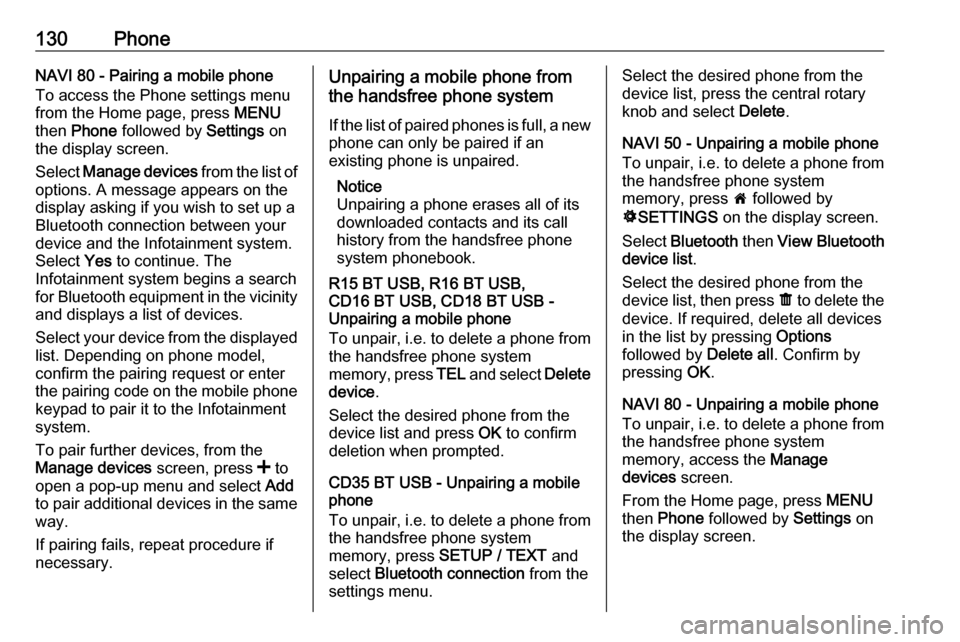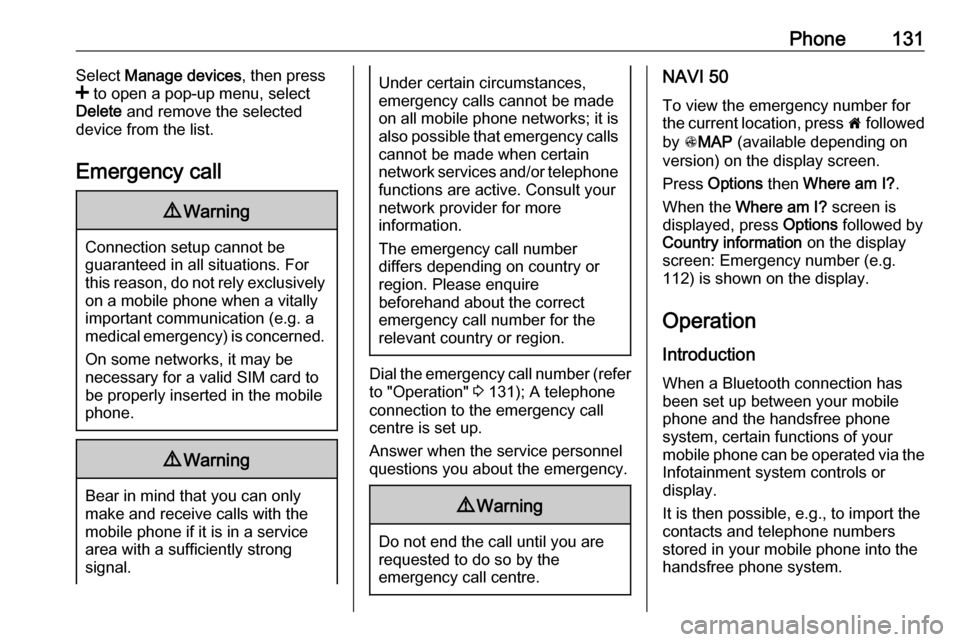Page 129 of 147

Phone129handsfree phone system. The mobile
phone can then be operated via the
Infotainment system controls.
Notice
When a Bluetooth connection is
active, using the handsfree phone
system will discharge the mobile phone battery more rapidly.
R15 BT USB, R16 BT USB,
CD16 BT USB, CD18 BT USB -
Pairing a mobile phone
To pair a phone to the handsfree
phone system, press TEL and select
Pair device by turning and pressing
OK . The Ready to Pair screen is
displayed.
On the mobile phone, search for
Bluetooth equipment in the vicinity of the device.
Select My Radio (i.e. the name of the
handsfree phone system) from the list
on the mobile phone, then, on the
mobile phone keypad, enter the
pairing code shown on the
Infotainment system display screen.If pairing fails, the system returns to
the previous menu and a
corresponding message is displayed. Repeat procedure if necessary.
CD35 BT USB - Pairing a mobile
phone
To pair a phone to the handsfree
phone system, press SETUP / TEXT
and select Bluetooth connection from
the settings menu. Select an empty
slot by turning the central rotary knob
and press the knob to display the next
menu.
Select Pair phone by turning and
pressing the central rotary knob, then,
on the mobile phone, search for
Bluetooth equipment in the vicinity of
the phone.
Select My_Radio (i.e. the name of
handsfree phone system) from the list
on the mobile phone, then on the
mobile phone keypad enter the
pairing code shown on the
Infotainment system display screen.
If pairing fails, the message Pairing
failed is displayed. Repeat procedure
if necessary.NAVI 50 - Pairing a mobile phone
Press 7 followed by ÿSETTINGS on
the display screen.
Select Bluetooth then either Search
for Bluetooth device or External
device authorisation .
Alternatively, when in the Phone
menu screen, press y on the display.
On the mobile phone, search for
Bluetooth equipment in the vicinity of
the device.
Select the name of the handsfree
phone system (e.g. MEDIA-NAV)
from the list on the mobile phone, then (if required), on the mobile phone
keypad, enter the pairing code shown
on the Infotainment system display
screen.
Notice
The pairing code may only be shown
on the Infotainment system display
for a limited time.
The default pairing code is 0000. To
change this pairing code before the
pairing procedure is started, select
Change passkey to update.
If pairing fails, repeat procedure if
necessary.
Page 130 of 147
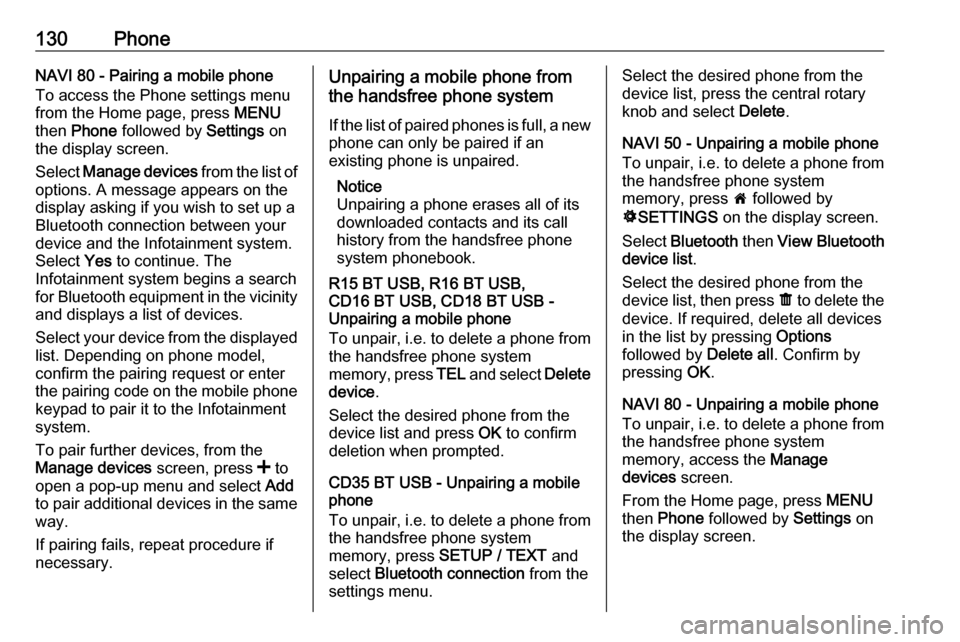
130PhoneNAVI 80 - Pairing a mobile phone
To access the Phone settings menu
from the Home page, press MENU
then Phone followed by Settings on
the display screen.
Select Manage devices from the list of
options. A message appears on the
display asking if you wish to set up a
Bluetooth connection between your
device and the Infotainment system.
Select Yes to continue. The
Infotainment system begins a search for Bluetooth equipment in the vicinity
and displays a list of devices.
Select your device from the displayed list. Depending on phone model,
confirm the pairing request or enter
the pairing code on the mobile phone keypad to pair it to the Infotainment
system.
To pair further devices, from the
Manage devices screen, press < to
open a pop-up menu and select Add
to pair additional devices in the same
way.
If pairing fails, repeat procedure if
necessary.Unpairing a mobile phone from
the handsfree phone system
If the list of paired phones is full, a new
phone can only be paired if an
existing phone is unpaired.
Notice
Unpairing a phone erases all of its
downloaded contacts and its call
history from the handsfree phone
system phonebook.
R15 BT USB, R16 BT USB,
CD16 BT USB, CD18 BT USB -
Unpairing a mobile phone
To unpair, i.e. to delete a phone from
the handsfree phone system
memory, press TEL and select Delete
device .
Select the desired phone from the
device list and press OK to confirm
deletion when prompted.
CD35 BT USB - Unpairing a mobile
phone
To unpair, i.e. to delete a phone from
the handsfree phone system
memory, press SETUP / TEXT and
select Bluetooth connection from the
settings menu.Select the desired phone from the
device list, press the central rotary
knob and select Delete.
NAVI 50 - Unpairing a mobile phone
To unpair, i.e. to delete a phone from
the handsfree phone system
memory, press 7 followed by
ÿ SETTINGS on the display screen.
Select Bluetooth then View Bluetooth
device list .
Select the desired phone from the device list, then press ë to delete the
device. If required, delete all devices in the list by pressing Options
followed by Delete all. Confirm by
pressing OK.
NAVI 80 - Unpairing a mobile phone
To unpair, i.e. to delete a phone from
the handsfree phone system
memory, access the Manage
devices screen.
From the Home page, press MENU
then Phone followed by Settings on
the display screen.
Page 131 of 147
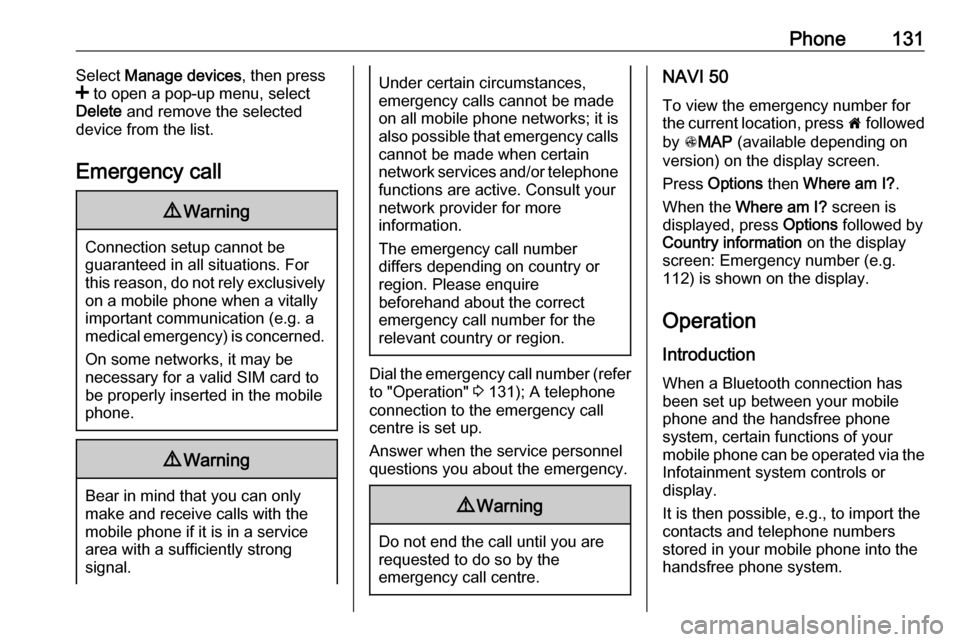
Phone131Select Manage devices , then press
< to open a pop-up menu, select
Delete and remove the selected
device from the list.
Emergency call9 Warning
Connection setup cannot be
guaranteed in all situations. For
this reason, do not rely exclusively on a mobile phone when a vitally
important communication (e.g. a
medical emergency) is concerned.
On some networks, it may be
necessary for a valid SIM card to
be properly inserted in the mobile
phone.
9 Warning
Bear in mind that you can only
make and receive calls with the
mobile phone if it is in a service
area with a sufficiently strong
signal.
Under certain circumstances,
emergency calls cannot be made on all mobile phone networks; it is also possible that emergency callscannot be made when certain
network services and/or telephone functions are active. Consult your
network provider for more
information.
The emergency call number
differs depending on country or
region. Please enquire
beforehand about the correct
emergency call number for the
relevant country or region.
Dial the emergency call number (refer
to "Operation" 3 131); A telephone
connection to the emergency call
centre is set up.
Answer when the service personnel
questions you about the emergency.
9 Warning
Do not end the call until you are
requested to do so by the
emergency call centre.
NAVI 50
To view the emergency number for
the current location, press 7 followed
by sMAP (available depending on
version) on the display screen.
Press Options then Where am I? .
When the Where am I? screen is
displayed, press Options followed by
Country information on the display
screen: Emergency number (e.g.
112) is shown on the display.
Operation Introduction When a Bluetooth connection has
been set up between your mobile phone and the handsfree phone
system, certain functions of your
mobile phone can be operated via the
Infotainment system controls or
display.
It is then possible, e.g., to import the
contacts and telephone numbers stored in your mobile phone into the
handsfree phone system.
Page 132 of 147

132PhoneAfter connection, the mobile phone
data is transmitted to the handsfree
phone system. This can take some
time, depending on phone model.
During this period, operation of the
mobile phone is possible via the
Infotainment system only to a limited
extent.
Notice
Not every mobile phone supports the functions of the handsfree phone
system. Therefore, deviations from
the range of functions described are possible.
Phone menu
To display the Phone menu:
● press 6TEL
- or -
● press TEL
- or -
● press 7 followed by yPhone on
the display screen (NAVI 50)
from the Home page, press
MENU followed by Phone on the
display screen (NAVI 80)Volume control
R15 BT, R16 BT USB, CD16 BT,
CD18 BT USB - Volume control
During a call, turn m or press ! or #
(on the steering column controls) to change the call volume.
CD35 BT USB - Volume control
To preset the volume for calls, voice
recognition or the ringtone, press
SETUP / TEXT and select Phone
settings from the settings menu,
followed by Volume.
Select the desired option (e.g. Ringing volume ) and adjust the
volume with the central rotary knob.
During a call, turn volume rotary knob or press ! or # (on the steering
column controls) to change the call volume.
NAVI 50 - Volume control
During a call, press ] or < on the
Infotainment unit to change the call
volume.
Alternatively (with the steering
column controls), press ! or #.NAVI 80 - Volume control
During a call, turn X on the
Infotainment unit to change the call
volume.
Alternatively (with the steering
column controls), press ! or #.
Dialling a telephone number Several options are available for
dialling telephone numbers, including
calling a contact from the phonebook or from a call log. Numbers can also
be dialled manually.
Entering a number manually
R15 BT USB, R16 BT USB,
CD16 BT USB, CD18 BT USB -
Entering a number manually
With the Phone menu displayed,
select Dial from the list.
Enter the desired number using the
numerical keyboard ( 3 122) and
select 7 to start dialling.
To redial the last number, press and
hold TEL.
Page 133 of 147

Phone133CD35 BT USB - Entering a number
manually
With the Phone menu displayed,
select Dial a number from the list.
Enter the desired number using the
numerical keyboard ( 3 122) then
select the y icon in the display. Press
the central rotary knob to start
dialling.
NAVI 50 - Entering a number
manually
With the yPhone menu displayed,
press S in top left corner and select
Dial from the list.
Enter the desired number using the
numerical keyboard and select y to
start dialling.
Refer to (NAVI 50) "Operating
keyboards in the display" in the
"General information" section 3 122.
Entries can be corrected during input
with the k keyboard character.
Press and hold k to delete all
numbers at once.NAVI 80 - Entering a number
manually
From the Home page, press MENU
then Phone followed by Dial a
number on the display screen
Enter the desired number using the
numerical keyboard and press Call to
start dialling.
Entries can be corrected during input
with the k keyboard character.
Phonebook The phonebook contains contact lists
available only to the current vehicle
user. For reasons of confidentiality,
each downloaded contacts list can
only be viewed when the
corresponding phone is connected.
R15 BT USB, R16 BT USB,
CD16 BT USB, CD18 BT USB -
Phonebook
After pairing the mobile phone to the
Infotainment system, the contact list
in the mobile phone is downloaded to the handsfree phone system.
To dial a number from the
phonebook, with the Phone menu
displayed, select Phonebook andselect the desired contact from the
alphabetical list. Press OK to start the
dialling process.
CD35 BT USB - Phonebook
After setting up the connection, the
contact list in the mobile phone is
downloaded to the handsfree phone
system. Each time the phone is
connected, the system's phonebook
is updated automatically.
The telephone book can also be
updated manually while the phone is
connected by selecting the Phone
settings menu followed by Update.
Select the Update option and confirm
by turning and pressing the central
rotary knob.
A maximum of 500 contacts and
4 numbers per contact can be
downloaded. If the memory capacity is exceeded, a prompt to delete
excess contacts will appear. Deleted
contacts will remain on the mobile
phone, but are deleted from the
system memory.
Page 134 of 147

134PhoneDialling a number from the
phonebook
To dial a number from the
phonebook, with the Phone menu
displayed, select Phone settings to
display the contacts list.
Select the first letter of the desired
name by turning the central rotary
knob. Press the knob to display the contacts listed for that letter, if
applicable.
Turn rotary knob to select desired
contact and press knob to display the
corresponding details. Select the
relevant number for the contact and
press knob to start the dialling
process.Adding contacts to the phonebook Contacts can be added to the
phonebook by selecting the following menu options:
● Phone settings
● Add contact
Use the alphabetical and numerical
keyboards ( 3 122) to enter a name
and up to 4 numbers for the new
contact.Incorrect names and numbers
entered via the keyboards can also be deleted during contact creation.
NAVI 50 - Phonebook
After pairing the mobile phone to the
Infotainment system, the contact list
in the mobile phone is downloaded to the handsfree phone system.
With the yPhone menu displayed,
press S in top left corner and select
Phone book from the list.
To dial a number from the
phonebook, select the desired
contact from the list.
Alternatively, press Search by Name
in the display, then enter the name of
the desired contact using the
keyboard.
Refer to (NAVI 50) "Operating keyboards in the display" in the
"General information" section 3 122.
NAVI 80 - Phonebook
After pairing the mobile phone to the
Infotainment system, the contact list
in the mobile phone is downloaded to the handsfree phone system.Notice
Data sharing must be authorised on your phone. Refer to the operating
instructions for your mobile phone or consult your network provider.
The feature "Automatically
download phone data" must also be
switched on in the Infotainment
phone settings menu. Refer to
(NAVI 80) "Phone settings" below.
From the Home page, press MENU
then Phone followed by Phone book
on the display screen
To dial a number from the
phonebook, select the desired
contact from the list. If a contact has
more than one saved number, select the appropriate number when
prompted.
After the initial pairing of the phone
with the Infotainment system, the
system can be updated with the latest
contacts on your mobile phone. Press
< to open a pop-up menu and select
Update telephone data . If necessary,
select Help from the pop-up menu for
assistance.
Page 135 of 147

Phone135To add a contact to your list of
favourites, press < and select Add a
contact to the Favourites page .
Notice
Favourites can be accessed at any
time by pressing f on the Home
page.
For further information, refer to
(NAVI 80) "Favourites" in the
"Introduction" section 3 24.
Call lists R15 BT USB, R16 BT USB,
CD16 BT USB, CD18 BT USB - Call
lists
To dial a number from the call history
lists (e.g. dialled numbers, received
calls, missed calls), select the
relevant option, e.g. Recent calls from
the Call list menu. Select the desired
contact and press OK to start the
dialling process.
CD35 BT USB - Call lists
To dial a number from the call history
lists (e.g. dialled numbers, received
calls, missed calls), select the
relevant option, e.g. Dialled calls fromthe History menu. Select the desired
contact and press the central rotary
knob to start the dialling process.
NAVI 50 - Call lists
After connecting the mobile phone to
the Infotainment system, the list of
dialled numbers, received calls and
missed calls in the mobile phone are transferred automatically to the
handsfree phone system.
With the yPhone menu displayed,
press S in top left corner and select
Calling Lists from the list.
To dial a number from the call history lists, select from the following options
on the display:
● yAll : Displays list of all calls in
the below lists.
● ú: Dialled numbers.
● ù: Received calls.
● û: Missed calls.
Notice
The number of missed calls is shown alongside the symbol.The most recent calls are displayed at
the top. Select the desired contact
from the chosen list to start the
dialling process.
NAVI 80 - Call lists
After connecting the mobile phone to
the Infotainment system, the list of
dialled numbers, received calls and
missed calls in the mobile phone are
transferred automatically to the
handsfree phone system.
Notice
Data sharing must be authorised on
your phone. Refer to the operating
instructions for your mobile phone or consult your network provider.
The feature "Automatically
download phone data" must also be
switched on in the Infotainment
phone settings menu. Refer to
(NAVI 80) "Phone settings" below.
From the Home page, press MENU
then Phone followed by Call logs on
the display screen.
Page 136 of 147

136PhoneTo dial a number from the call history
lists, select from the following options
on the display:
● All: Displays list of all calls in the
below lists.
● c: Received calls.
● c: Missed calls.
● a: Dialled numbers.
The most recent calls are displayed at the top. Alternatively, press 4 or 1 to
move up/down in the display.
Select the desired contact from the
chosen call list to start the dialling
process.
Notice
If necessary, press < (to open a
pop-up menu) and select Update
telephone data to update the call
lists.Voicemail box
R15 BT USB, R16 BT USB,
CD16 BT USB, CD18 BT USB,
CD35 BT USB - Voicemail box
To listen to mobile phone voicemail
messages via the Infotainment
system while the phone is connected, select the Voicemail box menu.
NAVI 80 - Voicemail box
To listen to mobile phone voicemail
messages via the Infotainment
system while the phone is connected,
from the Home page, press MENU
then Phone followed by Voice mail on
the display screen.
The configuration screen will be
displayed if the voicemail box is not
configured. Enter number on the
numerical keyboard and confirm.Receiving calls
R15 BT USB, R16 BT USB,
CD16 BT USB, CD18 BT USB -
Receiving calls
To accept the call, depending on
vehicle configuration:
● Briefly press 7 (on the steering
column controls).
● Select the 7 icon in the display
(by turning and pressing OK).
To reject the call, depending on
vehicle configuration:
● Press and hold 8 (on the steering
column controls).
● Select the } icon in the display
(by turning and pressing OK).
When receiving a call, the caller
number may be shown on the
Infotainment system display screen. If the number is stored in the system
memory, the name is displayed
instead. If the number cannot be
displayed, the message Private
number is shown.
 1
1 2
2 3
3 4
4 5
5 6
6 7
7 8
8 9
9 10
10 11
11 12
12 13
13 14
14 15
15 16
16 17
17 18
18 19
19 20
20 21
21 22
22 23
23 24
24 25
25 26
26 27
27 28
28 29
29 30
30 31
31 32
32 33
33 34
34 35
35 36
36 37
37 38
38 39
39 40
40 41
41 42
42 43
43 44
44 45
45 46
46 47
47 48
48 49
49 50
50 51
51 52
52 53
53 54
54 55
55 56
56 57
57 58
58 59
59 60
60 61
61 62
62 63
63 64
64 65
65 66
66 67
67 68
68 69
69 70
70 71
71 72
72 73
73 74
74 75
75 76
76 77
77 78
78 79
79 80
80 81
81 82
82 83
83 84
84 85
85 86
86 87
87 88
88 89
89 90
90 91
91 92
92 93
93 94
94 95
95 96
96 97
97 98
98 99
99 100
100 101
101 102
102 103
103 104
104 105
105 106
106 107
107 108
108 109
109 110
110 111
111 112
112 113
113 114
114 115
115 116
116 117
117 118
118 119
119 120
120 121
121 122
122 123
123 124
124 125
125 126
126 127
127 128
128 129
129 130
130 131
131 132
132 133
133 134
134 135
135 136
136 137
137 138
138 139
139 140
140 141
141 142
142 143
143 144
144 145
145 146
146