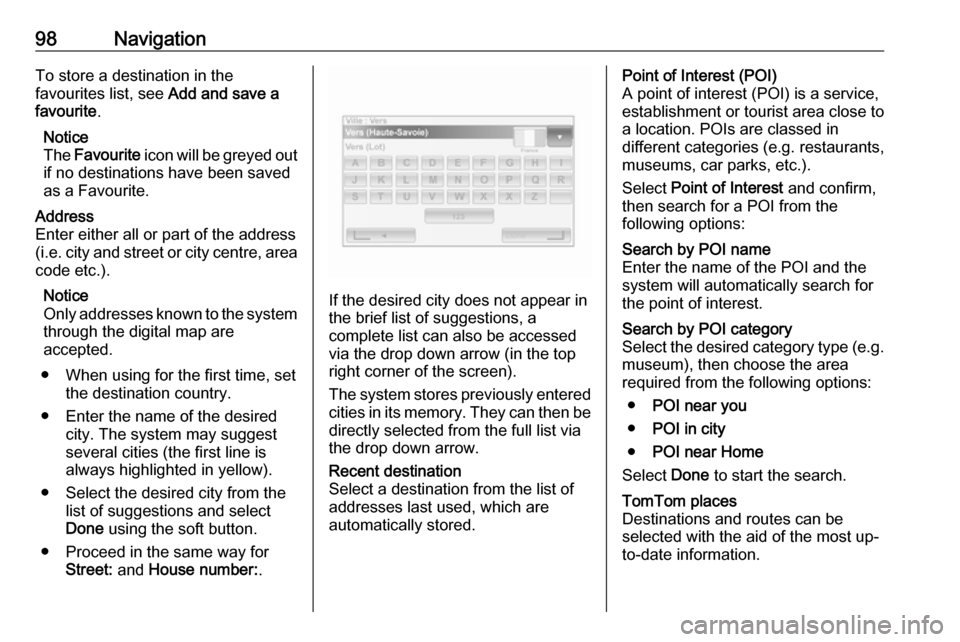Page 97 of 147

Navigation97when using the Voice recognition
function 3 118.
● EV settings :
Not used.
● Set home location :
Change the home or most used destination address.
● Manage saved locations :
Delete or rename saved
destination addresses.
To rename, select an address
from the displayed list, press
Rename then enter a new name.
Press Done to confirm. To delete
a selected address, press
Delete and confirm when
prompted.
● Switch map :
If more than one map is installed on the SD card, use this option to
switch between the saved maps.
Select "Change map" then
choose the desired map from the
options available.
● Change map colours :
Change day and night colours
used on Navigation mapFor downloaded new colours; choose a new colour, select
additional colour scheme, then
choose the desired colour from
the options available.
● Car symbol :
Change the vehicle icon used on
the 3D navigation map.
● Advanced :
Select from the following
advanced options:
● Map information :
Show/hide information
displayed on the map, e.g.
address number before
street name, street names/
current street name, name of
street after current street.
● Map behaviour :
Change how the map
operates with the following
options:
Show lane images (e.g. at
motorway junctions), rotate
map with vehicle direction
(2D mode only), switch to 3D
mode automatically duringguidance, zoom
automatically (2D mode, 3D
mode).
● Traffic source :
Choose a traffic information
source from the available list.
Destination input CD35 BT USB NAVI - Destinationinput
Select a destination
From the main menu, select Navigate
to... , then choose from the following
options:Home
Guides you to your home.
To store the address of your home
location, see Add and save a
favourite .Favourite
A stored list of frequently visited
destinations.
● Select Favourite and confirm.
● Select the required destination from the list and confirm.
Page 98 of 147
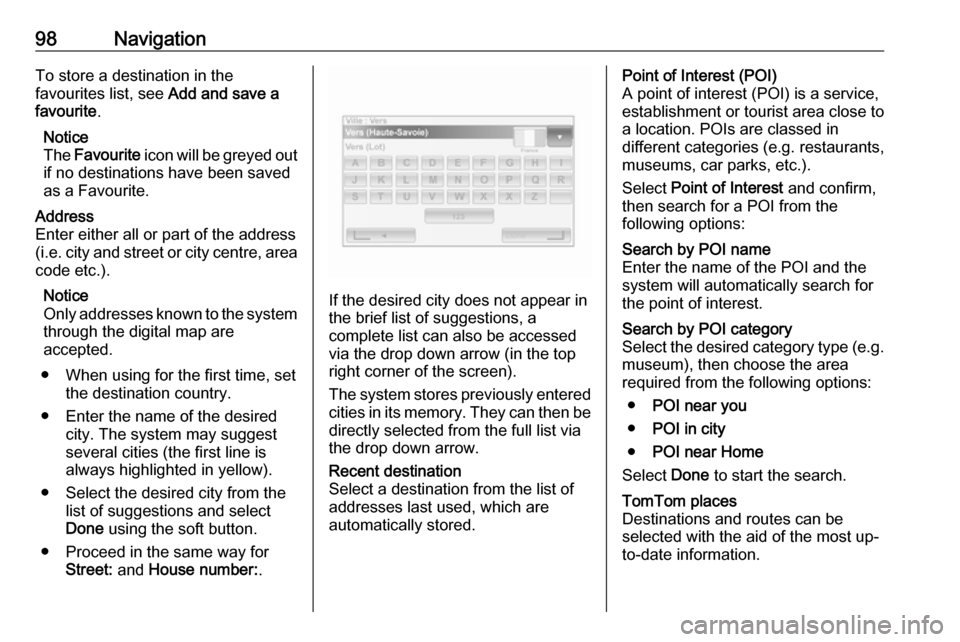
98NavigationTo store a destination in the
favourites list, see Add and save a
favourite .
Notice
The Favourite icon will be greyed out
if no destinations have been saved
as a Favourite.Address
Enter either all or part of the address (i.e. city and street or city centre, area
code etc.).
Notice
Only addresses known to the system through the digital map are
accepted.
● When using for the first time, set the destination country.
● Enter the name of the desired city. The system may suggest
several cities (the first line is always highlighted in yellow).
● Select the desired city from the list of suggestions and select
Done using the soft button.
● Proceed in the same way for Street: and House number: .
If the desired city does not appear in
the brief list of suggestions, a
complete list can also be accessed via the drop down arrow (in the top
right corner of the screen).
The system stores previously entered
cities in its memory. They can then be directly selected from the full list via
the drop down arrow.
Recent destination
Select a destination from the list of
addresses last used, which are
automatically stored.Point of Interest (POI)
A point of interest (POI) is a service,
establishment or tourist area close to
a location. POIs are classed in
different categories (e.g. restaurants,
museums, car parks, etc.).
Select Point of Interest and confirm,
then search for a POI from the
following options:Search by POI name
Enter the name of the POI and the
system will automatically search for
the point of interest.Search by POI category
Select the desired category type (e.g.
museum), then choose the area
required from the following options:
● POI near you
● POI in city
● POI near Home
Select Done to start the search.TomTom places
Destinations and routes can be
selected with the aid of the most up-
to-date information.
Page 99 of 147

Navigation99Notice
This feature is only available by
subscribing to paid LIVE services.Point on map
A destination from the map can be
defined. Position the cursor on this
destination and confirm. The system
will calculate the route.Latitude Longitude
Defines a destination using its latitude
and longitude values.
Confirm the destination
Once the destination information has
been entered, the system calculates the route. At the end of the
calculation, the system displays the
navigation summary and suggests
two options:
● Details : Displays details of the
journey in various forms. Refer to (CD35 BT USB NAVI) "Route
information" in the "Guidance"
section.
● Done : Guidance starts.
If not confirmed, this page will close
after a few seconds and guidance
starts automatically.
The IQ routes™ function can optimise
the journey time using statistical data. To activate or deactivate this function,
see Route planning in the Usage
section.
Add and save a favourite
Select Add Favourite from the main
menu.
The location for your Favourite can be selected from the following options:Home
Save your home address as a
favourite.Favourite
Not used.Address
When entering an address, choose
from the following options:
● city centre
● street and house number
● area code
● crossing or junctionRecent destination
Select a favourite location from the list
of those recently entered as a
destination.Point of Interest
When adding a point of interest (POI) to your Favourites, choose from the
following options:
● POI near you : Search from a list
of POIs near your current
position.
● POI in city : Choose a POI in a
particular town or city. The town/ city must be specified.
● POI near Home : Search from a
list of POIs near your home
location.
When navigating to a destination, a selection can also be made from a list
of POIs:
● POI along route
● POI near destinationMy location
When stopped somewhere
interesting, it can be saved as a
Favourite. The system will always
suggest a name, usually the address, but a name can be chosen. To enter
the name, just start typing.
Page 100 of 147

100NavigationPoint on map
Select the location of the Favourite
using the cursor, then select Done
using the soft button.Latitude Longitude
Creates a Favourite by entering
latitude and longitude values.
Delete or rename a favourite
Select Change preferences , then
select Manage favourites : select the
Favourite then Delete item or
Rename item using the soft button.
Prepare route in advance
Journeys can be planned in advance, e.g. to find out how long a journey is
expected to take, or to check the
route.
Select Prepare route from the main
menu. Choose a starting point in the
same way as selecting the
destination, then select a destination.
Choose the type of route and confirm.
The system plans the route and
allows details to be viewed.
NAVI 50 - Destination input
Select a destination
Press 7 followed by yNAVI / ýNav
then Destination .
The following menu options are
available for entering a destination:
● Address
Enter an address using the
keyboard.
● Points of Interest
Select Points of Interest (POI),
e.g. petrol station, restaurant,
parking.
● History
Select from a list of previous destinations.
● Favourites
Select from a saved list of
favourite destinations.
● Find on map
Select a destination by using the
digital map.
● Coordinate
Enter the co-ordinates of the
destination.After a destination has been entered,
wait for the 10 second countdown to
expire or press OK to begin route
guidance immediately.Enter an address
Select Address and enter part or all of
an address, e.g.:
● Country
● Town
● Street
● Number
● Intersecting street
Notice
Full addresses can only be entered
if they are recognised by the
Navigation system.
When entering an address for the first
time, press Country, then use the
keyboard to enter the name of the
country required. Alternatively, use
the drop down menu icon ó and select
from a list of suggested countries.
Page 101 of 147

Navigation101Notice
When entering an address, certain
letters and numbers are unavailable
for selection (greyed-out) based on
the addresses recognised by the
Navigation system.
Proceed in the same way to enter
details for Town, Street , Number and
Intersecting street .
The address is automatically stored in the memory, available for future
selection.
For keyboard operation, refer to
(NAVI 50) "Operating keyboards in
the display" in the "Usage" section
3 78.
Notice
Number and Intersecting Street are
only available after a Street has
been entered.
When entering a Street, it is not
necessary to specify the type of road
(street, avenue, boulevard etc.).Select Points of Interest (POI)
POIs can be selected as a destination using the following search options:
● Preset POI list
● POI categories
● Quick search for POIs via the mapPreset POI list
Select Points of Interest to choose
from the frequently-used preset
categories list (e.g. petrol station,
parking, restaurant).POI categories
Select Points of Interest followed by
Custom Search to select from the list
of categories and subcategories.
The search for POIs differs
depending on the current situation:
● If route guidance is active, Petrol
station and Restaurant POIs are
searched for along the route, and
Parking POIs are searched for
around the destination.● If there is no active route guidance, POIs are searched for
around the current position.
● If the current position is not available (i.e. no GPS signal),POIs are searched for around the
last known position.
The following options are available: ● In a Town/Suburb
To search for a POI within a
selected town/suburb (the
resulting list is ordered by
distance from the town centre).
● Along Route
To search for a POI along the
current route (the resulting list is
ordered by length of the required detour).
● Around My Position
To search for a POI around the
current position (the resulting list is ordered by distance from this
position).
● Around Destination /Vicinity of the
destination
To search for a POI around the
destination of the current route
Page 102 of 147

102Navigation(the resulting list is ordered by
distance from the destination).
When a list of POIs is displayed, they can be sorted or displayed on the
map. Press Options to display the
following:
● Sort by name
● Sort by distance
● Sort by detour (if route guidance
is active)
● Show all on mapQuick search for POIs
Press anywhere on the map. The
cursor indicates the current selected
position. To scroll within the map,
drag the cursor in the required
direction.
Press Options followed by Points of
Interest Around Cursor to show
nearby POI names and their distance
from the selected position on the
map.
Alternatively, press Find and use the
keyboard to search for a destination
by name.Select from previous destinations list
Select History to access a list of
previously entered destinations.
To sort the list, press Options to
display the following:
● Sort by name
● Sort by distance
● Delete all
Alternatively, press Find and use the
keyboard to search for a destination
by name.Select from Favourites list
Select Favourites to access a list of
saved favourite destinations.
When the list of favourites is
displayed, they can be sorted or
displayed on the map. Press
Options to display the following:
● Sort by name
● Sort by distance
● Show all on map
● Delete all
Alternatively, press Find and use the
keyboard to search for a favourite by name.Select a destination by using the map Select Find on Map to begin a search
for a destination by scrolling the map.
Press anywhere on the map. The
cursor indicates the current selected
position. To scroll within the map,
drag the cursor in the required
direction.
Press OK to select the position as a
destination.Enter the co-ordinates of the
destination
Select Coordinate to begin a search
for a destination by entering its co- ordinates.
To change the format of the co-
ordinates, press Options and select
from the following:
● Latitude/Longitude
Values can be entered in any of
the following formats:
Page 103 of 147

Navigation103● Decimal degrees
● Degrees and decimal minutes
● Degrees, minutes and decimal seconds
● UTM (Universal Transverse
Mercator)
Confirm the destination
When a destination has been
selected, the route appears on the
map. Press OK and set as a New
route .
If route guidance is active, the
destination can be set as a
Waypoint along the route.
Add and save a favourite
When a destination has been
selected, press Options to display the
following:
● Add to Favourites : Save the
destination in the favourites list.
● Current traffic : Provides
information on traffic incidents
(depending on version).Refer to (NAVI 50) "Traffic
information" in the "Guidance"
section 3 106.
● Info /News : Displays information
(e.g. address) for the selected
POI.
Shows the location (address) of
the position selected, provides
the GPS coordinates (latitude/
longitude) and also, if applicable,
displays the phone number of a
selected POI.
● Back to car : Return to current
vehicle location.
Before saving a favourite, the name
of the favourite can be changed by
using the keyboard.
For keyboard operation, refer to
(NAVI 50) "Operating keyboards in
the display" in the "Usage" section
3 78.
Delete a favourite
When a favourite has been selected,
press Options before starting route
guidance followed by Delete
Favourite and confirm deletion.To delete all favourite destinations,
select the menu Destination then
Favourites followed by Options then
Delete all and confirm deletion.
NAVI 80 - Destination input
Select a destination
From the Home page, press MENU
then Navigation followed by Drive
to... on the display screen.
Select a destination from the
following options on the display:
● Home
● Saved locations
● Address
● Recent destinations
● Local search /TomTom places
● Charging station (not used)
● Point of Interest
● Point on Map
● Latitude LongitudeHome
Guides you to your home address.
Page 104 of 147

104NavigationTo store the address of your home
location, from the Home page, press
MENU then Navigation , followed by
Settings on the display screen.
Select Set home location and enter
an address.
Refer to (NAVI 80) "Setting up the
navigation system" in the "Usage"
section 3 78.Saved locations
Select from a list of previously saved
destinations.
To delete or rename saved
destinations, from the Home page,
press MENU then Navigation ,
followed by Settings on the display
screen.
Then select Manage saved locations
and update the selected destination
as required.
Refer to (NAVI 80) "Setting up the
navigation system" in the "Usage"
section 3 78.Address
Enter part or all of an address using
the keyboard, e.g.:
● Country
● Postcode
● Town/City
● Street
● House number
Notice
Full addresses can only be entered if they are recognised by the
Navigation system.
When entering an address for the first
time, the country of the destination
will be requested. Use the keyboard
to enter the name of the country
required.
Suggestions may be shown on the
display during input. Press to select a destination shown in the display, or
press List to access the full list for the
current part of the address.Notice
When entering an address, certain
letters and numbers are unavailable
for selection (greyed-out) based on
the addresses recognised by the
Navigation system.
Proceed in the same way to enter a Postcode or enter details for Town/
City , Street and Number .
The address is automatically stored in the memory, available for future
selection.
For keyboard operation, refer to
(NAVI 80) "Operating keyboards in
the display" in the "Usage" section
3 78.Recent destinations
Select from a list of previous
destinations that have been
automatically stored.Local search/TomTom places
Select a nearby Point of Interest (POI)
by entering key words using the
keyboard.
 1
1 2
2 3
3 4
4 5
5 6
6 7
7 8
8 9
9 10
10 11
11 12
12 13
13 14
14 15
15 16
16 17
17 18
18 19
19 20
20 21
21 22
22 23
23 24
24 25
25 26
26 27
27 28
28 29
29 30
30 31
31 32
32 33
33 34
34 35
35 36
36 37
37 38
38 39
39 40
40 41
41 42
42 43
43 44
44 45
45 46
46 47
47 48
48 49
49 50
50 51
51 52
52 53
53 54
54 55
55 56
56 57
57 58
58 59
59 60
60 61
61 62
62 63
63 64
64 65
65 66
66 67
67 68
68 69
69 70
70 71
71 72
72 73
73 74
74 75
75 76
76 77
77 78
78 79
79 80
80 81
81 82
82 83
83 84
84 85
85 86
86 87
87 88
88 89
89 90
90 91
91 92
92 93
93 94
94 95
95 96
96 97
97 98
98 99
99 100
100 101
101 102
102 103
103 104
104 105
105 106
106 107
107 108
108 109
109 110
110 111
111 112
112 113
113 114
114 115
115 116
116 117
117 118
118 119
119 120
120 121
121 122
122 123
123 124
124 125
125 126
126 127
127 128
128 129
129 130
130 131
131 132
132 133
133 134
134 135
135 136
136 137
137 138
138 139
139 140
140 141
141 142
142 143
143 144
144 145
145 146
146