Page 249 of 294
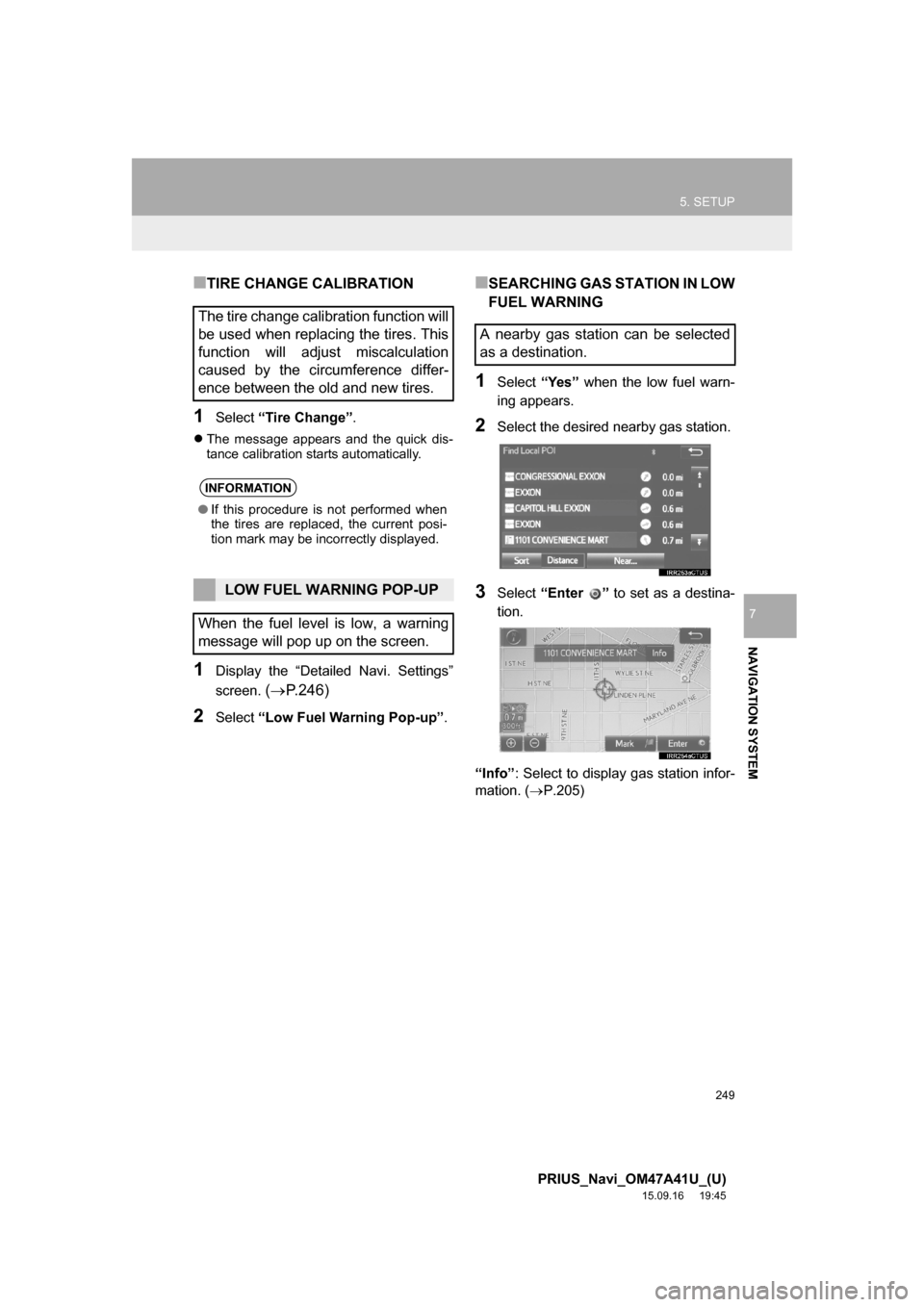
249
5. SETUP
PRIUS_Navi_OM47A41U_(U)
15.09.16 19:45
NAVIGATION SYSTEM
7
■TIRE CHANGE CALIBRATION
1Select “Tire Change”.
The message appears and the quick dis-
tance calibration starts automatically.
1Display the “Detailed Navi. Settings”
screen.
(P.246)
2Select “Low Fuel Warning Pop-up”.
■SEARCHING GAS STATION IN LOW
FUEL WARNING
1Select “Yes” when the low fuel warn-
ing appears.
2Select the desired nearby gas station.
3Select “Enter ” to set as a destina-
tion.
“Info”: Select to display gas station infor-
mation. (P.205)
The tire change calibration function will
be used when replacing the tires. This
function will adjust miscalculation
caused by the circumference differ-
ence between the old and new tires.
INFORMATION
●If this procedure is not performed when
the tires are replaced, the current posi-
tion mark may be incorrectly displayed.
LOW FUEL WARNING POP-UP
When the fuel level is low, a warning
message will pop up on the screen.
A nearby gas station can be selected
as a destination.
Page 250 of 294
250
5. SETUP
PRIUS_Navi_OM47A41U_(U)
15.09.16 19:45
2. TRAFFIC SETTINGS
1Press the “APPS” button.
2Select “Setup”.
3Select “Traffic”.
4Select the items to be set.
5Select “OK”.
Traffic information such as traffic con-
gestion or traffic incident warnings can
be made available.
PS081IO
SCREEN FOR TRAFFIC
SETTINGS
No.Function
Select to set specific routes (such as
frequently used routes) on which
you wish to receive traffic informa-
tion. (P.252)
Select to set the avoid traffic func-
tion auto/manual. (P.251)
Select to set the usage of traffic in-
formation for the estimated arrival
time on/off.
Select to set the display of an arrow
of free flowing traffic on/off.
Select to set to on/off whether to
consider the predictive traffic infor-
mation (P.208) with estimated ar-
rival time and detoured route
search.
Page 251 of 294
251
5. SETUP
PRIUS_Navi_OM47A41U_(U)
15.09.16 19:45
NAVIGATION SYSTEM
7
1Display the “Traffic Settings” screen.
(P.250)
2Select “Avoid Traffic”.
3Select the desired item.
4Select “OK”.
Select to set of traffic incident voice
warning on/off.
Select to reset all setup items.
No.FunctionAUTO AVOID TRAFFIC
No.Function
Select to automatically change
routes when congestion information
of the guidance route has been re-
ceived.
Select to select manually whether or
not to change routes when conges-
tion information of the guidance
route has been received. In this
mode, a screen will appear to ask if
you wish to reroute.
Select to not reroute when conges-
tion information for the guidance
route has been received.
Page 252 of 294
252
5. SETUP
PRIUS_Navi_OM47A41U_(U)
15.09.16 19:45
■CHANGING THE ROUTE MANUAL-
LY
1Select the desired item.
1Display the “Traffic Settings” screen.
(P.250)
2Select “My Traffic Routes”.
3Select the desired item.
When the navigation system calcu-
lates a new route, the following screen
will be displayed.
No.Function
Select to start route guidance using
the new route.
Select to confirm the new route and
current route on the map.
Select to continue the current route
guidance.
MY TRAFFIC ROUTES
Specific routes (such as frequently
used routes) on which you wish to re-
ceive traffic information can be regis-
tered as “My Traffic Routes”. A route is
set by defining a start point and end
point, and can be adjusted by setting
up to 2 preferred roads.
No.FunctionPage
Select to register personal
routes.253
Select to edit personal
routes.253
Select to delete personal
routes.254
Page 263 of 294
8
263
PRIUS_Navi_OM47A41U_(U)
15.09.16 19:45
1
2
3
4
5
6
7
8
1. Entune App Suite SERVICE ...... 264
BEFORE USING THE FUNCTION ...... 266
PREPARATION BEFORE USING
Entune App Suite .............................. 267
1. Entune App Suite ....................... 269
USING Entune App Suite..................... 269
LINKING Entune App Suite AND
NAVIGATION FUNCTION ................. 273
Entune App Suite KEYWORD
OPERATION ..................................... 274
1. Entune App Suite SETTINGS .... 276
1Entune App Suite OVERVIEW
2Entune App Suite OPERATION
3SETUP
Entune App Suite*
*: Entune Premium Audio only (Available in the 48 states, D.C. and Alaska)
Page 266 of 294

266
1. Entune App Suite OVERVIEW
PRIUS_Navi_OM47A41U_(U)
15.09.29 18:40
User registration is required to start using
the Entune App Suite service.
Entune App suite does not require an acti-
vation fee or monthly recurring fees.
Services requiring a separate contract can
also be used.*
*: For details, refer to
http://www.toyota.com/entune/
or call
1-800-331-4331.
Entune App Suite is available in the con-
tiguous United States, D.C. and Alaska.The following personal data can be
deleted from the system and returned to
their default settings:
• Downloaded applications
• Downloaded application content
BEFORE USING THE
FUNCTION
SUBSCRIPTION
AVAILABILITY OF SERVICE
INFORMATION
●When using Entune App Suite, depend-
ing on the details of your cellular phone
contract, data usage fees may apply.
Confirm data usage fees before using
this service.
●In this section, the required actions to
activate applications, connect a cellular
phone to the system and registration
steps for Entune App Suite are
explained. For details regarding Entune
App Suite operations and each of the
applications, refer to
http://www.toyota.com/entune/
.
●The actual service availability is depen-
dent on the network condition.
INITIALIZING PERSONAL
DATA
The personal data used in applications
can be removed from the system.
(P.62)
INFORMATION
●Once initialized, data will be erased from
the system. Pay close attention when
initializing the data.
Page 276 of 294
276
PRIUS_Navi_OM47A41U_(U)
15.09.16 19:45
3. SETUP
1. Entune App Suite SETTINGS
1Press the “APPS” button.
2Select “Setup”.
3Select “Entune”.
4Select the items to be set.
5Select “OK”.
The phone data plan pop-up can be set
when a paid application is download-
ed.
No.Function
Select to set the pop up reminder for
cellular phone data usage.
Select to reset all setup items.
PS081IO
Page 278 of 294

278
ALPHABETICAL INDEX
PRIUS_Navi_OM47A41U_(U)
15.09.16 19:45
A
AM/FM radio ............................................. 77
Available HD radio™ technology........... 85
Caching a radio program ....................... 82
Overview ............................................... 77
Presetting a station................................ 81
Radio broadcast data system ................ 83
Selecting a station from the list ............. 81
Traffic announcement (FM radio) .......... 84
Troubleshooting guide ........................... 87
Using HD radio™ technology ................ 85
“Apps” screen............................................ 14
Audio remote controls ............................. 119
Audio settings ......................................... 121
Audio settings screen .......................... 121
Audio system ............................................ 69
AUX......................................................... 116
Overview ............................................. 116
B
Basic function...................................... 12, 31
Basic information before operation ........... 32
Basic operation ................................. 70, 194
Bluetooth
® audio ..................................... 111
Connecting a Bluetooth® device ......... 115
Listening to Bluetooth® audio .............. 115
Overview ............................................. 111
Bluetooth
® phone message function ...... 167
Calling the message sender ................ 171
Checking messages ............................ 169
Message inbox screen ........................ 167
Receiving a message .......................... 168
Replying to a message
(Quick reply) .................................... 170
Bluetooth
® settings ................................... 44
C
Calling on the Bluetooth® phone .............157
By call history ......................................158
By contacts list.....................................159
By dial pad ...........................................161
By favorites list ....................................158
By “Home” screen................................162
By off hook switch................................161
Capacitive touch switches .........................34
Casual speech recognization ..................141
CD .............................................................97
Overview................................................97
Playing an audio CD ............................100
Playing an MP3/WMA/AAC disc ..........100
Command list ..........................................142
Controls overview......................................12
D
Data services settings .............................150
Setting download methods ..................150
Destination search ..................................210
Destination search screen.......................210
Detailed navigation settings ....................246
Screens for navigation settings ...........246
Driver settings ...........................................64
Manually select linked settings ..............64
ALPHABETICAL INDEX