2016 TOYOTA PRIUS settings
[x] Cancel search: settingsPage 1 of 294

1
PRIUS_Navi_OM47A41U_(U)
15.09.16 19:45
1QUICK GUIDE11
2BASIC FUNCTION31
3AUDIO SYSTEM69
4VOICE COMMAND SYSTEM133
5INFORMATION147
6PHONE151
7NAVIGATION SYSTEM191
8Entune App Suite263
INDEX277
For more information about the following items, see the “Owner’s Manual”.
Fuel consumption
Energy monitor
Rear view monitor system
Vehicle customization settings
Intuitive parking assist
Page 8 of 294
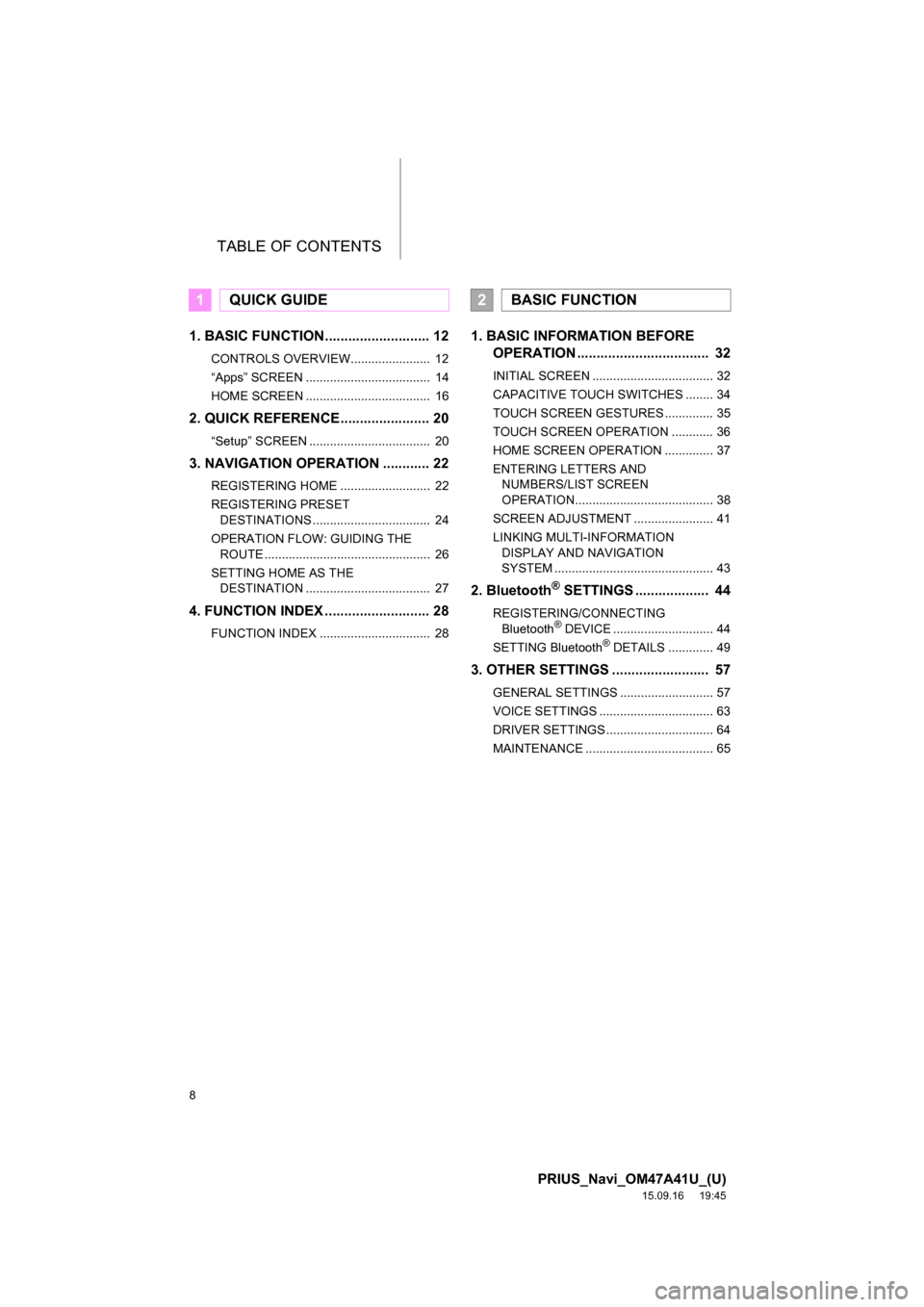
TABLE OF CONTENTS
8
PRIUS_Navi_OM47A41U_(U)
15.09.16 19:45
1. BASIC FUNCTION........................... 12
CONTROLS OVERVIEW....................... 12
“Apps” SCREEN .................................... 14
HOME SCREEN .................................... 16
2. QUICK REFERENCE....................... 20
“Setup” SCREEN ................................... 20
3. NAVIGATION OPERATION ............ 22
REGISTERING HOME .......................... 22
REGISTERING PRESET
DESTINATIONS .................................. 24
OPERATION FLOW: GUIDING THE
ROUTE ................................................ 26
SETTING HOME AS THE
DESTINATION .................................... 27
4. FUNCTION INDEX ........................... 28
FUNCTION INDEX ................................ 28
1. BASIC INFORMATION BEFORE
OPERATION .................................. 32
INITIAL SCREEN ................................... 32
CAPACITIVE TOUCH SWITCHES ........ 34
TOUCH SCREEN GESTURES .............. 35
TOUCH SCREEN OPERATION ............ 36
HOME SCREEN OPERATION .............. 37
ENTERING LETTERS AND
NUMBERS/LIST SCREEN
OPERATION........................................ 38
SCREEN ADJUSTMENT ....................... 41
LINKING MULTI-INFORMATION
DISPLAY AND NAVIGATION
SYSTEM .............................................. 43
2. Bluetooth® SETTINGS ................... 44
REGISTERING/CONNECTING
Bluetooth® DEVICE ............................. 44
SETTING Bluetooth® DETAILS ............. 49
3. OTHER SETTINGS ......................... 57
GENERAL SETTINGS ........................... 57
VOICE SETTINGS ................................. 63
DRIVER SETTINGS ............................... 64
MAINTENANCE ..................................... 65
1QUICK GUIDE2BASIC FUNCTION
Page 9 of 294

9
PRIUS_Navi_OM47A41U_(U)
15.09.16 19:45
1
2
3
4
5
6
7
8
1. BASIC OPERATION ........................ 70
QUICK REFERENCE ............................ 70
SOME BASICS ...................................... 71
2. RADIO OPERATION ....................... 77
AM/FM RADIO....................................... 77
XM Satellite Radio ................................. 88
INTERNET RADIO ................................ 96
3. MEDIA OPERATION ....................... 97
CD ......................................................... 97
USB MEMORY .................................... 101
iPod ..................................................... 106
Bluetooth
® AUDIO ............................... 111
AUX ..................................................... 116
4. AUDIO REMOTE CONTROLS ...... 119
STEERING SWITCHES ...................... 119
5. SETUP ........................................... 121
AUDIO SETTINGS .............................. 121
6. TIPS FOR OPERATING THE
AUDIO SYSTEM .......................... 123
OPERATING INFORMATION ............. 123
1. VOICE COMMAND SYSTEM
OPERATION ................................ 134
VOICE COMMAND SYSTEM.............. 134
CASUAL SPEECH
RECOGNIZATION ............................ 141
COMMAND LIST ................................. 142
2. MOBILE ASSISTANT
OPERATION ................................ 144
MOBILE ASSISTANT .......................... 144
1. USEFUL INFORMATION .............. 148
RECEIVING WEATHER
INFORMATION ................................. 148
DATA SERVICES SETTINGS ............. 150
1. PHONE OPERATION
(HANDS-FREE SYSTEM FOR
CELLULAR PHONES) ................ 152
QUICK REFERENCE .......................... 152
SOME BASICS .................................... 153
CALLING ON THE Bluetooth
®
PHONE .............................................. 157
RECEIVING ON THE Bluetooth
®
PHONE .............................................. 163
TALKING ON THE Bluetooth
®
PHONE .............................................. 164
Bluetooth
® PHONE MESSAGE
FUNCTION ........................................ 167
2. SETUP ........................................... 172
PHONE/MESSAGE SETTINGS .......... 172
3. WHAT TO DO IF... ........................ 185
TROUBLESHOOTING ......................... 185
3AUDIO SYSTEM
4VOICE COMMAND SYSTEM
5INFORMATION
6PHONE
Page 10 of 294
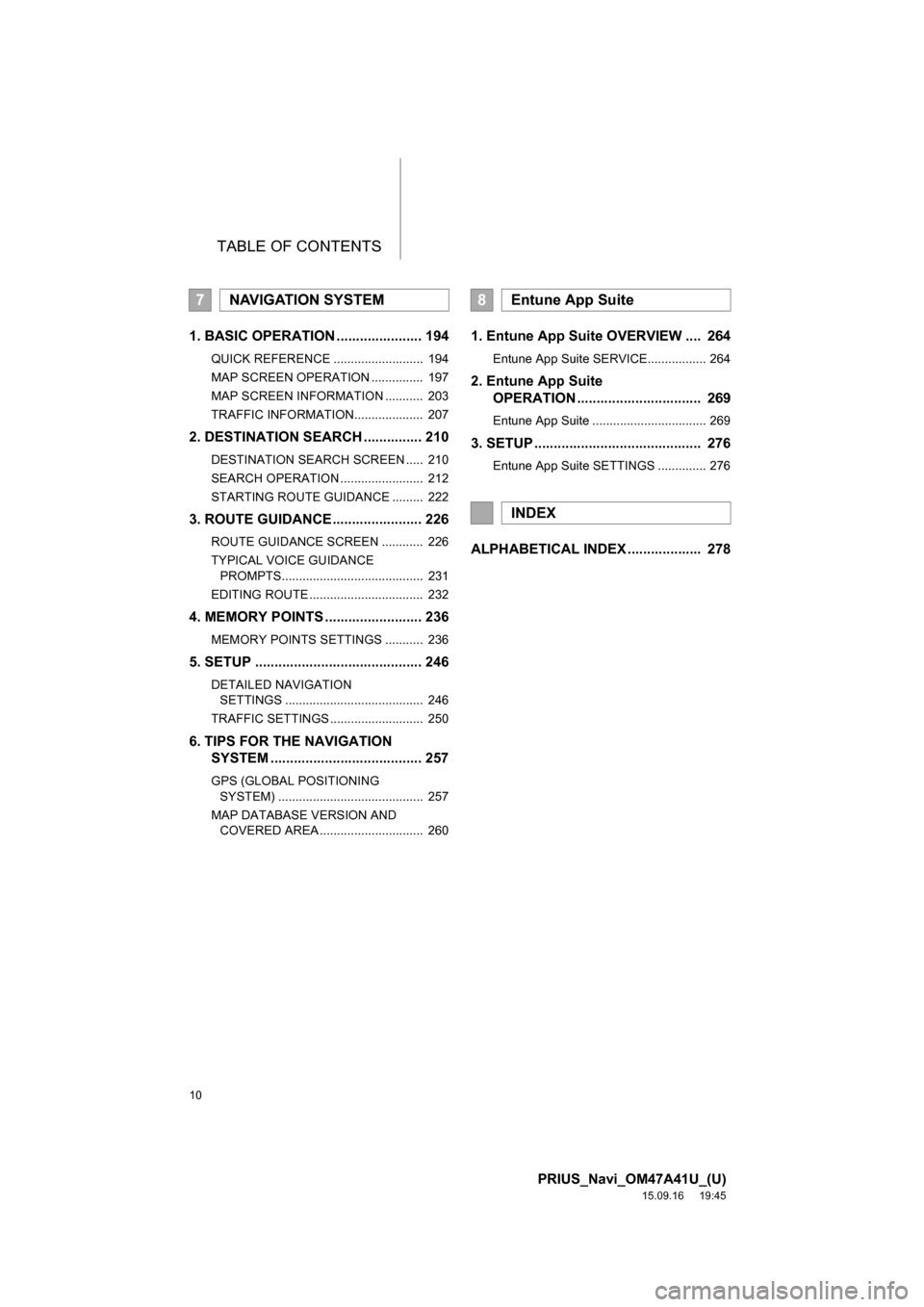
TABLE OF CONTENTS
10
PRIUS_Navi_OM47A41U_(U)
15.09.16 19:45
1. BASIC OPERATION ...................... 194
QUICK REFERENCE .......................... 194
MAP SCREEN OPERATION ............... 197
MAP SCREEN INFORMATION ........... 203
TRAFFIC INFORMATION.................... 207
2. DESTINATION SEARCH ............... 210
DESTINATION SEARCH SCREEN ..... 210
SEARCH OPERATION ........................ 212
STARTING ROUTE GUIDANCE ......... 222
3. ROUTE GUIDANCE....................... 226
ROUTE GUIDANCE SCREEN ............ 226
TYPICAL VOICE GUIDANCE
PROMPTS......................................... 231
EDITING ROUTE ................................. 232
4. MEMORY POINTS ......................... 236
MEMORY POINTS SETTINGS ........... 236
5. SETUP ........................................... 246
DETAILED NAVIGATION
SETTINGS ........................................ 246
TRAFFIC SETTINGS ........................... 250
6. TIPS FOR THE NAVIGATION
SYSTEM ....................................... 257
GPS (GLOBAL POSITIONING
SYSTEM) .......................................... 257
MAP DATABASE VERSION AND
COVERED AREA .............................. 260
1. Entune App Suite OVERVIEW .... 264
Entune App Suite SERVICE................. 264
2. Entune App Suite
OPERATION ................................ 269
Entune App Suite ................................. 269
3. SETUP ........................................... 276
Entune App Suite SETTINGS .............. 276
ALPHABETICAL INDEX ................... 278
7NAVIGATION SYSTEM8Entune App Suite
INDEX
Page 21 of 294

21
2. QUICK REFERENCE
PRIUS_Navi_OM47A41U_(U)
15.09.16 19:45
QUICK GUIDE
1No.FunctionPage
Select to change the selected language, operation sound, automatic
screen change settings, etc.57
Select to customize the home screen.37
Select to set the voice settings.63
Select to adjust the contrast and brightness of the screens.41
Select to set memory points (home, preset destinations, address book
entries, areas to avoid), navigation details or to delete previous desti-
nations.
236, 246
Select to set audio settings.121
Select to set the phone sound, contacts, message settings, etc.172
Select to set Bluetooth® phones and Bluetooth® audio devices.49
Select to turn the screen off.
*Select to set Entune App Suite settings.276
*Select to set data services settings.150
Select to link the driver’s cellular phone settings. (audio presets, lan-
guage, etc.)64
Select to set vehicle information.“Owner’s
Manual”
*Select to set traffic information.250
*: Only for U.S.A.
Page 31 of 294
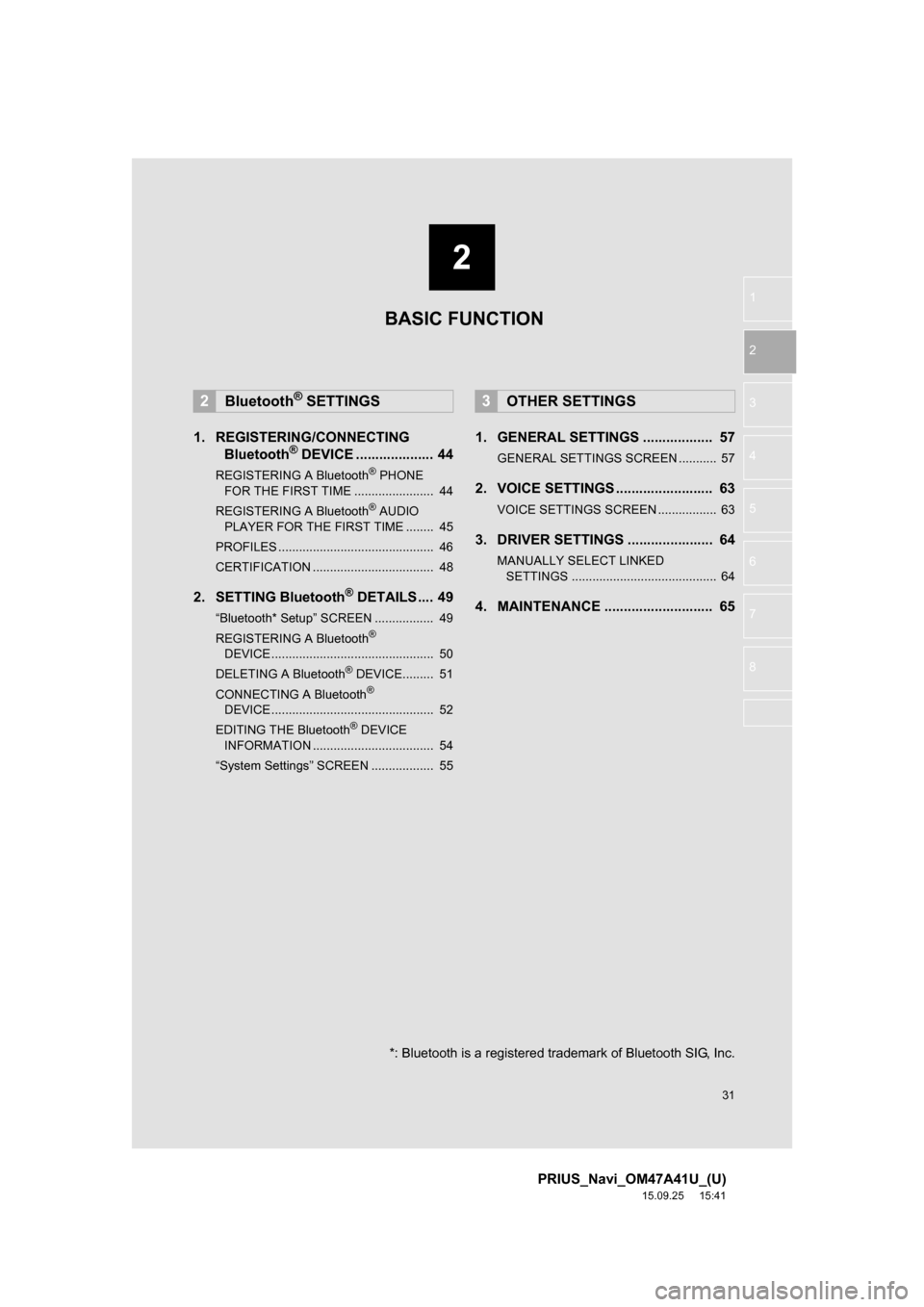
2
31
PRIUS_Navi_OM47A41U_(U)
15.09.25 15:41
1
2
3
4
5
6
7
8
1. REGISTERING/CONNECTING
Bluetooth® DEVICE .................... 44
REGISTERING A Bluetooth® PHONE
FOR THE FIRST TIME ....................... 44
REGISTERING A Bluetooth
® AUDIO
PLAYER FOR THE FIRST TIME ........ 45
PROFILES ............................................. 46
CERTIFICATION ................................... 48
2. SETTING Bluetooth® DETAILS .... 49
“Bluetooth* Setup” SCREEN ................. 49
REGISTERING A Bluetooth®
DEVICE ............................................... 50
DELETING A Bluetooth
® DEVICE......... 51
CONNECTING A Bluetooth®
DEVICE ............................................... 52
EDITING THE Bluetooth
® DEVICE
INFORMATION ................................... 54
“System Settings” SCREEN .................. 55
1. GENERAL SETTINGS .................. 57
GENERAL SETTINGS SCREEN ........... 57
2. VOICE SETTINGS ......................... 63
VOICE SETTINGS SCREEN ................. 63
3. DRIVER SETTINGS ...................... 64
MANUALLY SELECT LINKED
SETTINGS .......................................... 64
4. MAINTENANCE ............................ 65
2Bluetooth® SETTINGS3OTHER SETTINGS
BASIC FUNCTION
*: Bluetooth is a registered trademark of Bluetooth SIG, Inc.
Page 36 of 294

36
1. BASIC INFORMATION BEFORE OPERATION
PRIUS_Navi_OM47A41U_(U)
15.09.25 15:41
4. TOUCH SCREEN OPERATION
This system is operated mainly by the
buttons on the screen. (Referred to as
screen buttons in this manual.)
When a screen button is touched, a
beep sounds. (To set the beep sound,
see page 57.)
NOTICE
●To prevent damaging the screen, lightly
touch the screen buttons with your fin-
ger.
●Do not use objects other than your finger
to touch the screen.
●Wipe off fingerprints using a glass clean-
ing cloth. Do not use chemical cleaners
to clean the screen, as they may dam-
age the touch screen.
INFORMATION
●If the system does not respond to touch-
ing the screen button, move your finger
away from the screen and then touch it
again.
●Dimmed screen buttons cannot be oper-
ated.
●The displayed image may become
darker and moving images may be
slightly distorted when the screen is
cold.
●In extremely cold conditions, the map
may not be displayed and the data input
by a user may be deleted. Also, the
screen buttons may not react properly.
●When you look at the screen through
polarized material such as polarized
sunglasses, the screen may be dark and
hard to see. If so, look at the screen
from different angles, adjust the screen
settings on the “Display Settings” screen
or take off your sunglasses.
Page 44 of 294

44
PRIUS_Navi_OM47A41U_(U)
15.09.25 15:41
2. Bluetooth® SETTINGS
1. REGISTERING/CONNECTING Bluetooth® DEVICE
1Turn the Bluetooth® connection setting
of your cellular phone on.
This function is not available when
Bluetooth® connection setting of your cel-
lular phone is set to off.
2Press the “APPS” button.
3Select “Phone”.
Operations up to this point can also be
performed by pressing the switch on
the steering wheel or switch on the
control panel.
4Select “Yes” to register a phone.
5When this screen is displayed, search
for the device name displayed on this
screen on the screen of your
Bluetooth
® device.
For details about operating the Bluetooth®
device, see the manual that comes with it.
To cancel the registration, select “Can-
cel”.
6Register the Bluetooth® device using
your Bluetooth
® device.
A PIN-code is not required for SSP
(Secure Simple Pairing) compatible
Bluetooth
® devices. Depending on the
type of Bluetooth® device being con-
nected, a message confirming registra-
tion may be displayed on the Bluetooth
®
device’s screen. Respond and operate the
Bluetooth® device according to the confir-
mation message.
REGISTERING A Bluetooth®
PHONE FOR THE FIRST TIME
To use the hands-free system, it is
necessary to register a Bluetooth
®
phone with the system.
Once the phone has been registered, it
is possible to use the hands-free sys-
tem.
This operation cannot be performed
while driving.
For details about registering a
Bluetooth
® device: P.50
PS081IO