2016 TOYOTA PRIUS maintenance
[x] Cancel search: maintenancePage 8 of 294
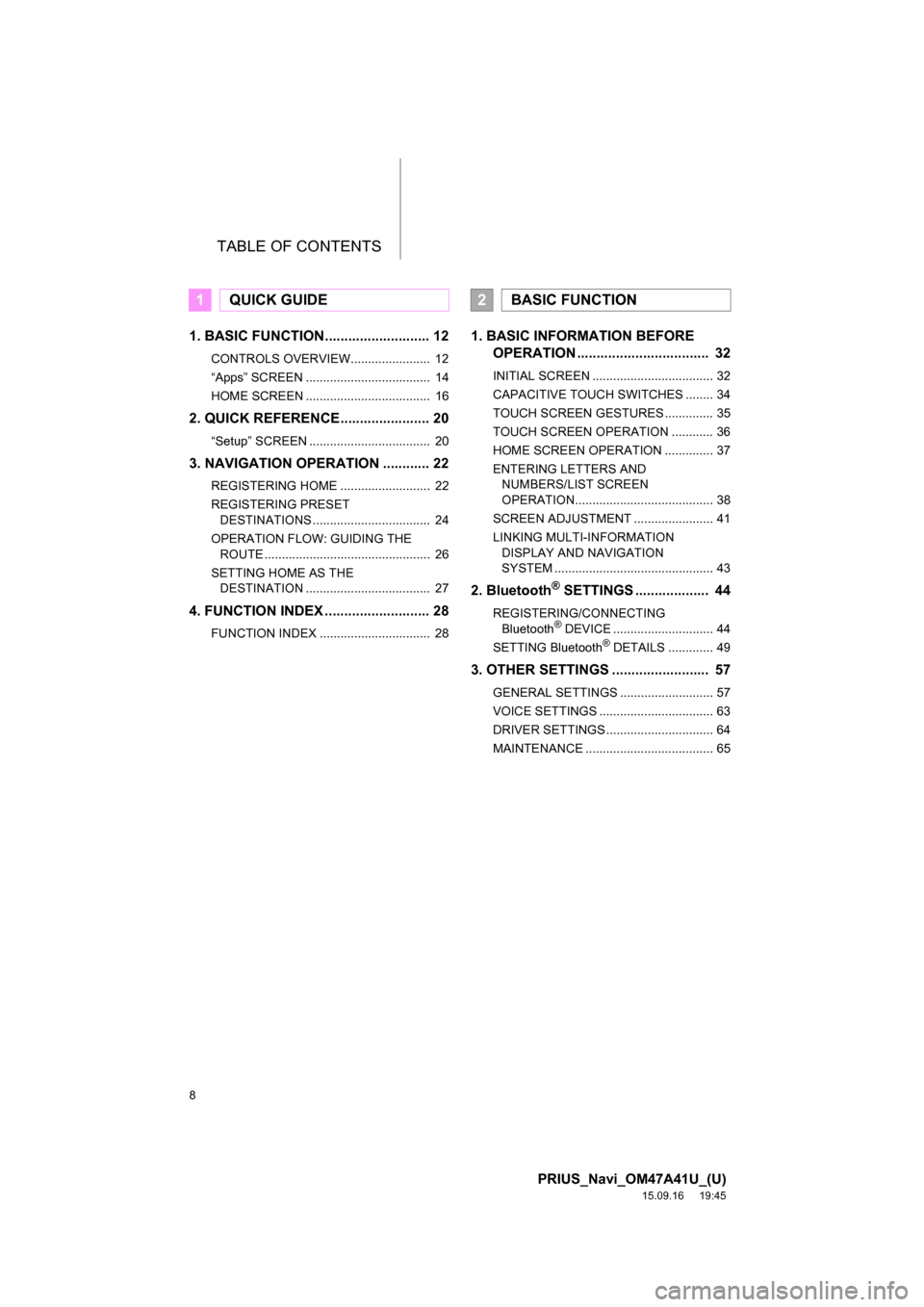
TABLE OF CONTENTS
8
PRIUS_Navi_OM47A41U_(U)
15.09.16 19:45
1. BASIC FUNCTION........................... 12
CONTROLS OVERVIEW....................... 12
“Apps” SCREEN .................................... 14
HOME SCREEN .................................... 16
2. QUICK REFERENCE....................... 20
“Setup” SCREEN ................................... 20
3. NAVIGATION OPERATION ............ 22
REGISTERING HOME .......................... 22
REGISTERING PRESET
DESTINATIONS .................................. 24
OPERATION FLOW: GUIDING THE
ROUTE ................................................ 26
SETTING HOME AS THE
DESTINATION .................................... 27
4. FUNCTION INDEX ........................... 28
FUNCTION INDEX ................................ 28
1. BASIC INFORMATION BEFORE
OPERATION .................................. 32
INITIAL SCREEN ................................... 32
CAPACITIVE TOUCH SWITCHES ........ 34
TOUCH SCREEN GESTURES .............. 35
TOUCH SCREEN OPERATION ............ 36
HOME SCREEN OPERATION .............. 37
ENTERING LETTERS AND
NUMBERS/LIST SCREEN
OPERATION........................................ 38
SCREEN ADJUSTMENT ....................... 41
LINKING MULTI-INFORMATION
DISPLAY AND NAVIGATION
SYSTEM .............................................. 43
2. Bluetooth® SETTINGS ................... 44
REGISTERING/CONNECTING
Bluetooth® DEVICE ............................. 44
SETTING Bluetooth® DETAILS ............. 49
3. OTHER SETTINGS ......................... 57
GENERAL SETTINGS ........................... 57
VOICE SETTINGS ................................. 63
DRIVER SETTINGS ............................... 64
MAINTENANCE ..................................... 65
1QUICK GUIDE2BASIC FUNCTION
Page 15 of 294

15
1. BASIC FUNCTION
PRIUS_Navi_OM47A41U_(U)
15.09.16 19:45
QUICK GUIDE
1No.FunctionPage
Select to display the map screen.194
Select to display the audio control screen.70
Select to display the hands-free operation screen.152
Select to display the “Message Inbox” screen.167
*Select to display weather information.148
Select to reorder the applications.
Select the desired application then or to reorder.271
Select to display traffic information.207
Select to display the “Setup” screen.20
Select to update the applications.270
Select to display the fuel consumption screen.“Owner’s
Manual”
Select to display the “Maintenance” screen.65
*Select to display the application screen.264
*: Only for U.S.A.
INFORMATION
●When there are two pages, select or to change the page.
Page 29 of 294

29
4. FUNCTION INDEX
PRIUS_Navi_OM47A41U_(U)
15.09.16 19:45
QUICK GUIDE
1Useful functions
InformationPage
Displaying vehicle maintenance65
Hands-free system (for cellular phone)Page
Registering/connecting Bluetooth® phone44
Making a call on a Bluetooth® phone157
Receiving a call on the Bluetooth® phone163
Voice command systemPage
Operating the system with your voice134
Page 31 of 294
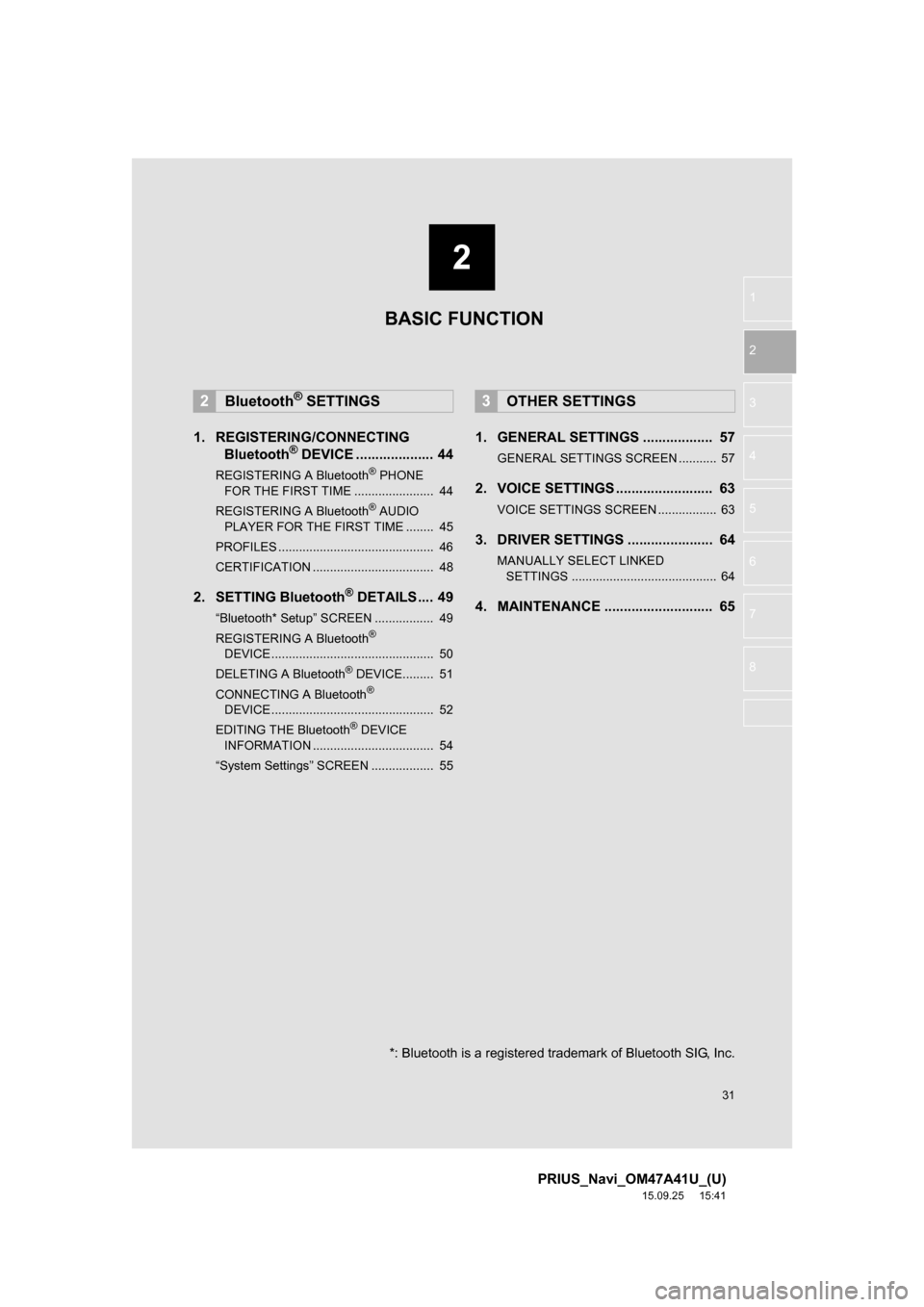
2
31
PRIUS_Navi_OM47A41U_(U)
15.09.25 15:41
1
2
3
4
5
6
7
8
1. REGISTERING/CONNECTING
Bluetooth® DEVICE .................... 44
REGISTERING A Bluetooth® PHONE
FOR THE FIRST TIME ....................... 44
REGISTERING A Bluetooth
® AUDIO
PLAYER FOR THE FIRST TIME ........ 45
PROFILES ............................................. 46
CERTIFICATION ................................... 48
2. SETTING Bluetooth® DETAILS .... 49
“Bluetooth* Setup” SCREEN ................. 49
REGISTERING A Bluetooth®
DEVICE ............................................... 50
DELETING A Bluetooth
® DEVICE......... 51
CONNECTING A Bluetooth®
DEVICE ............................................... 52
EDITING THE Bluetooth
® DEVICE
INFORMATION ................................... 54
“System Settings” SCREEN .................. 55
1. GENERAL SETTINGS .................. 57
GENERAL SETTINGS SCREEN ........... 57
2. VOICE SETTINGS ......................... 63
VOICE SETTINGS SCREEN ................. 63
3. DRIVER SETTINGS ...................... 64
MANUALLY SELECT LINKED
SETTINGS .......................................... 64
4. MAINTENANCE ............................ 65
2Bluetooth® SETTINGS3OTHER SETTINGS
BASIC FUNCTION
*: Bluetooth is a registered trademark of Bluetooth SIG, Inc.
Page 32 of 294
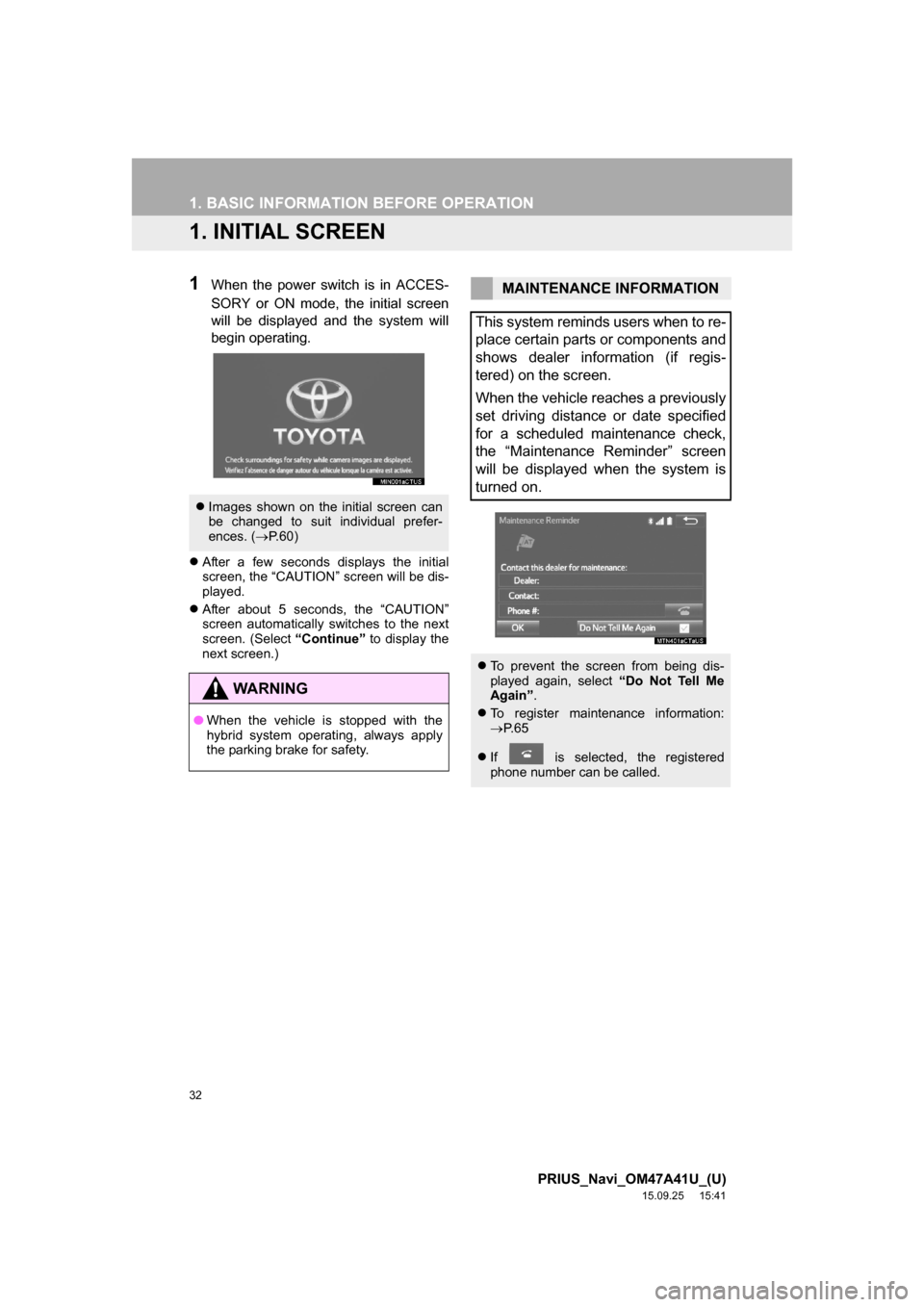
32
PRIUS_Navi_OM47A41U_(U)
15.09.25 15:41
1. BASIC INFORMATION BEFORE OPERATION
1. INITIAL SCREEN
1When the power switch is in ACCES-
SORY or ON mode, the initial screen
will be displayed and the system will
begin operating.
After a few seconds displays the initial
screen, the “CAUTION” screen will be dis-
played.
After about 5 seconds, the “CAUTION”
screen automatically switches to the next
screen. (Select “Continue” to display the
next screen.)
Images shown on the initial screen can
be changed to suit individual prefer-
ences. (P.60)
WA R N I N G
●When the vehicle is stopped with the
hybrid system operating, always apply
the parking brake for safety.
MAINTENANCE INFORMATION
This system reminds users when to re-
place certain parts or components and
shows dealer information (if regis-
tered) on the screen.
When the vehicle reaches a previously
set driving distance or date specified
for a scheduled maintenance check,
the “Maintenance Reminder” screen
will be displayed when the system is
turned on.
To prevent the screen from being dis-
played again, select “Do Not Tell Me
Again”.
To register maintenance information:
P. 6 5
If is selected, the registered
phone number can be called.
Page 65 of 294

65
3. OTHER SETTINGS
PRIUS_Navi_OM47A41U_(U)
15.09.16 19:45
BASIC FUNCTION
2
4. MAINTENANCE
1Press the “APPS” button.
2Select “Maintenance”.
3Select the desired item.
When this system is turned on, the
“Maintenance Reminder” screen dis-
plays when it is time to replace a part
or certain components. (P.32)
PS081IO
No.Function
Select to set the condition of parts or
components.
Select to add new information items
separately from provided ones.
Select to cancel all conditions which
have been entered.
Select to reset the item which have
expired conditions.
Select to call the registered dealer.
Select to register/edit dealer infor-
mation. (P.66)
When set to on, the indicator will illu-
minate. The system is set to give
maintenance information with the
“Maintenance Reminder” screen.
(P.32)
INFORMATION
●When the vehicle needs to be serviced,
the screen button color will change to
orange.
Page 66 of 294
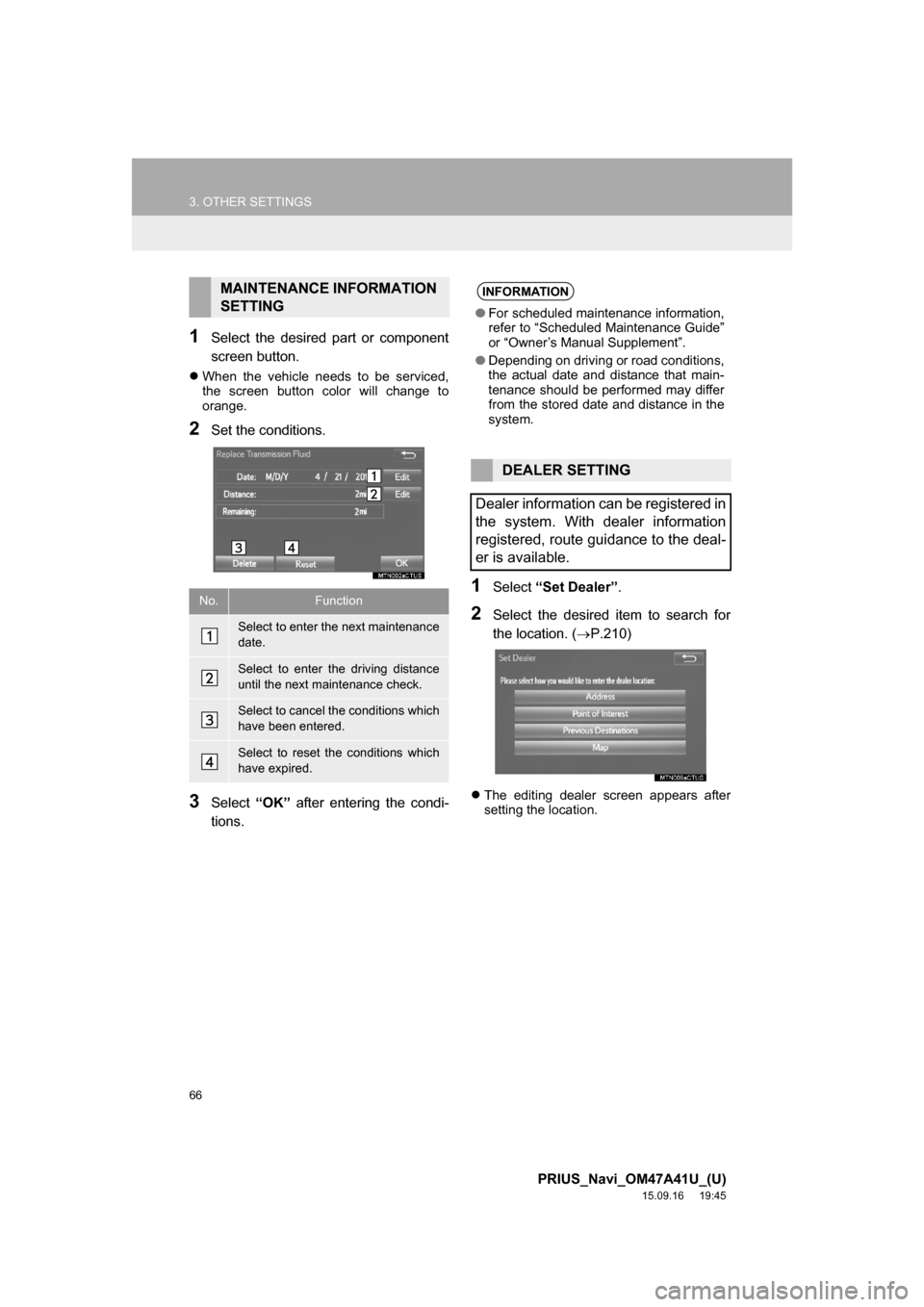
66
3. OTHER SETTINGS
PRIUS_Navi_OM47A41U_(U)
15.09.16 19:45
1Select the desired part or component
screen button.
When the vehicle needs to be serviced,
the screen button color will change to
orange.
2Set the conditions.
3Select “OK” after entering the condi-
tions.
1Select “Set Dealer”.
2Select the desired item to search for
the location. (P.210)
The editing dealer screen appears after
setting the location.
MAINTENANCE INFORMATION
SETTING
No.Function
Select to enter the next maintenance
date.
Select to enter the driving distance
until the next maintenance check.
Select to cancel the conditions which
have been entered.
Select to reset the conditions which
have expired.
INFORMATION
●For scheduled maintenance information,
refer to “Scheduled Maintenance Guide”
or “Owner’s Manual Supplement”.
●Depending on driving or road conditions,
the actual date and distance that main-
tenance should be performed may differ
from the stored date and distance in the
system.
DEALER SETTING
Dealer information can be registered in
the system. With dealer information
registered, route guidance to the deal-
er is available.
Page 280 of 294

280
ALPHABETICAL INDEX
PRIUS_Navi_OM47A41U_(U)
15.09.16 19:45
M
Maintenance ............................................. 65
Map database version and covered
area ..................................................... 260
About the map data ............................. 261
Map information................................... 260
Map screen information .......................... 203
Displaying information about the icon
where the cursor is set..................... 205
Displaying map information ................. 203
Standard map icons ............................ 206
Map screen operation ............................. 197
Adjusting location in small
increments ....................................... 202
Current position display ....................... 197
Map scale ............................................ 198
Orientation of the map ......................... 198
Screen scroll operation........................ 201
Switching the map mode ..................... 199
Media operation ........................................ 97
Memory points ........................................ 236
Memory points settings ........................... 236
Deleting previous destinations ............ 245
Setting up address book...................... 240
Setting up areas to avoid..................... 243
Setting up home .................................. 237
Setting up preset destinations ............. 238
Mobile assistant ...................................... 144
Mobile assistant operation ...................... 144
N
Navigation operation ................................. 22
Navigation system................................... 191
O
Operating information..............................123
CD player and disc ..............................124
Error messages ...................................131
File information ....................................127
iPod .....................................................126
Radio ...................................................123
Terms ..................................................130
Operation flow: Guiding the route .............26
Other settings ............................................57
P
Phone ......................................................151
Phone operation (Hands-free system
for cellular phones) ..............................152
Phone/message settings .........................172
“Contact/Call History Settings”
screen ..............................................174
“Messaging Settings” screen ...............182
“Phone Display Settings” screen .........184
Phone/message settings screen .........172
“Sound Settings” screen ......................173
Q
Quick guide ...............................................11
Quick reference ...................20, 70, 152, 194
Map screen ..........................................194
Navigation options screen ...................196