Page 8 of 294
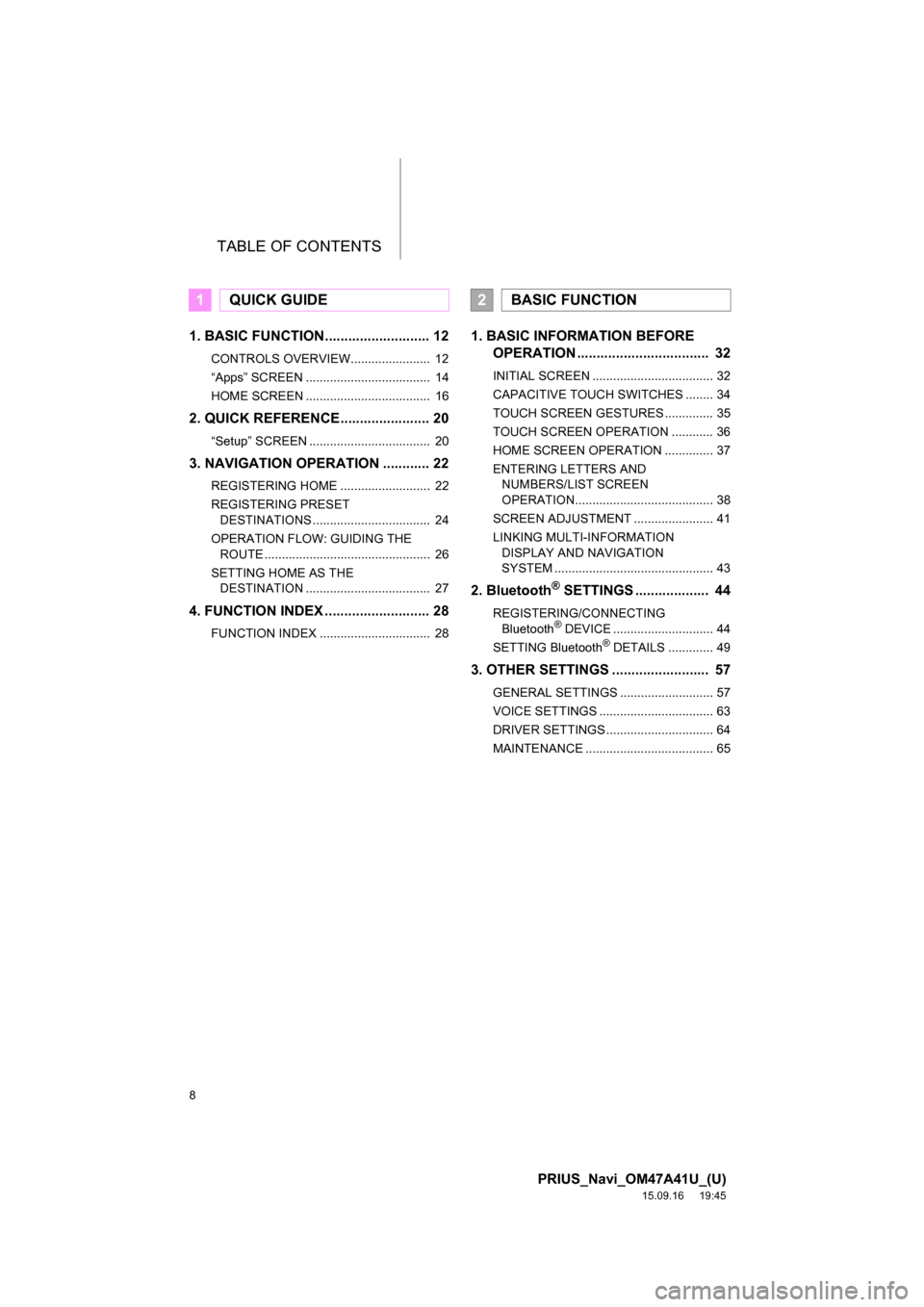
TABLE OF CONTENTS
8
PRIUS_Navi_OM47A41U_(U)
15.09.16 19:45
1. BASIC FUNCTION........................... 12
CONTROLS OVERVIEW....................... 12
“Apps” SCREEN .................................... 14
HOME SCREEN .................................... 16
2. QUICK REFERENCE....................... 20
“Setup” SCREEN ................................... 20
3. NAVIGATION OPERATION ............ 22
REGISTERING HOME .......................... 22
REGISTERING PRESET
DESTINATIONS .................................. 24
OPERATION FLOW: GUIDING THE
ROUTE ................................................ 26
SETTING HOME AS THE
DESTINATION .................................... 27
4. FUNCTION INDEX ........................... 28
FUNCTION INDEX ................................ 28
1. BASIC INFORMATION BEFORE
OPERATION .................................. 32
INITIAL SCREEN ................................... 32
CAPACITIVE TOUCH SWITCHES ........ 34
TOUCH SCREEN GESTURES .............. 35
TOUCH SCREEN OPERATION ............ 36
HOME SCREEN OPERATION .............. 37
ENTERING LETTERS AND
NUMBERS/LIST SCREEN
OPERATION........................................ 38
SCREEN ADJUSTMENT ....................... 41
LINKING MULTI-INFORMATION
DISPLAY AND NAVIGATION
SYSTEM .............................................. 43
2. Bluetooth® SETTINGS ................... 44
REGISTERING/CONNECTING
Bluetooth® DEVICE ............................. 44
SETTING Bluetooth® DETAILS ............. 49
3. OTHER SETTINGS ......................... 57
GENERAL SETTINGS ........................... 57
VOICE SETTINGS ................................. 63
DRIVER SETTINGS ............................... 64
MAINTENANCE ..................................... 65
1QUICK GUIDE2BASIC FUNCTION
Page 11 of 294
1
11
PRIUS_Navi_OM47A41U_(U)
15.09.16 19:45
1
2
3
4
5
6
7
8
1. CONTROLS OVERVIEW ............... 12
2. “Apps” SCREEN ........................... 14
3. HOME SCREEN ............................. 16
STATUS DISPLAY................................. 18
1. “Setup” SCREEN .......................... 20
1. REGISTERING HOME ................... 22
2. REGISTERING PRESET
DESTINATIONS ........................... 24
3. OPERATION FLOW: GUIDING
THE ROUTE ................................. 26
4. SETTING HOME AS THE
DESTINATION ............................. 27
1. FUNCTION INDEX ......................... 28
1BASIC FUNCTION
2QUICK REFERENCE
3NAVIGATION OPERATION
4FUNCTION INDEX
QUICK GUIDE
Page 13 of 294
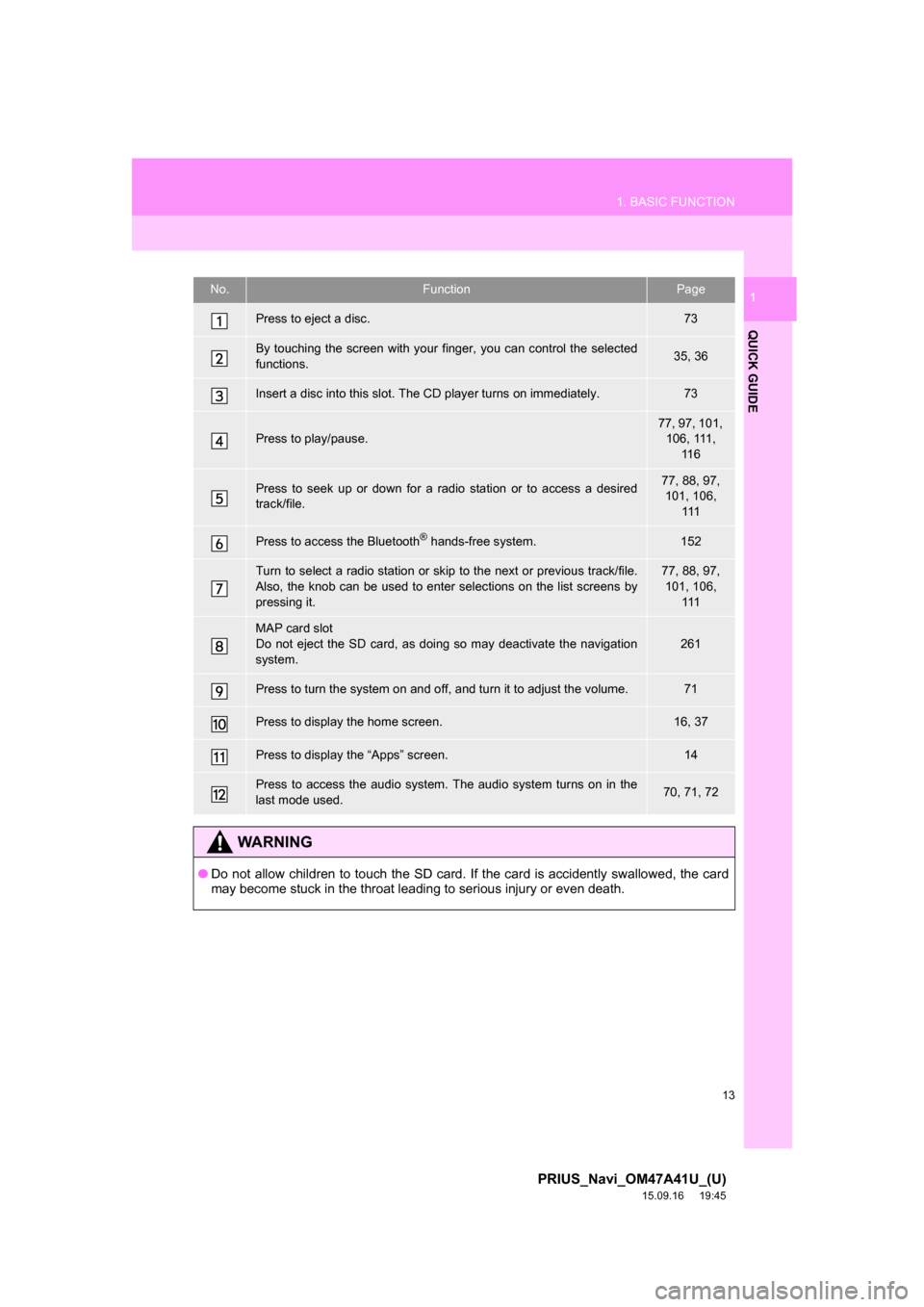
13
1. BASIC FUNCTION
PRIUS_Navi_OM47A41U_(U)
15.09.16 19:45
QUICK GUIDE
1No.FunctionPage
Press to eject a disc.73
By touching the screen with your finger, you can control the selected
functions.35, 36
Insert a disc into this slot. The CD player turns on immediately.73
Press to play/pause.
77, 97, 101,
106, 111,
11 6
Press to seek up or down for a radio station or to access a desired
track/file.77, 88, 97,
101, 106,
111
Press to access the Bluetooth® hands-free system.152
Turn to select a radio station or skip to the next or previous track/file.
Also, the knob can be used to enter selections on the list screens by
pressing it.77, 88, 97,
101, 106,
111
MAP card slot
Do not eject the SD card, as doing so may deactivate the navigation
system.
261
Press to turn the system on and off, and turn it to adjust the volume.71
Press to display the home screen.16, 37
Press to display the “Apps” screen.14
Press to access the audio system. The audio system turns on in the
last mode used.70, 71, 72
WA R N I N G
●Do not allow children to touch the SD card. If the card is accidently swallowed, the card
may become stuck in the throat leading to serious injury or even death.
Page 14 of 294
14
1. BASIC FUNCTION
PRIUS_Navi_OM47A41U_(U)
15.09.16 19:45
2. “Apps” SCREEN
Press the “APPS” button to display the “Apps” screen.
Page 15 of 294
15
1. BASIC FUNCTION
PRIUS_Navi_OM47A41U_(U)
15.09.16 19:45
QUICK GUIDE
1No.FunctionPage
Select to display the map screen.194
Select to display the audio control screen.70
Select to display the hands-free operation screen.152
Select to display the “Message Inbox” screen.167
*Select to display weather information.148
Select to reorder the applications.
Select the desired application then or to reorder.271
Select to display traffic information.207
Select to display the “Setup” screen.20
Select to update the applications.270
Select to display the fuel consumption screen.“Owner’s
Manual”
Select to display the “Maintenance” screen.65
*Select to display the application screen.264
*: Only for U.S.A.
INFORMATION
●When there are two pages, select or to change the page.
Page 16 of 294
16
1. BASIC FUNCTION
PRIUS_Navi_OM47A41U_(U)
15.09.16 19:45
3. HOME SCREEN
Three-way split screen
Press the “HOME” button to display the home screen.
The home screen can display multiple information screens, such as the audio sys-
tem screen, hands-free screen and navigation screen, simultaneously. When
hands-free mode is selected, it is possible to make a call on the home screen if the
desired phone number is registered to one of the 4 displayed buttons. In order to
register the contact, select and hold the desired button and register the desired
contact by obey displayed messages on the screen. (P.162)
When a screen is selected, the selected screen is switched to a full-screen display.
The home screen can be set to either a three-way split screen or a two-way split
screen.
For details about setting the home screen: P.37
Page 17 of 294
17
1. BASIC FUNCTION
PRIUS_Navi_OM47A41U_(U)
15.09.16 19:45
QUICK GUIDE
1Two-way split screen
No.FunctionPage
Displays the condition of the Bluetooth® connection18
Select to display the “Setup” screen.20
Page 18 of 294
18
1. BASIC FUNCTION
PRIUS_Navi_OM47A41U_(U)
15.09.16 19:45
STATUS DISPLAY
The condition of the Bluetooth® connection, as well as the level of reception and
the amount of cellular phone battery charge left, are displayed on the status dis-
play.