Page 19 of 294
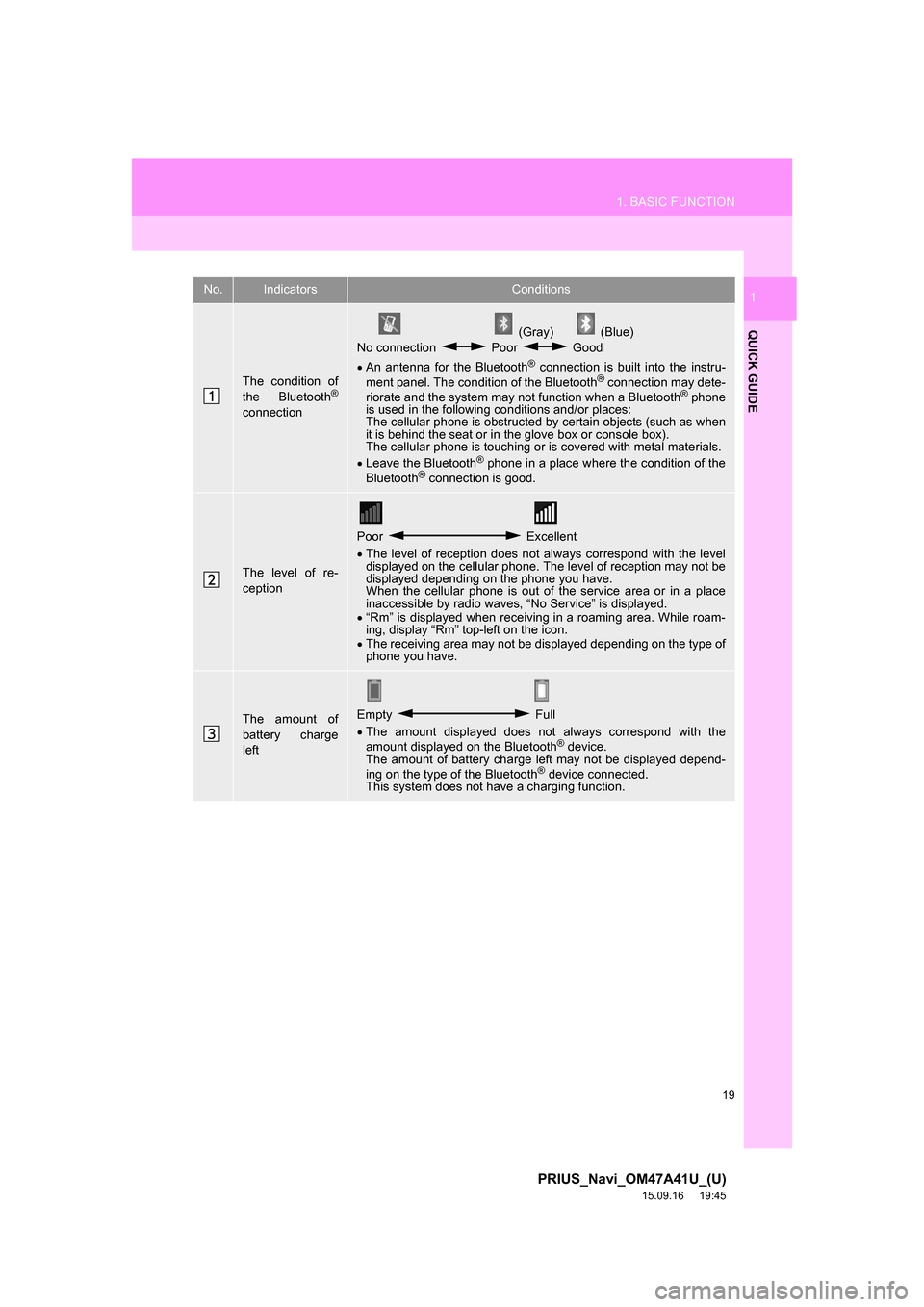
19
1. BASIC FUNCTION
PRIUS_Navi_OM47A41U_(U)
15.09.16 19:45
QUICK GUIDE
1No.IndicatorsConditions
The condition of
the Bluetooth®
connection
(Gray) (Blue)
No connection Poor Good
An antenna for the Bluetooth
® connection is built into the instru-
ment panel. The condition of the Bluetooth® connection may dete-
riorate and the system may not function when a Bluetooth® phone
is used in the following conditions and/or places:
The cellular phone is obstructed by certain objects (such as when
it is behind the seat or in the glove box or console box).
The cellular phone is touching or is covered with metal materials.
Leave the Bluetooth
® phone in a place where the condition of the
Bluetooth® connection is good.
The level of re-
ception
Poor Excellent
The level of reception does not always correspond with the level
displayed on the cellular phone. The level of reception may not be
displayed depending on the phone you have.
When the cellular phone is out of the service area or in a place
inaccessible by radio waves, “No Service” is displayed.
“Rm” is displayed when receiving in a roaming area. While roam-
ing, display “Rm” top-left on the icon.
The receiving area may not be displayed depending on the type of
phone you have.
The amount of
battery charge
leftEmpty Full
The amount displayed does not always correspond with the
amount displayed on the Bluetooth
® device.
The amount of battery charge left may not be displayed depend-
ing on the type of the Bluetooth
® device connected.
This system does not have a charging function.
Page 20 of 294
20
PRIUS_Navi_OM47A41U_(U)
15.09.16 19:45
2. QUICK REFERENCE
1. “Setup” SCREEN
The items shown on the “Setup” screen can be set. Press the “APPS” button, then
select “Setup” to display the “Setup” screen.
Page 26 of 294
26
3. NAVIGATION OPERATION
PRIUS_Navi_OM47A41U_(U)
15.09.16 19:45
3. OPERATION FLOW: GUIDING THE ROUTE
Press the “APPS” button.
Select “Navigation”.
Select “Dest.”.
Choose a search method.
There are different kinds of methods to
search for a destination. (P.210)
Select “Go”.
Select “OK”.
Selecting routes other than the one recom-
mended. (P.222)
Guidance to the destination is displayed
on the screen and can be heard via
voice guidance.
1
PS081IO
2
3
4
5
6
Page 27 of 294
27
3. NAVIGATION OPERATION
PRIUS_Navi_OM47A41U_(U)
15.09.16 19:45
QUICK GUIDE
1
4. SETTING HOME AS THE DESTINATION
Press the “APPS” button.
Select “Navigation”.
Select “Dest.”.
Select “Go Home”.Select “OK”.
Selecting routes other than the one recom-
mended. (P.222)
Guidance to the destination is displayed
on the screen and can be heard via
voice guidance.
1
PS081IO
2
3
4
5
Page 28 of 294
28
PRIUS_Navi_OM47A41U_(U)
15.09.16 19:45
4. FUNCTION INDEX
1. FUNCTION INDEX
Map
Route guidance
Displaying mapsPage
Viewing the map screen194
Displaying the current position197
Viewing the current position vicinity map201
Changing the scale198
Changing the map orientation198
Displaying map information203
Displaying the estimated travel/arrival time to the destination226
Selecting the map mode199
Displaying traffic information207
Searching for destinationsPage
Searching for the destination212
Changing the search area213
Before starting or during route guidancePage
Starting route guide222
Editing the route232
Viewing the entire route map227
Pausing guidance225
Adjusting route guidance volume63
Deleting the destination233
Address bookPage
Registering address book entries240
Marking icons on the map241
Page 29 of 294
29
4. FUNCTION INDEX
PRIUS_Navi_OM47A41U_(U)
15.09.16 19:45
QUICK GUIDE
1Useful functions
InformationPage
Displaying vehicle maintenance65
Hands-free system (for cellular phone)Page
Registering/connecting Bluetooth® phone44
Making a call on a Bluetooth® phone157
Receiving a call on the Bluetooth® phone163
Voice command systemPage
Operating the system with your voice134
Page 30 of 294
30
PRIUS_Navi_OM47A41U_(U)
15.09.25 15:41
1. INITIAL SCREEN........................... 32
2. CAPACITIVE TOUCH
SWITCHES .................................. 34
3. TOUCH SCREEN GESTURES...... 35
4. TOUCH SCREEN OPERATION .... 36
5. HOME SCREEN OPERATION ...... 37
6. ENTERING LETTERS AND
NUMBERS/LIST SCREEN
OPERATION ............................... 38
ENTERING LETTERS AND
NUMBERS ........................................... 38
LIST SCREEN ........................................ 38
7. SCREEN ADJUSTMENT............... 41
8. LINKING MULTI-INFORMATION
DISPLAY AND NAVIGATION
SYSTEM ...................................... 43
1BASIC INFORMATION BEFORE
OPERATION
Page 32 of 294
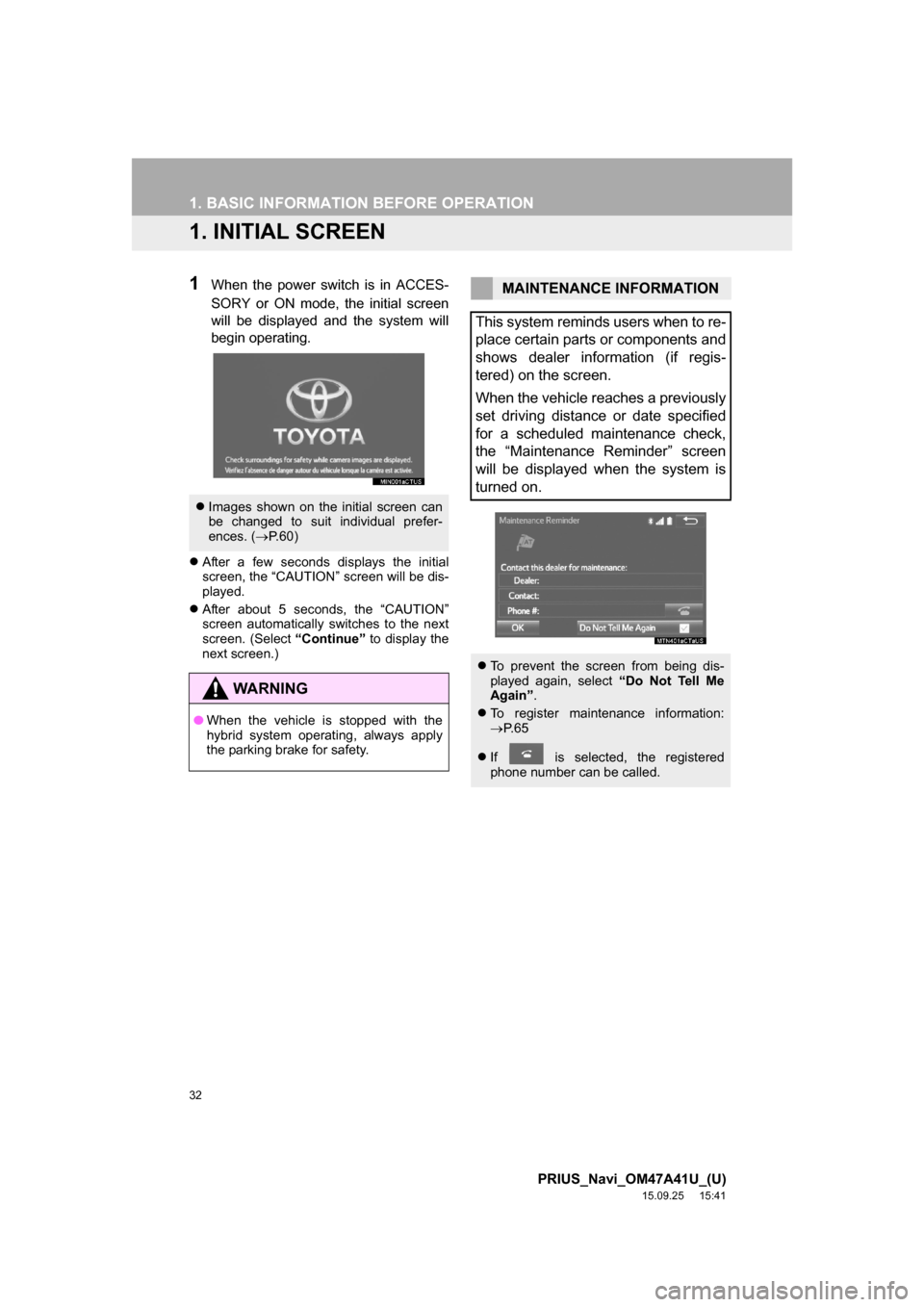
32
PRIUS_Navi_OM47A41U_(U)
15.09.25 15:41
1. BASIC INFORMATION BEFORE OPERATION
1. INITIAL SCREEN
1When the power switch is in ACCES-
SORY or ON mode, the initial screen
will be displayed and the system will
begin operating.
After a few seconds displays the initial
screen, the “CAUTION” screen will be dis-
played.
After about 5 seconds, the “CAUTION”
screen automatically switches to the next
screen. (Select “Continue” to display the
next screen.)
Images shown on the initial screen can
be changed to suit individual prefer-
ences. (P.60)
WA R N I N G
●When the vehicle is stopped with the
hybrid system operating, always apply
the parking brake for safety.
MAINTENANCE INFORMATION
This system reminds users when to re-
place certain parts or components and
shows dealer information (if regis-
tered) on the screen.
When the vehicle reaches a previously
set driving distance or date specified
for a scheduled maintenance check,
the “Maintenance Reminder” screen
will be displayed when the system is
turned on.
To prevent the screen from being dis-
played again, select “Do Not Tell Me
Again”.
To register maintenance information:
P. 6 5
If is selected, the registered
phone number can be called.