Page 237 of 294
237
4. MEMORY POINTS
PRIUS_Navi_OM47A41U_(U)
15.09.16 19:45
NAVIGATION SYSTEM
7
1Display the “Navigation Settings”
screen. (P.236)
2Select “Home”.
3Select the desired item to be set.
1Select “Set Home”.
2Select the desired item to search for
the location. (P.210)
3Select “OK” when the editing home
screen appears.
1Select “Edit”.
2Select the desired item to be edited.
3Select “OK”.
1Select “Delete”.
2Select “Yes” when the confirmation
screen appears.
SETTING UP HOME
If home has been registered, that infor-
mation can be recalled by selecting
“Go Home” on the “Destination”
screen. (P.213)
No.FunctionPage
Select to register home.237
Select to edit home.237
Select to delete home.237
REGISTERING HOME
EDITING HOME
No.FunctionPage
Select to edit the home
name.242
Select to set display of the
home name on/off.
Select to edit location infor-
mation.242
Select to edit the phone
number.242
Select to change the icon
to be displayed on the map
screen.241
DELETING HOME
Page 238 of 294
238
4. MEMORY POINTS
PRIUS_Navi_OM47A41U_(U)
15.09.16 19:45
1Display the “Navigation Settings”
screen. (P.236)
2Select “Preset Destinations”.
3Select the desired item.
1Select “Set”.
2Select the desired item to search for
the location. (P.210)
3Select a position for this preset desti-
nation.
4Select “OK” when the editing preset
destination screen appears. (P.239)
SETTING UP PRESET
DESTINATIONS
If a preset destination has been regis-
tered, that information can be recalled
by using preset destinations on the
“Destination” screen. (P.213)
No.FunctionPage
Select to register a preset
destination.238
Select to edit a preset des-
tination.239
Select to delete a preset
destination.239
REGISTERING PRESET
DESTINATIONS
INFORMATION
●Up to 5 preset destinations can be regis-
tered.
Page 240 of 294
240
4. MEMORY POINTS
PRIUS_Navi_OM47A41U_(U)
15.09.16 19:45
1Display the “Navigation Settings”
screen. (P.236)
2Select “Address Book”.
3Select the desired item.
1Select “New”.
2Select the desired item to search for
the location. (P.210)
3Select “OK” when the editing address
book entry screen appears. (P.241)
SETTING UP ADDRESS
BOOK
Points on the map can be registered.
No.FunctionPage
Select to register address
book entries.240
Select to edit address book
entries.241
Select to delete address
book entries.242
REGISTERING ADDRESS
BOOK ENTRIES
INFORMATION
●Up to 100 address book entries can be
registered.
Page 243 of 294
243
4. MEMORY POINTS
PRIUS_Navi_OM47A41U_(U)
15.09.16 19:45
NAVIGATION SYSTEM
7
1Display the “Navigation Settings”
screen. (P.236)
2Select “Areas to Avoid”.
3Select the desired item.
1Select “New”.
2Select the desired item to search for
the location. (P.210)
3Select either or to
change the size of the area to be avoid-
ed and select “OK”.
4Select “OK” when the editing area to
avoid screen appears.
SETTING UP AREAS TO
AVOID
Areas to be avoided because of traffic
jams, construction work or other rea-
sons can be registered as “Areas to
Avoid”.
No.FunctionPage
Select to register areas to
avoid.243
Select to edit areas to
avoid.244
Select to delete areas to
avoid.245
REGISTERING AREAS TO
AVOID
INFORMATION
●If a destination is entered in the area to
avoid or the route calculation cannot be
made without running through the area
to avoid, a route passing through the
area to be avoided may be shown.
●Up to 10 locations can be registered as
points/areas to avoid.
Page 245 of 294
245
4. MEMORY POINTS
PRIUS_Navi_OM47A41U_(U)
15.09.16 19:45
NAVIGATION SYSTEM
7
1Select “Delete”.
2Select the area to be deleted and se-
lect “Delete”.
3Select “Yes” when the confirmation
screen appears.
1Display the “Navigation Settings”
screen. (P.236)
2Select “Delete Previous Dest.”.
3Select the previous destination to be
deleted and select “Delete”.
4Select “Yes” when the confirmation
screen appears.
DELETING AREAS TO AVOID
DELETING PREVIOUS
DESTINATIONS
Previous destinations can be deleted.
Page 246 of 294
246
PRIUS_Navi_OM47A41U_(U)
15.09.16 19:45
5. SETUP
1. DETAILED NAVIGATION SETTINGS
1Press the “APPS” button.
2Select “Setup”.
3Select “Navigation”.
4Select “Detailed Navi. Settings”.
5Select the items to be set.
6Select “OK”.
Settings are available for pop-up infor-
mation, favorite POI categories, low
fuel warning, etc.
PS081IO
SCREENS FOR NAVIGATION
SETTINGS
Page 247 of 294
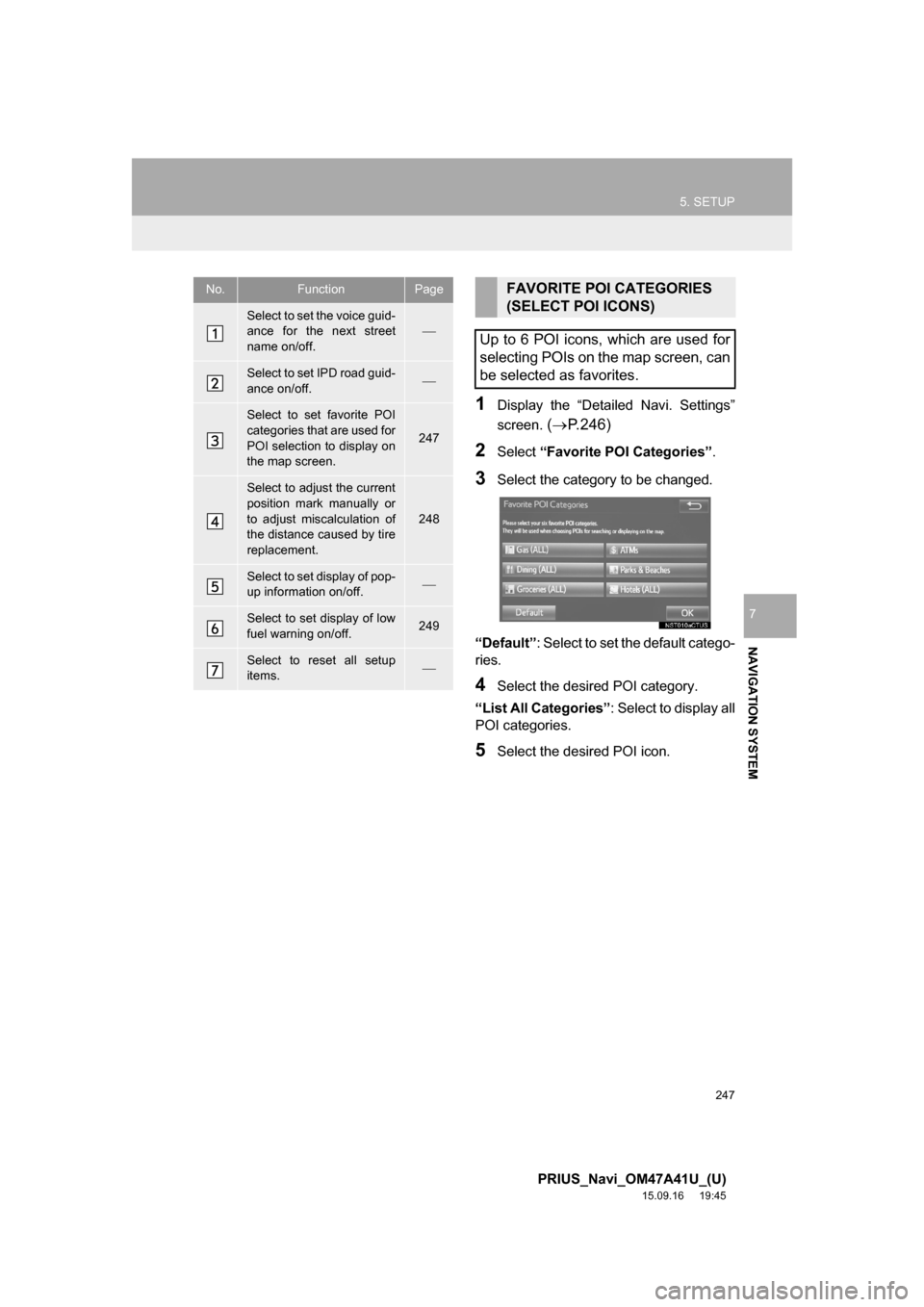
247
5. SETUP
PRIUS_Navi_OM47A41U_(U)
15.09.16 19:45
NAVIGATION SYSTEM
7
1Display the “Detailed Navi. Settings”
screen.
(P.246)
2Select “Favorite POI Categories”.
3Select the category to be changed.
“Default”: Select to set the default catego-
ries.
4Select the desired POI category.
“List All Categories”: Select to display all
POI categories.
5Select the desired POI icon.
No.FunctionPage
Select to set the voice guid-
ance for the next street
name on/off.
Select to set IPD road guid-
ance on/off.
Select to set favorite POI
categories that are used for
POI selection to display on
the map screen.
247
Select to adjust the current
position mark manually or
to adjust miscalculation of
the distance caused by tire
replacement.
248
Select to set display of pop-
up information on/off.
Select to set display of low
fuel warning on/off.249
Select to reset all setup
items.
FAVORITE POI CATEGORIES
(SELECT POI ICONS)
Up to 6 POI icons, which are used for
selecting POIs on the map screen, can
be selected as favorites.
Page 248 of 294
248
5. SETUP
PRIUS_Navi_OM47A41U_(U)
15.09.16 19:45
1Display the “Detailed Navi. Settings”
screen.
(P.246)
2Select “Calibration”.
3Select the desired item.
■POSITION/DIRECTION CALIBRA-
TION
1Select “Position / Direction”.
2Scroll the map to the desired point
(P.202) and select “OK”.
3Select an arrow to adjust the direction
of the current position mark and select
“OK”.
CURRENT POSITION/TIRE
CHANGE CALIBRATION
The current position mark can be ad-
justed manually. Miscalculation of the
distance caused by tire replacement
can also be adjusted.
For additional information on the accu-
racy of a current position: P.257
When driving, the current position
mark will be automatically corrected by
GPS signals. If GPS reception is poor
due to location, the current position
mark can be adjusted manually.