Page 137 of 294
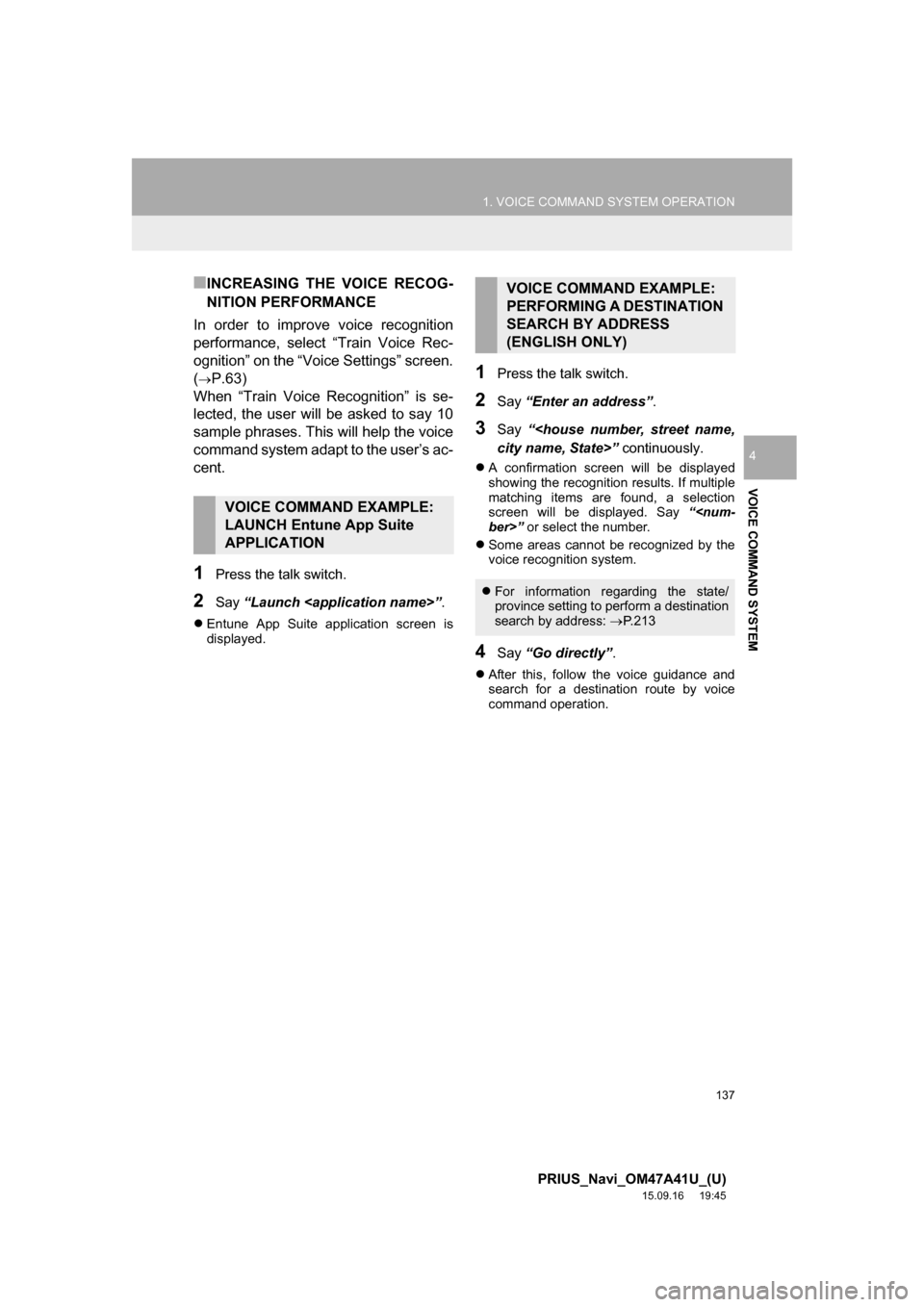
137
1. VOICE COMMAND SYSTEM OPERATION
PRIUS_Navi_OM47A41U_(U)
15.09.16 19:45
VOICE COMMAND SYSTEM
4
■INCREASING THE VOICE RECOG-
NITION PERFORMANCE
In order to improve voice recognition
performance, select “Train Voice Rec-
ognition” on the “Voice Settings” screen.
(
P.63)
When “Train Voice Recognition” is se-
lected, the user will be asked to say 10
sample phrases. This will help the voice
command system adapt to the user’s ac-
cent.
1Press the talk switch.
2Say “Launch ”.
Entune App Suite application screen is
displayed.
1Press the talk switch.
2Say “Enter an address”.
3Say “
city name, State>” continuously.
A confirmation screen will be displayed
showing the recognition results. If multiple
matching items are found, a selection
screen will be displayed. Say “
ber>” or select the number.
Some areas cannot be recognized by the
voice recognition system.
4Say “Go directly”.
After this, follow the voice guidance and
search for a destination route by voice
command operation.
VOICE COMMAND EXAMPLE:
LAUNCH Entune App Suite
APPLICATION
VOICE COMMAND EXAMPLE:
PERFORMING A DESTINATION
SEARCH BY ADDRESS
(ENGLISH ONLY)
For information regarding the state/
province setting to perform a destination
search by address: P. 2 1 3
Page 147 of 294
5
147
PRIUS_Navi_OM47A41U_(U)
15.09.16 19:45
1
2
3
4
5
6
7
8
1. RECEIVING WEATHER
INFORMATION ......................... 148
DISPLAYING WEATHER
INFORMATION ................................. 148
2. DATA SERVICES SETTINGS ..... 150
SETTING DOWNLOAD METHODS .... 150
1USEFUL INFORMATION
INFORMATION
Page 150 of 294
150
1. USEFUL INFORMATION
PRIUS_Navi_OM47A41U_(U)
15.09.16 19:45
2. DATA SERVICES SETTINGS
1Press the “APPS” button.
2Select “Setup”.
3Select “HD Data”.
4Select the desired item to be set.
Select a checkbox on the right to set.
SETTING DOWNLOAD
METHODS
Data service information, which is
comprised of traffic information and
weather information, can be received
via the HD Radio and by the Entune
App Suite application on a Bluetooth
®
phone. The receiving method can be
set to both or only via the HD Radio.
For details about the Entune App Suite
application: P.267
PS081IO
No.Function
Select to receive data service infor-
mation via both the HD Radio and
the Entune App Suite application on
a Bluetooth
® phone. When both
methods are available, the HD Ra-
dio will be selected.
Select to receive data only via the
HD Radio.
INFORMATION
●These settings are available in the 48
states, D.C. and Alaska of the United
States.
Page 151 of 294

6
151
PRIUS_Navi_OM47A41U_(U)
15.09.16 19:45
1
2
3
4
5
6
7
8
1. QUICK REFERENCE ................... 152
2. SOME BASICS ............................ 153
REGISTERING/CONNECTING A
Bluetooth® PHONE ........................... 153
USING THE PHONE
SWITCH/MICROPHONE .................. 154
VOICE COMMAND SYSTEM.............. 155
ABOUT THE CONTACTS IN THE
CONTACT LIST ................................ 156
WHEN SELLING OR DISPOSING
OF THE VEHICLE............................. 156
3. CALLING ON THE Bluetooth®
PHONE....................................... 157
BY FAVORITES LIST .......................... 158
BY CALL HISTORY ............................. 158
BY CONTACTS LIST .......................... 159
BY DIAL PAD ...................................... 161
BY OFF HOOK SWITCH ..................... 161
BY “Home” SCREEN ........................... 162
4. RECEIVING ON THE
Bluetooth® PHONE .................. 163
INCOMING CALLS .............................. 163
5. TALKING ON THE Bluetooth®
PHONE ...................................... 164
INCOMING CALL WAITING ................ 166
6. Bluetooth® PHONE MESSAGE
FUNCTION ................................ 167
MESSAGE INBOX SCREEN ............... 167
RECEIVING A MESSAGE ................... 168
CHECKING MESSAGES ..................... 169
REPLYING TO A MESSAGE
(QUICK REPLY) ................................ 170
CALLING THE MESSAGE
SENDER ........................................... 171
1. PHONE/MESSAGE
SETTINGS ................................. 172
PHONE/MESSAGE SETTINGS
SCREEN ........................................... 172
“Sound Settings” SCREEN .................. 173
“Contact/Call History Settings”
SCREEN ........................................... 174
“Messaging Settings” SCREEN ........... 182
“Phone Display Settings” SCREEN ..... 184
1. TROUBLESHOOTING ................ 185
1
PHONE OPERATION
(HANDS-FREE SYSTEM FOR
CELLULAR PHONES)
2SETUP
3WHAT TO DO IF...
PHONE
Page 152 of 294
152
PRIUS_Navi_OM47A41U_(U)
15.09.25 15:41
1. PHONE OPERATION (HANDS-FREE SYSTEM FOR CELLULAR PHONES)
1. QUICK REFERENCE
The phone top screen can be used to make a phone call. To display the hands-free
operation screen, press the “APPS” button and select “Phone”, the switch
on the steering wheel or switch on the control panel.
Several functions are available to operate on each screen that is displayed by se-
lecting the 4 tabs.
FunctionPage
Phone operation
Registering/connecting Bluetooth® phone44
Calling on the Bluetooth® phone157
Receiving on the Bluetooth® phone163
Talking on the Bluetooth® phone164
Message functionUsing the Bluetooth® phone message function167
Setting up a phonePhone settings172
Bluetooth® settings49
Page 156 of 294
156
1. PHONE OPERATION (HANDS-FREE SYSTEM FOR CELLULAR PHONES)
PRIUS_Navi_OM47A41U_(U)
15.09.25 15:41
The following data is stored for every reg-
istered phone. When another phone is
connected, the following registered data of
the previously connected phone cannot be
read:
• Contact data
• Call history data
• Favorites data
• Image data
• All phone settings
• Message settingsThe following data in the system can be
initialized:
• Contact data
• Call history data
• Favorites data
• Image data
• All phone settings
• Message settings
ABOUT THE CONTACTS IN
THE CONTACT LIST
INFORMATION
●When a phone’s registration is deleted,
the above-mentioned data is also
deleted.
WHEN SELLING OR
DISPOSING OF THE VEHICLE
A lot of personal data is registered
when the hands-free system is used.
When selling or disposing of the vehi-
cle, initialize the data. (P.62)
INFORMATION
●Once initialized, the data and settings
will be erased. Pay careful attention
when initializing the data.
Page 163 of 294
163
1. PHONE OPERATION (HANDS-FREE SYSTEM FOR CELLULAR PHONES)
PRIUS_Navi_OM47A41U_(U)
15.09.25 15:41
PHONE
6
4. RECEIVING ON THE Bluetooth® PHONE
1Select or press the switch
on the steering wheel to talk on the
phone.
To refuse to receive the call: Select
or press the switch on the
steering wheel.
To adjust the volume of a received call:
Turn the “PWR
·VOL” knob, or use the vol-
ume control switch on the steering wheel.
INCOMING CALLS
When a call is received, this screen is
displayed with a sound.
INFORMATION
●During international phone calls, the
other party’s name or number may not
be displayed correctly depending on the
type of cellular phone you have.
●The incoming call display mode can be
set. (P.184)
●The ringtone that has been set in the
“Sound Settings” screen sounds when
there is an incoming call. Depending on
the type of Bluetooth
® phone, both the
system and Bluetooth® phone may
sound simultaneously when there is an
incoming call. (P.173)
Page 167 of 294
167
1. PHONE OPERATION (HANDS-FREE SYSTEM FOR CELLULAR PHONES)
PRIUS_Navi_OM47A41U_(U)
15.09.25 15:41
PHONE
6
6. Bluetooth® PHONE MESSAGE FUNCTION
1Press the “APPS” button.
2Select “Messages”.: Select to change to phone mode.
Received messages can be forwarded
from the connected Bluetooth® phone,
enabling checking and replying using
the system.
Depending on the type of Bluetooth
®
phone connected, received messages
may not be transferred to the message
inbox.
If the phone does not support the mes-
sage function, this function cannot be
used.
PS081IO
MESSAGE INBOX SCREEN
FunctionPage
Receiving a message168
Checking messages169
Replying to a message (quick re-
ply)170
Calling the message sender171
Message settings182