Page 39 of 179
Using Voice Commands
When the navigation language is set to Japanese (see Settings on page 101), you can
use voice commands to navigate to a
destination. When set to English, you can also
use voice commands to call a contact. Press and hold the voice button on the upper right
side of the steering wheel. When you hear the
tone, speak your command while continuing
to hold down the voice button. Release the
button when you
finish speaking.
Page 101 of 179
Customizing Your VehicleTouch the Settings tab on the Controls window to adjust Model X to suit your preferences.Note: The following illustration is provided for demonstration purposes only. Depending on vehicle
options, software version, and market region, the options available on the Settings screen may be
different. For example, in many regions, the “Language & Units” tab is called “Units & Format.”
Settings
Using the Touchscreen101
Page 118 of 179
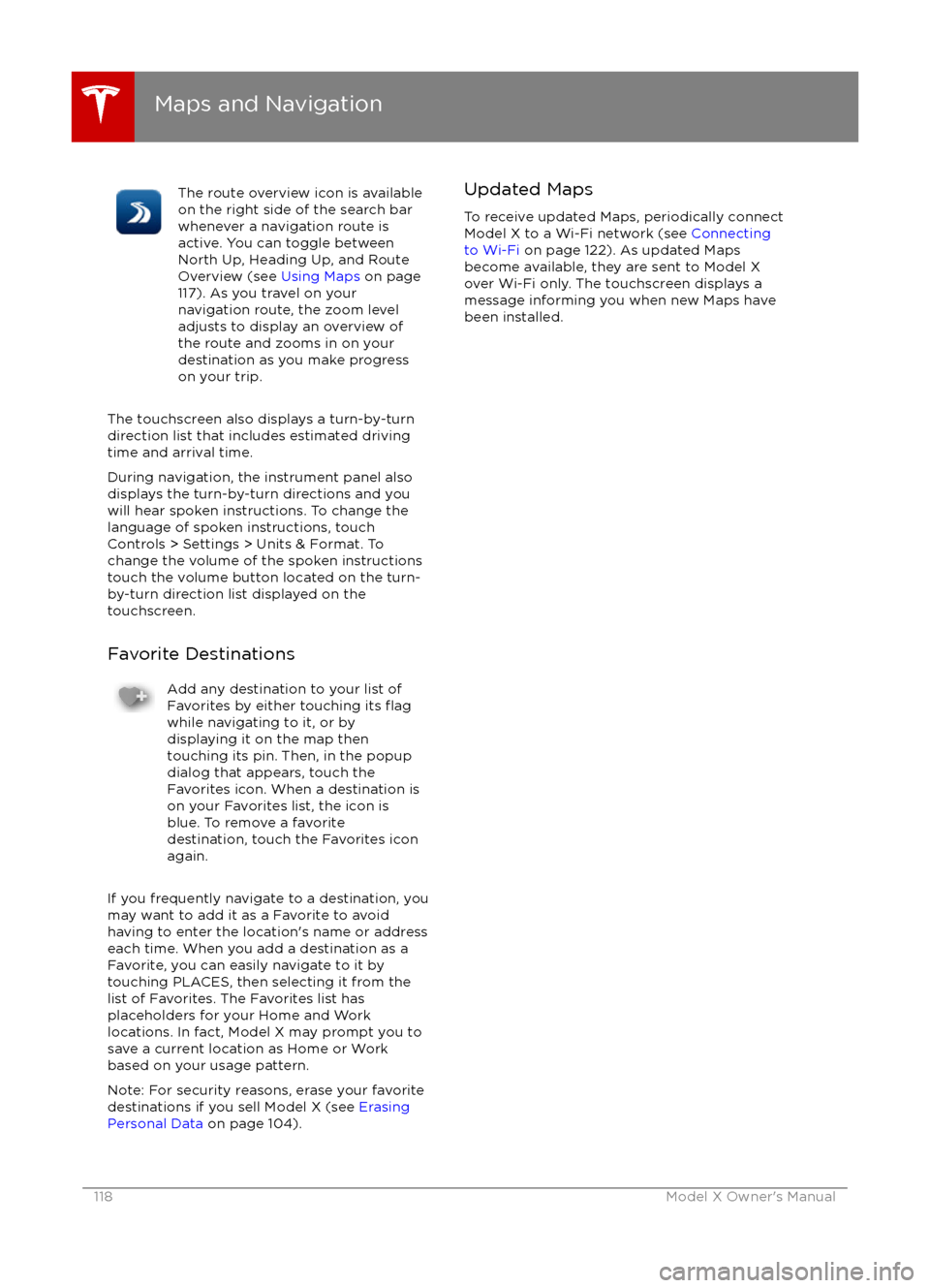
The route overview icon is available
on the right side of the search bar
whenever a navigation route is
active. You can toggle between
North Up, Heading Up, and Route
Overview (see Using Maps on page
117). As you travel on your
navigation route, the zoom level
adjusts to display an overview of
the route and zooms in on your
destination as you make progress
on your trip.
The touchscreen also displays a turn-by-turn
direction list that includes estimated driving
time and arrival time.
During navigation, the instrument panel also
displays the turn-by-turn directions and you
will hear spoken instructions. To change the
language of spoken instructions, touch
Controls > Settings > Units & Format. To
change the volume of the spoken instructions
touch the volume button located on the turn- by-turn direction list displayed on the
touchscreen.
Favorite Destinations
Add any destination to your list of
Favorites by either touching its flagwhile navigating to it, or by
displaying it on the map then
touching its pin. Then, in the popup
dialog that appears, touch the
Favorites icon. When a destination is
on your Favorites list, the icon is
blue. To remove a favorite
destination, touch the Favorites icon
again.
If you frequently navigate to a destination, you
may want to add it as a Favorite to avoid
having to enter the location
Page 177 of 179
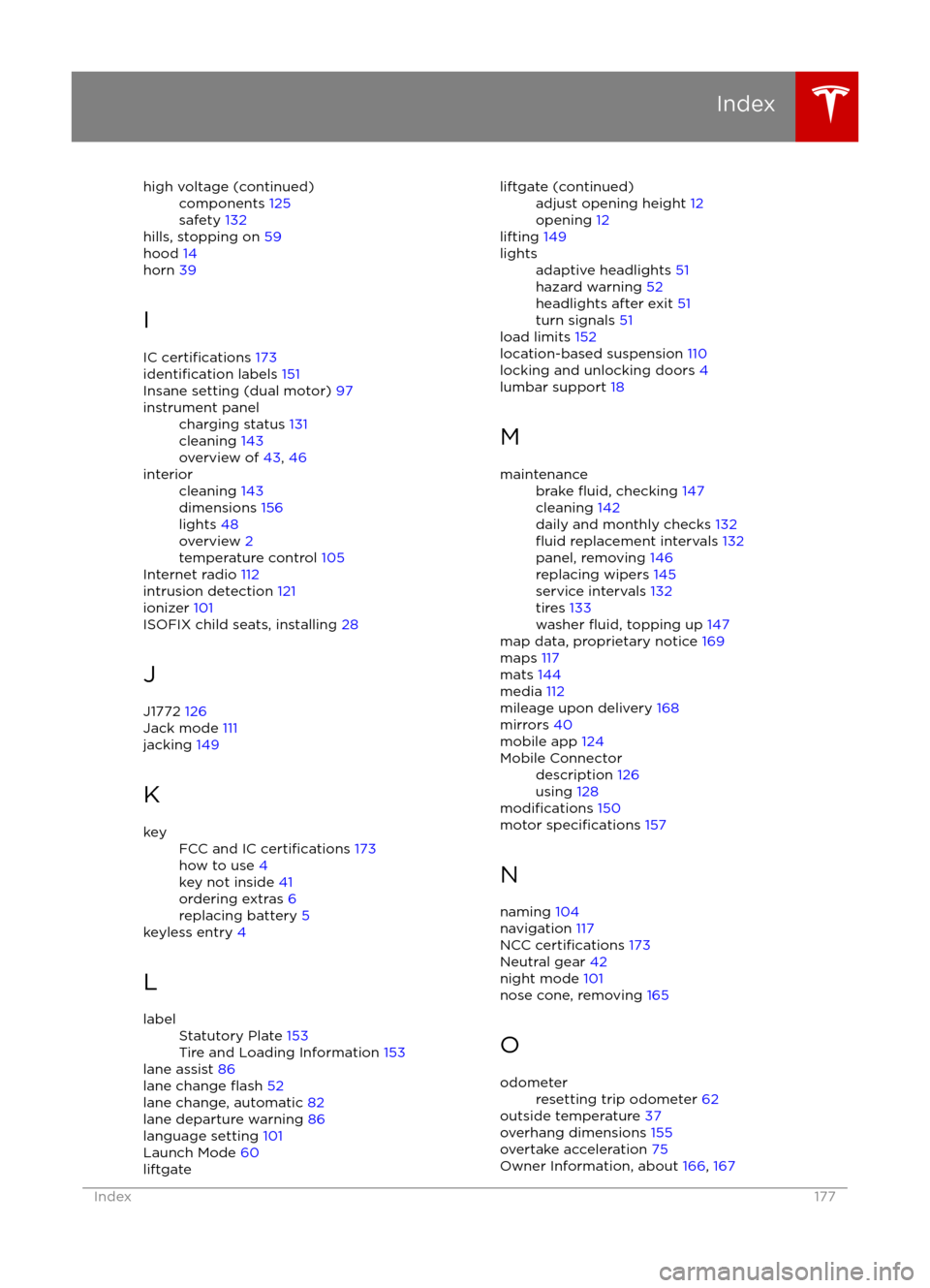
high voltage (continued)components 125
safety 132
hills, stopping on 59
hood 14
horn 39
I IC
certifications 173identification labels 151
Insane setting (dual motor) 97
instrument panelcharging status 131
cleaning 143
overview of 43, 46interiorcleaning 143
dimensions 156
lights 48
overview 2
temperature control 105
Internet radio
112
intrusion detection 121
ionizer 101
ISOFIX child seats, installing 28
J
J1772 126
Jack mode 111
jacking 149
K
keyFCC and IC certifications 173
how to use 4
key not inside 41
ordering extras 6
replacing battery 5
keyless entry 4
L
labelStatutory Plate 153
Tire and Loading Information 153
lane assist 86
lane change flash 52
lane change, automatic 82
lane departure warning 86
language setting 101
Launch Mode 60
liftgateliftgate (continued)adjust opening height 12
opening 12
lifting 149
lightsadaptive headlights 51
hazard warning 52
headlights after exit 51
turn signals 51
load limits 152
location-based suspension 110
locking and unlocking doors 4
lumbar support 18
M
maintenancebrake fluid, checking 147
cleaning 142
daily and monthly checks 132
fluid replacement intervals 132
panel, removing 146
replacing wipers 145
service intervals 132
tires 133
washer
fluid, topping up 147
map data, proprietary notice 169
maps 117
mats 144
media 112
mileage upon delivery 168
mirrors 40
mobile app 124
Mobile Connectordescription 126
using 128
modifications 150
motor specifications 157
N
naming 104
navigation 117
NCC
certifications 173
Neutral gear 42
night mode 101
nose cone, removing 165
O
odometerresetting trip odometer 62
outside temperature 37
overhang dimensions 155
overtake acceleration 75
Owner Information, about 166, 167
Index
Index177