2016 TESLA MODEL X service
[x] Cancel search: servicePage 54 of 179
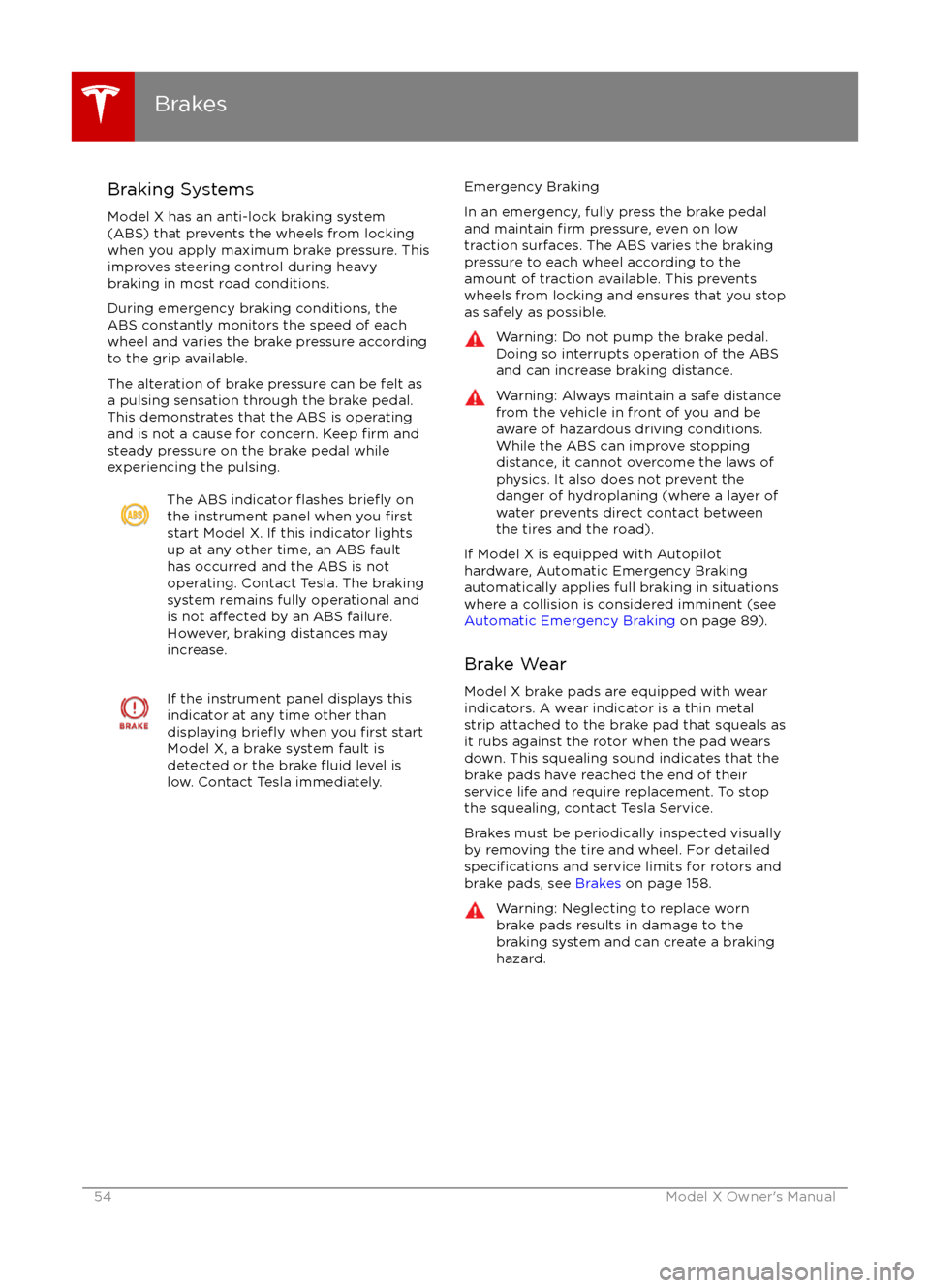
Braking Systems
Model X has an anti-lock braking system
(ABS) that prevents the wheels from locking when you apply maximum brake pressure. This
improves steering control during heavy
braking in most road conditions.
During emergency braking conditions, the
ABS constantly monitors the speed of each
wheel and varies the brake pressure according to the grip available.
The alteration of brake pressure can be felt as
a pulsing sensation through the brake pedal.
This demonstrates that the ABS is operating
and is not a cause for concern. Keep
firm and
steady pressure on the brake pedal while
experiencing the pulsing.
The ABS indicator flashes briefly on
the instrument panel when you firststart Model X. If this indicator lights
up at any other time, an ABS fault
has occurred and the ABS is not
operating. Contact Tesla. The braking system remains fully operational and
is not
affected by an ABS failure.
However, braking distances may increase.
If the instrument panel displays this
indicator at any time other than
displaying
briefly when you first start
Model X, a brake system fault is
detected or the brake
fluid level is
low. Contact Tesla immediately.
Emergency Braking
In an emergency, fully press the brake pedal
and maintain
firm pressure, even on low
traction surfaces. The ABS varies the braking
pressure to each wheel according to the
amount of traction available. This prevents
wheels from locking and ensures that you stop
as safely as possible.
Warning: Do not pump the brake pedal.
Doing so interrupts operation of the ABS
and can increase braking distance.Warning: Always maintain a safe distance
from the vehicle in front of you and be
aware of hazardous driving conditions.
While the ABS can improve stopping
distance, it cannot overcome the laws of physics. It also does not prevent the
danger of hydroplaning (where a layer of
water prevents direct contact between the tires and the road).
If Model X is equipped with Autopilot
hardware, Automatic Emergency Braking
automatically applies full braking in situations
where a collision is considered imminent (see
Automatic Emergency Braking on page 89).
Brake Wear Model X brake pads are equipped with wearindicators. A wear indicator is a thin metal
strip attached to the brake pad that squeals as
it rubs against the rotor when the pad wears
down. This squealing sound indicates that the
brake pads have reached the end of their
service life and require replacement. To stop
the squealing, contact Tesla Service.
Brakes must be periodically inspected visually by removing the tire and wheel. For detailed
specifications and service limits for rotors and
brake pads, see Brakes on page 158.
Warning: Neglecting to replace worn
brake pads results in damage to the
braking system and can create a braking
hazard.
Brakes
54Model X Owner
Page 56 of 179
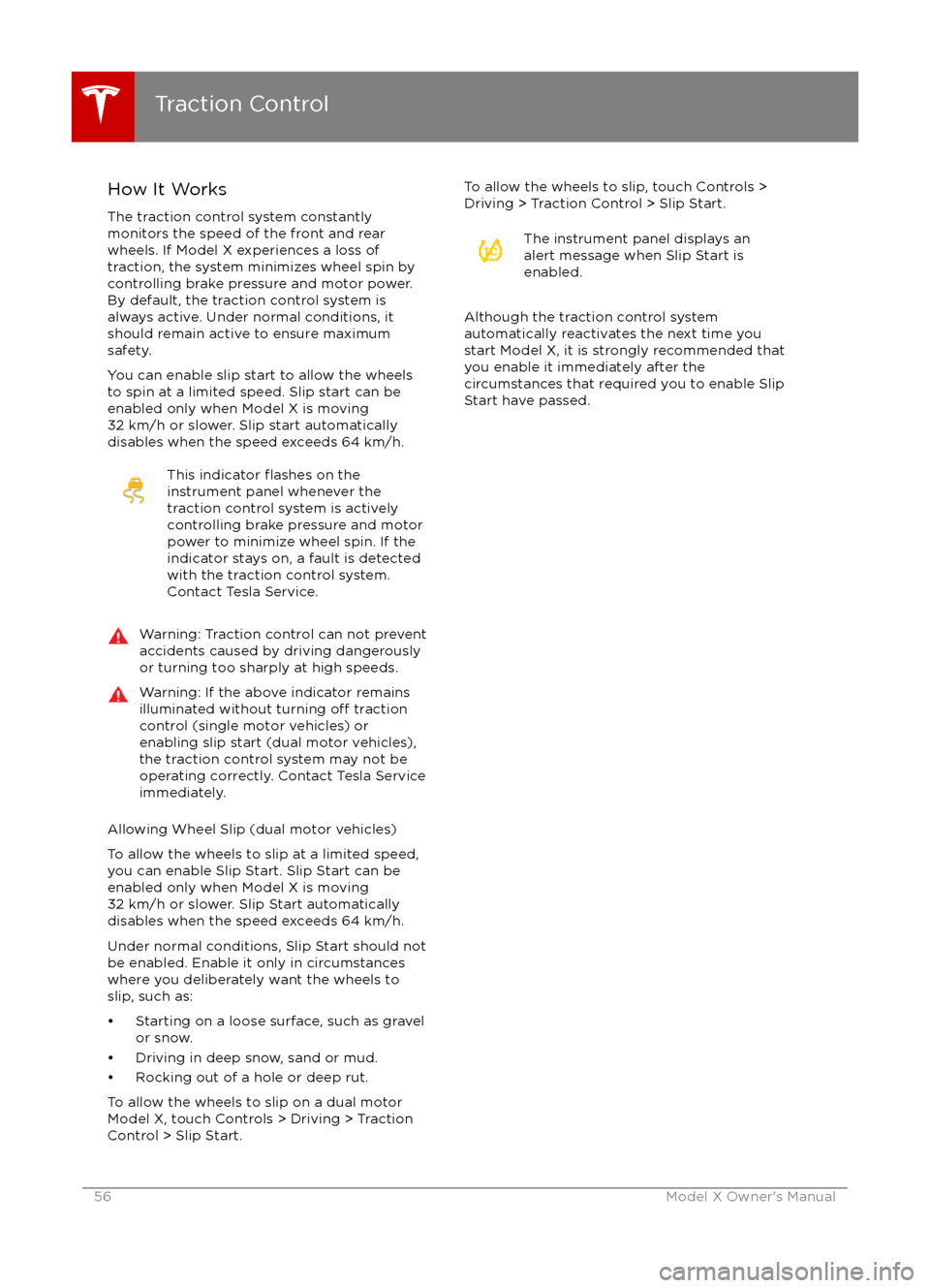
How It WorksThe traction control system constantly
monitors the speed of the front and rear
wheels. If Model X experiences a loss of
traction, the system minimizes wheel spin by
controlling brake pressure and motor power.
By default, the traction control system is
always active. Under normal conditions, it should remain active to ensure maximum
safety.
You can enable slip start to allow the wheels
to spin at a limited speed. Slip start can be
enabled only when Model X is moving
32 km/h or slower. Slip start automatically
disables when the speed exceeds 64 km/h.This indicator flashes on the
instrument panel whenever the
traction control system is actively
controlling brake pressure and motor
power to minimize wheel spin. If the
indicator stays on, a fault is detected with the traction control system.
Contact Tesla Service.Warning: Traction control can not prevent
accidents caused by driving dangerously
or turning too sharply at high speeds.Warning: If the above indicator remains
illuminated without turning off traction
control (single motor vehicles) or
enabling slip start (dual motor vehicles), the traction control system may not be
operating correctly. Contact Tesla Service immediately.
Allowing Wheel Slip (dual motor vehicles)
To allow the wheels to slip at a limited speed,
you can enable Slip Start. Slip Start can be
enabled only when Model X is moving
32 km/h or slower. Slip Start automatically
disables when the speed exceeds 64 km/h.
Under normal conditions, Slip Start should not
be enabled. Enable it only in circumstances where you deliberately want the wheels toslip, such as:
Page 61 of 179

How Active Hood WorksSome Model X vehicles (depending on date ofmanufacture) feature a pedestrian protectionsystem that reduces head injuries topedestrians and cyclists in a frontal collision. If
the sensors in the front bumper detect an impact with a pedestrian when Model X is
moving between 19 and 53 km/h, the rear
portion of the hood automatically raises
approximately 80 mm. This creates space
between the relatively soft hood and the hard
components beneath to absorb some of the
impact energy in a collision.
Note: The pedestrian protection system relies
on a series of sensors and algorithms to determine when Active Hood should deploy.
Therefore, the system may not deploy in all collision or crash situations.
If Active Hood has been deployed, the
instrument panel displays an alert and an
audible chime sounds. Immediately take
Model X to the nearest Tesla Service Center.
Active Hood
Page 104 of 179

Naming Your Vehicle
To further personalize your Model X, you can name it. The name you give your Model X will appear
in the mobile app. To name your Model X, touch the Tesla “T” at the top center of the touchscreen,
then touch Name Your Vehicle.
When you save, Name Your Vehicle is replaced by the name you provided. You can touch the
name at any time to rename your Model X.
Erasing Personal Data
You can erase all personal data (saved addresses, music favorites, imported contacts, HomeLink
programming, etc.) and restore all customized settings to their factory defaults. This is useful when transferring ownership of Model X. Touch Controls > Settings > Service & Reset > Factory
Reset > Erase & Reset. Before erasing, Model X
verifies your credentials by prompting you to enter
the user name and password associated with your MY TESLA account.
Settings
104Model X Owner
Page 112 of 179
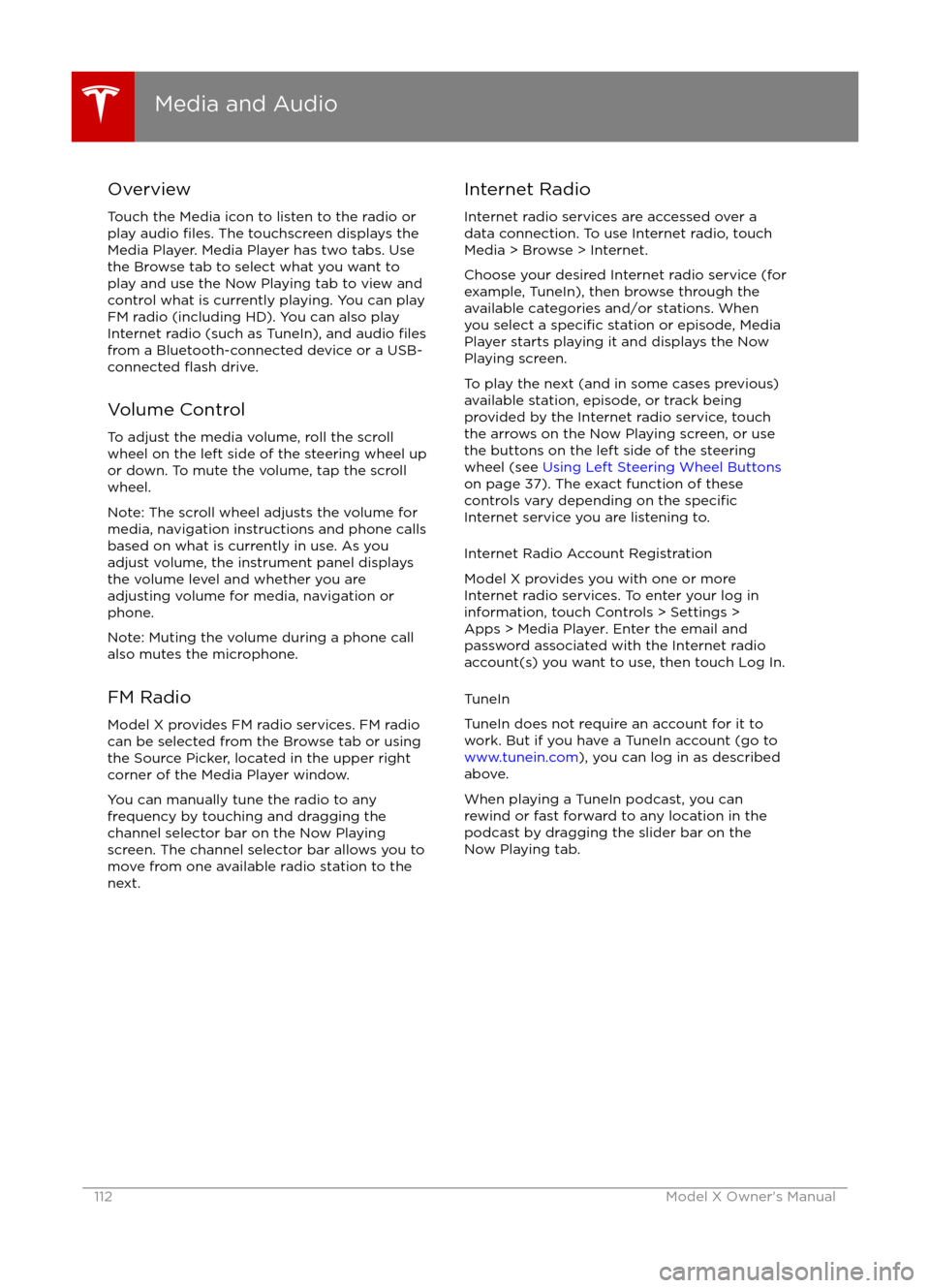
Overview
Touch the Media icon to listen to the radio or
play audio
files. The touchscreen displays the
Media Player. Media Player has two tabs. Use the Browse tab to select what you want to
play and use the Now Playing tab to view and
control what is currently playing. You can play
FM radio (including HD). You can also play Internet radio (such as TuneIn), and audio
filesfrom a Bluetooth-connected device or a USB-
connected flash drive.
Volume Control To adjust the media volume, roll the scroll
wheel on the left side of the steering wheel up
or down. To mute the volume, tap the scroll
wheel.
Note: The scroll wheel adjusts the volume for
media, navigation instructions and phone calls
based on what is currently in use. As you
adjust volume, the instrument panel displays
the volume level and whether you are
adjusting volume for media, navigation or phone.
Note: Muting the volume during a phone call
also mutes the microphone.
FM Radio Model X provides FM radio services. FM radio
can be selected from the Browse tab or using
the Source Picker, located in the upper right corner of the Media Player window.
You can manually tune the radio to any
frequency by touching and dragging the
channel selector bar on the Now Playing
screen. The channel selector bar allows you to
move from one available radio station to the next.
Internet Radio
Internet radio services are accessed over a
data connection. To use Internet radio, touch Media > Browse > Internet.
Choose your desired Internet radio service (for
example, TuneIn), then browse through the
available categories and/or stations. When
you select a
specific station or episode, Media
Player starts playing it and displays the Now
Playing screen.
To play the next (and in some cases previous)
available station, episode, or track being
provided by the Internet radio service, touch
the arrows on the Now Playing screen, or use
the buttons on the left side of the steering wheel (see Using Left Steering Wheel Buttons
on page 37). The exact function of these
controls vary depending on the
specificInternet service you are listening to.
Internet Radio Account Registration
Model X provides you with one or more
Internet radio services. To enter your log in
information, touch Controls > Settings > Apps > Media Player. Enter the email and
password associated with the Internet radio account(s) you want to use, then touch Log In.
TuneIn
TuneIn does not require an account for it to work. But if you have a TuneIn account (go to www.tunein.com ), you can log in as described
above.
When playing a TuneIn podcast, you can rewind or fast forward to any location in the
podcast by dragging the slider bar on the Now Playing tab.
Media and Audio
112Model X Owner
Page 126 of 179
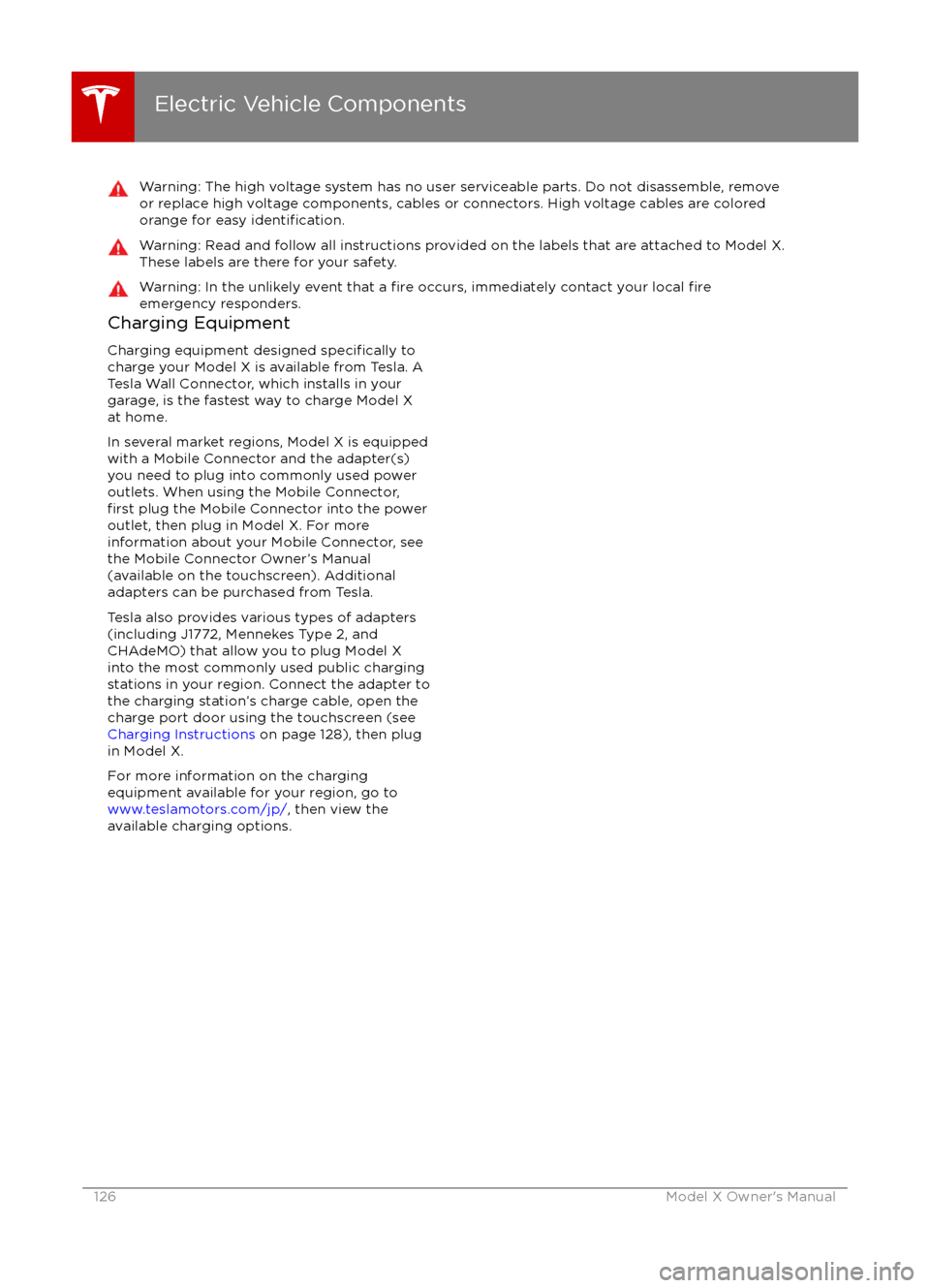
Warning: The high voltage system has no user serviceable parts. Do not disassemble, removeor replace high voltage components, cables or connectors. High voltage cables are coloredorange for easy
identification.
Warning: Read and follow all instructions provided on the labels that are attached to Model X.
These labels are there for your safety.Warning: In the unlikely event that a fire occurs, immediately contact your local fireemergency responders.Charging Equipment
Charging equipment designed
specifically to
charge your Model X is available from Tesla. A
Tesla Wall Connector, which installs in your
garage, is the fastest way to charge Model X at home.
In several market regions, Model X is equipped
with a Mobile Connector and the adapter(s)
you need to plug into commonly used power outlets. When using the Mobile Connector,
first plug the Mobile Connector into the power
outlet, then plug in Model X. For more
information about your Mobile Connector, see
the Mobile Connector Owner
Page 132 of 179

Service Intervals
Regular maintenance is the key to ensuring
the continued reliability and
efficiency of your
Model X.
Rotate the tires every 8000 km, maintain the
correct tire pressures, and take Model X to Tesla at the regularly scheduled maintenance
intervals of every 12 months, or every
20,000 km, whichever comes
first. It is also
important to perform the daily and monthly
checks described below.
Model X must be serviced by
Tesla-certifiedtechnicians. Damages or failures caused by
maintenance or repairs performed by non- Tesla
certified technicians are not covered by
the warranty.
Daily Checks
Page 145 of 179

Checking and Replacing WipersTo make wiper blades easy to access, turn
offthe wipers, shift Model X into Park, then use
the touchscreen to move them to the service
position. Touch Controls > Settings > Service &
Reset > Service Mode > ON.
Note: Wipers automatically return to their
normal position when you shift Model X out of Park.
Periodically check and clean the edge of the wiper blade and check the rubber for cracks,
splits and roughness. If damaged, contact
Tesla Service to have the blades replaced.
Contaminants on the windshield, or on the
wiper blades, can reduce the
effectiveness of
the wiper blades. Contaminants include ice,
wax spray from car washes, washer
fluid with
bug and/or water repellent, bird droppings,
tree sap, and other organic substances.
Follow these guidelines for cleaning: