Page 60 of 179
Performance Dual Motor Vehicles
Only
Launch Mode, available on performance dual motor vehicles only, provides optimum
acceleration on surfaces with good traction.
To use Launch Mode, you must set the acceleration level to Insane (or Ludicrous) and
then enable Max Battery Power (see Controls
on page 97).Warning: Use Launch Mode only in
appropriate locations where there is no
cross
traffic or pedestrians present.
Launch Mode is designed for use on
closed circuit driving courses. It is the driver
Page 130 of 179
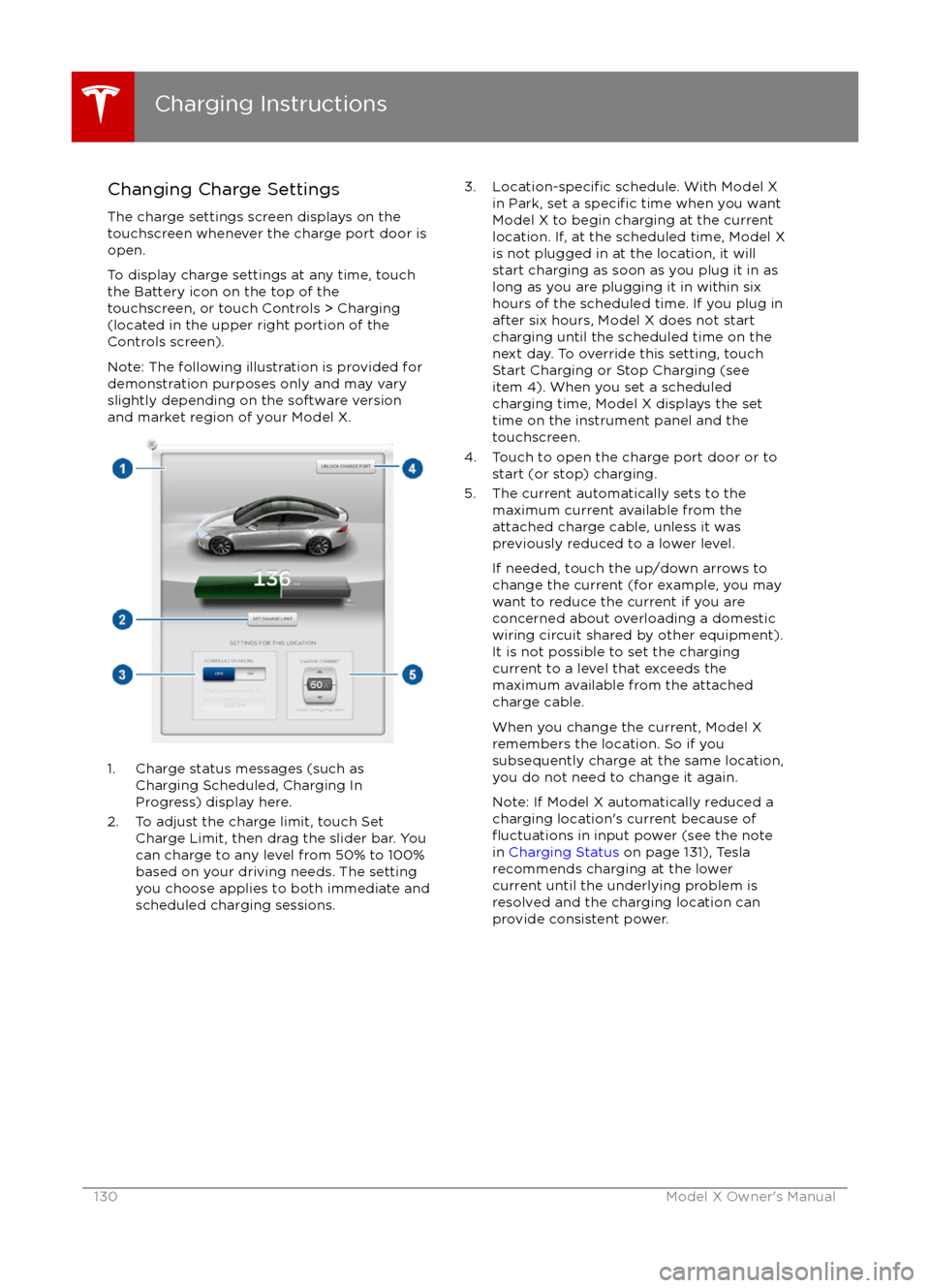
Changing Charge SettingsThe charge settings screen displays on the
touchscreen whenever the charge port door is
open.
To display charge settings at any time, touch the Battery icon on the top of the
touchscreen, or touch Controls > Charging
(located in the upper right portion of the
Controls screen).
Note: The following illustration is provided for
demonstration purposes only and may vary
slightly depending on the software version
and market region of your Model X.
1. Charge status messages (such as
Charging Scheduled, Charging In
Progress) display here.
2. To adjust the charge limit, touch Set Charge Limit, then drag the slider bar. You
can charge to any level from 50% to 100%
based on your driving needs. The setting
you choose applies to both immediate and scheduled charging sessions.
3.Location-specific schedule. With Model X
in Park, set a specific time when you want
Model X to begin charging at the current
location. If, at the scheduled time, Model X
is not plugged in at the location, it will
start charging as soon as you plug it in as
long as you are plugging it in within six
hours of the scheduled time. If you plug in
after six hours, Model X does not start
charging until the scheduled time on the
next day. To override this setting, touch Start Charging or Stop Charging (see
item 4). When you set a scheduled
charging time, Model X displays the set
time on the instrument panel and the
touchscreen.
4. Touch to open the charge port door or to start (or stop) charging.
5. The current automatically sets to the maximum current available from the
attached charge cable, unless it was
previously reduced to a lower level.
If needed, touch the up/down arrows to change the current (for example, you may
want to reduce the current if you are
concerned about overloading a domestic wiring circuit shared by other equipment).
It is not possible to set the charging
current to a level that exceeds the
maximum available from the attached
charge cable.
When you change the current, Model X
remembers the location. So if you
subsequently charge at the same location,
you do not need to change it again.
Note: If Model X automatically reduced a charging location
Page 131 of 179
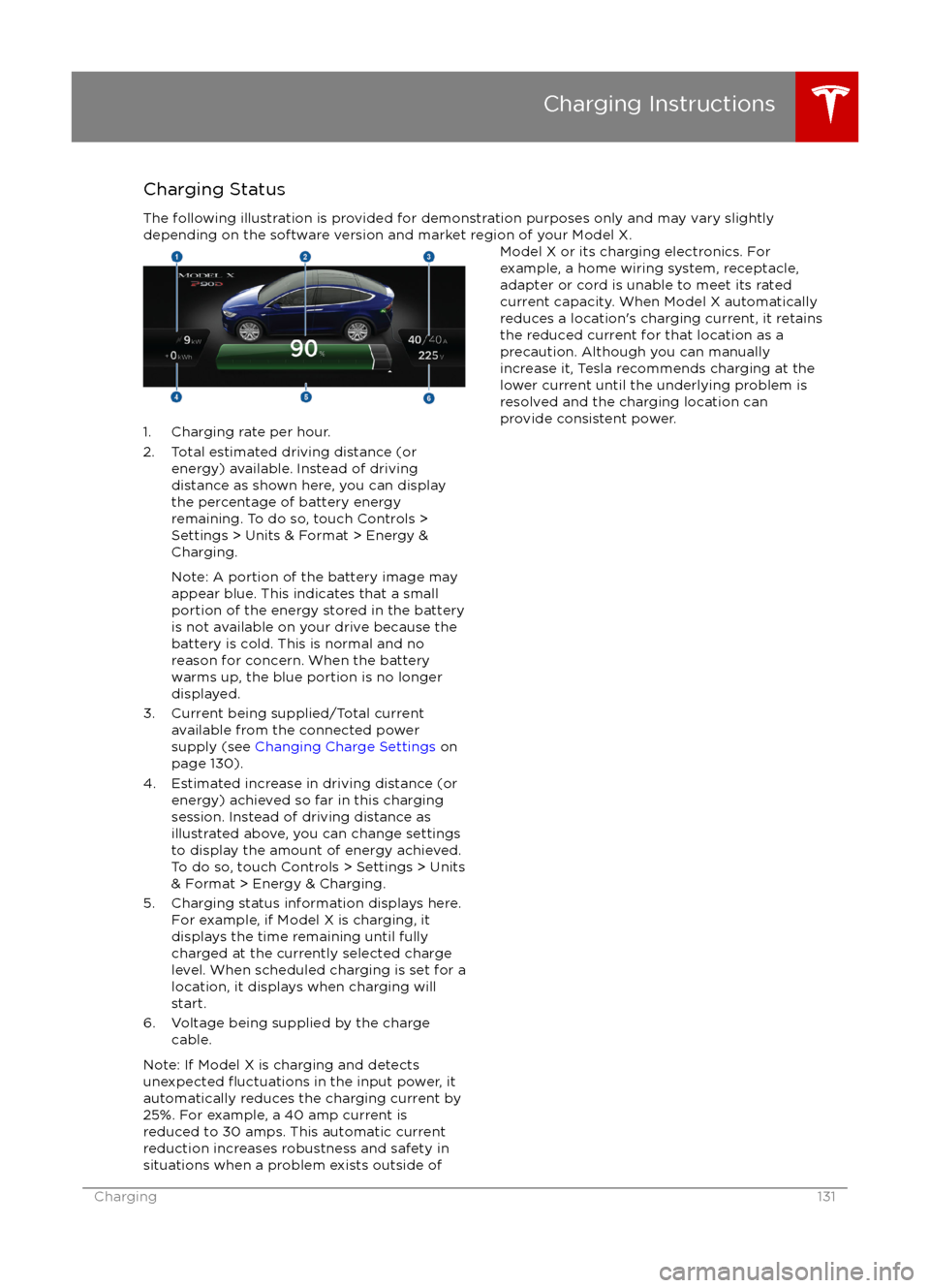
Charging StatusThe following illustration is provided for demonstration purposes only and may vary slightly
depending on the software version and market region of your Model X.
1. Charging rate per hour.
2. Total estimated driving distance (or energy) available. Instead of drivingdistance as shown here, you can display
the percentage of battery energy
remaining. To do so, touch Controls > Settings > Units & Format > Energy &
Charging.
Note: A portion of the battery image may
appear blue. This indicates that a small
portion of the energy stored in the battery
is not available on your drive because the
battery is cold. This is normal and no
reason for concern. When the battery warms up, the blue portion is no longer
displayed.
3. Current being supplied/Total current available from the connected power
supply (see Changing Charge Settings on
page 130).
4. Estimated increase in driving distance (or energy) achieved so far in this chargingsession. Instead of driving distance as
illustrated above, you can change settings
to display the amount of energy achieved.
To do so, touch Controls > Settings > Units
& Format > Energy & Charging.
5. Charging status information displays here. For example, if Model X is charging, it
displays the time remaining until fully
charged at the currently selected charge
level. When scheduled charging is set for a
location, it displays when charging will
start.
6. Voltage being supplied by the charge cable.
Note: If Model X is charging and detects
unexpected
Page 177 of 179
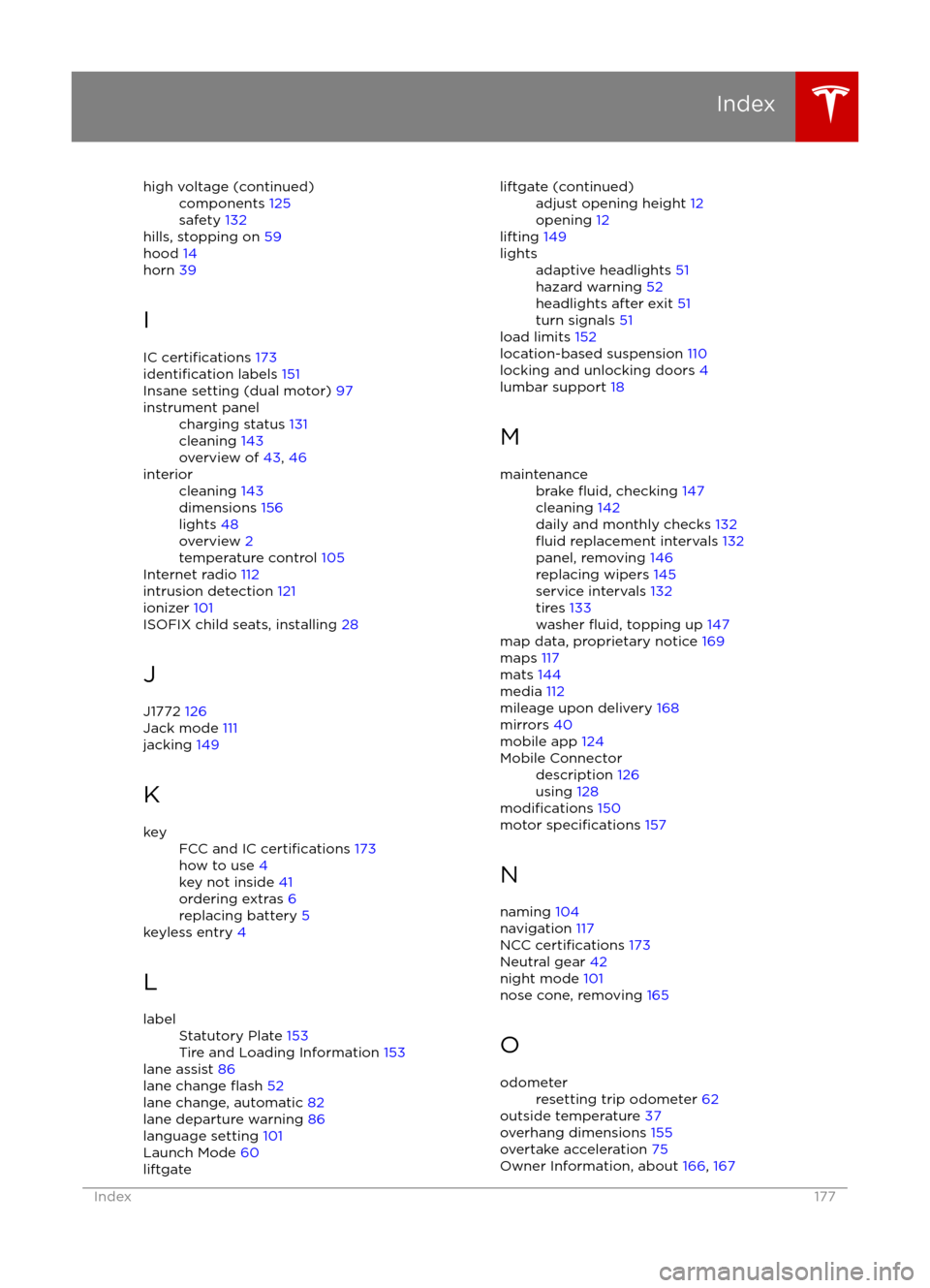
high voltage (continued)components 125
safety 132
hills, stopping on 59
hood 14
horn 39
I IC
certifications 173identification labels 151
Insane setting (dual motor) 97
instrument panelcharging status 131
cleaning 143
overview of 43, 46interiorcleaning 143
dimensions 156
lights 48
overview 2
temperature control 105
Internet radio
112
intrusion detection 121
ionizer 101
ISOFIX child seats, installing 28
J
J1772 126
Jack mode 111
jacking 149
K
keyFCC and IC certifications 173
how to use 4
key not inside 41
ordering extras 6
replacing battery 5
keyless entry 4
L
labelStatutory Plate 153
Tire and Loading Information 153
lane assist 86
lane change flash 52
lane change, automatic 82
lane departure warning 86
language setting 101
Launch Mode 60
liftgateliftgate (continued)adjust opening height 12
opening 12
lifting 149
lightsadaptive headlights 51
hazard warning 52
headlights after exit 51
turn signals 51
load limits 152
location-based suspension 110
locking and unlocking doors 4
lumbar support 18
M
maintenancebrake fluid, checking 147
cleaning 142
daily and monthly checks 132
fluid replacement intervals 132
panel, removing 146
replacing wipers 145
service intervals 132
tires 133
washer
fluid, topping up 147
map data, proprietary notice 169
maps 117
mats 144
media 112
mileage upon delivery 168
mirrors 40
mobile app 124
Mobile Connectordescription 126
using 128
modifications 150
motor specifications 157
N
naming 104
navigation 117
NCC
certifications 173
Neutral gear 42
night mode 101
nose cone, removing 165
O
odometerresetting trip odometer 62
outside temperature 37
overhang dimensions 155
overtake acceleration 75
Owner Information, about 166, 167
Index
Index177