Page 89 of 172

■If the ambient temperature is too high or too low, the CD playback may not
function properly.■
Damp (condensation) may affect the device in cold weather or high humidity.
This can cause the CD to jump or impair the play function. Once the moisture
has dissipated, playback is fully functional again.
Note
■ After pressing the button , there is a delay of a few seconds before the CD
is ejected.■
On uneven or unpaved roads, playback jumps may occur.
■
If the CD is damaged, is not readable or is inserted incorrectly, the following
message is displayed
CD is unreadable
.
■
It is possible that CDs protected by copyright cannot not be played back at all
or only in certain circumstances.
USB input
Fig. 105
USB input: in the front centre console / in the dashboard
The USB input (with in) is located in the front centre console or in the dash-
board » Fig. 105 .
The USB input audio source can be connected directly or via a connecting ca-
ble.
›
To connect , insert the USB audio source into the appropriate input.
›
Applies to Swing: To Separate press the button
→
→
Remove sourcesafely
→
USB
.
›
Applies to Blues: Toseparate , press the key
→
Remove source safely
→
USB
.
›
Disconnect the audio source from the corresponding USB input.
Charge USB audio source
After connecting the USB audio source to the device, charging starts automati-
cally (applies to audio sources with which charging via the USB connector can
be carried out).
The charging efficiency can differ compared to the charging from the usual
mains power supply.
Some connected audio sources may not be recognised and cannot be charged.
CAUTION
USB extension cords, or reducers may impair the function of the connected au-
dio source.
Note
We recommend that you use extension cords from ŠKODA Original Accesso-
ries.
AUX - input
›
To connect , insert the plug of the AUX audio source into the appropriate con-
nector.
›
To disconnect , pull the plug out of the AUX audio source.
CAUTION
■
The AUX input must only be used for audio devices!■If an external audio source is connected to the AUX input, which is equipped
with an adapter for external power supply, the sound may be impaired.
Note
■ The 3.5 mm stereo jack plug is used for the AUX input.■We recommend that you use extension cords from ŠKODA Original Accesso-
ries.
Bluetooth ®
player
Applies to Swing.
The unit allows audio files of a connected Bluetooth ®
player to play using the
A2DP and AVRCP audio profile.
›
To Connect the player to the device - follow the same instructions as for
pairing the device with a phone » page 89.
87Swing/ Blues Radio
Page 90 of 172

›To
Separate , end the connection by pressing the button
→ → Blue-tooth
→
Bluetooth audio (A2DP / AVRCP)
.
Supported audio sources and file formats
Supported audio sources
SourceInterfaceTypeSpecificationFile sys- temSD cardSD readerStandard sizeSD, SDHC, SDXC
FAT16
FAT32
exFATUSB-
devices
USB 1.x; 2.x and 3.x or
higher with support of USB 2.x
MSC
USB stick;
HDD (without any special software);
The MSC mode sup- ports USB devices
MTP
Devices with the
Android operating
system or Windows mobile (mobilephone, tablet)AppleDevices with the iOS operating system
(iPhone, iPod, iPad)CD
(Applies to blues)CD
-DriveAudio CD (Up to 80 min);
CD-R / RW (Up to 700 MB);ISO9660;
Joliet (Level 1,2,3); UDF 1.x;UDF 2.x
-
Supported audio file formats
Codec type
(File formats)File suffixMax. bit rateMaximum sampling ratePlaylistsWindows Media Audio
9 and 10wma384 kbit / s
48 kHz
m3u pls
wpl
m3u8 asxMPEG-1 and 2 Layer 3mp3320 kbit / s
The audio sources divided into areas using GPT standards (GUID partition ta-
ble) are not supported by the device.
Files that are protected by Digital Rights Management (DRM) technology can-
not be played back by the device.
Phone
Introduction
Applies to Swing.
This chapter contains information on the following subjects:
Conditions for pairing
89
Pairing and connection process
89
Telephone
90
Enter and select phone number
90
List of telephone contacts
91
Preferred contacts (favourites)
91
Call list
92
Phone call
92
Managing paired Bluetooth devices
93
This chapter covers the operation of a Bluetooth ®
device connected to the tel-
ephone.
To pair a telephone with the device using Bluetooth ®
, it is necessary to pair
the two devices.
The range of the connection to the hands-free system is limited to the passen-
ger compartment.
With the device, a phone can be connected. The telephone can also be a Blue-
tooth ®
player at the same time.
Up to 20 external devices can be paired with the device. After reaching the
maximum number, the pairing of the next external device will replace that of
the device that has not been used for the longest period of time.
A connection with a telephone that is already paired does not require pairing. It is enough to find the telephone that has been paired in the list of paired
phones and make the connection.
For phones with multiple SIM cards,calls can be answered using any SIM card
from the connected phone depending on the model of the connected phone.
For outgoing calls, it depends on the type of connected telephone, either only
the primary SIM card or one of the other SIM cards can be selected.
88Infotainment
Page 91 of 172

Information on the compatibility of phones can be found on the following
ŠKODAInternet sites.
http://go.skoda.eu/compatibility
Conditions for pairing
The telephone can be paired with the device under the following conditions. The ignition is switched on.
The Bluetooth ®
function of the device and the telephone is switched on.
The visibility of the device and the telephone is switched on.
The telephone is within range of the Bluetooth ®
signal of the device.
The telephone is compatible with the device.
The telephone is connected to an external Bluetooth ®
device (e.g. “head-
set”).
Pairing and connection process
Fig. 106
No phone con-
nected
Fig. 107
List of Blue-
tooth® devices
found / list of
paired phones
Pairing and connecting a phone to the device
›
Search available Bluetooth ®
devices in your telephone.
›
Select the device (the device name is Skoda BT XXXXThe characters XXXX
represent the last four digits of the vehicle identification number).
›
Confirm or enter the PIN code to confirm the pairing and the connection.
If the device connected to another phone, then the phone to be paired is only
paired with the device.
Pairing and connecting the device to a phone
›
If there is no phone connected to the device, then press the button
→
Press » Fig. 106 .
›
If there is no telephone connected to the device, then press the button →
Press →
Bluetooth
→
Search for devices
.
›
Select the desired phone from the list of selected external Bluetooth ®
devi-
ces » Fig. 107 -
.
›
Confirm or enter the PIN code to confirm the pairing.
›
To display information to connect to an external Bluetooth ®
device, press the
function button
» Fig. 107 -
.
The device connects to a phone which is already paired
›
If there is no phone connected to the device, then press the button
→
Press » Fig. 106 .
›
If there is no phone connected to the device, then press the button
→
→
Select phone
.
›
or: press the button
→
→
Bluetooth
→
Paired devices
.
89Swing/ Blues Radio
Page 92 of 172

›Select the phone
» Fig. 107 - or an external Bluetooth ®
-Device » Fig. 115 on
page 93 - in the list shown.
Telephone
Fig. 108
Main menu
The Telephone main menu appears when a telephone is connected to the de-
vice.
›
To display , press the button.
Main menu Name of the telephone service provider (with active roaming, the symbol
appears before the name )
Possible symbols in the status bar
- A phone is connected to the device
Charge status of the phone battery
- Signal strength of the phone service network
- Current call
- Missed call
Enter the telephone number
Display the telephone contact list
Display of call list (missed calls is displayed beside the function key icon
with the number of missed calls)
Dial the mailbox number
Dialling the emergency number (valid only in certain countries)
Display of favourite contacts (favourites)
ABEnter and select phone numberFig. 109
Enter the phone
number: no
number / input
entered
Enter a telephone number and dial
›
Press in the main menu the Telephone function button
» Fig. 108 on
page 90 .
›
Enter the phone number using the
controller.
›
Pressing the function button
Select the number entered.
Function buttons Enter the last dialled number / dial the telephone number entered
Termination of the phone call (during a phone call)
Dialling the emergency number (valid only in certain countries)
Dial the breakdown number in case of breakdown
Dial the info number (for information regarding the products and serv-
ices of the ŠKODA brand)
Dial the mailbox number
Movement of the cursor in the input line
Delete the last number entered
Breakdown and information call
The breakdown and info call is free of charge. Charges are only made for a tel-
ephone call in accordance with the tariff conditions of your telephone service
provider.
90Infotainment
Page 93 of 172

The phone numbers are already set at the factory. If you want to change the
numbers, then consult a ŠKODA service partner.
If no breakdown or Info calls can be made then consult a ŠKODA service part-
ner.
List of telephone contacts
Fig. 110
List of contacts
›
To display , from the Phone main menu, press the function button
» Fig. 108 on page 90 .
›
Select the desired contact
using the controller
If a contact contains several telephone numbers, the system displays a menu
containing additional telephone numbers after selecting the contact.
›
Pressing the function key
» Fig. 110 A menu for storing the preferred con-
tact is displayed » page 91, Preferred contacts (favourites) .
import list
After the first connection of your telephone with the device, then telephone
contacts begin importing to the device memory. The import can take several
minutes.
The device telephone book contains 2000 memory locations for imported tele-
phone contacts. Each contact can contain up to 5 telephone numbers.
The number of imported contacts can be determined in the menu item
→
→
User profile
→
Contact import: ...
.
If an error occurs during the import, an appropriate message appears on the
display.
Refresh list
When the telephone reconnects with the device the list is automatically upda-
ted.
The update can be performed manually as follows.
▶ Press the key
→ → user profile → Contact Import: ....
During updating, the number of imported contacts to the device memory/the
number of contacts in the telephone is displayed.
After updating the number of contacts imported / 2000 (max. permitted num-
ber) is displayed.
Preferred contacts (favourites)
Fig. 111
List of preferred
contacts (favour-
ites): Save
Fig. 112
List of preferred
contacts (favour-
ites): Select
The function allows for storage and the choice of the number of the preferred
contact.
The favourites are available in three storage groups, each with four contacts.
Save favourite
›
Show the contact list » page 91 or call history » page 92 .
›
Select the phone contact or number and the function button
with the con-
troller .
›
Select the location for favourite storage
» Fig. 111.
If the selected position is already occupied, its contents will be overwritten by
confirming.
Select favorites
›
Press in the main menu the Telephone function button
» Fig. 108 on
page 90 .
91Swing/ Blues Radio
Page 94 of 172

›Press the function button A
» Fig. 112 repeatedly to select the desired
group.›
To start connection establishment press the function button of the desired
contact
B
» Fig. 112 .
›
To close the favourites list, press the function button
.
Delete favourite
›
Press the button
→
→
user profile
→
Clear favourites
.
›
Select the contact and confirm the deletion
with the controller.
All preferred contacts can be deleted by pressing the function button
Clear all
and confirm the deletion.
Call list
Fig. 113
Call list
›
To display , from the phonemain menu, the function button
» Fig. 108 on
page 90 .
The calls in the call list can be filtered according to the type.
Contacts or numbers can be stored in the favourites list » page 91, Preferred
contacts (favourites) .
Function buttons All calls
Received calls
Outgoing Calls
Missed calls
Storing the contact / the number in the favourites list
The symbol of the currently selected call type is shown in colour.
Phone callFig. 114
Phone call: Dis-
play example
The device makes it possible to take another incoming call during an ongoing
call. The existing telephone call is put on hold. You can switch between calls.
Using the function keys located below the display, the following functions can
be carried out depending on the context.
Answer incoming call / accept another incoming call / Return to call on
hold
Switch on/off ringer
End dialling / reject incoming call / end call
Enter call number
Switch between the calls
Keep talking Activate / deactivate microphone / device speakerphone
Speakerphone on / off (switch call to phone / device)
▶ To turn off the speakerphone, press
→
→ Press
hands-free
during a call.
▶ To switch on the hands-free device, tap on the function button during a
call.
92Infotainment
Page 95 of 172

Managing paired Bluetooth devicesFig. 115
Paired devices
list / Delete
paired devices
›
To display the list of paired external devices, press the function button →
→
Bluetooth
→
Paired devices
.
In the list of paired external devices, the following Bluetooth ®
profile symbols
are displayed when the phone is connected » Fig. 115 -
.
SymbolOperationwhiteExternal device can be connected as a telephoneIn colourExternal device is connected as a telephone
whiteExternal device can be connected as a Bluetooth ®
playerIn colourExternal device is connected as a Bluetooth ®
player
Establishing connections
▶ See list of paired external devices.
▶ With the controller
Select the external device » Fig. 115 -
.
The external device is connected to the device as a phone, and as a Blue-
tooth ®
Player at the same time (if the connected external device enables this).
If another external device is connected to the device when establishing con-
nection, then the external device will be replaced by the new device to be con-
nected.
Delete the coupled external device ▶ Show list of paired external devices.
▶ Press the function key
» Fig. 115 -
.
▶ With the controller
Select the external device » Fig. 115 -
.
▶ Confirm the deletion by pressing the function button Delete
.
All connected external devices are erased by selecting the menu item
Delete all
and confirming.
Application operationŠKODA Move & Fun
Introductory information
Applies to Swing.
Using the ŠKODA Move & Fun application it is possible e.g. to navigate, to dis-
play vehicle information, to control media playback.
Using the device, it is possible to control the menu display to the ŠKODA Move
& Fun application in the connected external device.
The application ŠKODA Move & Fun is available for download in the Apple
Store For iOS and in Google Play For Android.
Connection
›
Connect the external device with the device in the phone menu » page 89 .
›
Release data transfer to external applications in the device » page 79.
›
Start the ŠKODA Move & Funapplication in the external device.
›
Confirm the on-screen registration code in the device and the external de-
vice.
Once connected, the main menu appears » Fig. 116 on page 94 .
Note
Confirmation of the registration code may not be necessary during the next
connection.93Swing/ Blues Radio
Page 96 of 172
Main menuFig. 116
Main menu
›
To display , press the button
» page 78 .
Function buttons Navigation
Drive Green (Driving economy)
Vehicle information
Virtual instrument cluster
Search within the ŠKODA Move & Funapplication (e.g. Contacts, navigation
destinations)
Close the App operation main menu
94Infotainment
 1
1 2
2 3
3 4
4 5
5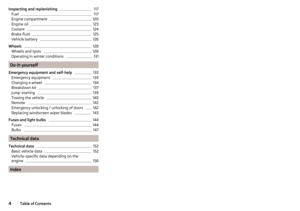 6
6 7
7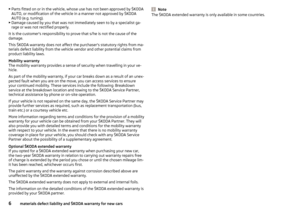 8
8 9
9 10
10 11
11 12
12 13
13 14
14 15
15 16
16 17
17 18
18 19
19 20
20 21
21 22
22 23
23 24
24 25
25 26
26 27
27 28
28 29
29 30
30 31
31 32
32 33
33 34
34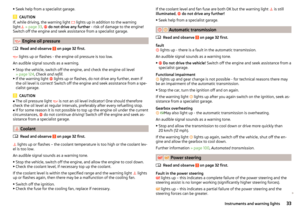 35
35 36
36 37
37 38
38 39
39 40
40 41
41 42
42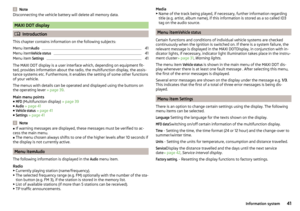 43
43 44
44 45
45 46
46 47
47 48
48 49
49 50
50 51
51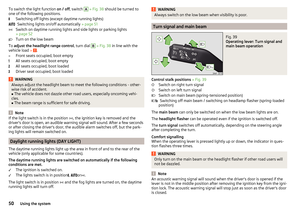 52
52 53
53 54
54 55
55 56
56 57
57 58
58 59
59 60
60 61
61 62
62 63
63 64
64 65
65 66
66 67
67 68
68 69
69 70
70 71
71 72
72 73
73 74
74 75
75 76
76 77
77 78
78 79
79 80
80 81
81 82
82 83
83 84
84 85
85 86
86 87
87 88
88 89
89 90
90 91
91 92
92 93
93 94
94 95
95 96
96 97
97 98
98 99
99 100
100 101
101 102
102 103
103 104
104 105
105 106
106 107
107 108
108 109
109 110
110 111
111 112
112 113
113 114
114 115
115 116
116 117
117 118
118 119
119 120
120 121
121 122
122 123
123 124
124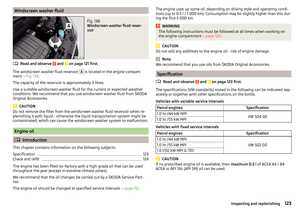 125
125 126
126 127
127 128
128 129
129 130
130 131
131 132
132 133
133 134
134 135
135 136
136 137
137 138
138 139
139 140
140 141
141 142
142 143
143 144
144 145
145 146
146 147
147 148
148 149
149 150
150 151
151 152
152 153
153 154
154 155
155 156
156 157
157 158
158 159
159 160
160 161
161 162
162 163
163 164
164 165
165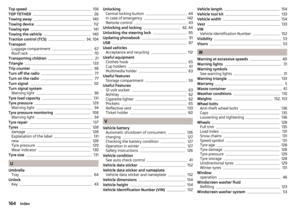 166
166 167
167 168
168 169
169 170
170 171
171






