2016 RENAULT TWINGO phone
[x] Cancel search: phonePage 82 of 168

GB.24
PAIRING, UNPAIRING A TELEPHONE (2/2)
Unpairing a phone
Unpairing deletes a phone from the
hands-free phone system memory.
– Display the phone settings menu by pressing 10;
– select the menu «Delete phone» by turning and pressing 5;
– select the phone to be unpaired from the list by turning 5;
Your hands-free phone
system is only intended to
facilitate communication by
reducing the risk factors,
without removing them completely.
You must always comply with the
laws of the country in which you are
travelling.
«Pair device» method
This method allows you to search from
your phone to the audio system.
– Display the telephone menu by pres- sing 10;
– select «Pair device» by turning and pressing 5;
– the message «Please re-enter Pin» appears on the system screen and
starts a sixty-second countdown;
– follow the steps shown on the audio system screen.
The message «MyCAR connected»
appears on your phone indicating
that your audio system is paired and
connected to your phone.
If the pairing fails, the system screen
goes back to the initial menu.
If the list of paired phones is full, a new
phone can only be paired if an existing
phone is unpaired. – press
5 then select «YES»;
– confirm your selection by pressing 5.
Note: unpairing a phone erases all the
contacts from the mobile phonebook
downloaded to the audio system, as
well as the associated history.
YES Delete iPhone?
NO
For safety reasons, carry
out these operations when
the vehicle is stationary.
Page 83 of 168

GB.25
CONNECTING, DISCONNECTING A PHONE (1/2)
Connecting a paired phone
Your phone must be connected to the
hands-free phone system in order to
use all its functions.
No phone can be connected to the
hands-free phone system if it has not
first been paired.
Refer to the paragraph entitled “Pairing
a phone” in the “Pairing/unpairing a
phone” section.
Note: your telephone’s Bluetooth®
connection must be active and set to
“visible”.
Automatic connection
As soon as the vehicle ignition is
switched on, the audio system searches
for paired telephones in the vicinity.
Note: the priority phone is the last to
have been connected.
Searching will continue until a paired
phone is found (this may take up to five
minutes). Note: For more information on com-
patible phones, contact an authorised
dealer or visit the manufacturer’s web-
site if available.
Note:
– you can use automatic telephone
connection with the ignition switched
on. You may need to activate the
automatic Bluetooth® connection
function on your hands-free phone
system. To do this, refer to your
telephone's user manual;
– when reconnecting, and when two paired phones are within range
of the hands-free system, the last
phone to have been connected will
take priority, even if this phone is out-
side the vehicle but within range of
the hands-free system.
Note: if a call is already in progress
when your hands-free phone system is
connected, the phone will automatically
be connected and the conversation will
switch to the vehicle speakers.
Scan devices
Sel.device Pair device
Manual connection (changing the
phone connected)
Display the phone settings menu by
pressing 10, then select the “Sel.device”
menu. The list of phones already paired
is displayed. Select the phone that you
wish to connect from the list by turn-
ing 5 and confirm by pressing 5. A mes-
sage informs you that the phone is con-
nected.
Note: if a phone is already connected
when changing phones in the already
paired phone list, the existing connec-
tion is automatically disconnected.
Page 84 of 168

GB.26
CONNECTING, DISCONNECTING A PHONE (2/2)
Connection failure
If connection fails, check that:
– your phone is switched on;
– your telephone battery is not flat;
– your phone has already been paired to the hands-free phone system;
– the Bluetooth® on your phone and on the system are active;
– the phone is configured to accept the audio system’s connection request.
Note: using your hands-free phone
system for prolonged periods will dis-
charge your phone’s battery more
quickly.
Disconnect a phone
To disconnect your telephone, you can:
– deactivate your audio system’s Bluetooth® function;
– deactivate your phone’s Bluetooth® function;
– delete the paired phone via the audio system. Please refer to the informa-
tion on “Unpairing a telephone” in the
“Pairing, unpairing a telephone” sec-
tion.
If the phone is switched off, the tele-
phone will be disconnected. A message is then displayed on the
audio system screen to confirm that the
phone is disconnected.
Note: if a call is in progress when the
phone is disconnected, the call will
automatically be transferred to your
phone.
To deactivate your audio system’s
Bluetooth®, please refer to the informa-
tion on the “Bluetooth® Function” in the
“General Description” section.
To deactivate your phone’s Bluetooth®,
refer to your phone's user guide.
To unpair and delete the Bluetooth®
phone, see the information under
“Unpairing a telephone” in the section
“Pairing, unpairing a telephone”.
Pair device
Delete phone Sel.device
Page 85 of 168

GB.27
Making a call by dialling a
number
Display the phone menu by pres-
sing 10, 16 or 21 on the steering column
control, then select "Dial".
Dial the desired number using the nu-
meric keypad by turning and pressing 5
or by turning 20 or 25 and pressing 22
on the steering column control, then
select
þ.
You can call the last number dialled by
pressing and holding 10, 16 or 21 on
the steering column control.
Call a contact from your call
log history
View your call log by pressing 10, 16
or 21 on the steering column control,
then select “Calls”.
Select the “Outgoing”, “Received” or
“Missed” menu. The call log is displayed
on the screen. Select the contact or the
number to call, then confirm by pres-
sing 5, 20 or 22 on the steering column
control to make the call.
MAKING, RECEIVING A CALL (1/3)
Calling a contact from the
telephone directory
When pairing a phone, its phonebook
is automatically uploaded into the audio
system (depending on the model).
Display the phone menu by pres-
sing 10, 16 or 21 on the steering column
control then select “Phonebook” by
turning 5. To view the list of contacts,
press 5.
Select a contact to call from the list,
then confirm by pressing 5 to make the
call.
Note: to return to the previous screen,
press 6.
It is recommended that you
stop your vehicle before
entering a number or sear-
ching for a contact.The system allows managing call
waiting when your phone is con-
nected (depending on your plan).
Calls
Contacts list
Dial
Page 87 of 168

GB.29
MAKING, RECEIVING A CALL (3/3)
Note: to answer the phone, press 27
on the steering column control or briefly
press 18 or 21 from the steering column
control.
To reject a call, press and hold 18, 21
or 27.
To end the call, briefly press 18, 21
or 27.
Turn
5, 20 or 25 on the steering column
control to select the desired icon, then
confirm by pressing 5, 20 or 22. You
can:
– hang up by selecting 30;
– switch the conversation from your audio system to your phone by se-
lecting 32;
– put a call on hold by selecting 31;
– resume a call placed on hold by se- lecting 29.
– switch the conversation from your phone to your audio system by se-
lecting 34;
– control the keypad of your phone from the audio system by selec-
ting 33.
Page 90 of 168
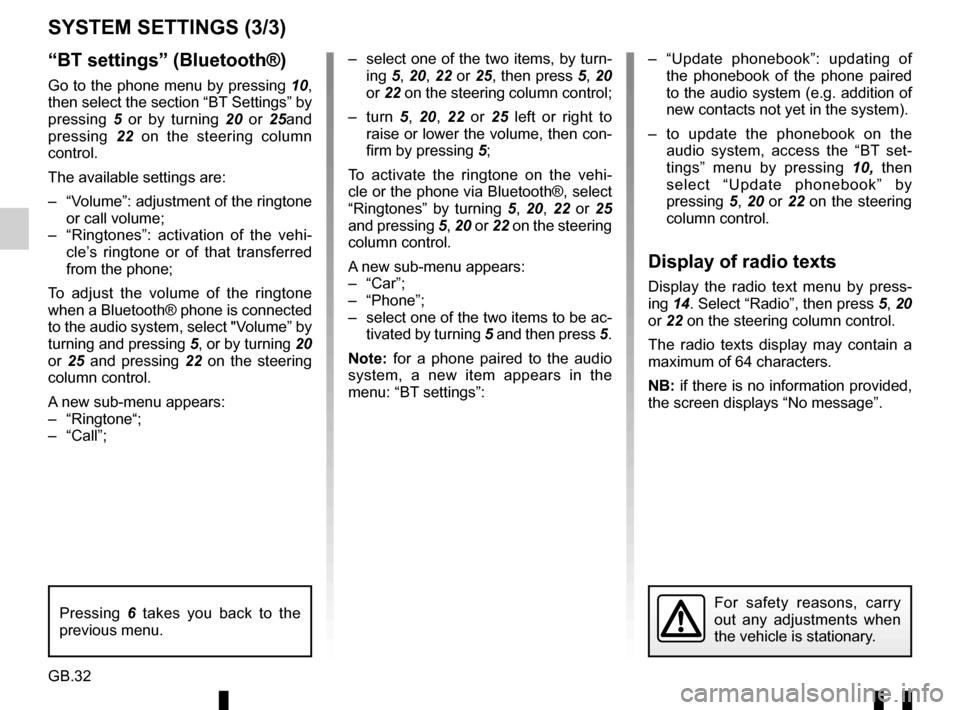
GB.32
“BT settings” (Bluetooth®)
Go to the phone menu by pressing 10,
then select the section “BT Settings” by
pressing 5 or by turning 20 or 25and
pressing 22 on the steering column
control.
The available settings are:
– “Volume”: adjustment of the ringtone or call volume;
– “Ringtones”: activation of the vehi- cle’s ringtone or of that transferred
from the phone;
To adjust the volume of the ringtone
when a Bluetooth® phone is connected
to the audio system, select "Volume” by
turning and pressing 5, or by turning 20
or 25 and pressing 22 on the steering
column control.
A new sub-menu appears:
– “Ringtone“;
– “Call”;
SYSTEM SETTINGS (3/3)
– select one of the two items, by turn- ing 5, 20, 22 or 25, then press 5, 20
or 22 on the steering column control;
– turn 5, 20, 22 or 25 left or right to
raise or lower the volume, then con-
firm by pressing 5;
To activate the ringtone on the vehi-
cle or the phone via Bluetooth®, select
“Ringtones” by turning 5, 20, 22 or 25
and pressing 5, 20 or 22 on the steering
column control.
A new sub-menu appears:
– “Car”;
– “Phone”;
– select one of the two items to be ac- tivated by turning 5 and then press 5.
Note: for a phone paired to the audio
system, a new item appears in the
menu: “BT settings”: – “Update phonebook”: updating of
the phonebook of the phone paired
to the audio system (e.g. addition of
new contacts not yet in the system).
– to update the phonebook on the audio system, access the “BT set-
tings” menu by pressing 10, then
select “Update phonebook” by
pressing 5, 20 or 22 on the steering
column control.
Display of radio texts
Display the radio text menu by press-
ing 14. Select “Radio”, then press 5, 20
or 22 on the steering column control.
The radio texts display may contain a
maximum of 64 characters.
NB: if there is no information provided,
the screen displays “No message”.
For safety reasons, carry
out any adjustments when
the vehicle is stationary.Pressing 6 takes you back to the
previous menu.
Page 91 of 168
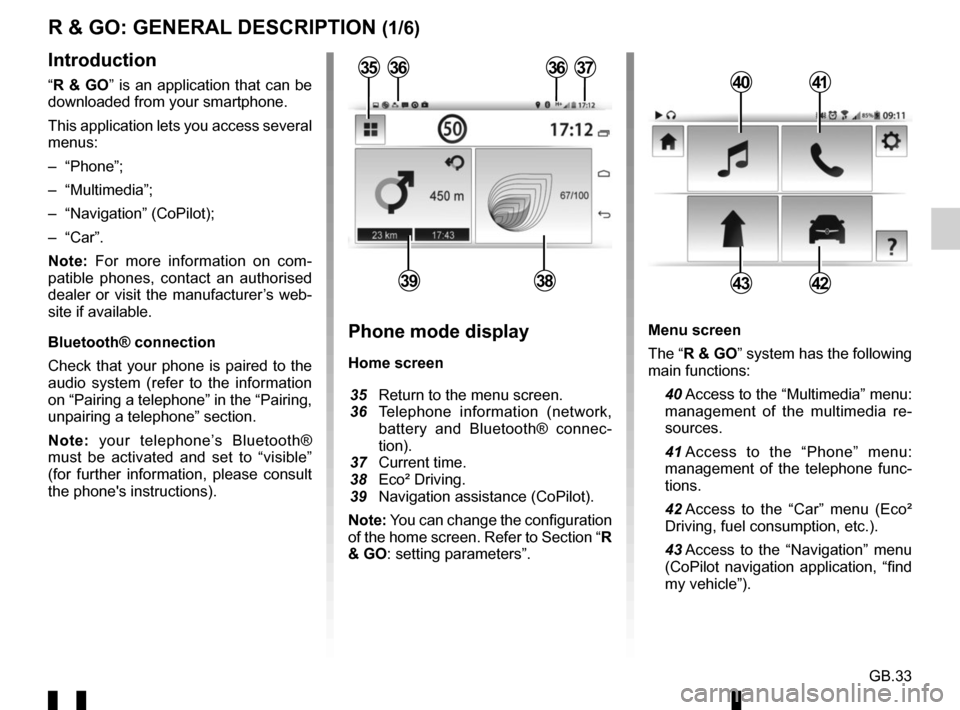
GB.33
Menu screen
The “R & GO” system has the following
main functions:
40 Access to the “Multimedia” menu: management of the multimedia re-
sources.
41 Access to the “Phone” menu: management of the telephone func-
tions.
42 Access to the “Car” menu (Eco² Driving, fuel consumption, etc.).
43 Access to the “Navigation” menu (CoPilot navigation application, “find
my vehicle”).
R & GO: GENERAL DESCRIPTION (1/6)
Introduction
“R & GO” is an application that can be
downloaded from your smartphone.
This application lets you access several
menus:
– “Phone”;
– “Multimedia”;
– “Navigation” (CoPilot);
– “Car”.
Note: For more information on com-
patible phones, contact an authorised
dealer or visit the manufacturer’s web-
site if available.
Bluetooth® connection
Check that your phone is paired to the
audio system (refer to the information
on “Pairing a telephone” in the “Pairing,
unpairing a telephone” section.
Note: your telephone’s Bluetooth®
must be activated and set to “visible”
(for further information, please consult
the phone's instructions).4041
4342
Phone mode display
Home screen
35 Return to the menu screen.
36 Telephone information (network,
battery and Bluetooth® connec-
tion).
37 Current time.
38 Eco² Driving.
39 Navigation assistance (CoPilot).
Note: You can change the configuration
of the home screen. Refer to Section “R
& GO: setting parameters”.
363637
3938
35
Page 92 of 168

GB.34
The “R & GO” system also provides the
following functions:
44 Return to the home page.
45 Accessing the “R & GO” system settings.
46 Online help/driver’s handbook.
Your hands-free system is intended to
facilitate communication by reducing
the risk factors, without removing them
completely.
You must always comply with the laws
of the country in which you are travel-
ling.Tablet mode display
Home screen
47 Tablet information.
48 Online help/driver’s handbook.
49 Exterior temperature.
50 Speed limit on the road taken.
51 Radio station currently playing.
52 Current time.
53 Eco² Driving.
4749
5453
R & GO: GENERAL DESCRIPTION (2/6)
44
46
4552505148
54 Navigation map.
55 Accessing the “R & GO” system settings.
56 Vehicle management.
57 Phone system (depending on the tablet).
58 Navigation assistance (CoPilot).
59 Management of multimedia re- sources.
Note: You can change the configuration
of the home screen. Refer to Section “R
& GO: setting parameters”.
47
55
56
57
58
59