Page 67 of 168
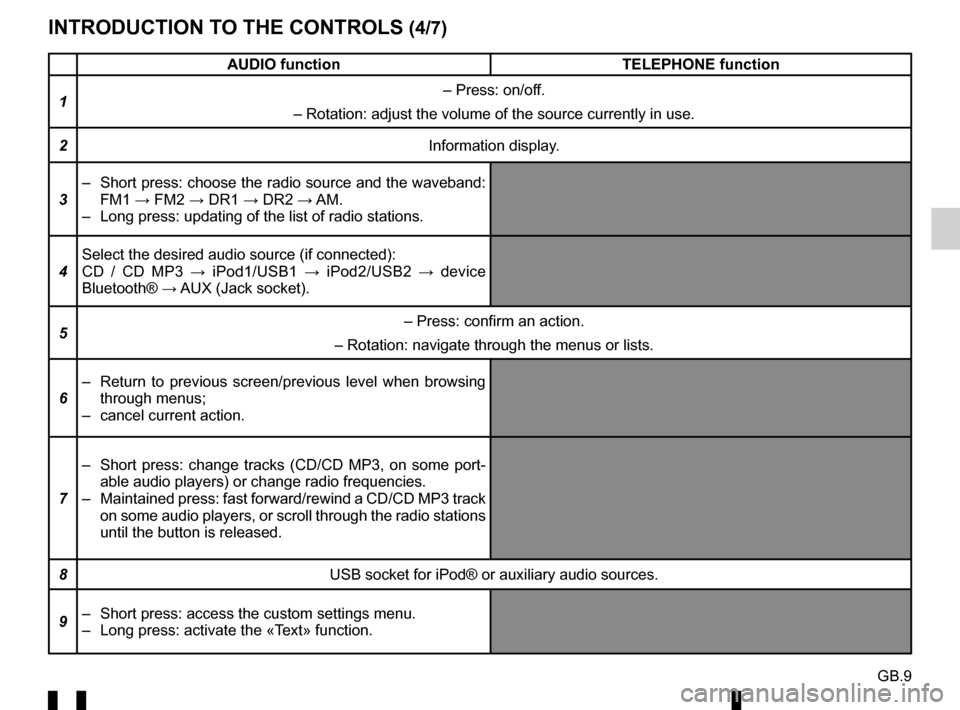
GB.9
INTRODUCTION TO THE CONTROLS (4/7)
AUDIO functionTELEPHONE function
1 – Press: on/off.
– Rotation: adjust the volume of the source currently in use.
2 Information display.
3 – Short press: choose the radio source and the waveband:
FM1 → FM2 → DR1 → DR2 → AM.
– Long press: updating of the list of radio stations.
4 Select the desired audio source (if connected):
CD / CD MP3 →
iPod1/USB1 → iPod2/USB2 → device
Bluetooth® → AUX (Jack socket).
5 – Press: confirm an action.
– Rotation: navigate through the menus or lists.
6 – Return to previous screen/previous level when browsing
through menus;
– cancel current action.
7 – Short press: change tracks (CD/CD MP3, on some port-
able audio players) or change radio frequencies.
– Maintained press: fast forward/rewind a CD/CD MP3 track on some audio players, or scroll through the radio stations
until the button is released.
8 USB socket for iPod® or auxiliary audio sources.
9 – Short press: access the custom settings menu.
– Long press: activate the «Text» function.
Page 68 of 168
GB.10
INTRODUCTION TO THE CONTROLS (5/7)
AUDIO functionTELEPHONE function
10 – Short press: access the «Phone» menu.
– Long press: redial the last number.
When receiving a call:
– short press: answer the call;
– long press: reject the call.
11 Short press: recall a pre-programmed station.
Press and hold: store a radio station.
12 Eject a CD/CD MP3.
13 Auxiliary input.
14 Activate the “Text” function.
15 Select the audio source: FM1
→ FM2 → DR1 → DR2 →
AM → CD / CD MP3 → iPod1/USB1 → iPod2/USB2 →
Bluetooth® Device → AUX (jack input).
16 Access the menu «Phone».
17 Increase the volume of the source currently in use.
18 – Mute the radio source currently playing;
– mute the sound and pause the playback of the CD/CD
MP3, USB, iPod® or Bluetooth® device. Out of range of the call signal:
– long press: redial the last number.
When receiving a call:
– short press: answer the call;
– long press: reject the call.
Page 69 of 168
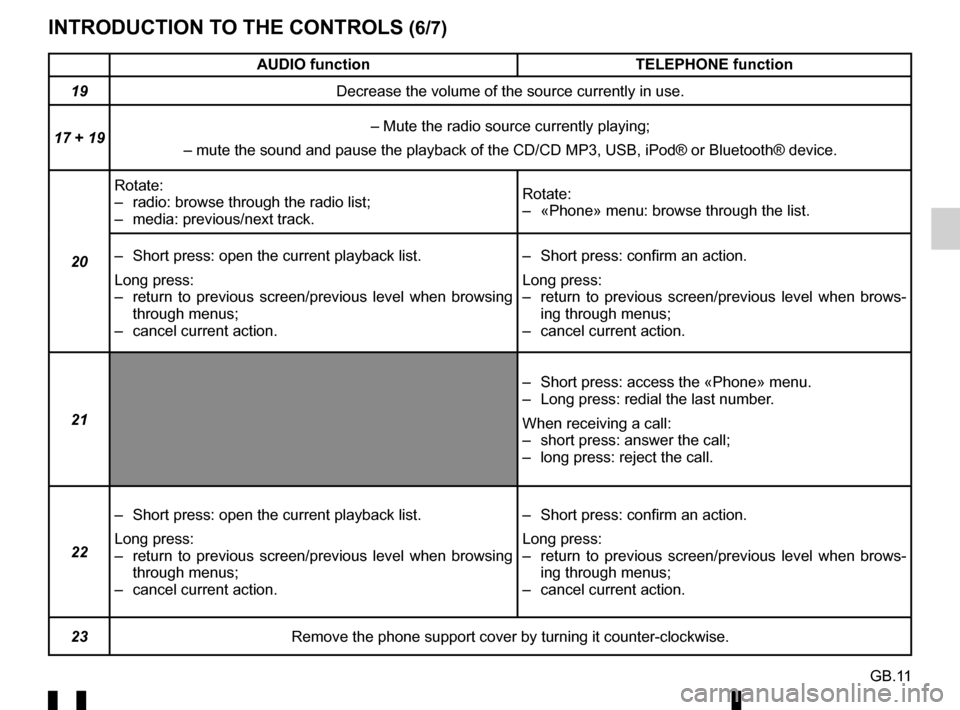
GB.11
INTRODUCTION TO THE CONTROLS (6/7)
AUDIO functionTELEPHONE function
19 Decrease the volume of the source currently in use.
17 + 19 – Mute the radio source currently playing;
– mute the sound and pause the playback of the CD/CD MP3, USB, iPod®\
or Bluetooth® device.
20 Rotate:
– radio: browse through the radio list;
– media: previous/next track.
Rotate:
– «Phone» menu: browse through the list.
– Short press: open the current playback list.
Long press:
– return to previous screen/previous level when browsing through menus;
– cancel current action. – Short press: confirm an action.
Long press:
– return to previous screen/previous level when brows-
ing through menus;
– cancel current action.
21 – Short press: access the «Phone» menu.
– Long press: redial the last number.
When receiving a call:
– short press: answer the call;
– long press: reject the call.
22 – Short press: open the current playback list.
Long press:
– return to previous screen/previous level when browsing
through menus;
– cancel current action. – Short press: confirm an action.
Long press:
– return to previous screen/previous level when brows-
ing through menus;
– cancel current action.
23 Remove the phone support cover by turning it counter-clockwise.
Page 70 of 168
GB.12
INTRODUCTION TO THE CONTROLS (7/7)
AUDIO functionTELEPHONE function
24 – Mute the radio source currently playing;
– mute the sound and pause the playback of the CD/CD
MP3, USB, iPod® or Bluetooth® device.
25 Rotate:
– radio: browse through the list of radio stations stored pre-
viously;
– media: previous/next track. Rotate:
– «Phone» menu: browse through the list.
26 Activate/deactivate the automatic search for and playing of
traffic information as soon as it is broadcast by certain radio
stations in FM or DR mode.
27 When receiving a call:
– short press: answer the call;
– long press: reject the call.
28 – Short press: activate voice recognition.
– Long press: deactivate voice recognition.
Page 71 of 168
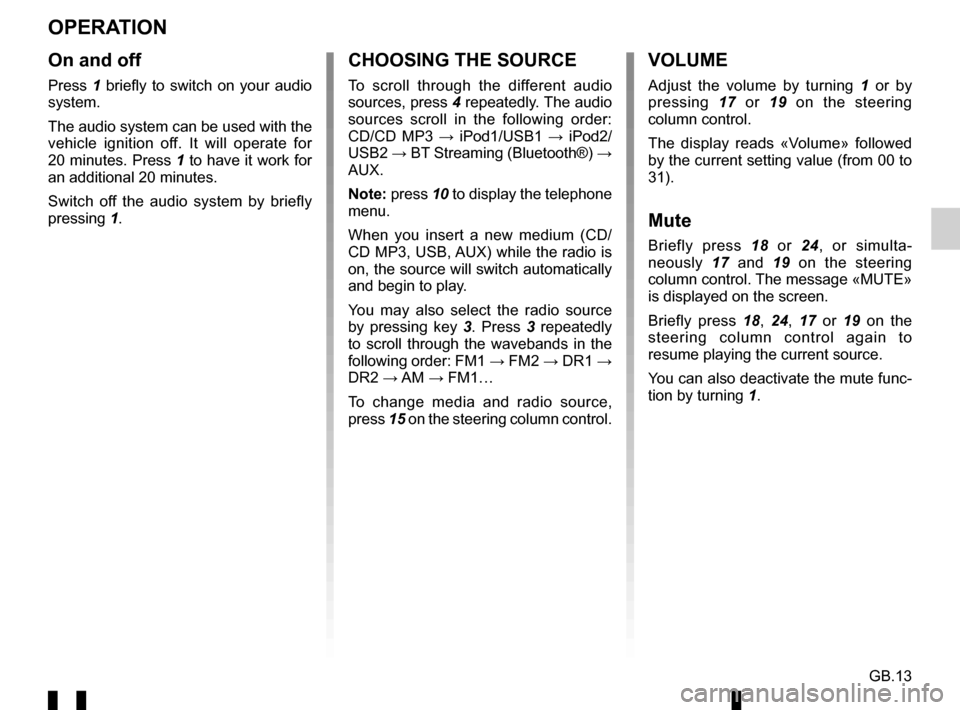
GB.13
OPERATION
On and off
Press 1 briefly to switch on your audio
system.
The audio system can be used with the
vehicle ignition off. It will operate for
20 minutes. Press 1 to have it work for
an additional 20 minutes.
Switch off the audio system by briefly
pressing 1.
CHOOSING THE SOURCE
To scroll through the different audio
sources, press 4 repeatedly. The audio
sources scroll in the following order:
CD/CD MP3 → iPod1/USB1 → iPod2/
USB2 → BT Streaming (Bluetooth®) →
AUX.
Note: press 10 to display the telephone
menu.
When you insert a new medium (CD/
CD MP3, USB, AUX) while the radio is
on, the source will switch automatically
and begin to play.
You may also select the radio source
by pressing key 3. Press 3 repeatedly
to scroll through the wavebands in the
following order: FM1 → FM2 → DR1 →
DR2 → AM → FM1…
To change media and radio source,
press 15 on the steering column control.
VOLUME
Adjust the volume by turning 1 or by
pressing 17 or 19 on the steering
column control.
The display reads «Volume» followed
by the current setting value (from 00 to
31).
Mute
Briefly press 18 or 24, or simulta-
neously 17 and 19 on the steering
column control. The message «MUTE»
is displayed on the screen.
Briefly press 18, 24, 17 or 19 on the
steering column control again to
resume playing the current source.
You can also deactivate the mute func-
tion by turning 1.
Page 72 of 168
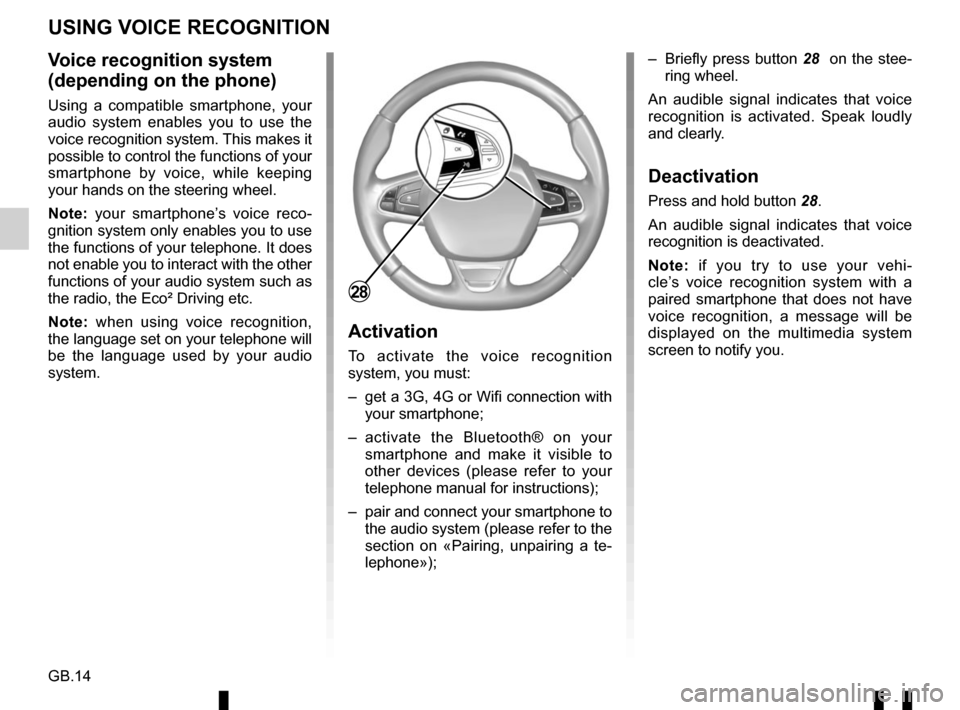
GB.14
Voice recognition system
(depending on the phone)
Using a compatible smartphone, your
audio system enables you to use the
voice recognition system. This makes it
possible to control the functions of your
smartphone by voice, while keeping
your hands on the steering wheel.
Note: your smartphone’s voice reco-
gnition system only enables you to use
the functions of your telephone. It does
not enable you to interact with the other
functions of your audio system such as
the radio, the Eco² Driving etc.
Note: when using voice recognition,
the language set on your telephone will
be the language used by your audio
system.
Activation
To activate the voice recognition
system, you must:
– get a 3G, 4G or Wifi connection with your smartphone;
– activate the Bluetooth® on your smartphone and make it visible to
other devices (please refer to your
telephone manual for instructions);
– pair and connect your smartphone to the audio system (please refer to the
section on «Pairing, unpairing a te-
lephone»); – Briefly press button 28
on the stee-
ring wheel.
An audible signal indicates that voice
recognition is activated. Speak loudly
and clearly.
Deactivation
Press and hold button 28.
An audible signal indicates that voice
recognition is deactivated.
Note: if you try to use your vehi-
cle’s voice recognition system with a
paired smartphone that does not have
voice recognition, a message will be
displayed on the multimedia system
screen to notify you.
USING VOICE RECOGNITION
28
Page 79 of 168
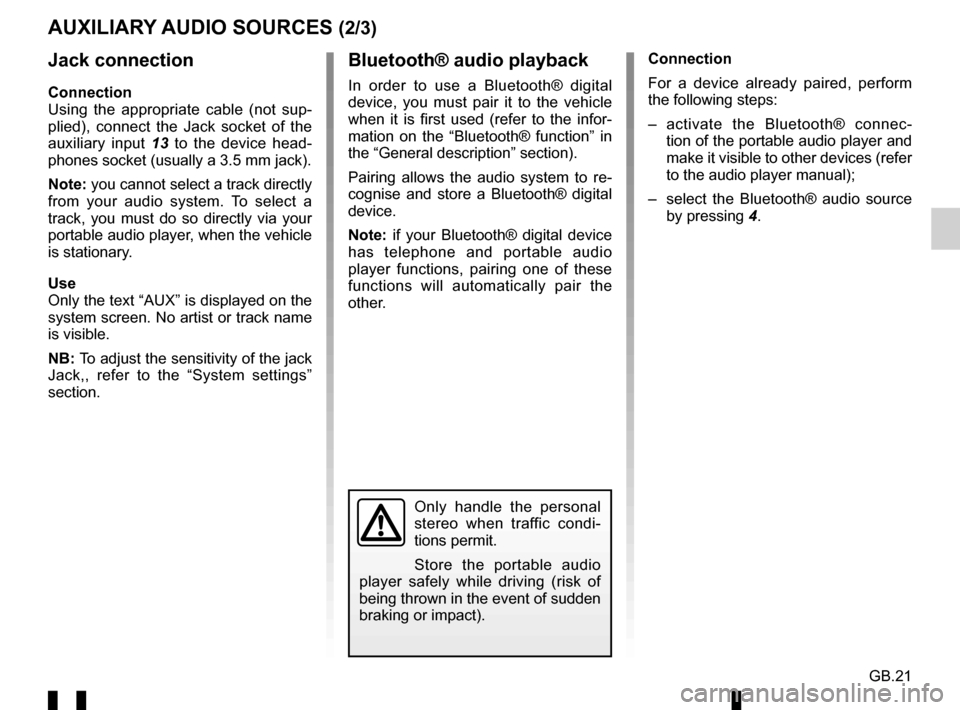
GB.21
Jack connection
Connection
Using the appropriate cable (not sup-
plied), connect the Jack socket of the
auxiliary input 13 to the device head-
phones socket (usually a 3.5 mm jack).
Note: you cannot select a track directly
from your audio system. To select a
track, you must do so directly via your
portable audio player, when the vehicle
is stationary.
Use
Only the text “AUX” is displayed on the
system screen. No artist or track name
is visible.
NB: To adjust the sensitivity of the jack
Jack,, refer to the “System settings”
section. Connection
For a device already paired, perform
the following steps:
– activate the Bluetooth® connec-
tion of the portable audio player and
make it visible to other devices (refer
to the audio player manual);
– select the Bluetooth® audio source by pressing 4.
Bluetooth® audio playback
In order to use a Bluetooth® digital
device, you must pair it to the vehicle
when it is first used (refer to the infor-
mation on the “Bluetooth® function” in
the “General description” section).
Pairing allows the audio system to re-
cognise and store a Bluetooth® digital
device.
Note: if your Bluetooth® digital device
has telephone and portable audio
player functions, pairing one of these
functions will automatically pair the
other.
AUXILIARY AUDIO SOURCES (2/3)
Only handle the personal
stereo when traffic condi-
tions permit.
Store the portable audio
player safely while driving (risk of
being thrown in the event of sudden
braking or impact).
Page 81 of 168
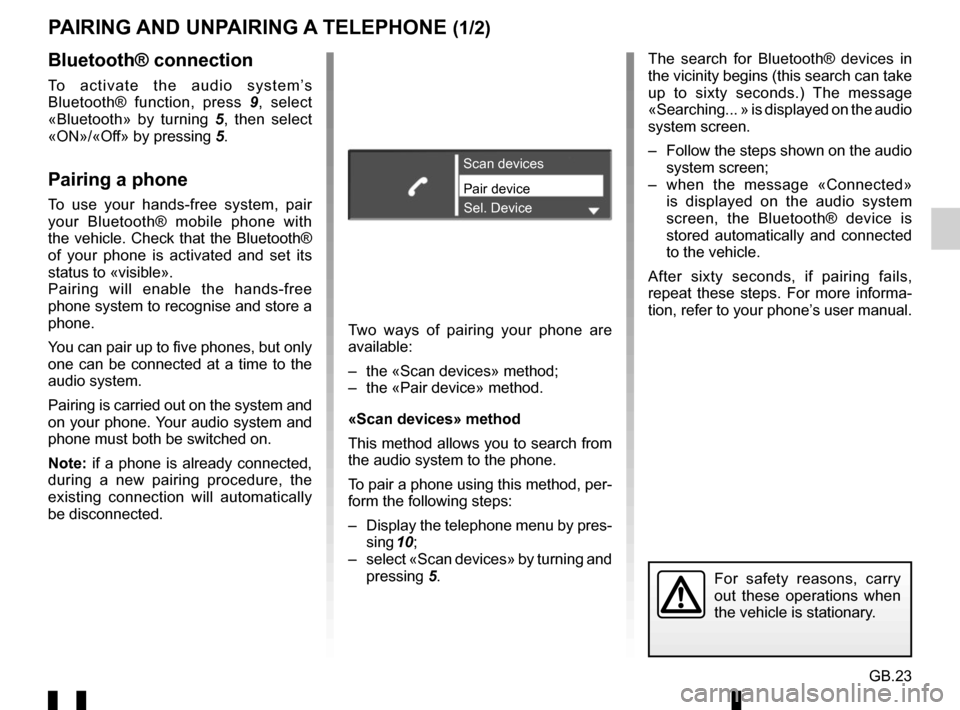
GB.23
PAIRING AND UNPAIRING A TELEPHONE (1/2)
Bluetooth® connection
To activate the audio system’s
Bluetooth® function, press 9, select
«Bluetooth» by turning 5, then select
«ON»/«Off» by pressing 5.
Pairing a phone
To use your hands-free system, pair
your Bluetooth® mobile phone with
the vehicle. Check that the Bluetooth®
of your phone is activated and set its
status to «visible».
Pairing will enable the hands-free
phone system to recognise and store a
phone.
You can pair up to five phones, but only
one can be connected at a time to the
audio system.
Pairing is carried out on the system and
on your phone. Your audio system and
phone must both be switched on.
Note: if a phone is already connected,
during a new pairing procedure, the
existing connection will automatically
be disconnected.Pair device Scan devices
Sel. Device
Two ways of pairing your phone are
available:
– the «Scan devices» method;
– the «Pair device» method.
«Scan devices» method
This method allows you to search from
the audio system to the phone.
To pair a phone using this method, per-
form the following steps:
– Display the telephone menu by pres- sing 10;
– select «Scan devices» by turning and pressing 5. The search for Bluetooth® devices in
the vicinity begins (this search can take
up to sixty seconds.) The message
«Searching... » is displayed on the audio
system screen.
– Follow the steps shown on the audio
system screen;
– when the message «Connected» is displayed on the audio system
screen, the Bluetooth® device is
stored automatically and connected
to the vehicle.
After sixty seconds, if pairing fails,
repeat these steps. For more informa-
tion, refer to your phone’s user manual.
For safety reasons, carry
out these operations when
the vehicle is stationary.