2016 NISSAN PATHFINDER steering
[x] Cancel search: steeringPage 2 of 32
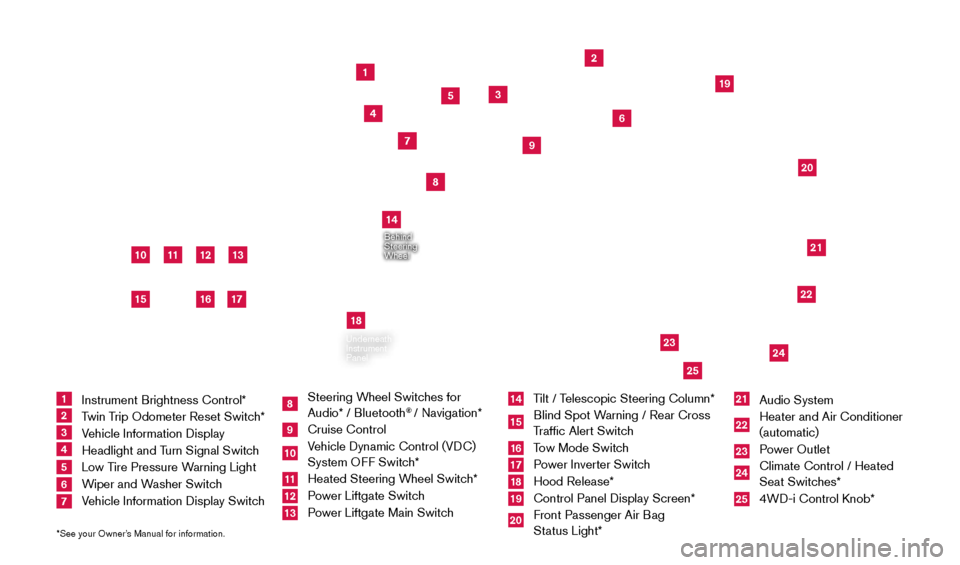
11
2
12
212220
23
24
3
4
5
10
16
1
6
7
19
8
17
Behind
Steering
Wheel
13
14
1 Instrument Brightness Control*
2 Twin Trip Odometer Reset Switch*3 Vehicle Information Display4 Headlight and Turn Signal Switch5 Low Tire Pressure Warning Light6 Wiper and Washer Switch 7 Vehicle Information Display Switch
8 Steering Wheel Switches for
Audio* / Bluetooth
® / Navigation*
9 Cruise Control
10 Vehicle Dynamic Control (VDC) System OFF Switch* 11 Heated Steering W heel Switch*12 Power Liftgate Switch13 Power Liftgate Main Switch
14 Tilt / Telescopic Steering Column*15 Blind Spot Warning / Rear Cross
Traffic Alert Switch16 Tow Mode Switch17 Power Inverter Switch18 Hood Release*
19 Control Panel Display Screen*
20 Front Passenger Air B ag
Status Light*
21 Audio System
22 Heater and Air Conditioner
(automatic)
23 Power Outlet
24 Climate Control / Heated
Seat Switches*25 4WD-i Control K nob*
*See your Owner’s Manual for information.
Underneath
Instrument
Panel
In Front
of Console
25
15
9
18
2009259_16b_Pathfinder_US_pQRG_121715.indd 412/17/15 5:01 PM
Page 5 of 32

3
CAMERA AIDED SONAR (parking sensor)
If the Camera Aided Sonar (parking sensor)
detects objects toward the rear of the vehicle
while the shift lever is in the R (REVERSE)
position, a beep will sound until the object is
within 3 ft (1 m). Then a continuous audible
sound will be heard.
Either in the bird’ s-eye view or front-side view, a red, yellow or green field will be
displayed dependent on how far the object is from the rear of the vehicl\
e and where
the object is detected.
To temporarily disable the sonar (parking sensor), follow this procedure:
1.
St
art with the vehicle in the P (PARK) position.
2.
Move the shift lever to the
R (REVERSE) position.
3.
On the vehicle information display
, you will be prompted to turn off the sonar
(parking sensor) by pressing the
button 4 on the steering wheel.
•
W
hen the sonar (parking sensor) is disabled, in the bird’s-eye view you will
temporarily see a flashing gray sonar icon and red brackets on the corners of the
vehicle that will stay on until the system is re-enabled.
The sonar system will be restored when you move the shift lever out of th\
e R (REVERSE) position and then back into the R (REVERSE) position.
For more information, refer to the “Monitor, climate, audio, phone and voice recognition systems (section 4) ” of
your Owner’s Manual.
4
NAVTRAFFIC* AND NAVWEATHER* (if so equipped)
Your vehicle’s Navigation System is equipped
with NavTraffic and NavWeather capabilities.
NavTraffic enables your vehicle’s Navigation System to display real-time traffic conditions,
such as accidents or road construction, and may
provide a detour to help avoid congestion.
NavWeather tracks nationwide weather information, provides real-time weather reports
and automatically alerts you to severe weather
conditions around your current vehicle location.
*These features, SiriusXM® Satellite Radio, NavTraffic and NavWeather,
require an active subscription. Multiple subscriptions may be necessary
to activate the various features.
For more information, refer to the “Viewing technical information (section 7)” and the “General system
information (section 10)” of your Navigation System Owner’s Manual.
2009259_16b_Pathfinder_US_pQRG_121715.indd 312/17/15 5:01 PM
To view detailed instructional videos regarding these and other features, please go to www.nissanownersinfo.mobi.
Page 6 of 32
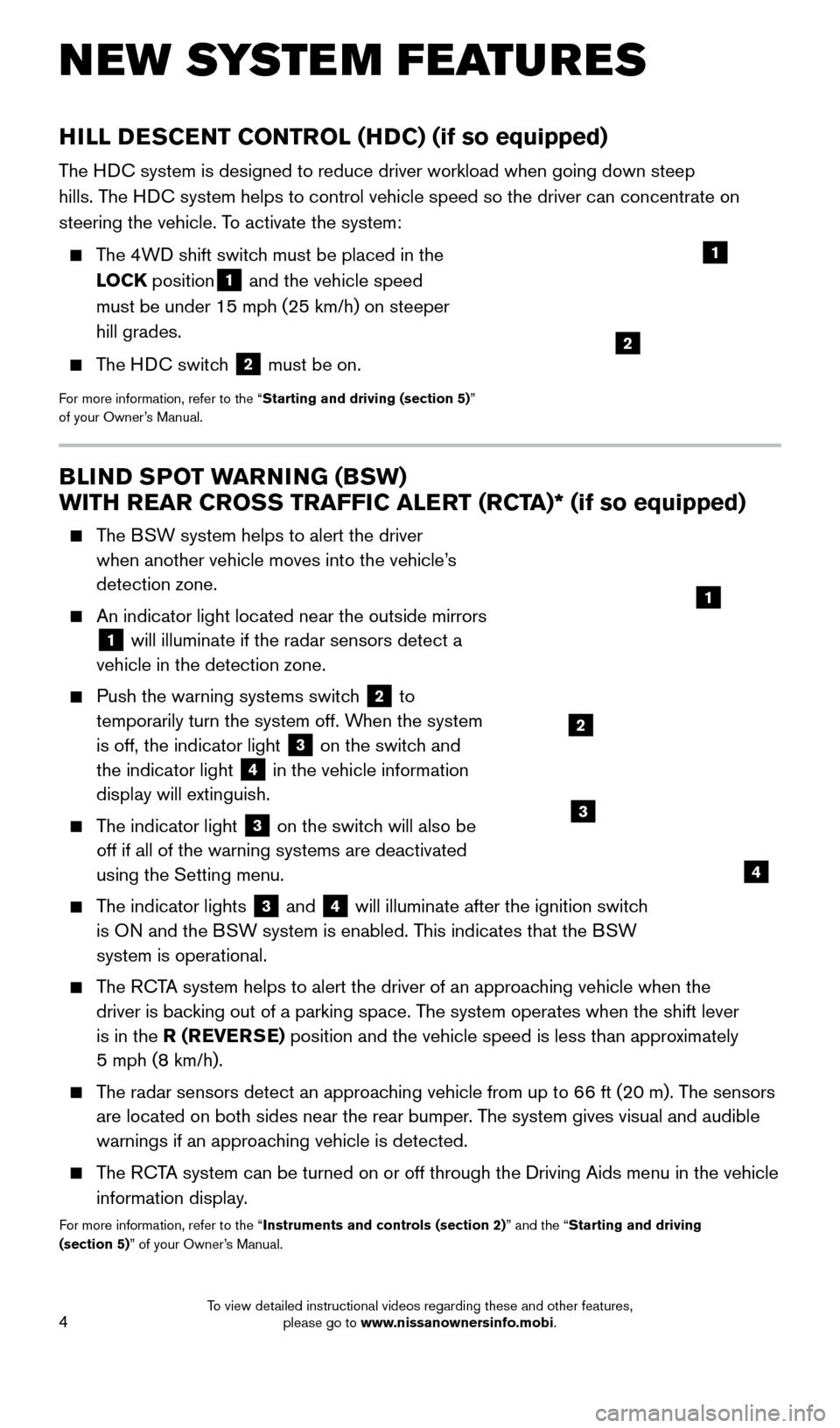
4
BLIND SPOT WARNING (BSW)
WITH REAR CROSS TRAFFIC ALERT (RCTA)* (if so equipped)
The BSW system helps to alert the driver when another vehicle moves into the vehicle’s
detection zone.
An indicator light located near the outside mirrors
1 will illuminate if the radar sensors detect a
vehicle in the detection zone.
Push the warning systems switc h 2 to
temporarily turn the system off. When the system
is off, the indicator light
3 on the switch and
the indicator light
4 in the vehicle information
display will extinguish.
The indicator light 3 on the switch will also be
off if all of the warning systems are deactivated
using the Setting menu.
The indicator lights 3 and 4 will illuminate after the ignition switch
is ON and the BSW system is enabled. This indicates that the BSW
system is operational.
The RCTA system helps to alert the driver of an approaching vehicle when the driver is backing out of a parking space. The system operates when the shift lever
is in the R (REVERSE) position and the vehicle speed is less than approximately
5 mph (8 km/h).
The radar sensors detect an approaching vehicle from up to 66 ft (20 m). The sensors are located on both sides near the rear bumper. The system gives visual and audible
warnings if an approaching vehicle is detected.
The RCTA system can be turned on or off through the Driving Aids menu in the ve\
hicle
information display.
For more information, refer to the “Instruments and controls (section 2)” and the “Starting and driving
(section 5)” of your Owner’s Manual.
HILL DESCENT CONTROL (HDC) (if so equipped)
The HDC system is designed to reduce driver workload when going down steep
hills. The HDC system helps to control vehicle speed so the driver can concentrate on\
steering the vehicle. To activate the system:
The 4WD shift switch must be placed in the LOCK position
1 and the vehicle speed
must be under 15 mph (25 km/h) on steeper
hill grades.
The HDC switch 2 must be on.
For more information, refer to the “Starting and driving (section 5)”
of your Owner’s Manual.
NEW SYSTEM FEATURES
1
3
2
4
2
1
2009259_16b_Pathfinder_US_pQRG_121715.indd 412/17/15 5:01 PM
To view detailed instructional videos regarding these and other features, please go to www.nissanownersinfo.mobi.
Page 8 of 32
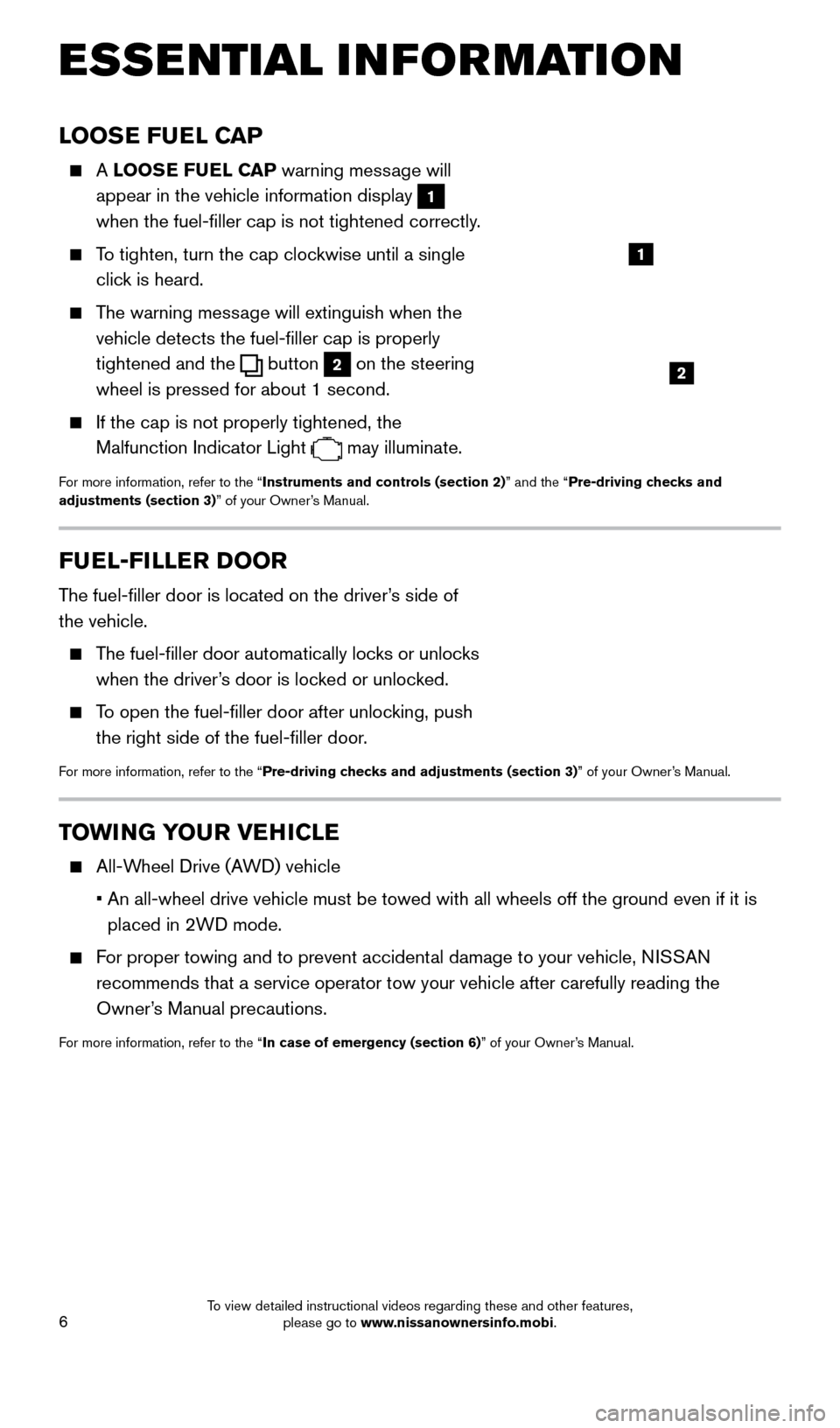
6
LOOSE FUEL CAP
A LOOSE FUEL CAP warning message will
appear in the vehicle information display
1
when the fuel-filler cap is not tightened correctly.
To tighten, turn the cap clockwise until a single click is heard.
The warning message will extinguish when the vehicle detects the fuel-filler cap is properly
tightened and the
button 2 on the steering
wheel is pressed for about 1 second.
If the cap is not properly tightened, the
Malfunction Indicator Light
may illuminate.
For more information, refer to the “Instruments and controls (section 2)” and the “Pre-driving checks and
adjustments (section 3)” of your Owner’s Manual.
2
1
FUEL-FILLER DOOR
The fuel-filler door is located on the driver’s side of
the vehicle.
The fuel-filler door automatically locks or unlocks when the driver’s door is locked or unlocked.
To open the fuel-filler door after unlocking, push the right side of the fuel-filler door.
For more information, refer to the “Pre-driving checks and adjustments (section 3)” of your Owner’s Manual.
TOWING YOUR VEHICLE
All-Wheel Drive (AWD) vehicle
•
An all-wheel drive vehicle must be towed with all wheels off the ground \
even if it is
placed in 2WD mode.
For proper towing and to prevent accidental damage to your vehicle, NISSAN recommends that a service operator tow your vehicle after carefully read\
ing the
Owner’s Manual precautions.
For more information, refer to the “In case of emergency (section 6)” of your Owner’s Manual.
ESSE NTIAL I N FOR MATION
2009259_16b_Pathfinder_US_pQRG_121715.indd 612/17/15 5:01 PM
To view detailed instructional videos regarding these and other features, please go to www.nissanownersinfo.mobi.
Page 13 of 32
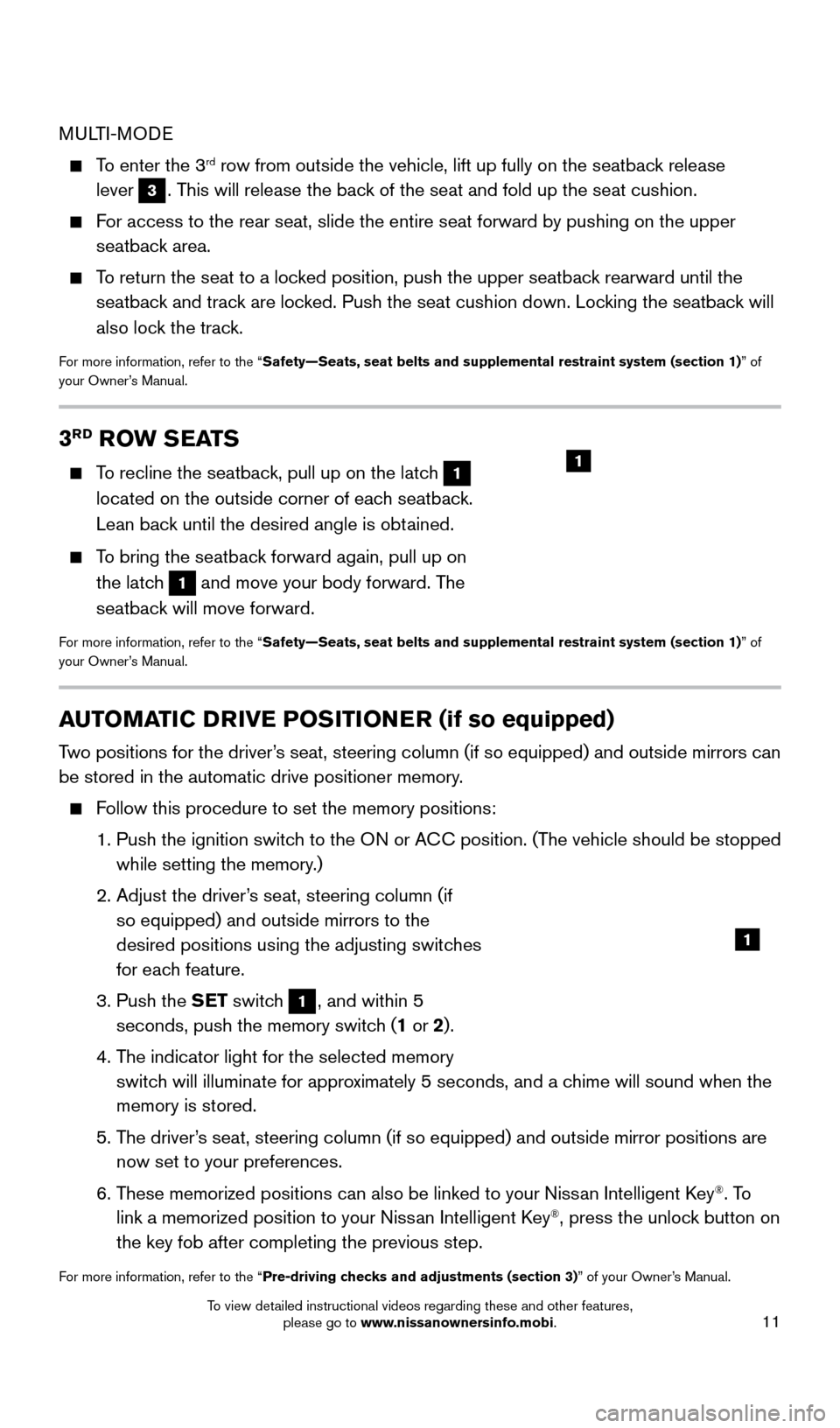
11
3RD ROW SEATS
To recline the seatback, pull up on the latch 1
located on the outside corner of each seatback.
Lean back until the desired angle is obtained.
To bring the seatback forward again, pull up on the latch
1 and move your body forward. The
seatback will move forward.
For more information, refer to the “Safety—Seats, seat belts and supplemental restraint system (section \
1) ” of
your Owner’s Manual.
1
AUTOMATIC DRIVE POSITIONER (if so equipped)
Two positions for the driver’s seat, steering column (if so equipped) and outside mirrors can
be stored in the automatic drive positioner memory.
Follow this procedure to set the memory positions:
1. Push the ignition switc
h to the ON or ACC position. (The vehicle should be stopped
while setting the memory.)
2.
Adjust the driver
’s seat, steering column (if
so equipped) and outside mirrors to the
desired positions using the adjusting switches
for each feature.
3.
Push the
SET switch
1, and within 5
seconds, push the memory switch (1 or 2).
4.
T
he indicator light for the selected memory
switch will illuminate for approximately 5 seconds, and a chime will sound when the
memory is stored.
5.
T
he driver’s seat, steering column (if so equipped) and outside mirror positions \
are
now set to your preferences.
6.
T
hese memorized positions can also be linked to your Nissan Intelligent Key
®. To
link a memorized position to your Nissan Intelligent Key®, press the unlock button on
the key fob after completing the previous step.
For more information, refer to the “Pre-driving checks and adjustments (section 3)” of your Owner’s Manual.
1
MULTI-MODE
To enter the 3rd row from outside the vehicle, lift up fully on the seatback release
lever
3. This will release the back of the seat and fold up the seat cushion.
For access to the rear seat, slide the entire seat forward by pushing on \
the upper seatback area.
To return the seat to a locked position, push the upper seatback rearward until the seatback and track are locked. Push the seat cushion down. Locking the seatback will
also lock the track.
For more information, refer to the “Safety—Seats, seat belts and supplemental restraint system (section \
1) ” of
your Owner’s Manual.
2009259_16b_Pathfinder_US_pQRG_121715.indd 1112/17/15 5:01 PM
To view detailed instructional videos regarding these and other features, please go to www.nissanownersinfo.mobi.
Page 20 of 32
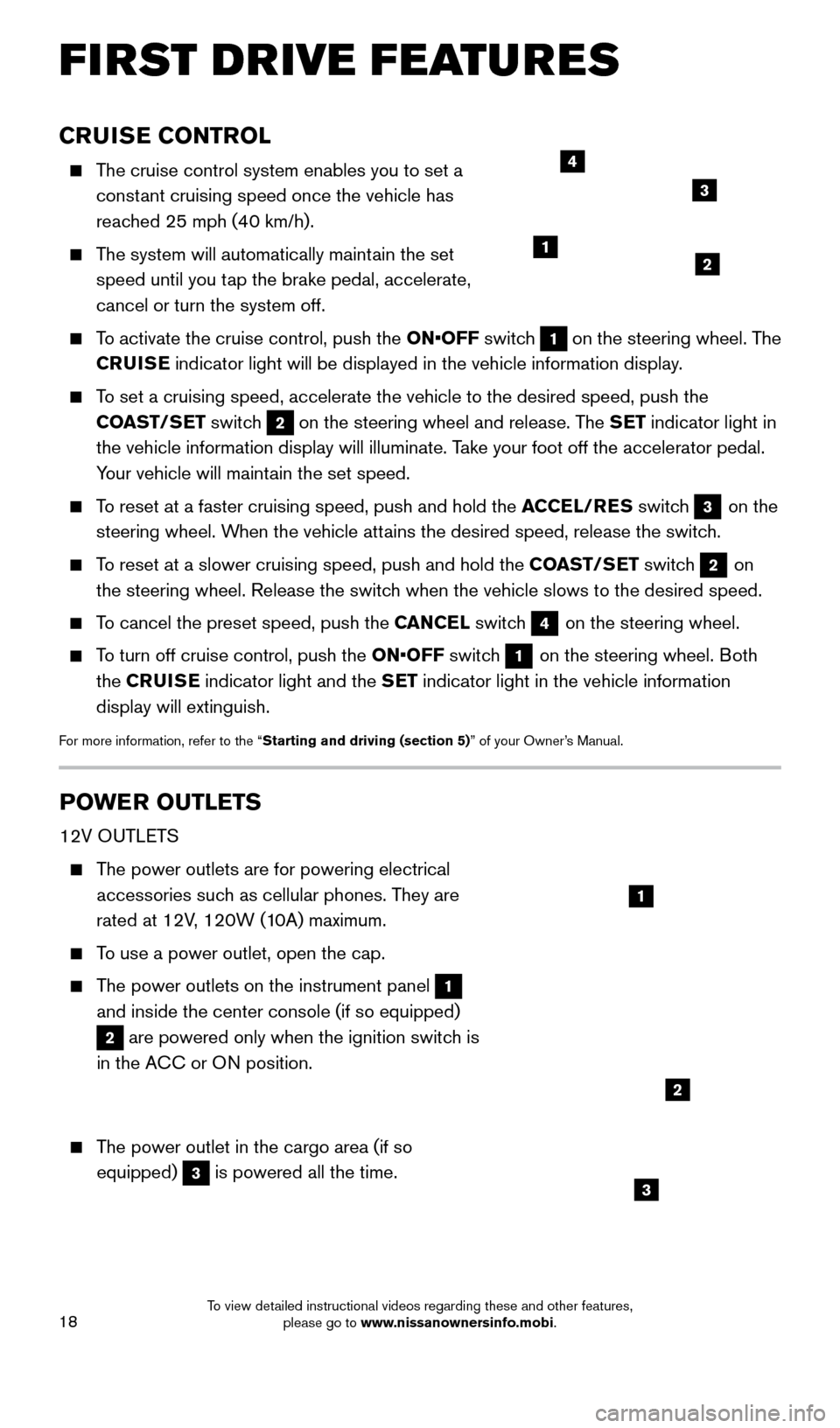
18
CRUISE CONTROL
The cruise control system enables you to set a constant cruising speed once the vehicle has
reached 25 mph (40 km/h).
The system will automatically maintain the set speed until you tap the brake pedal, accelerate,
cancel or turn the system off.
To activate the cruise control, push the ON•OFF switch 1 on the steering wheel. The
CRUISE indicator light will be displayed in the vehicle information display.
To set a cruising speed, accelerate the vehicle to the desired speed, pus\
h the
COAST/SET switch
2 on the steering wheel and release. The SET indicator light in
the vehicle information display will illuminate. Take your foot off the accelerator pedal.
Your vehicle will maintain the set speed.
To reset at a faster cruising speed, push and hold the ACCEL/RES switch 3 on the
steering wheel. When the vehicle attains the desired speed, release the switch.
To reset at a slower cruising speed, push and hold the COAST/SET switch 2 on
the steering wheel. Release the switch when the vehicle slows to the desired speed.
To cancel the preset speed, push the CANCEL switch 4 on the steering wheel.
To turn off cruise control, push the ON•OFF switch 1 on the steering wheel. Both
the CRUISE indicator light and the SET indicator light in the vehicle information
display will extinguish.
For more information, refer to the “Starting and driving (section 5)” of your Owner’s Manual.
POWER OUTLETS
12V OUTLETS
The power outlets are for powering electrical accessories such as cellular phones. They are
rated at 12V, 120W (10A) maximum.
To use a power outlet, open the cap.
The power outlets on the instrument panel 1
and inside the center console (if so equipped)
2 are powered only when the ignition switch is
in the ACC or ON position.
The power outlet in the cargo area (if so equipped)
3 is powered all the time.
12
3
4
1
2
3
FIRST DRIVE FEATURES
2009259_16b_Pathfinder_US_pQRG_121715.indd 1812/17/15 5:02 PM
To view detailed instructional videos regarding these and other features, please go to www.nissanownersinfo.mobi.
Page 22 of 32
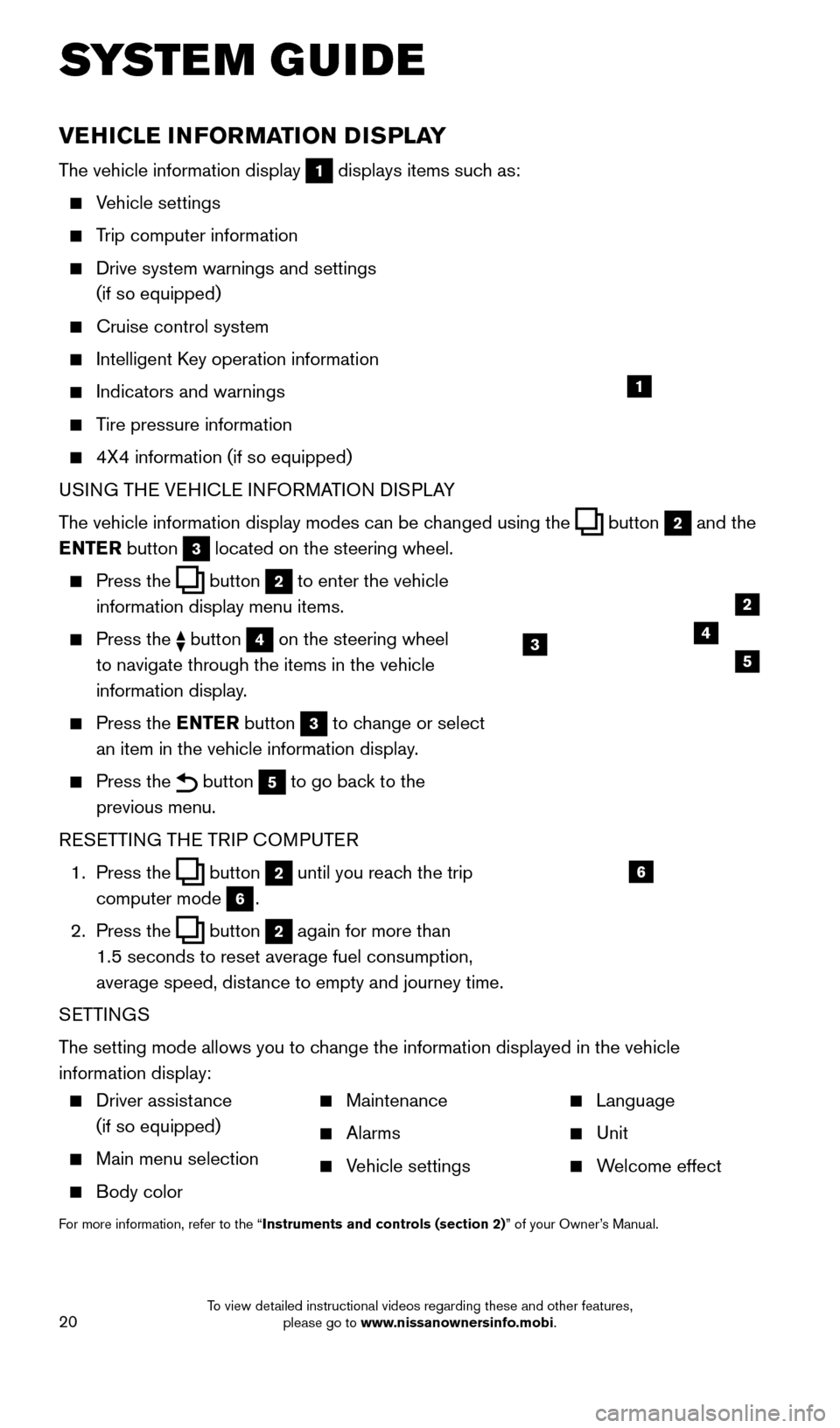
20
VEHICLE INFORMATION DISPLAY
The vehicle information display 1 displays items such as:
Vehicle settings
Trip computer information
Drive system warnings and settings
(if so equipped)
Cruise control system
Intelligent K ey operation information
Indicators and warnings
Tire pressure information
4X4 information (if so equipped)
USI NG THE VEHICLE INFORMATION DISPLAY
The vehicle information display modes can be changed using the
button 2 and the
ENTER button
3 located on the steering wheel.
Press the button 2 to enter the vehicle
information display menu items.
Press the button 4 on the steering wheel
to navigate through the items in the vehicle
information display.
Press the E NTER button 3 to change or select
an item in the vehicle information display.
Press the button 5 to go back to the
previous menu.
RESETTING THE TRIP COMPUTER
1.
Press the
button 2 until you reach the trip
computer mode
6.
2.
Press the
button 2 again for more than
1.5 seconds to reset average fuel consumption,
average speed, distance to empty and journey time.
SETTINGS
The setting mode allows you to change the information displayed in the vehicle
information display:
SYSTEM GUIDE
1
2
435
6
Driver assistance
(if so equipped)
Main menu selection
Body color
Maintenance
Alarms
Vehicle settings
Language
Unit
Welcome effect
For more information, refer to the “Instruments and controls (section 2)” of your Owner’s Manual.
2009259_16b_Pathfinder_US_pQRG_121715.indd 2012/17/15 5:02 PM
To view detailed instructional videos regarding these and other features, please go to www.nissanownersinfo.mobi.
Page 23 of 32
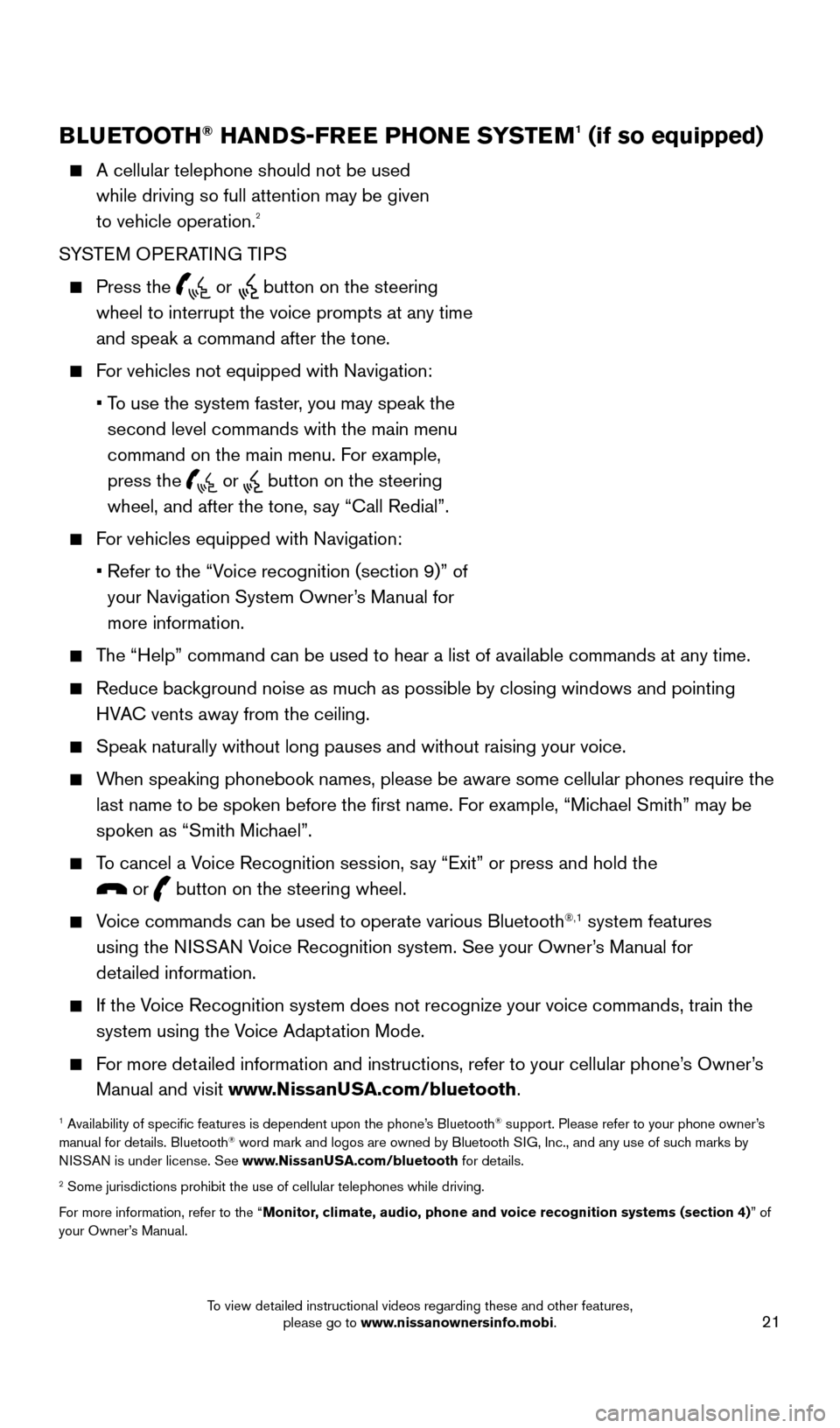
21
BLUETOOTH® HANDS-FREE PHONE SYSTEM1 (if so equipped)
A cellular telephone should not be used
while driving so full attention may be given
to vehicle operation.
2
SYSTEM OPERATING TIPS
Press the or button on the steering
wheel to interrupt the voice prompts at any time
and speak a command after the tone.
For vehicles not equipped with Navigation:
•
T
o use the system faster, you may speak the
second level commands with the main menu
command on the main menu. For example,
press the
or button on the steering
wheel, and after the tone, say “Call Redial”.
For vehicles equipped with Navigation:
•
Refer to the “V
oice recognition (section 9)” of
your Navigation System Owner’s Manual for
more information.
The “Help” command can be used to hear a list of available commands\
at any time.
Reduce bac kground noise as much as possible by closing windows and pointing
HVAC vents away from the ceiling.
Speak naturally without long pauses and without raising your voice.
When speaking phonebook names, please be aware some cellular phones requi\
re the last name to be spoken before the first name. For example, “Michael Smith” may be
spoken as “Smith Michael”.
To cancel a Voice Recognition session, say “Exit” or press and hold the
or button on the steering wheel.
Voice commands can be used to operate various Bluetooth®,1 system features
using the NISSAN Voice Recognition system. See your Owner’s Manual for
detailed information.
If the Voice Recognition system does not recognize your voice commands, train th\
e system using the Voice Adaptation Mode.
For more detailed information and instructions, refer to your cellular phone’s Owner’s Manual and visit www.NissanUSA.com/bluetooth.
1 Availability of specific features is dependent upon the phone’s Bluetooth® support. Please refer to your phone owner’s
manual for details. Bluetooth® word mark and logos are owned by Bluetooth SIG, Inc., and any use of such marks by
NISSAN is under license. See www.NissanUSA.com/bluetooth for details.
2 Some jurisdictions prohibit the use of cellular telephones while drivin\
g.
For more information, refer to the “Monitor, climate, audio, phone and voice recognition systems (section 4) ” of
your Owner’s Manual.
Microphone
Bluetooth®
Controls
2009259_16b_Pathfinder_US_pQRG_121715.indd 2112/17/15 5:02 PM
To view detailed instructional videos regarding these and other features, please go to www.nissanownersinfo.mobi.