2016 NISSAN PATHFINDER seats
[x] Cancel search: seatsPage 3 of 32
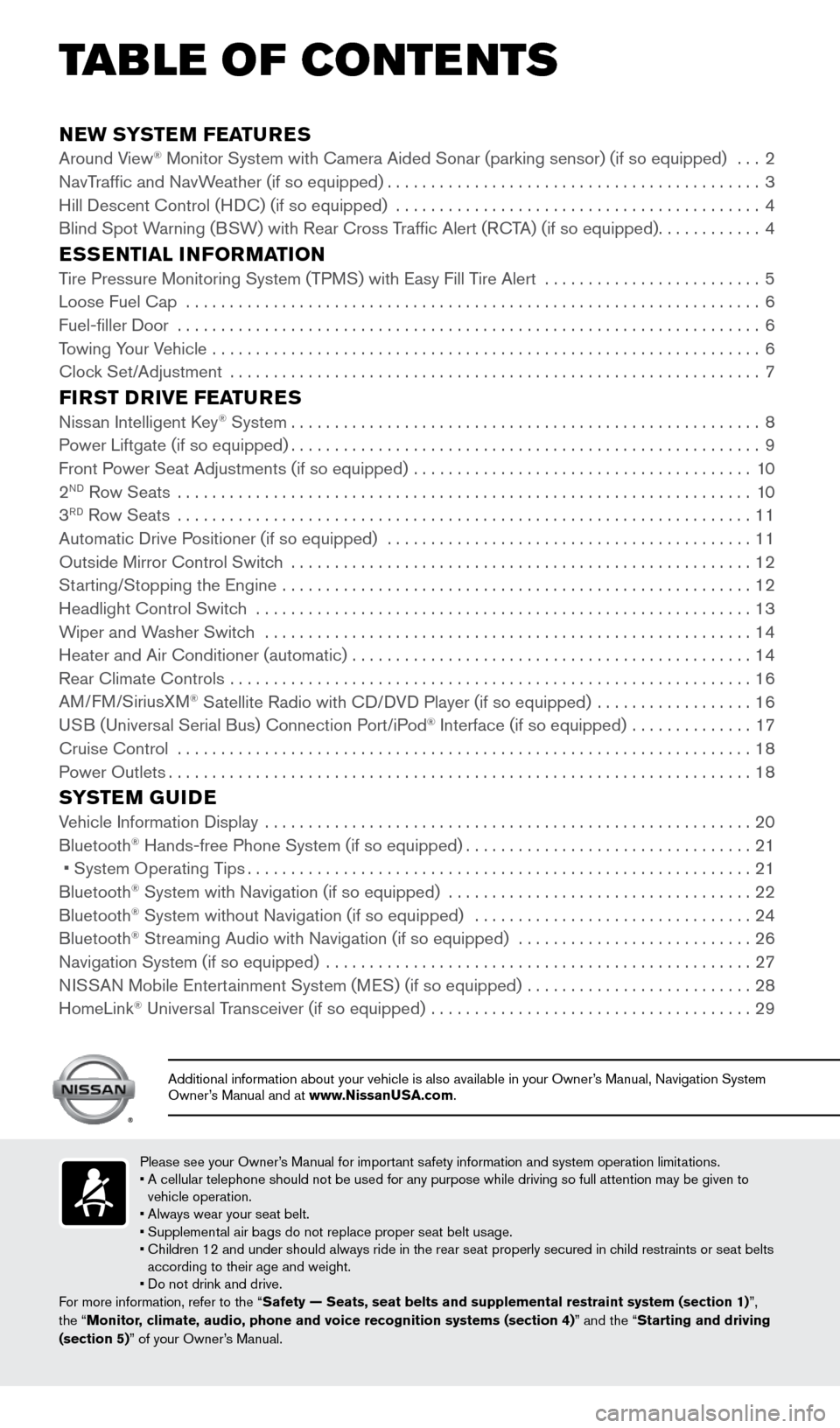
NEW SYSTEM FEATURESAround View® Monitor System with Camera Aided Sonar (parking sensor) (if so equip\
ped) ...2
NavT
raffic and NavWeather (if so equipped)...........................................3
Hill Descent Control (H
DC) (if so equipped)
..........................................4
Blind Spot W
arning (BSW) with Rear Cross Traffic Alert (RCTA) (if so equipped)
............4
ESSENTIAL INFORMATIONTire Pressure Monitoring System (TPMS) with Easy Fill Tire Alert .........................5
Loose Fuel Cap ..................................................................6
Fuel-filler Door ...................................................................6
T
owing Your Vehicle ...............................................................
6
Cloc
k Set/Adjustment .............................................................
7
FIRST DRIVE FEATURESNissan Intelligent Key® System......................................................8
P
ower Liftgate (if so equipped)......................................................9
Front P
ower Seat Adjustments (if so equipped) .......................................
10
2ND Row Seats ..................................................................10
3RD Row Seats ..................................................................11
Automatic Drive P ositioner (if so equipped) ..........................................11
Outside Mirror Control Switc
h .....................................................
12
St
arting/Stopping the Engine ......................................................
12
Headlight Control Switc
h
.........................................................13
W
iper and Washer Switch ........................................................
14
Heater and Air Conditioner (automatic)
..............................................
14
Rear Climate Controls
............................................................
16
AM
/FM/SiriusXM
® Satellite Radio with CD/DVD Player (if so equipped) ..................16
U
SB (Universal Serial Bus) Connection Port/iPod® Interface (if so equipped) ..............17
Cruise Control ..................................................................18
P
ower Outlets
...................................................................18
SYSTEM GUIDEVehicle Information Display ........................................................20
Bluetooth® Hands-free Phone System (if so equipped).................................21
• System Operating T ips..........................................................21
Bluetooth® System with Navigation (if so equipped) ...................................22
Bluetooth® System without Navigation (if so equipped) ................................24
Bluetooth® Streaming Audio with Navigation (if so equipped) . . . . . . . . . .\
. . . . . . . . . . . . . . . . . 26
Navigation System (if so equipped) .................................................27
N
ISSAN Mobile Entertainment System (MES) (if so equipped)
..........................28
HomeLink® Universal Transceiver (if so equipped) .....................................29
TAB LE OF CONTE NTS
Please see your Owner’s Manual for important safety information and system operation limitations.
• A cellular telephone should not be used for any purpose while driving so\
full attention may be given to
vehicle operation.
•
Always wear your seat belt.
• Supplemental air bags do not replace proper seat belt usage.
•
Children 12 and under should always ride in the rear seat properly secur\
ed in c
hild restraints or seat belts
according to their age and weight.
• Do not drink and drive.
For more information, refer to the “Safety — Seats, seat belts and supplemental restraint system (sectio\
n 1) ”,
the “Monitor, climate, audio, phone and voice recognition systems (section 4)” and the “Starting and driving
(section 5)” of your Owner’s Manual.
Additional information about your vehicle is also available in your Owne\
r’s Manual, Navigation System
Owner’s Manual and at www.NissanUSA.com.
2009259_16b_Pathfinder_US_pQRG_121715.indd 512/17/15 5:01 PM
Page 12 of 32
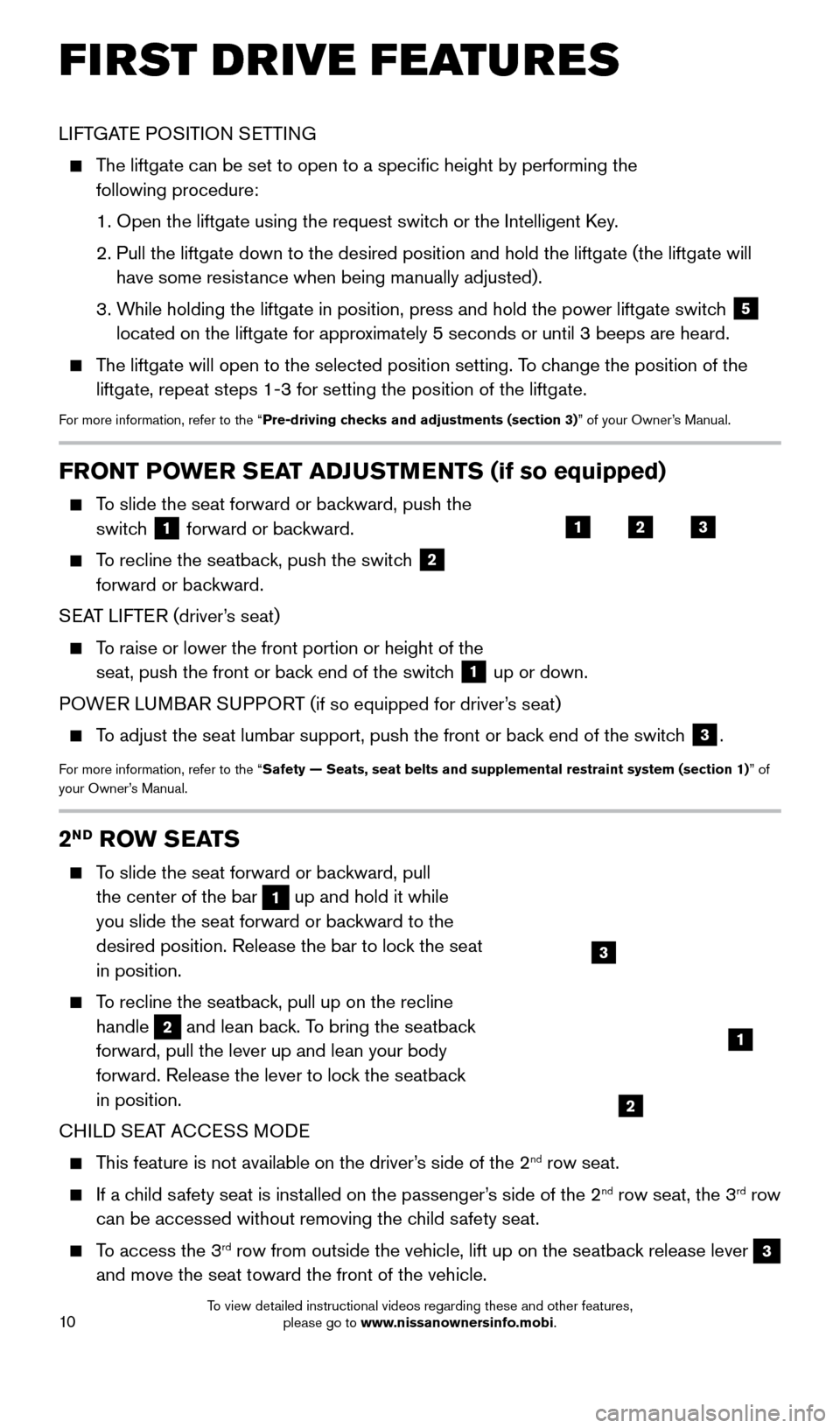
10
FRONT POWER SEAT ADJUSTMENTS (if so equipped)
To slide the seat forward or backward, push the switch
1 forward or backward.
To recline the seatback, push the switch 2
forward or backward.
SEAT LIFTER (driver’s seat)
To raise or lower the front portion or height of the seat, push the front or back end of the switch
1 up or down.
POWER LUMBAR SUPPORT (if so equipped for driver’s seat)
To adjust the seat lumbar support, push the front or back end of the switch 3.
For more information, refer to the “Safety — Seats, seat belts and supplemental restraint system (sectio\
n 1) ” of
your Owner’s Manual.
LIFTGATE POSITION SETTING
The liftgate can be set to open to a specific height by performing the \
following procedure:
1.
Open the liftgate using the request switc
h or the Intelligent Key.
2.
Pull the liftgate down to the desired position and hold the liftgate (t\
he liftgate will
have some resist
ance when being manually adjusted).
3.
W
hile holding the liftgate in position, press and hold the power liftgate\
switch
5
located on the liftgate for approximately 5 seconds or until 3 beeps are heard.
The liftgate will open to the selected position setting. To change the position of the liftgate, repeat steps 1-3 for setting the position of the liftgate.
For more information, refer to the “Pre-driving checks and adjustments (section 3)” of your Owner’s Manual.
123
2ND ROW SEATS
To slide the seat forward or backward, pull the center of the bar
1 up and hold it while
you slide the seat forward or backward to the
desired position. Release the bar to lock the seat
in position.
To recline the seatback, pull up on the recline handle
2 and lean back. To bring the seatback
forward, pull the lever up and lean your body
forward. Release the lever to lock the seatback
in position.
CHILD SEAT ACCESS MODE
This feature is not available on the driver’s side of the 2nd row seat.
If a child safety seat is installed on the passenger’s side of the 2nd row seat, the 3rd row
can be accessed without removing the child safety seat.
To access the 3rd row from outside the vehicle, lift up on the seatback release lever 3
and move the seat toward the front of the vehicle.
2
3
1
FIRST DRIVE FEATURES
2009259_16b_Pathfinder_US_pQRG_121715.indd 1012/17/15 5:01 PM
To view detailed instructional videos regarding these and other features, please go to www.nissanownersinfo.mobi.
Page 13 of 32
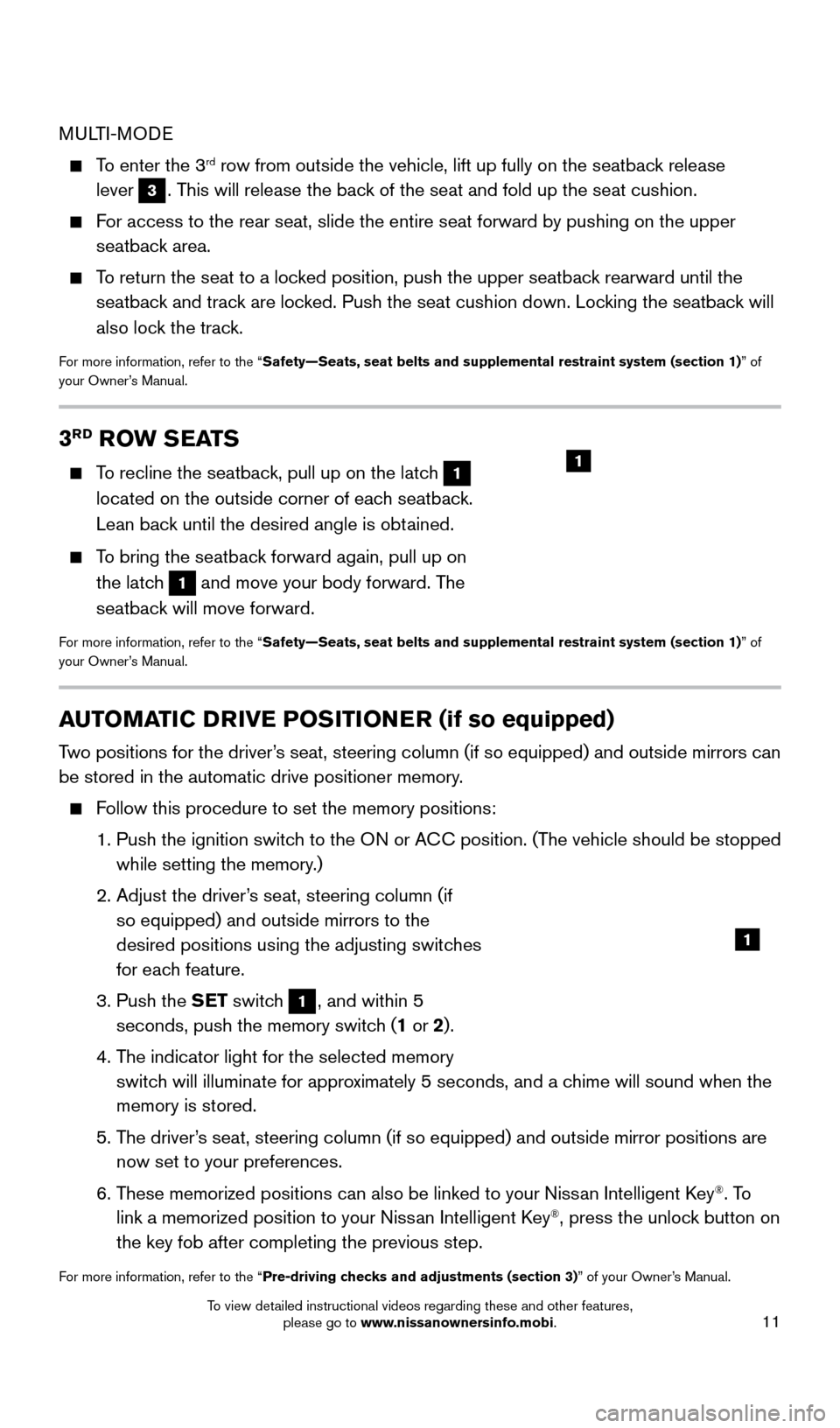
11
3RD ROW SEATS
To recline the seatback, pull up on the latch 1
located on the outside corner of each seatback.
Lean back until the desired angle is obtained.
To bring the seatback forward again, pull up on the latch
1 and move your body forward. The
seatback will move forward.
For more information, refer to the “Safety—Seats, seat belts and supplemental restraint system (section \
1) ” of
your Owner’s Manual.
1
AUTOMATIC DRIVE POSITIONER (if so equipped)
Two positions for the driver’s seat, steering column (if so equipped) and outside mirrors can
be stored in the automatic drive positioner memory.
Follow this procedure to set the memory positions:
1. Push the ignition switc
h to the ON or ACC position. (The vehicle should be stopped
while setting the memory.)
2.
Adjust the driver
’s seat, steering column (if
so equipped) and outside mirrors to the
desired positions using the adjusting switches
for each feature.
3.
Push the
SET switch
1, and within 5
seconds, push the memory switch (1 or 2).
4.
T
he indicator light for the selected memory
switch will illuminate for approximately 5 seconds, and a chime will sound when the
memory is stored.
5.
T
he driver’s seat, steering column (if so equipped) and outside mirror positions \
are
now set to your preferences.
6.
T
hese memorized positions can also be linked to your Nissan Intelligent Key
®. To
link a memorized position to your Nissan Intelligent Key®, press the unlock button on
the key fob after completing the previous step.
For more information, refer to the “Pre-driving checks and adjustments (section 3)” of your Owner’s Manual.
1
MULTI-MODE
To enter the 3rd row from outside the vehicle, lift up fully on the seatback release
lever
3. This will release the back of the seat and fold up the seat cushion.
For access to the rear seat, slide the entire seat forward by pushing on \
the upper seatback area.
To return the seat to a locked position, push the upper seatback rearward until the seatback and track are locked. Push the seat cushion down. Locking the seatback will
also lock the track.
For more information, refer to the “Safety—Seats, seat belts and supplemental restraint system (section \
1) ” of
your Owner’s Manual.
2009259_16b_Pathfinder_US_pQRG_121715.indd 1112/17/15 5:01 PM
To view detailed instructional videos regarding these and other features, please go to www.nissanownersinfo.mobi.
Page 30 of 32
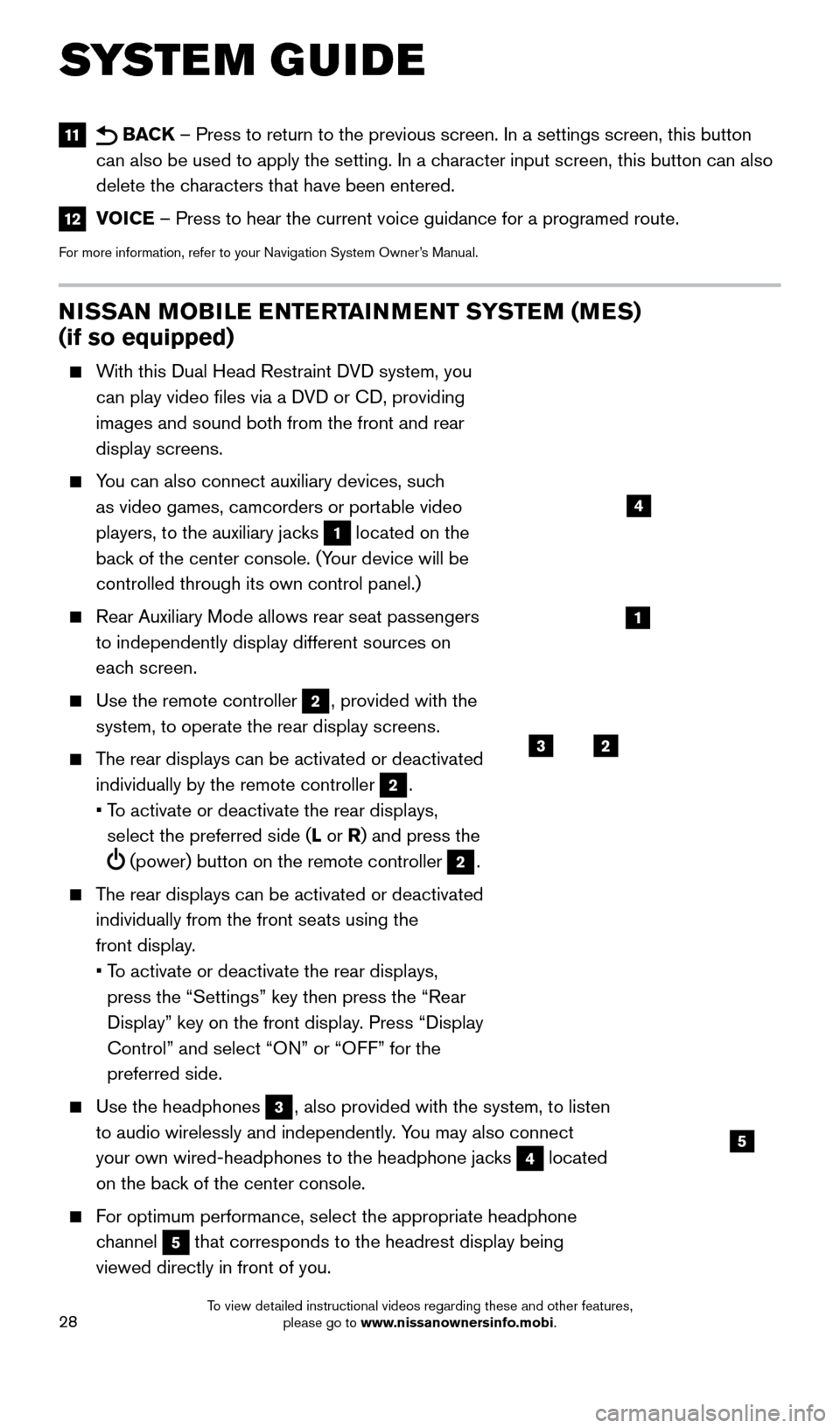
28
NISSAN MOBILE ENTERTAINMENT SYSTEM (MES)
(if so equipped)
With this Dual Head Restraint DVD system, you can play video files via a DVD or CD, providing
images and sound both from the front and rear
display screens.
You can also connect auxiliary devices, such as video games, camcorders or portable video
players, to the auxiliary jacks
1 located on the
back of the center console. (Your device will be
controlled through its own control panel.)
Rear Auxiliary Mode allows rear seat passengers
to independently display different sources on
each screen.
Use the remote controller 2, provided with the
system, to operate the rear display screens.
The rear displays can be activated or deactivated individually by the remote controller
2.
•
T
o activate or deactivate the rear displays,
select the preferred side (L or R) and press the
(power) button on the remote controller 2.
The rear displays can be activated or deactivated individually from the front seats using the
front display.
•
T
o activate or deactivate the rear displays,
press the “Settings” key then press the “Rear
Display” key on the front display. Press “Display
Control” and select “ON” or “OFF” for the
preferred side.
Use the headphones 3, also provided with the system, to listen
to audio wirelessly and independently. You may also connect
your own wired-headphones to the headphone jacks
4 located
on the back of the center console.
For optimum performance, select the appropriate headphone channel
5 that corresponds to the headrest display being
viewed directly in front of you.
3
5
2
1
4
11 BACK – Press to return to the previous screen. In a settings screen, this\
button
can also be used to apply the setting. In a character input screen, this button can also
delete the characters that have been entered.
12 VOICE – Press to hear the current voice guidance for a programed route.
For more information, refer to your Navigation System Owner’s Manual.
SYSTEM GUIDE
2009259_16b_Pathfinder_US_pQRG_121715.indd 2812/17/15 5:03 PM
To view detailed instructional videos regarding these and other features, please go to www.nissanownersinfo.mobi.
Page 31 of 32
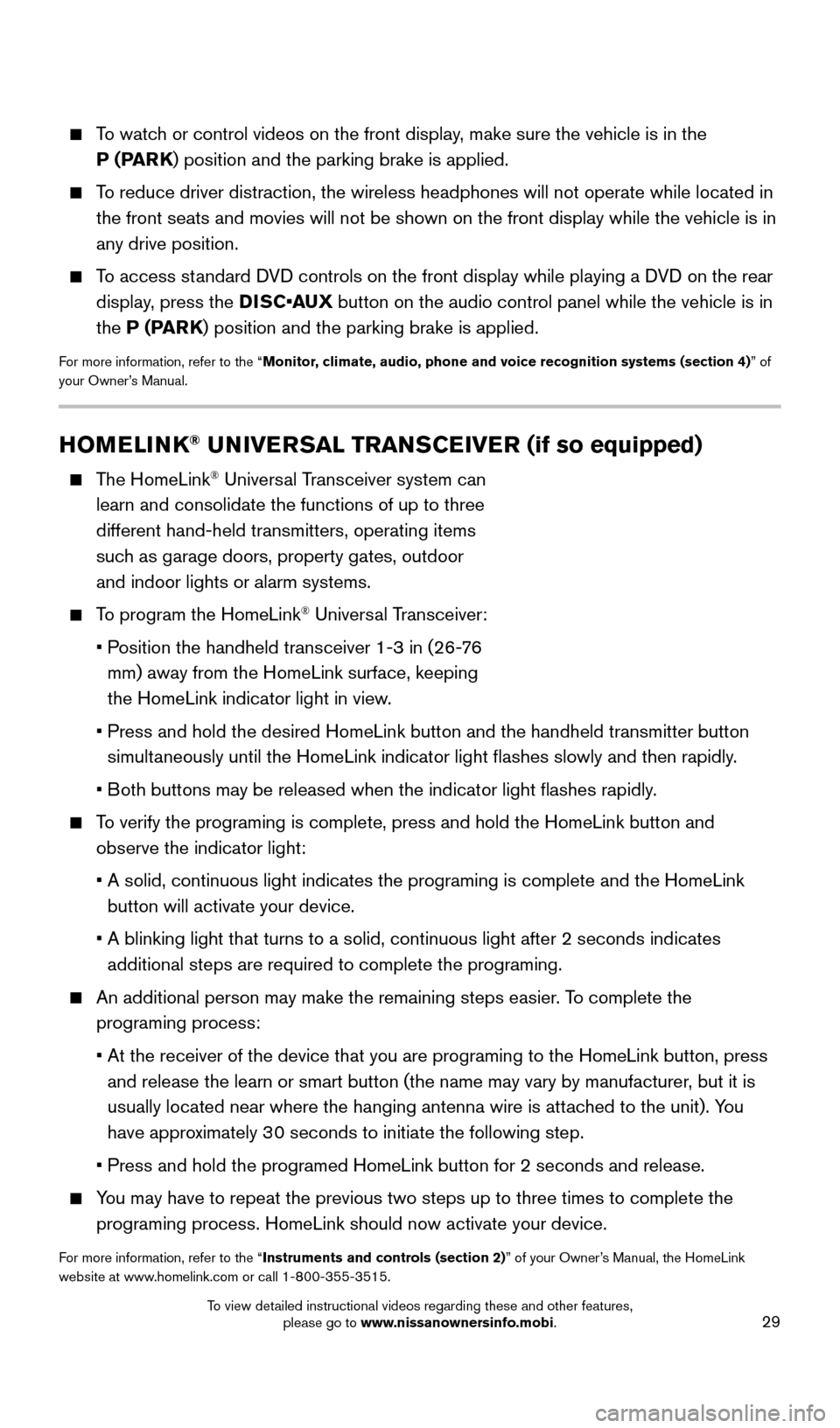
29
HOMELINK® UNIVERSAL TRANSCEIVER (if so equipped)
The HomeLink® Universal Transceiver system can
learn and consolidate the functions of up to three
different hand-held transmitters, operating items
such as garage doors, property gates, outdoor
and indoor lights or alarm systems.
To program the HomeLink® Universal Transceiver:
•
P
osition the handheld transceiver 1-3 in (26-76
mm) away from the HomeLink surface, keeping
the HomeLink indicator light in view.
•
Press and hold the desired HomeLink button and the handheld transmitter \
button
simultaneously until the HomeLink indicator light flashes slowly and then ra\
pidly.
•
B
oth buttons may be released when the indicator light flashes rapidly.
To verify the programing is complete, press and hold the HomeLink button \
and observe the indicator light:
•
A solid, continuous light indicates the programing is complete and the H\
omeLink
button will activate your device.
•
A blinking light that turns to a solid, continuous light after 2 seconds\
indicates
additional steps are required to complete the programing.
An additional person may make the remaining steps easier . To complete the
programing process:
•
At the receiver of the device that you are programing to the HomeLink bu\
tton, press
and release the learn or smart button (the name may vary by manufacture\
r
, but it is
usually located near where the hanging antenna wire is attached to the unit). You
have approximately 30 seconds to initiate the following step.
•
Press and hold the programed HomeLink button for 2 seconds and release.
You may have to repeat the previous two steps up to three times to comple\
te the programing process. HomeLink should now activate your device.
For more information, refer to the “Instruments and controls (section 2)” of your Owner’s Manual, the HomeLink
website at www.homelink.com or call 1-800-355-3515.
HOMELINK
To watch or control videos on the front display, make sure the vehicle is in the P (PARK) position and the parking brake is applied.
To reduce driver distraction, the wireless headphones will not operate wh\
ile located in the front seats and movies will not be shown on the front display while \
the vehicle is in
any drive position.
To access standard DVD controls on the front display while playing a DVD on the rear display, press the DISC•AUX button on the audio control panel while the vehicle is in
the P (PARK) position and the parking brake is applied.
For more information, refer to the “Monitor, climate, audio, phone and voice recognition systems (section 4) ” of
your Owner’s Manual.
2009259_16b_Pathfinder_US_pQRG_121715.indd 2912/17/15 5:03 PM
To view detailed instructional videos regarding these and other features, please go to www.nissanownersinfo.mobi.