2016 NISSAN PATHFINDER climate settings
[x] Cancel search: climate settingsPage 9 of 32
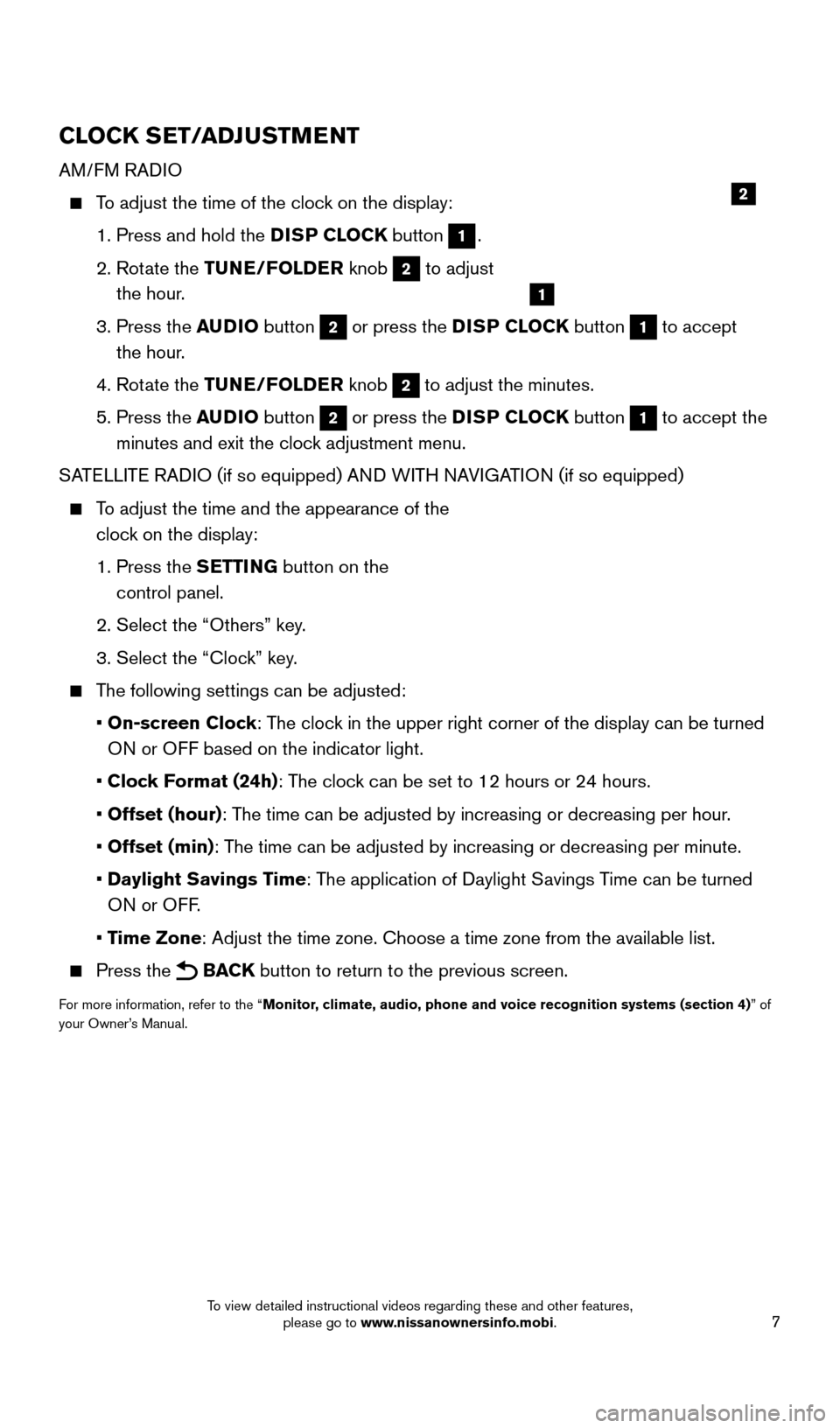
7
CLOCK SET/ADJUSTMENT
AM/FM RADIO
To adjust the time of the clock on the display:
1. Press and hold the
DISP CLOCK button
1.
2.
Rot
ate the TUNE/FOLDER knob
2 to adjust
the hour.
3.
Press the
AUDIO button
2 or press the DISP CLOCK button 1 to accept
the hour.
4. Rot
ate the TUNE/FOLDER knob
2 to adjust the minutes.
5.
Press the
AUDIO button
2 or press the DISP CLOCK button 1 to accept the
minutes and exit the clock adjustment menu.
SATELLITE RADIO (if so equipped) AND WITH NAVIGATION (if so equipped)
To adjust the time and the appearance of the clock on the display:
1.
Press the
SETTING button on the
control panel.
2. Select the “Others” key
.
3. Select the “Cloc
k” key.
The following settings can be adjusted:
•
On-screen Clock: The clock in the upper right corner of the display can be turned
ON or OFF based on the indicator light.
•
Clock Format (24h): The clock can be set to 12 hours or 24 hours.
•
Offset (hour): The time can be adjusted by increasing or decreasing per hour.
•
Offset (min): The time can be adjusted by increasing or decreasing per minute.
•
Daylight Savings Time: The application of Daylight Savings Time can be turned
ON or OFF.
•
Time Zone: Adjust the time zone. Choose a time zone from the available list.
Press the BACK button to return to the previous screen.
For more information, refer to the “Monitor, climate, audio, phone and voice recognition systems (section 4) ” of
your Owner’s Manual.
2
1
2009259_16b_Pathfinder_US_pQRG_121715.indd 712/17/15 5:01 PM
To view detailed instructional videos regarding these and other features, please go to www.nissanownersinfo.mobi.
Page 17 of 32
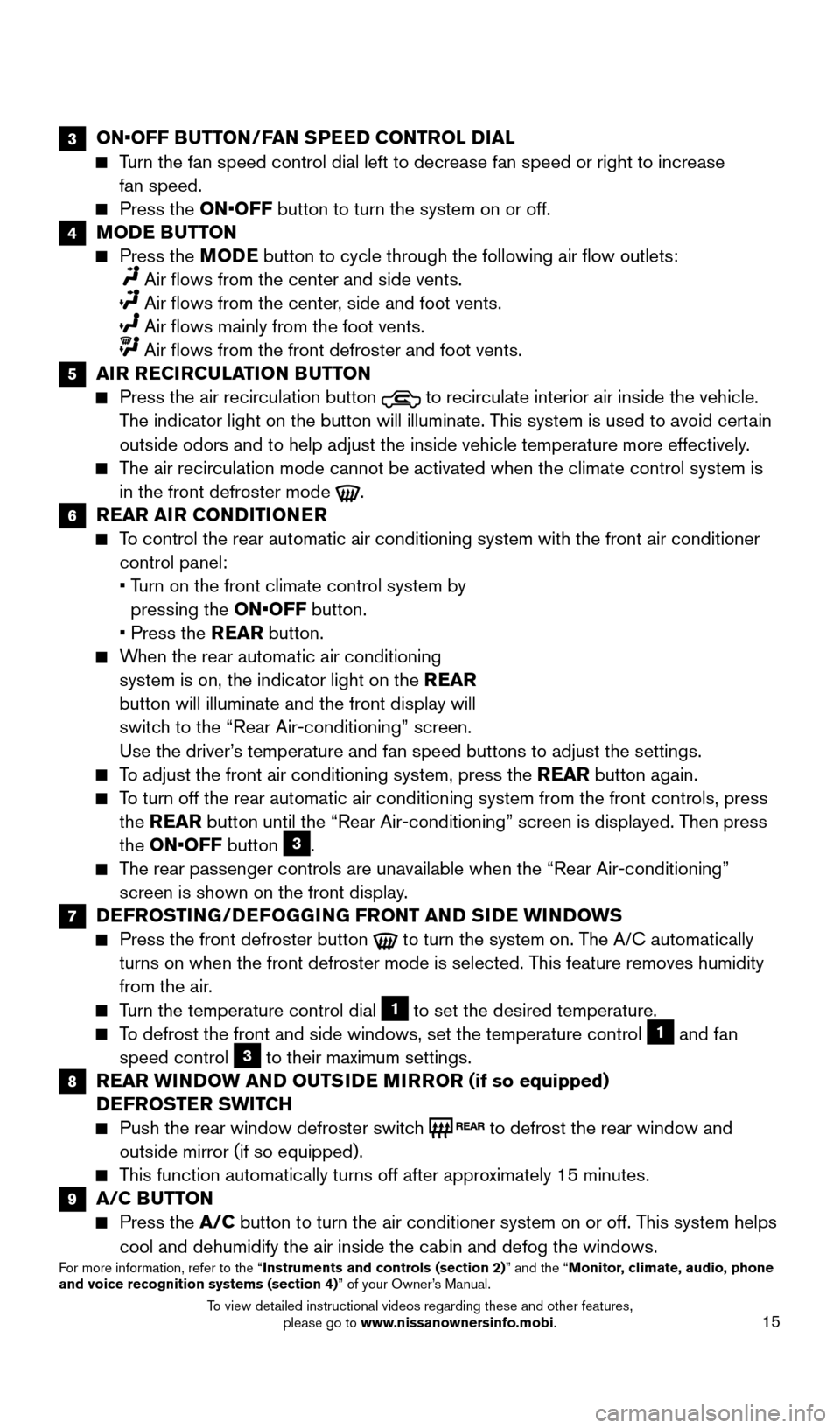
15
3 ON•OFF BUTTON/FAN SPEED CONTROL DIAL
Turn the fan speed control dial left to decrease fan speed or right to in\
crease
fan speed.
Press the ON•OFF button to turn the system on or off.
4 MODE BUTTON
Press the M ODE button to cycle through the following air flow outlets:
Air flows from the center and side vents.
Air flows from the center , side and foot vents.
Air flows mainly from the foot vents.
Air flows from the front defroster and foot vents.
5 AIR RECIRCULATION BUTTON
Press the air recirculation button to recirculate interior air inside the vehicle.
The indicator light on the button will illuminate. This system is used to avoid certain
outside odors and to help adjust the inside vehicle temperature more eff\
ectively.
The air recirculation mode cannot be activated when the climate control s\
ystem is in the front defroster mode
.
6 REAR AIR CONDITIONER
To control the rear automatic air conditioning system with the front air \
conditioner control panel:
•
T
urn on the front climate control system by
pressing the ON•OFF button.
•
Press the
REAR button.
When the rear automatic air conditioning system is on, the indicator light on the REAR
button will illuminate and the front display will
switch to the “Rear Air-conditioning” screen.
Use the driver’s temperature and fan speed buttons to adjust the settings.
To adjust the front air conditioning system, press the REAR button again.
To turn off the rear automatic air conditioning system from the front con\
trols, press the REAR button until the “Rear Air-conditioning” screen is displayed. Then press
the ON•OFF button
3.
The rear passenger controls are unavailable when the “Rear Air-conditi\
oning” screen is shown on the front display.
7 DEFROSTING/DEFOGGING FRONT AND SIDE WINDOWS
Press the front defroster button to turn the system on. The A/C automatically
turns on when the front defroster mode is selected. This feature removes humidity
from the air.
Turn the temperature control dial 1 to set the desired temperature.
To defrost the front and side windows, set the temperature control 1 and fan
speed control 3 to their maximum settings.
8 REAR WINDOW AND OUTSIDE MIRROR (if so equipped) DEFROSTER SWITCH
Push the rear window defroster switc h to defrost the rear window and
outside mirror (if so equipped).
This function automatically turns off after approximately 15 minutes.
9 A/C BUTTON
Press the A/C button to turn the air conditioner system on or off. This system helps
cool and dehumidify the air inside the cabin and defog the windows.
For more information, refer to the “Instruments and controls (section 2)” and the “Monitor, climate, audio, phone
and voice recognition systems (section 4)” of your Owner’s Manual.
2009259_16b_Pathfinder_US_pQRG_121715.indd 1512/17/15 5:02 PM
To view detailed instructional videos regarding these and other features, please go to www.nissanownersinfo.mobi.
Page 19 of 32
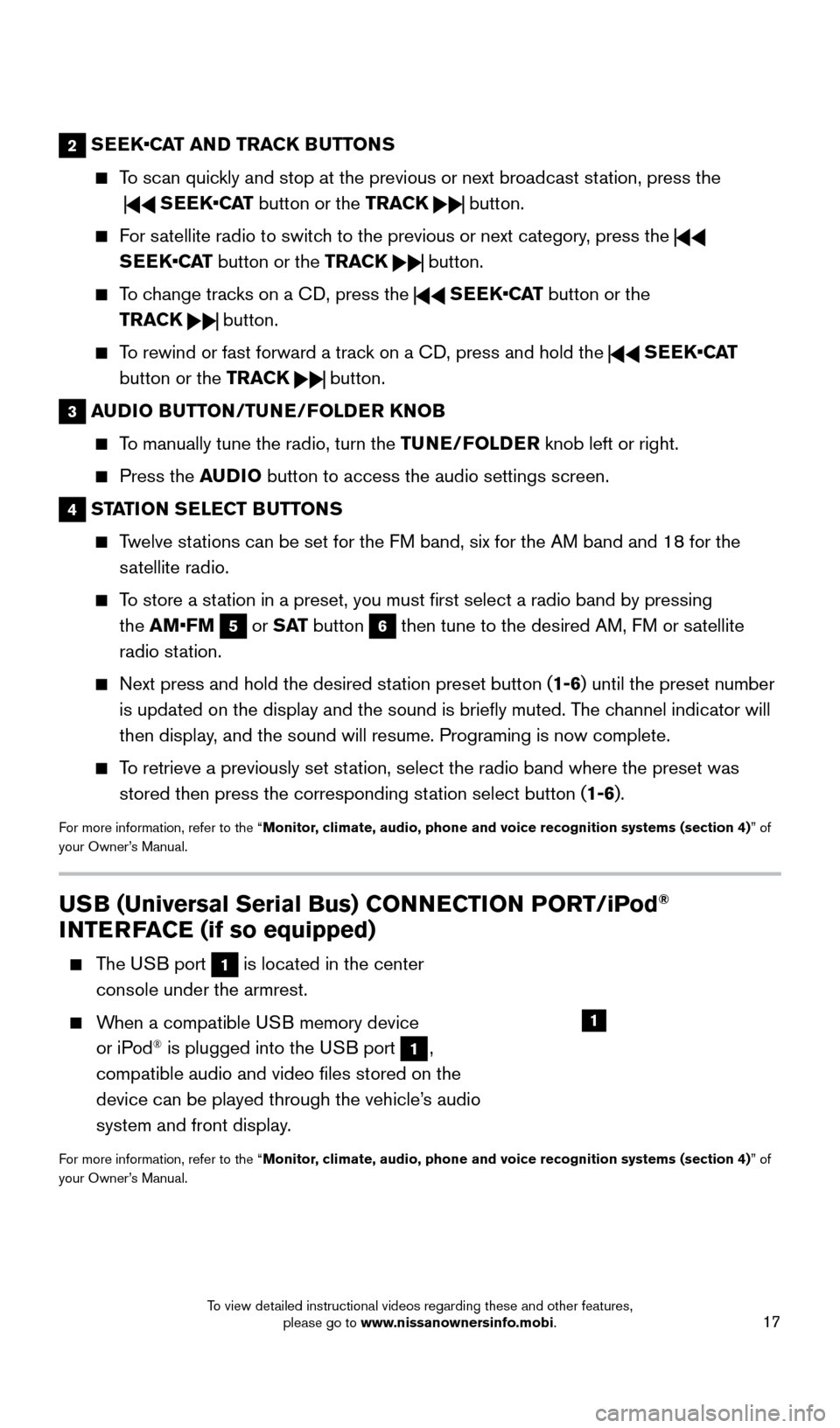
17
2 SEEK•CAT AND TRACK BUTTONS
To scan quickly and stop at the previous or next broadcast station, press the
SEEK•CAT button or the TRACK button.
For satellite radio to switch to the previous or next category, press the
SEEK•CAT button or the TRACK
button.
To change tracks on a CD, press the SEEK•CAT button or the
TRACK
button.
To rewind or fast forward a track on a CD, press and hold the SEEK•CAT
button or the TRACK
button.
3 AUDIO BUTTON/TUNE/FOLDER KNOB
To manually tune the radio, turn the TUNE/FOLDER knob left or right.
Press the A UDIO button to access the audio settings screen.
4 STATION SELECT BUTTONS
Twelve stations can be set for the FM band, six for the AM band and 18 for the
satellite radio.
To store a station in a preset, you must first select a radio band by pressing the AM•FM
5 or S AT button 6 then tune to the desired AM, FM or satellite
radio station.
Next press and hold the desired st ation preset button (1-6) until the preset number
is updated on the display and the sound is briefly muted. The channel indicator will
then display, and the sound will resume. Programing is now complete.
To retrieve a previously set station, select the radio band where the preset was stored then press the corresponding station select button (1-6).
For more information, refer to the “Monitor, climate, audio, phone and voice recognition systems (section 4) ” of
your Owner’s Manual.
USB (Universal Serial Bus) CONNECTION PORT/iPod®
INTERFACE (if so equipped)
The USB port 1 is located in the center
console under the armrest.
When a compatible USB memory device or iPod® is plugged into the USB port 1,
compatible audio and video files stored on the
device can be played through the vehicle’s audio
system and front display.
For more information, refer to the “Monitor, climate, audio, phone and voice recognition systems (section 4) ” of
your Owner’s Manual.
1
2009259_16b_Pathfinder_US_pQRG_121715.indd 1712/17/15 5:02 PM
To view detailed instructional videos regarding these and other features, please go to www.nissanownersinfo.mobi.
Page 29 of 32
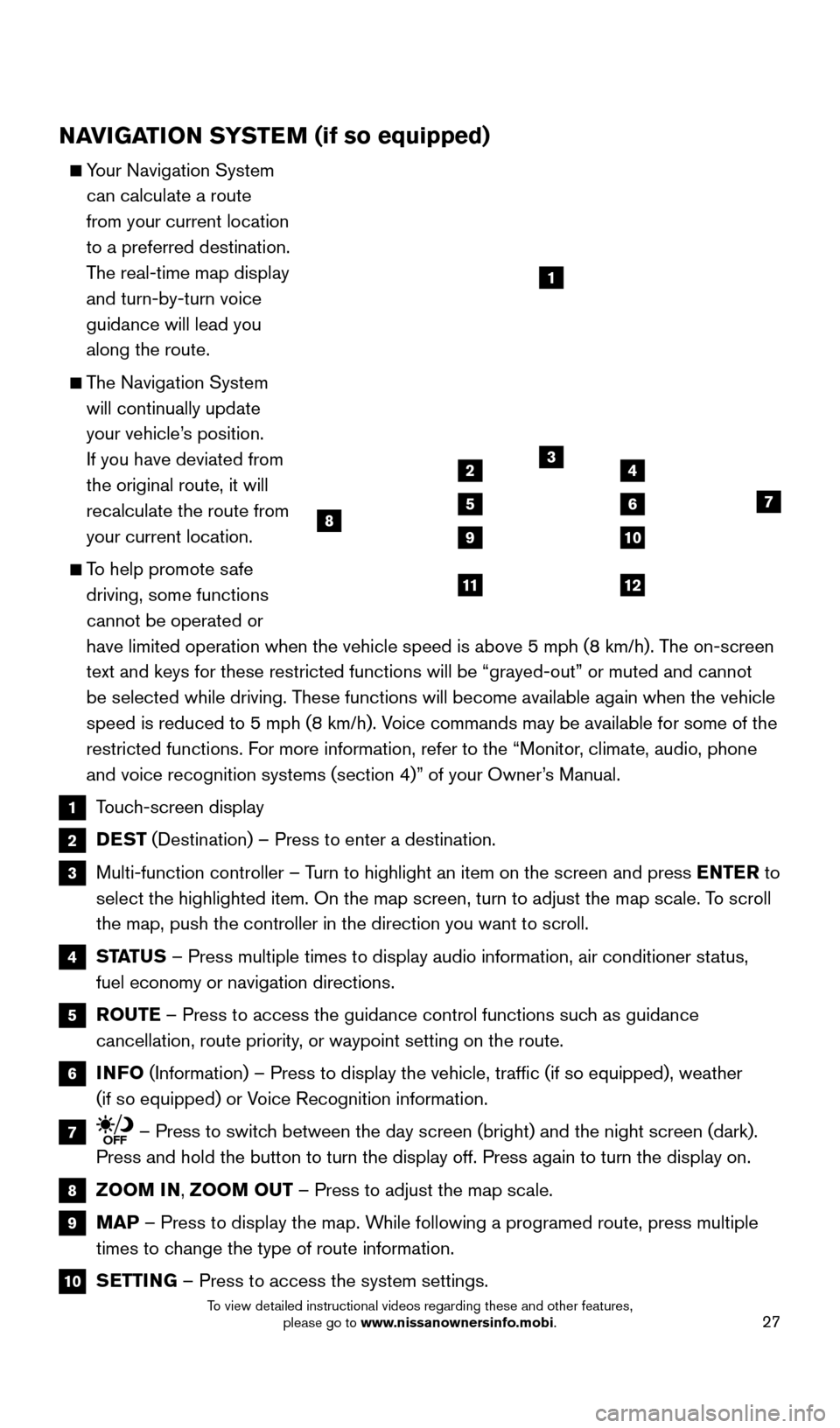
27
NAVIGATION SYSTEM (if so equipped)
Your Navigation System can calculate a route
from your current location
to a preferred destination.
The real-time map display
and turn-by-turn voice
guidance will lead you
along the route.
The Navigation System will continually update
your vehicle’s position.
If you have deviated from
the original route, it will
recalculate the route from
your current location.
To help promote safe driving, some functions
cannot be operated or
have limited operation when the vehicle speed is above 5 mph (8 km/h).\
The on-screen
text and keys for these restricted functions will be “grayed-out” \
or muted and cannot
be selected while driving. These functions will become available again when the vehicle
speed is reduced to 5 mph (8 km/h). Voice commands may be available for some of the
restricted functions. For more information, refer to the “Monitor, climate, audio, phone
and voice recognition systems (section 4)” of your Owner’s Manual.
1 Touch-screen display
2 DEST (Destination) – Press to enter a destination.
3 Multi-function controller – T urn to highlight an item on the screen and press ENTER to
select the highlighted item. On the map screen, turn to adjust the map s\
cale. To scroll
the map, push the controller in the direction you want to scroll.
4 STATUS – Press multiple times to display audio information, air conditioner\
status,
fuel economy or navigation directions.
5 ROUTE – Press to access the guidance control functions such as guidance
cancellation, route priority, or waypoint setting on the route.
6 INFO (Information) – Press to display the vehicle, traffic (if so eq\
uipped), weather
(if so equipped) or Voice Recognition information.
7 – Press to switch between the day screen (bright) and the night screen (dark).
Press and hold the button to turn the display off. Press again to turn t\
he display on.
8 ZOOM IN, ZOOM OUT – Press to adjust the map scale.
9 MAP – Press to display the map. While following a programed route, press multiple
times to change the type of route information.
10 SETTING – Press to access the system settings.
1
3
7
9
24
56
10
1112
8
2009259_16b_Pathfinder_US_pQRG_121715.indd 2712/17/15 5:03 PM
To view detailed instructional videos regarding these and other features, please go to www.nissanownersinfo.mobi.