Page 17 of 32
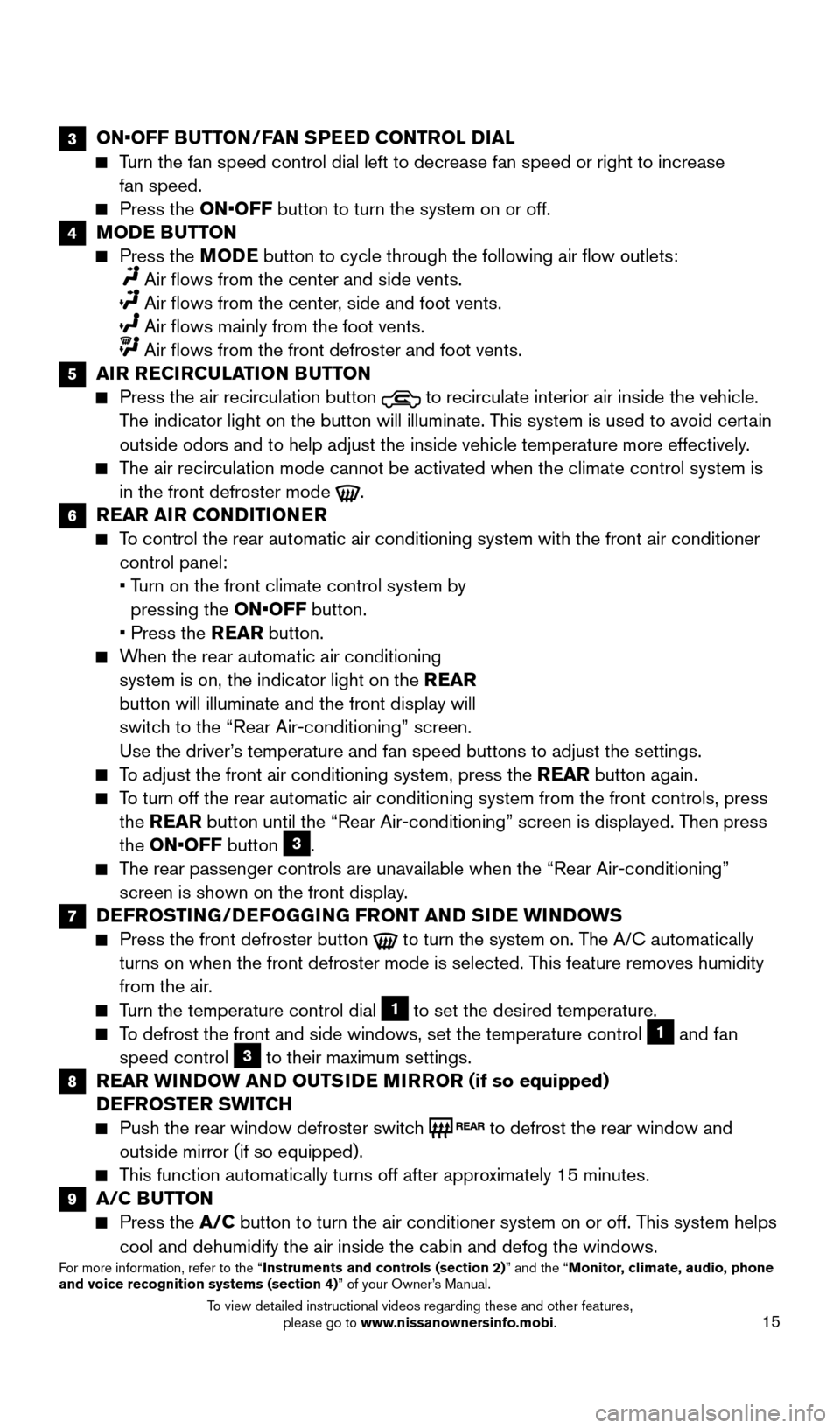
15
3 ON•OFF BUTTON/FAN SPEED CONTROL DIAL
Turn the fan speed control dial left to decrease fan speed or right to in\
crease
fan speed.
Press the ON•OFF button to turn the system on or off.
4 MODE BUTTON
Press the M ODE button to cycle through the following air flow outlets:
Air flows from the center and side vents.
Air flows from the center , side and foot vents.
Air flows mainly from the foot vents.
Air flows from the front defroster and foot vents.
5 AIR RECIRCULATION BUTTON
Press the air recirculation button to recirculate interior air inside the vehicle.
The indicator light on the button will illuminate. This system is used to avoid certain
outside odors and to help adjust the inside vehicle temperature more eff\
ectively.
The air recirculation mode cannot be activated when the climate control s\
ystem is in the front defroster mode
.
6 REAR AIR CONDITIONER
To control the rear automatic air conditioning system with the front air \
conditioner control panel:
•
T
urn on the front climate control system by
pressing the ON•OFF button.
•
Press the
REAR button.
When the rear automatic air conditioning system is on, the indicator light on the REAR
button will illuminate and the front display will
switch to the “Rear Air-conditioning” screen.
Use the driver’s temperature and fan speed buttons to adjust the settings.
To adjust the front air conditioning system, press the REAR button again.
To turn off the rear automatic air conditioning system from the front con\
trols, press the REAR button until the “Rear Air-conditioning” screen is displayed. Then press
the ON•OFF button
3.
The rear passenger controls are unavailable when the “Rear Air-conditi\
oning” screen is shown on the front display.
7 DEFROSTING/DEFOGGING FRONT AND SIDE WINDOWS
Press the front defroster button to turn the system on. The A/C automatically
turns on when the front defroster mode is selected. This feature removes humidity
from the air.
Turn the temperature control dial 1 to set the desired temperature.
To defrost the front and side windows, set the temperature control 1 and fan
speed control 3 to their maximum settings.
8 REAR WINDOW AND OUTSIDE MIRROR (if so equipped) DEFROSTER SWITCH
Push the rear window defroster switc h to defrost the rear window and
outside mirror (if so equipped).
This function automatically turns off after approximately 15 minutes.
9 A/C BUTTON
Press the A/C button to turn the air conditioner system on or off. This system helps
cool and dehumidify the air inside the cabin and defog the windows.
For more information, refer to the “Instruments and controls (section 2)” and the “Monitor, climate, audio, phone
and voice recognition systems (section 4)” of your Owner’s Manual.
2009259_16b_Pathfinder_US_pQRG_121715.indd 1512/17/15 5:02 PM
To view detailed instructional videos regarding these and other features, please go to www.nissanownersinfo.mobi.
Page 18 of 32
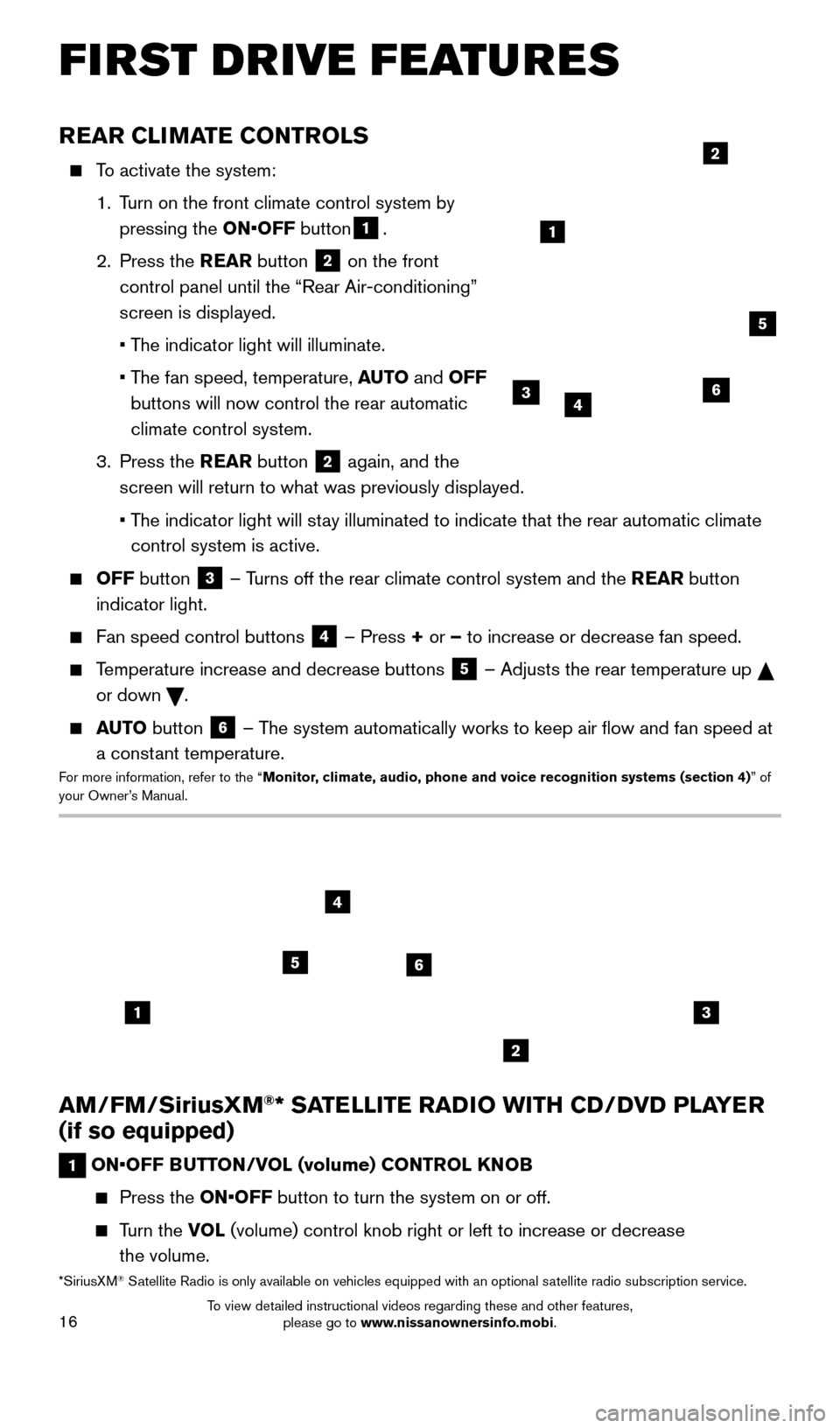
16
AM/FM/SiriusXM®* SATELLITE RADIO WITH CD/DVD PLAYER
(if so equipped)
1 ON•OFF BUTTON/VOL (volume) CONTROL KNOB
Press the ON•OFF button to turn the system on or off.
Turn the VOL (volume) control knob right or left to increase or decrease
the volume.
13
2
56
4
REAR CLIMATE CONTROLS
To activate the system:
1.
T
urn on the front climate control system by
pressing the ON•OFF button
1.
2.
Press the REAR button
2 on the front
control panel until the “Rear Air-conditioning”
screen is displayed.
• T
he indicator light will illuminate.
•
T
he fan speed, temperature, AUTO and OFF
buttons will now control the rear automatic
climate control system.
3.
Press the REAR button
2 again, and the
screen will return to what was previously displayed.
•
T
he indicator light will stay illuminated to indicate that the rear automatic climate
control system is active.
OFF button 3 – Turns off the rear climate control system and the REAR button
indicator light.
Fan speed control buttons 4 – Press + or – to increase or decrease fan speed.
Temperature increase and decrease buttons 5 – Adjusts the rear temperature up
or down
.
AUTO button 6 – The system automatically works to keep air flow and fan speed at
a constant temperature.
For more information, refer to the “Monitor, climate, audio, phone and voice recognition systems (section 4) ” of
your Owner’s Manual.
2
364
5
1
*SiriusXM® Satellite Radio is only available on vehicles equipped with an optional s\
atellite radio subscription service.
FIRST DRIVE FEATURES
2009259_16b_Pathfinder_US_pQRG_121715.indd 1612/17/15 5:02 PM
To view detailed instructional videos regarding these and other features, please go to www.nissanownersinfo.mobi.
Page 19 of 32
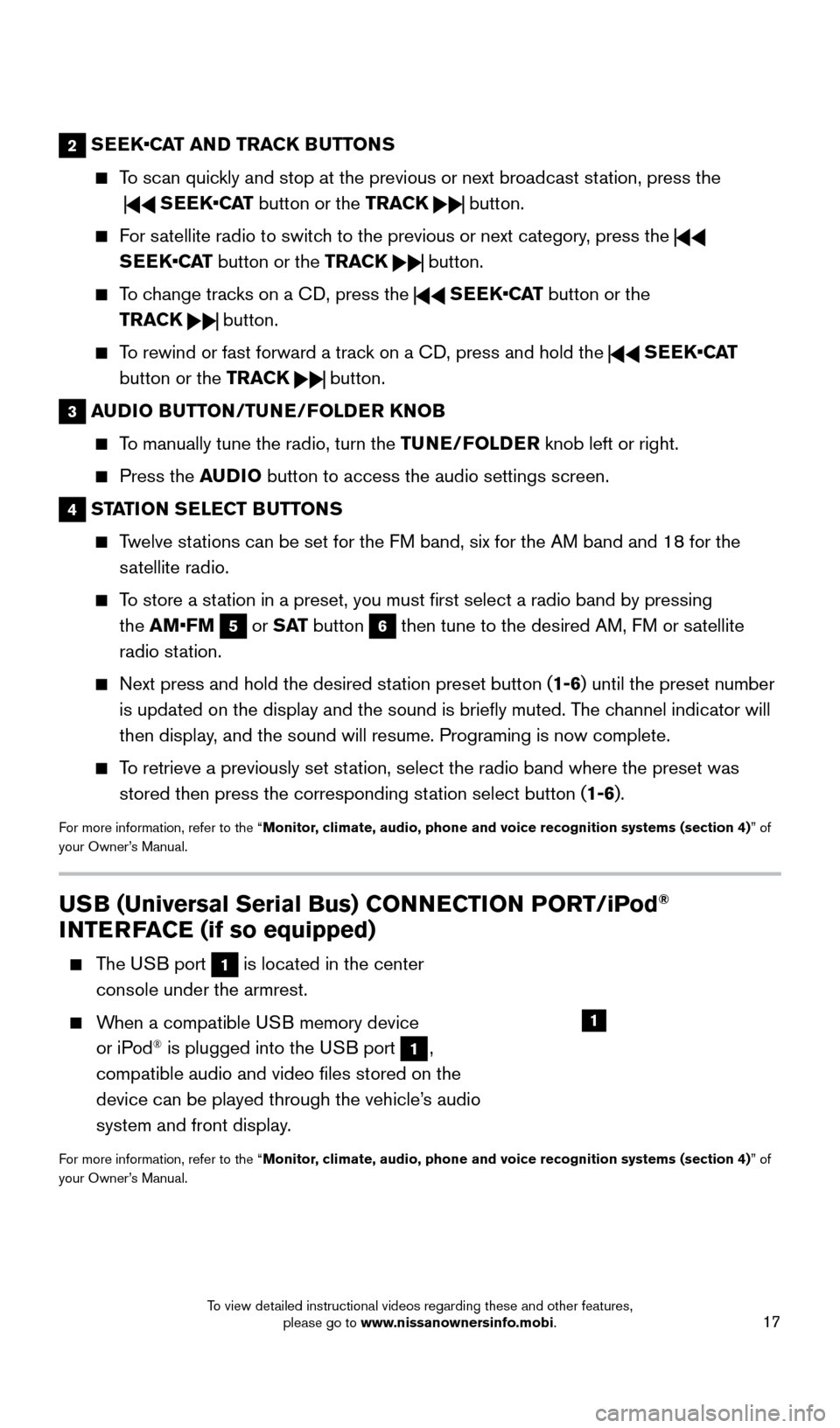
17
2 SEEK•CAT AND TRACK BUTTONS
To scan quickly and stop at the previous or next broadcast station, press the
SEEK•CAT button or the TRACK button.
For satellite radio to switch to the previous or next category, press the
SEEK•CAT button or the TRACK
button.
To change tracks on a CD, press the SEEK•CAT button or the
TRACK
button.
To rewind or fast forward a track on a CD, press and hold the SEEK•CAT
button or the TRACK
button.
3 AUDIO BUTTON/TUNE/FOLDER KNOB
To manually tune the radio, turn the TUNE/FOLDER knob left or right.
Press the A UDIO button to access the audio settings screen.
4 STATION SELECT BUTTONS
Twelve stations can be set for the FM band, six for the AM band and 18 for the
satellite radio.
To store a station in a preset, you must first select a radio band by pressing the AM•FM
5 or S AT button 6 then tune to the desired AM, FM or satellite
radio station.
Next press and hold the desired st ation preset button (1-6) until the preset number
is updated on the display and the sound is briefly muted. The channel indicator will
then display, and the sound will resume. Programing is now complete.
To retrieve a previously set station, select the radio band where the preset was stored then press the corresponding station select button (1-6).
For more information, refer to the “Monitor, climate, audio, phone and voice recognition systems (section 4) ” of
your Owner’s Manual.
USB (Universal Serial Bus) CONNECTION PORT/iPod®
INTERFACE (if so equipped)
The USB port 1 is located in the center
console under the armrest.
When a compatible USB memory device or iPod® is plugged into the USB port 1,
compatible audio and video files stored on the
device can be played through the vehicle’s audio
system and front display.
For more information, refer to the “Monitor, climate, audio, phone and voice recognition systems (section 4) ” of
your Owner’s Manual.
1
2009259_16b_Pathfinder_US_pQRG_121715.indd 1712/17/15 5:02 PM
To view detailed instructional videos regarding these and other features, please go to www.nissanownersinfo.mobi.
Page 20 of 32
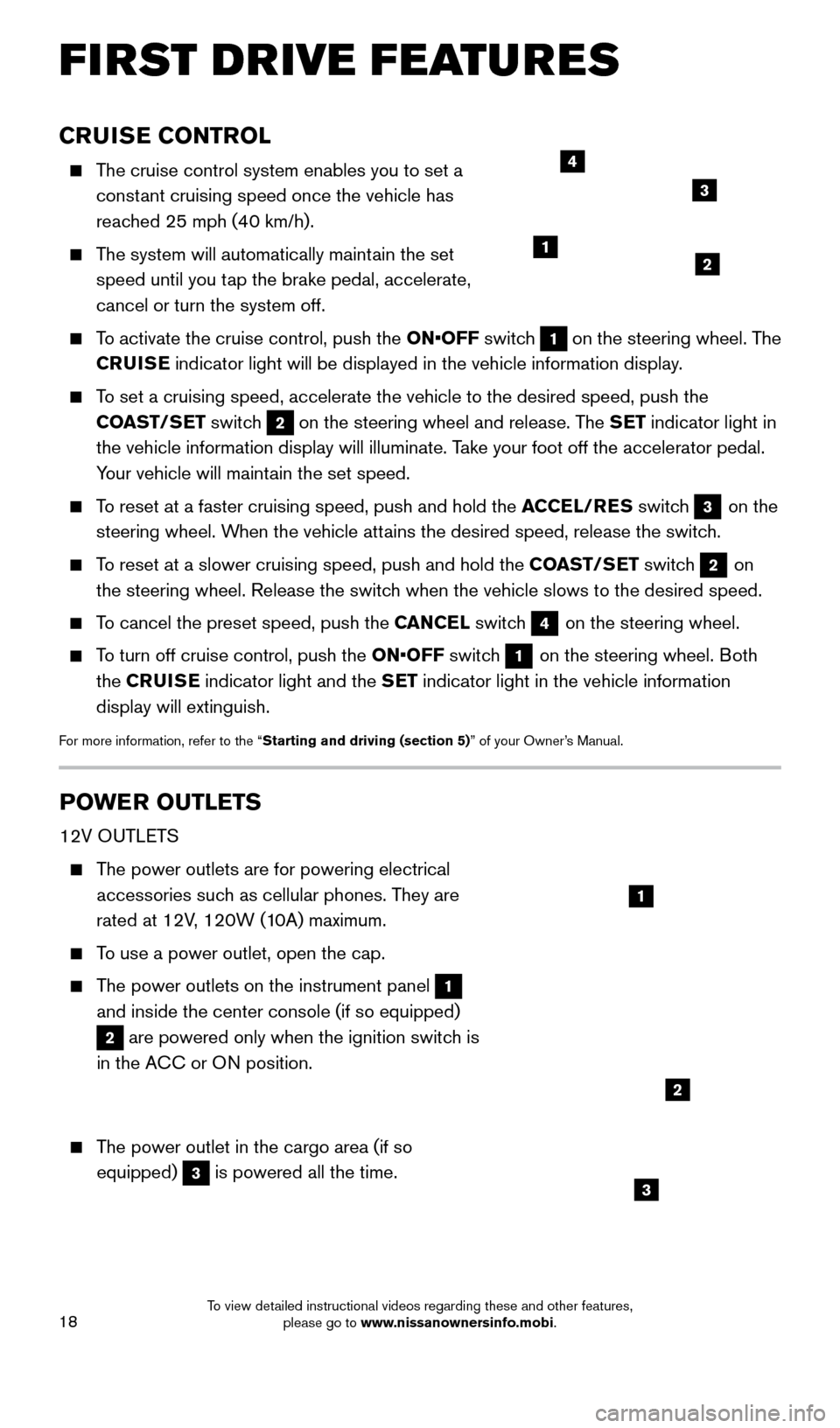
18
CRUISE CONTROL
The cruise control system enables you to set a constant cruising speed once the vehicle has
reached 25 mph (40 km/h).
The system will automatically maintain the set speed until you tap the brake pedal, accelerate,
cancel or turn the system off.
To activate the cruise control, push the ON•OFF switch 1 on the steering wheel. The
CRUISE indicator light will be displayed in the vehicle information display.
To set a cruising speed, accelerate the vehicle to the desired speed, pus\
h the
COAST/SET switch
2 on the steering wheel and release. The SET indicator light in
the vehicle information display will illuminate. Take your foot off the accelerator pedal.
Your vehicle will maintain the set speed.
To reset at a faster cruising speed, push and hold the ACCEL/RES switch 3 on the
steering wheel. When the vehicle attains the desired speed, release the switch.
To reset at a slower cruising speed, push and hold the COAST/SET switch 2 on
the steering wheel. Release the switch when the vehicle slows to the desired speed.
To cancel the preset speed, push the CANCEL switch 4 on the steering wheel.
To turn off cruise control, push the ON•OFF switch 1 on the steering wheel. Both
the CRUISE indicator light and the SET indicator light in the vehicle information
display will extinguish.
For more information, refer to the “Starting and driving (section 5)” of your Owner’s Manual.
POWER OUTLETS
12V OUTLETS
The power outlets are for powering electrical accessories such as cellular phones. They are
rated at 12V, 120W (10A) maximum.
To use a power outlet, open the cap.
The power outlets on the instrument panel 1
and inside the center console (if so equipped)
2 are powered only when the ignition switch is
in the ACC or ON position.
The power outlet in the cargo area (if so equipped)
3 is powered all the time.
12
3
4
1
2
3
FIRST DRIVE FEATURES
2009259_16b_Pathfinder_US_pQRG_121715.indd 1812/17/15 5:02 PM
To view detailed instructional videos regarding these and other features, please go to www.nissanownersinfo.mobi.
Page 21 of 32
19
120V OUTLET (if so equipped)
The 120V outlet 4 is located on the back of the
center console.
To use the outlets for devices that require 120V power, place the ignition switch in the ON
position and push the power inverter switch
5.
The switch will illuminate when enabled.
For more information, refer to the “Instruments and controls
(section 2)” of your Owner’s Manual.
4
5
2009259_16b_Pathfinder_US_pQRG_121715.indd 1912/17/15 5:02 PM
To view detailed instructional videos regarding these and other features, please go to www.nissanownersinfo.mobi.
Page 22 of 32
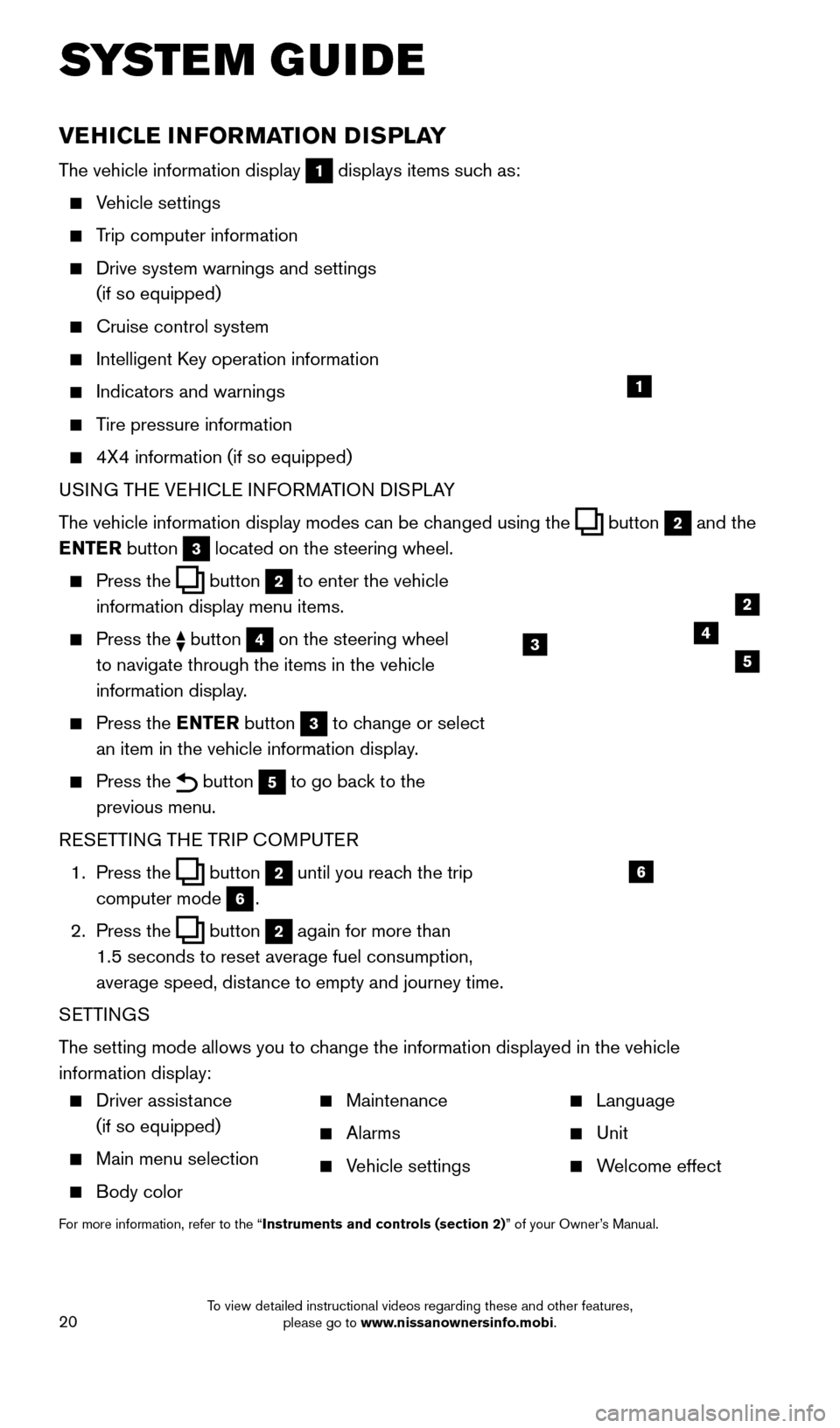
20
VEHICLE INFORMATION DISPLAY
The vehicle information display 1 displays items such as:
Vehicle settings
Trip computer information
Drive system warnings and settings
(if so equipped)
Cruise control system
Intelligent K ey operation information
Indicators and warnings
Tire pressure information
4X4 information (if so equipped)
USI NG THE VEHICLE INFORMATION DISPLAY
The vehicle information display modes can be changed using the
button 2 and the
ENTER button
3 located on the steering wheel.
Press the button 2 to enter the vehicle
information display menu items.
Press the button 4 on the steering wheel
to navigate through the items in the vehicle
information display.
Press the E NTER button 3 to change or select
an item in the vehicle information display.
Press the button 5 to go back to the
previous menu.
RESETTING THE TRIP COMPUTER
1.
Press the
button 2 until you reach the trip
computer mode
6.
2.
Press the
button 2 again for more than
1.5 seconds to reset average fuel consumption,
average speed, distance to empty and journey time.
SETTINGS
The setting mode allows you to change the information displayed in the vehicle
information display:
SYSTEM GUIDE
1
2
435
6
Driver assistance
(if so equipped)
Main menu selection
Body color
Maintenance
Alarms
Vehicle settings
Language
Unit
Welcome effect
For more information, refer to the “Instruments and controls (section 2)” of your Owner’s Manual.
2009259_16b_Pathfinder_US_pQRG_121715.indd 2012/17/15 5:02 PM
To view detailed instructional videos regarding these and other features, please go to www.nissanownersinfo.mobi.
Page 23 of 32
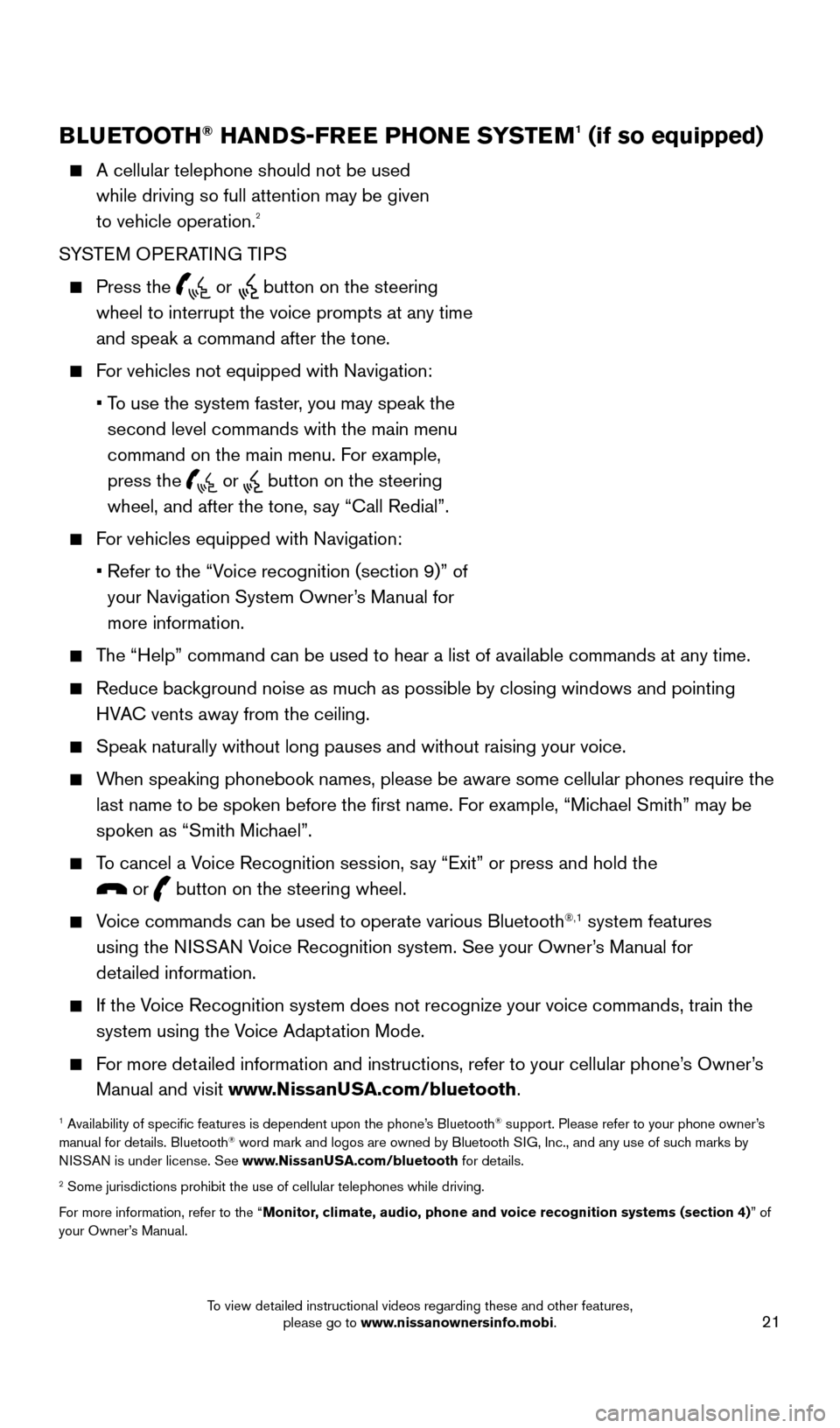
21
BLUETOOTH® HANDS-FREE PHONE SYSTEM1 (if so equipped)
A cellular telephone should not be used
while driving so full attention may be given
to vehicle operation.
2
SYSTEM OPERATING TIPS
Press the or button on the steering
wheel to interrupt the voice prompts at any time
and speak a command after the tone.
For vehicles not equipped with Navigation:
•
T
o use the system faster, you may speak the
second level commands with the main menu
command on the main menu. For example,
press the
or button on the steering
wheel, and after the tone, say “Call Redial”.
For vehicles equipped with Navigation:
•
Refer to the “V
oice recognition (section 9)” of
your Navigation System Owner’s Manual for
more information.
The “Help” command can be used to hear a list of available commands\
at any time.
Reduce bac kground noise as much as possible by closing windows and pointing
HVAC vents away from the ceiling.
Speak naturally without long pauses and without raising your voice.
When speaking phonebook names, please be aware some cellular phones requi\
re the last name to be spoken before the first name. For example, “Michael Smith” may be
spoken as “Smith Michael”.
To cancel a Voice Recognition session, say “Exit” or press and hold the
or button on the steering wheel.
Voice commands can be used to operate various Bluetooth®,1 system features
using the NISSAN Voice Recognition system. See your Owner’s Manual for
detailed information.
If the Voice Recognition system does not recognize your voice commands, train th\
e system using the Voice Adaptation Mode.
For more detailed information and instructions, refer to your cellular phone’s Owner’s Manual and visit www.NissanUSA.com/bluetooth.
1 Availability of specific features is dependent upon the phone’s Bluetooth® support. Please refer to your phone owner’s
manual for details. Bluetooth® word mark and logos are owned by Bluetooth SIG, Inc., and any use of such marks by
NISSAN is under license. See www.NissanUSA.com/bluetooth for details.
2 Some jurisdictions prohibit the use of cellular telephones while drivin\
g.
For more information, refer to the “Monitor, climate, audio, phone and voice recognition systems (section 4) ” of
your Owner’s Manual.
Microphone
Bluetooth®
Controls
2009259_16b_Pathfinder_US_pQRG_121715.indd 2112/17/15 5:02 PM
To view detailed instructional videos regarding these and other features, please go to www.nissanownersinfo.mobi.
Page 24 of 32
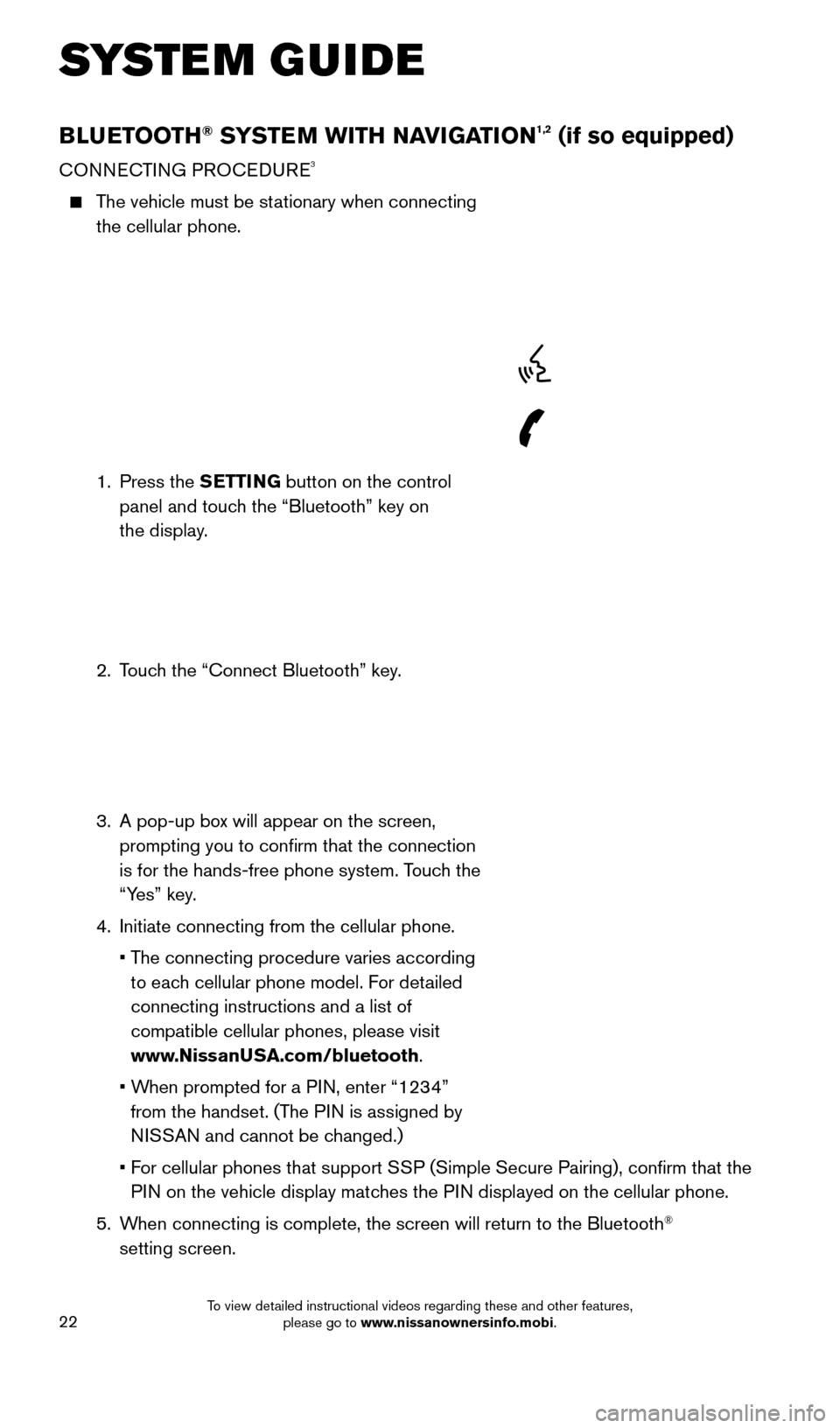
22
BLUETOOTH® SYSTEM WITH NAVIGATION1,2 (if so equipped)
CONNECTING PROCEDURE3
The vehicle must be stationary when connecting the cellular phone.
1.
Press the SETTING button on the control
panel and touch the “Bluetooth” key on
the display.
2.
T
ouch the “Connect Bluetooth” key.
3.
A pop-up bo
x will appear on the screen,
prompting you to confirm that the connection
is for the hands-free phone system. Touch the
“Yes” key.
4.
Initiate connecting from the cellular phone.
•
T
he connecting procedure varies according
to each cellular phone model. For detailed
connecting instructions and a list of
compatible cellular phones, please visit
www.NissanUSA.com/bluetooth.
•
W
hen prompted for a PIN, enter “1234”
from the handset. (The PIN is assigned by
NISSAN and cannot be changed.)
•
F
or cellular phones that support SSP (Simple Secure Pairing), confirm that the
PIN on the vehicle display matches the PIN displayed on the cellular phone.
5.
W
hen connecting is complete, the screen will return to the Bluetooth
®
setting screen.
SYSTEM GUIDE
2009259_16b_Pathfinder_US_pQRG_121715.indd 2212/17/15 5:02 PM
To view detailed instructional videos regarding these and other features, please go to www.nissanownersinfo.mobi.