2016 NISSAN PATHFINDER center console
[x] Cancel search: center consolePage 19 of 32
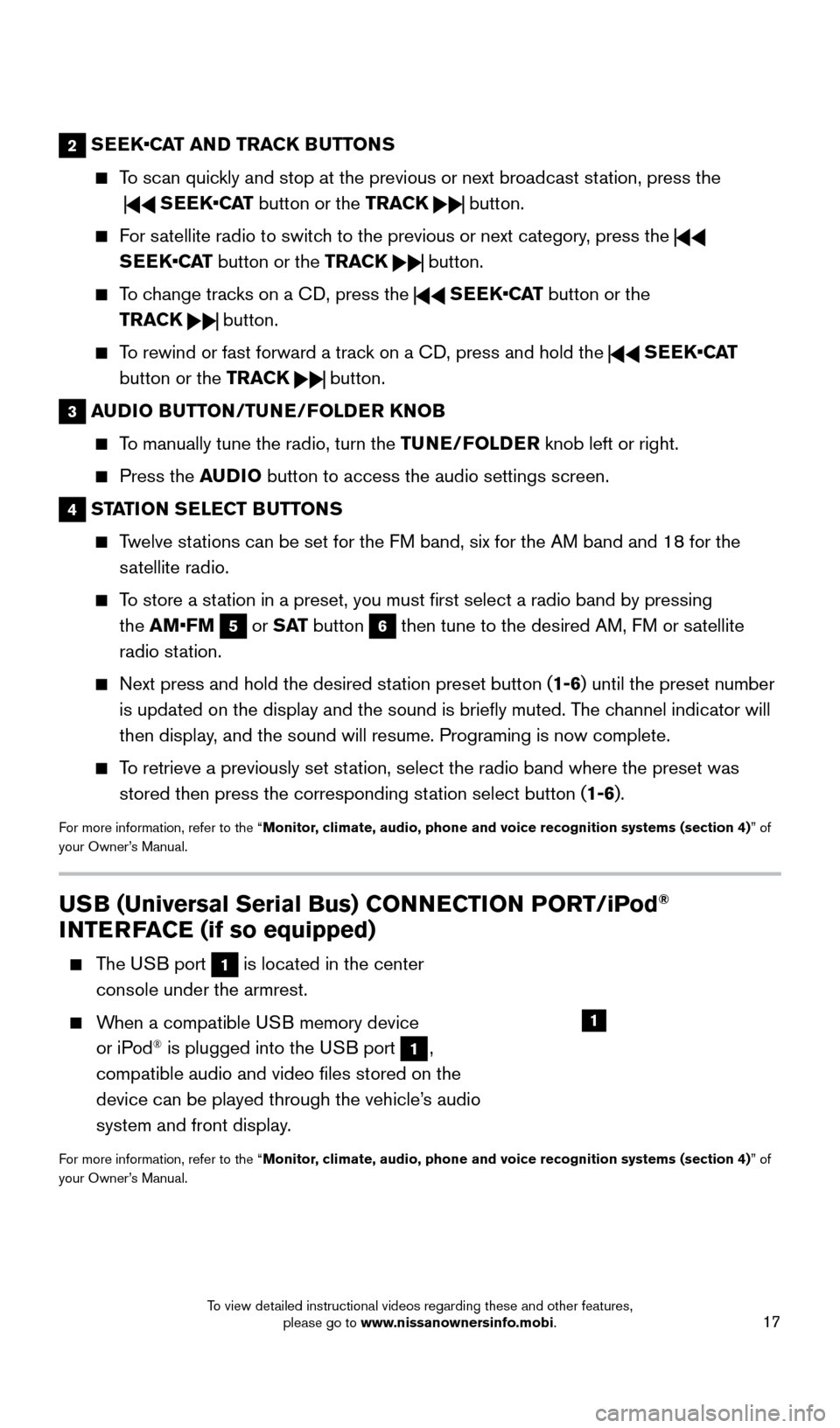
17
2 SEEK•CAT AND TRACK BUTTONS
To scan quickly and stop at the previous or next broadcast station, press the
SEEK•CAT button or the TRACK button.
For satellite radio to switch to the previous or next category, press the
SEEK•CAT button or the TRACK
button.
To change tracks on a CD, press the SEEK•CAT button or the
TRACK
button.
To rewind or fast forward a track on a CD, press and hold the SEEK•CAT
button or the TRACK
button.
3 AUDIO BUTTON/TUNE/FOLDER KNOB
To manually tune the radio, turn the TUNE/FOLDER knob left or right.
Press the A UDIO button to access the audio settings screen.
4 STATION SELECT BUTTONS
Twelve stations can be set for the FM band, six for the AM band and 18 for the
satellite radio.
To store a station in a preset, you must first select a radio band by pressing the AM•FM
5 or S AT button 6 then tune to the desired AM, FM or satellite
radio station.
Next press and hold the desired st ation preset button (1-6) until the preset number
is updated on the display and the sound is briefly muted. The channel indicator will
then display, and the sound will resume. Programing is now complete.
To retrieve a previously set station, select the radio band where the preset was stored then press the corresponding station select button (1-6).
For more information, refer to the “Monitor, climate, audio, phone and voice recognition systems (section 4) ” of
your Owner’s Manual.
USB (Universal Serial Bus) CONNECTION PORT/iPod®
INTERFACE (if so equipped)
The USB port 1 is located in the center
console under the armrest.
When a compatible USB memory device or iPod® is plugged into the USB port 1,
compatible audio and video files stored on the
device can be played through the vehicle’s audio
system and front display.
For more information, refer to the “Monitor, climate, audio, phone and voice recognition systems (section 4) ” of
your Owner’s Manual.
1
2009259_16b_Pathfinder_US_pQRG_121715.indd 1712/17/15 5:02 PM
To view detailed instructional videos regarding these and other features, please go to www.nissanownersinfo.mobi.
Page 20 of 32
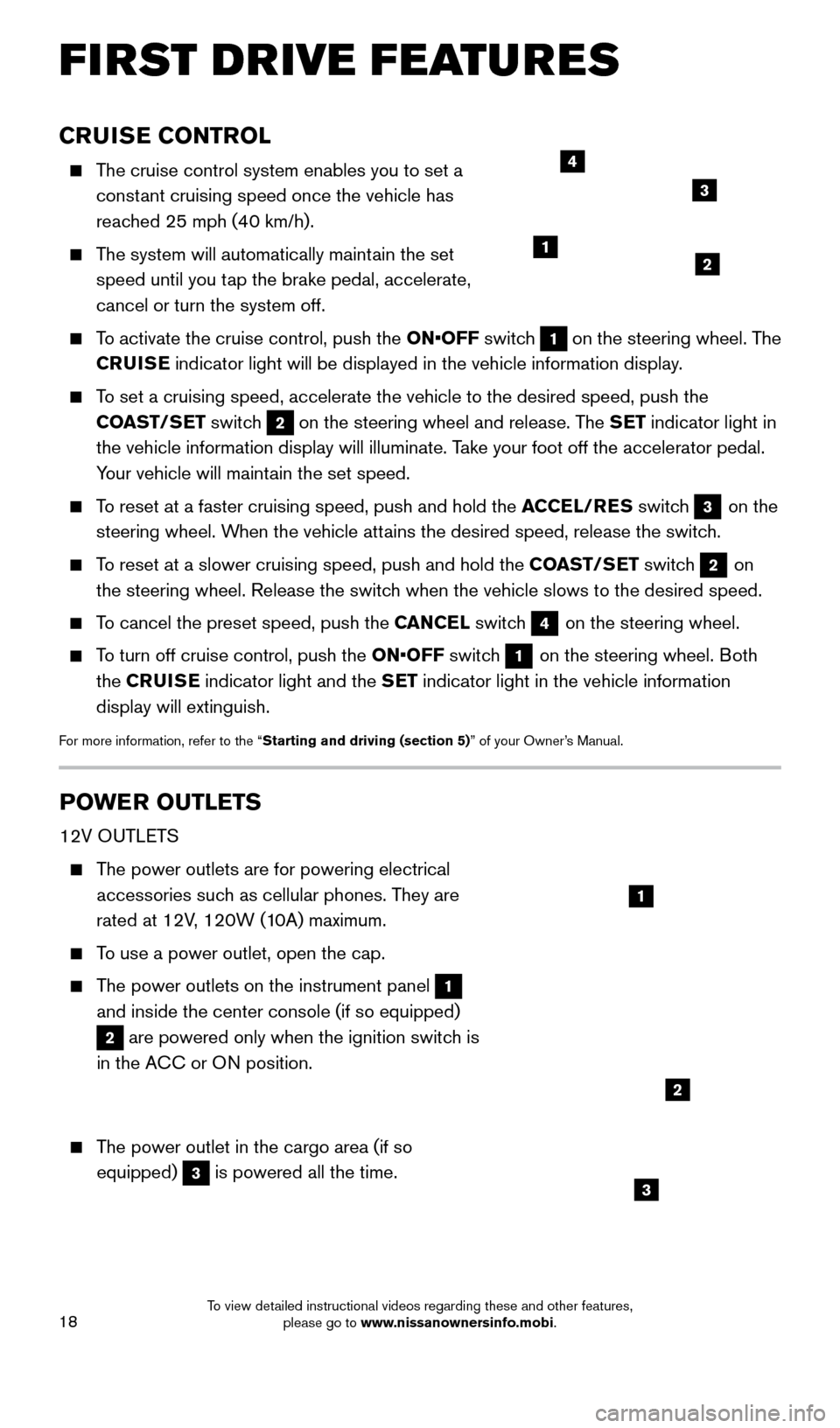
18
CRUISE CONTROL
The cruise control system enables you to set a constant cruising speed once the vehicle has
reached 25 mph (40 km/h).
The system will automatically maintain the set speed until you tap the brake pedal, accelerate,
cancel or turn the system off.
To activate the cruise control, push the ON•OFF switch 1 on the steering wheel. The
CRUISE indicator light will be displayed in the vehicle information display.
To set a cruising speed, accelerate the vehicle to the desired speed, pus\
h the
COAST/SET switch
2 on the steering wheel and release. The SET indicator light in
the vehicle information display will illuminate. Take your foot off the accelerator pedal.
Your vehicle will maintain the set speed.
To reset at a faster cruising speed, push and hold the ACCEL/RES switch 3 on the
steering wheel. When the vehicle attains the desired speed, release the switch.
To reset at a slower cruising speed, push and hold the COAST/SET switch 2 on
the steering wheel. Release the switch when the vehicle slows to the desired speed.
To cancel the preset speed, push the CANCEL switch 4 on the steering wheel.
To turn off cruise control, push the ON•OFF switch 1 on the steering wheel. Both
the CRUISE indicator light and the SET indicator light in the vehicle information
display will extinguish.
For more information, refer to the “Starting and driving (section 5)” of your Owner’s Manual.
POWER OUTLETS
12V OUTLETS
The power outlets are for powering electrical accessories such as cellular phones. They are
rated at 12V, 120W (10A) maximum.
To use a power outlet, open the cap.
The power outlets on the instrument panel 1
and inside the center console (if so equipped)
2 are powered only when the ignition switch is
in the ACC or ON position.
The power outlet in the cargo area (if so equipped)
3 is powered all the time.
12
3
4
1
2
3
FIRST DRIVE FEATURES
2009259_16b_Pathfinder_US_pQRG_121715.indd 1812/17/15 5:02 PM
To view detailed instructional videos regarding these and other features, please go to www.nissanownersinfo.mobi.
Page 21 of 32

19
120V OUTLET (if so equipped)
The 120V outlet 4 is located on the back of the
center console.
To use the outlets for devices that require 120V power, place the ignition switch in the ON
position and push the power inverter switch
5.
The switch will illuminate when enabled.
For more information, refer to the “Instruments and controls
(section 2)” of your Owner’s Manual.
4
5
2009259_16b_Pathfinder_US_pQRG_121715.indd 1912/17/15 5:02 PM
To view detailed instructional videos regarding these and other features, please go to www.nissanownersinfo.mobi.
Page 30 of 32
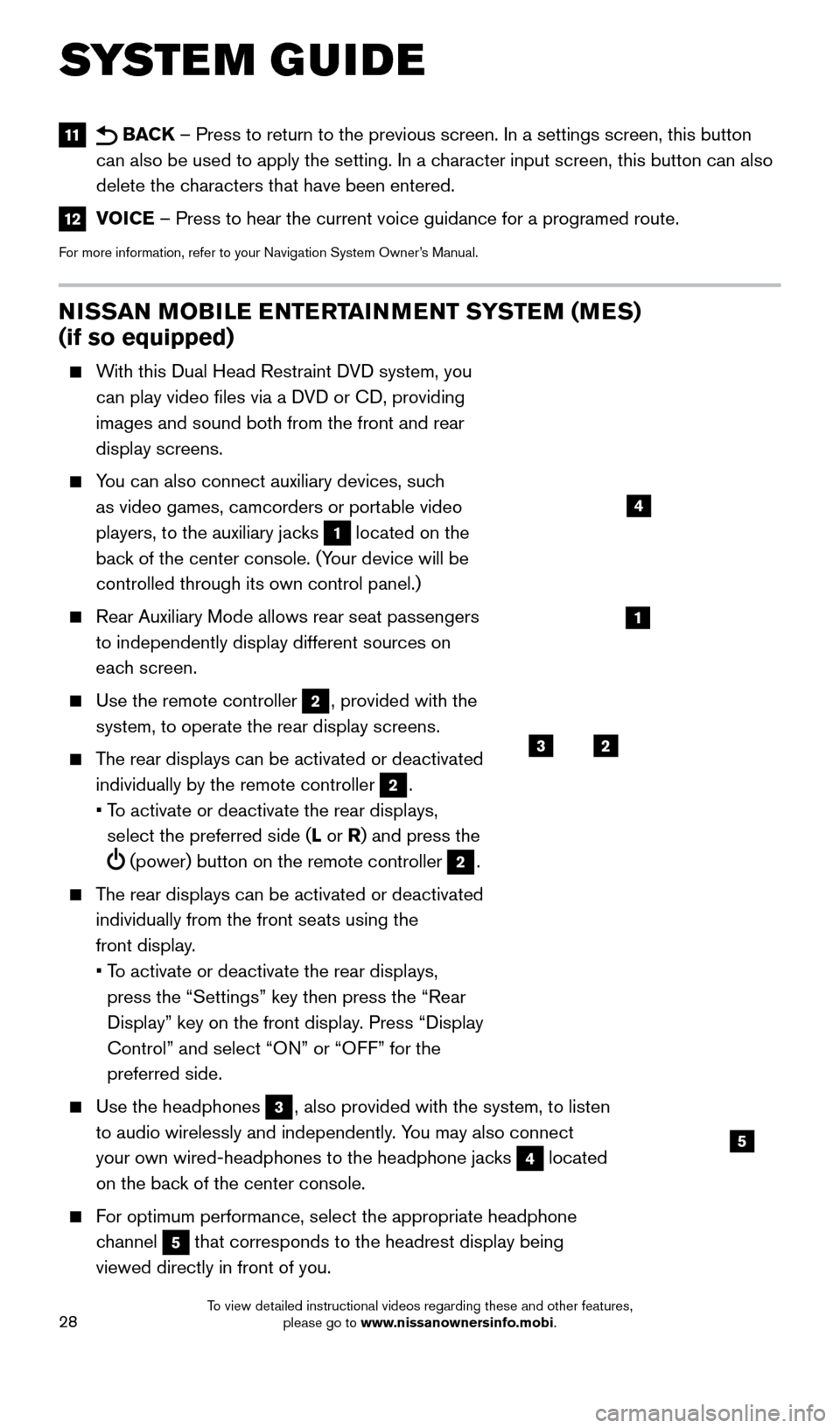
28
NISSAN MOBILE ENTERTAINMENT SYSTEM (MES)
(if so equipped)
With this Dual Head Restraint DVD system, you can play video files via a DVD or CD, providing
images and sound both from the front and rear
display screens.
You can also connect auxiliary devices, such as video games, camcorders or portable video
players, to the auxiliary jacks
1 located on the
back of the center console. (Your device will be
controlled through its own control panel.)
Rear Auxiliary Mode allows rear seat passengers
to independently display different sources on
each screen.
Use the remote controller 2, provided with the
system, to operate the rear display screens.
The rear displays can be activated or deactivated individually by the remote controller
2.
•
T
o activate or deactivate the rear displays,
select the preferred side (L or R) and press the
(power) button on the remote controller 2.
The rear displays can be activated or deactivated individually from the front seats using the
front display.
•
T
o activate or deactivate the rear displays,
press the “Settings” key then press the “Rear
Display” key on the front display. Press “Display
Control” and select “ON” or “OFF” for the
preferred side.
Use the headphones 3, also provided with the system, to listen
to audio wirelessly and independently. You may also connect
your own wired-headphones to the headphone jacks
4 located
on the back of the center console.
For optimum performance, select the appropriate headphone channel
5 that corresponds to the headrest display being
viewed directly in front of you.
3
5
2
1
4
11 BACK – Press to return to the previous screen. In a settings screen, this\
button
can also be used to apply the setting. In a character input screen, this button can also
delete the characters that have been entered.
12 VOICE – Press to hear the current voice guidance for a programed route.
For more information, refer to your Navigation System Owner’s Manual.
SYSTEM GUIDE
2009259_16b_Pathfinder_US_pQRG_121715.indd 2812/17/15 5:03 PM
To view detailed instructional videos regarding these and other features, please go to www.nissanownersinfo.mobi.