2016 MERCEDES-BENZ SL ROADSTER CD player
[x] Cancel search: CD playerPage 9 of 333
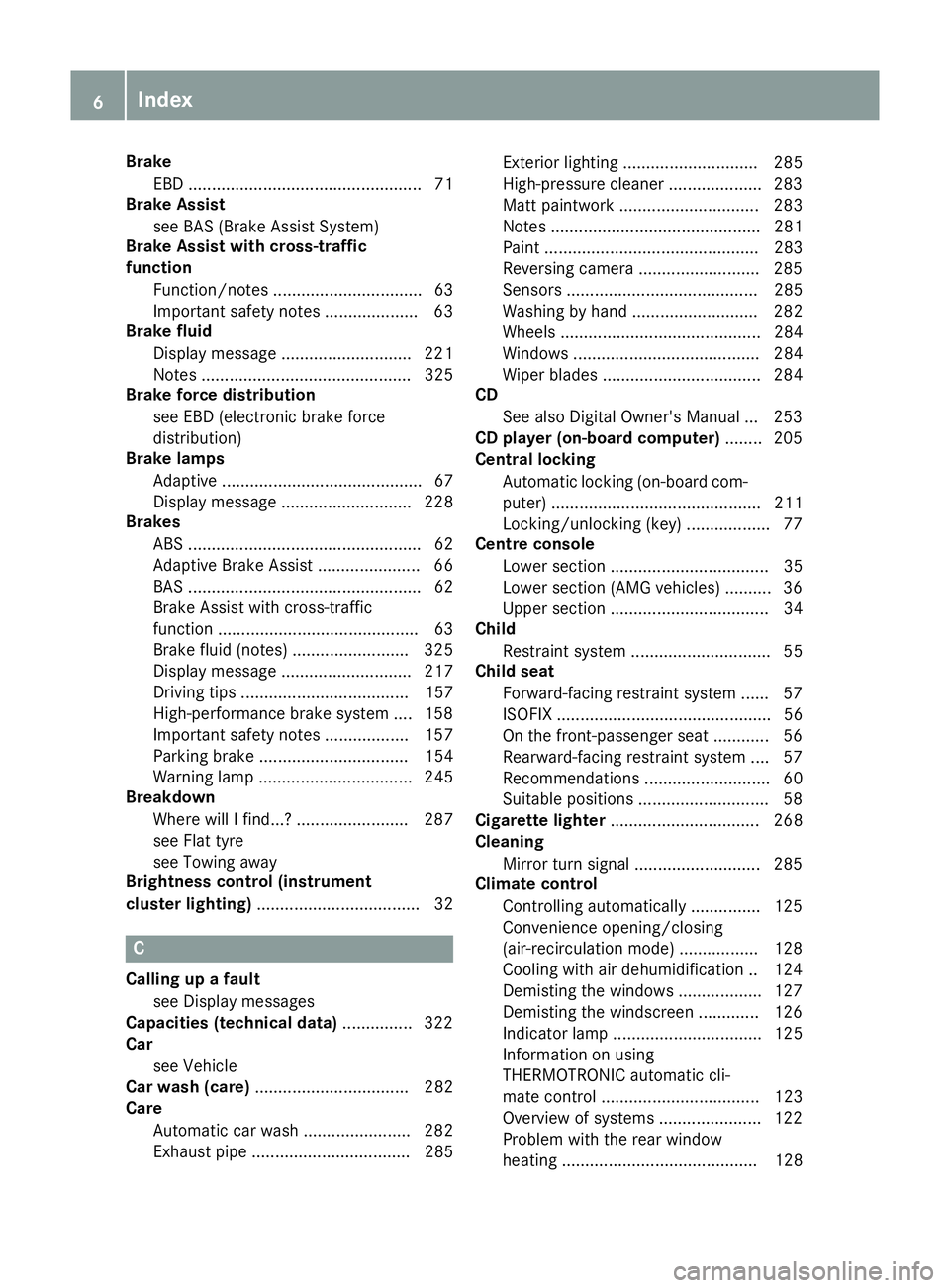
Brake
EBD .................................................. 71
Brake Assist
see BAS (Brake Assist System)
Brake Assist with cross-traffic
function
Function/note s................................ 63
Important safety notes .................... 63
Brake fluid
Display message ............................ 221
Notes ............................................. 325
Brake force distribution
see EBD (electronic brake force
distribution)
Brake lamps
Adaptive ........................................... 67
Display message ............................ 228
Brakes
ABS .................................................. 62
Adaptive Brake Assist ...................... 66
BAS .................................................. 62
Brake Assist with cross-traffic
function ........................................... 63
Brake fluid (notes) ......................... 325
Display message ............................ 217
Driving tips .................................... 157
High-performance brake system .... 158
Important safety notes .................. 157
Parking brake ................................ 154
Warning lamp ................................. 245
Breakdown
Where will I find...? ........................ 287
see Flat tyre
see Towing away
Brightness control (instrument
cluster lighting) ................................... 32 C
Calling up a fault see Display messages
Capacities (technical data) ............... 322
Car
see Vehicle
Car wash (care) ................................. 282
Care
Automatic car wash ....................... 282
Exhaust pipe .................................. 285 Exterior lighting ............................. 285
High-pressure cleaner .................... 283
Matt paintwork .............................. 283
Note s............................................. 281
Paint .............................................. 283
Reversing camera .......................... 285
Sensors ......................................... 285
Washing by hand ........................... 282
Wheels ........................................... 284
Windows ........................................ 284
Wiper blades .................................. 284
CD
See also Digital Owner's Manua l... 253
CD player (on-board computer) ........ 205
Central locking
Automatic locking (on-board com-puter) ............................................. 211
Locking/unlocking (key) .................. 77
Centre console
Lower section .................................. 35
Lower section (AMG vehicles) .......... 36
Upper section .................................. 34
Child
Restraint system .............................. 55
Child seat
Forward-facing restraint system ...... 57
ISOFIX .............................................. 56
On the front-passenger seat ............ 56
Rearward-facing restraint system .... 57
Recommendations ........................... 60
Suitable positions ............................ 58
Cigarette lighter ................................ 268
Cleaning
Mirror turn signal ........................... 285
Climate control
Controlling automaticall y............... 125
Convenience opening/closing
(air-recirculation mode) ................. 128
Cooling with air dehumidification .. 124
Demisting the windows .................. 127
Demisting the windscreen ............. 126
Indicator lamp ................................ 125
Information on using
THERMOTRONIC automatic cli-
mate control .................................. 123
Overview of systems ...................... 122
Problem with the rear window
heating .......................................... 128 6
Index
Page 208 of 333
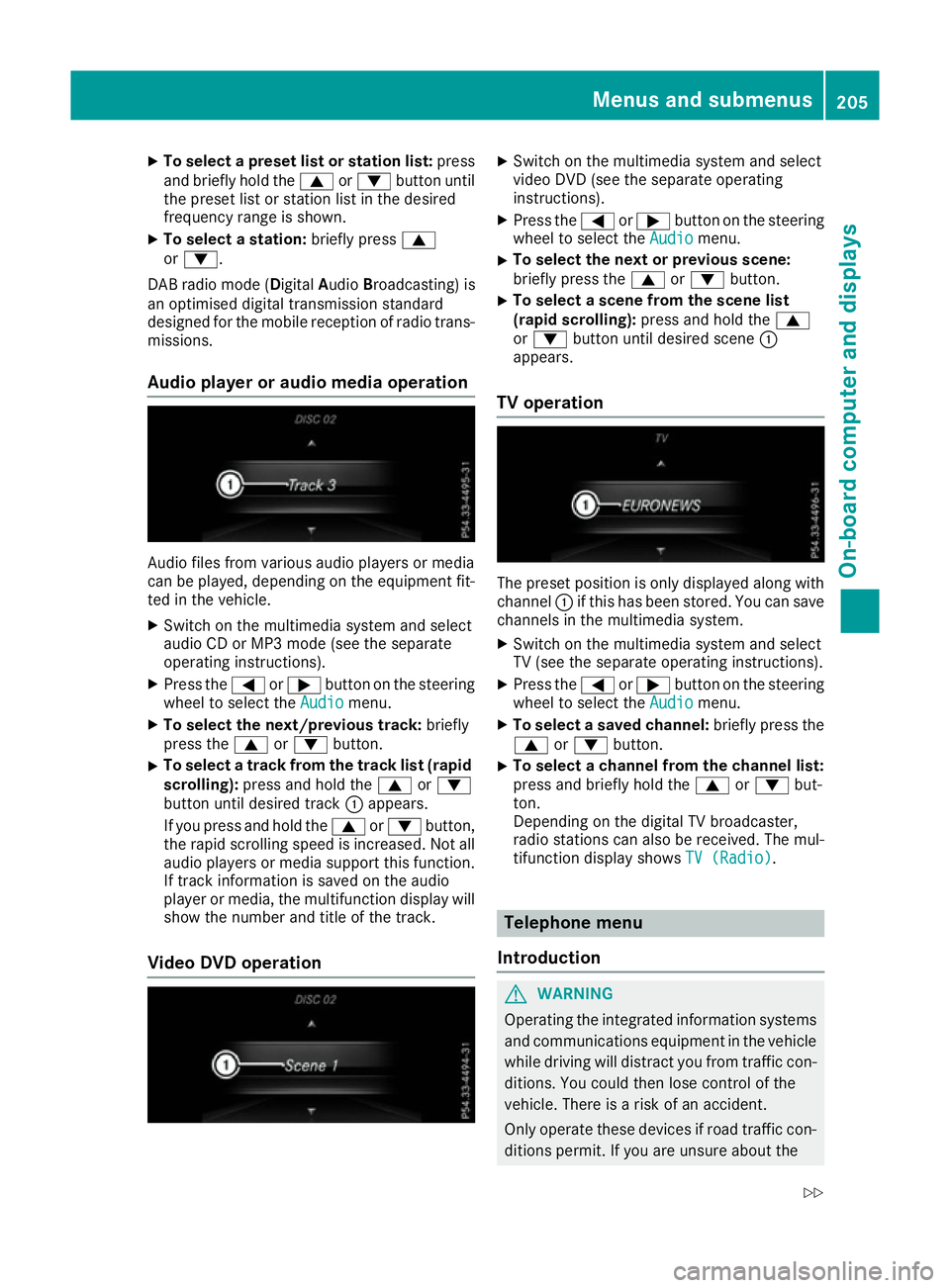
X
To select a preset list or station list: press
and briefly hold the 9or: button until
the preset list or station list in the desired
frequency range is shown.
X To select a station: briefly press9
or :.
DAB radio mode ( DigitalAudioBroadcasting) is
an optimised digital transmission standard
designed for the mobile reception of radio trans-
missions.
Audio player or audio media operation Audio files from various audio players or media
can be played, depending on the equipment fit- ted in the vehicle.
X Switch on the multimedia system and select
audio CD or MP3 mode (see the separate
operating instructions).
X Press the =or; button on the steering
wheel to select the Audio
Audio menu.
X To select the next/previous track: briefly
press the 9or: button.
X To select a track from the track list (rapid
scrolling): press and hold the 9or:
button until desired track :appears.
If you press and hold the 9or: button,
the rapid scrolling speed is increased. Not all audio players or media support this function. If track information is saved on the audio
player or media, the multifunction display will
show the number and title of the track.
Video DVD operation X
Switch on the multimedia system and select
video DVD (see the separate operating
instructions).
X Press the =or; button on the steering
wheel to select the Audio Audiomenu.
X To select the next or previous scene:
briefly press the
9or: button.
X To select a scene from the scene list
(rapid scrolling): press and hold the 9
or : button until desired scene :
appears.
TV operation The preset position is only displayed along with
channel :if this has been stored. You can save
channels in the multimedia system.
X Switch on the multimedia system and select
TV (see the separate operating instructions).
X Press the =or; button on the steering
wheel to select the Audio Audiomenu.
X To select a saved channel: briefly press the
9 or: button.
X To select a channel from the channel list:
press and briefly hold the
9or: but-
ton.
Depending on the digital TV broadcaster,
radio stations can also be received. The mul-
tifunction display shows TV (Radio)
TV (Radio). Telephone menu
Introduction G
WARNING
Operating the integrated information systems and communications equipment in the vehicle
while driving will distract you from traffic con-
ditions. You could then lose control of the
vehicle. There is a risk of an accident.
Only operate these devices if road traffic con-
ditions permit. If you are unsure about the Menus and submenus
205On-board computer and displays
Z
Page 263 of 333
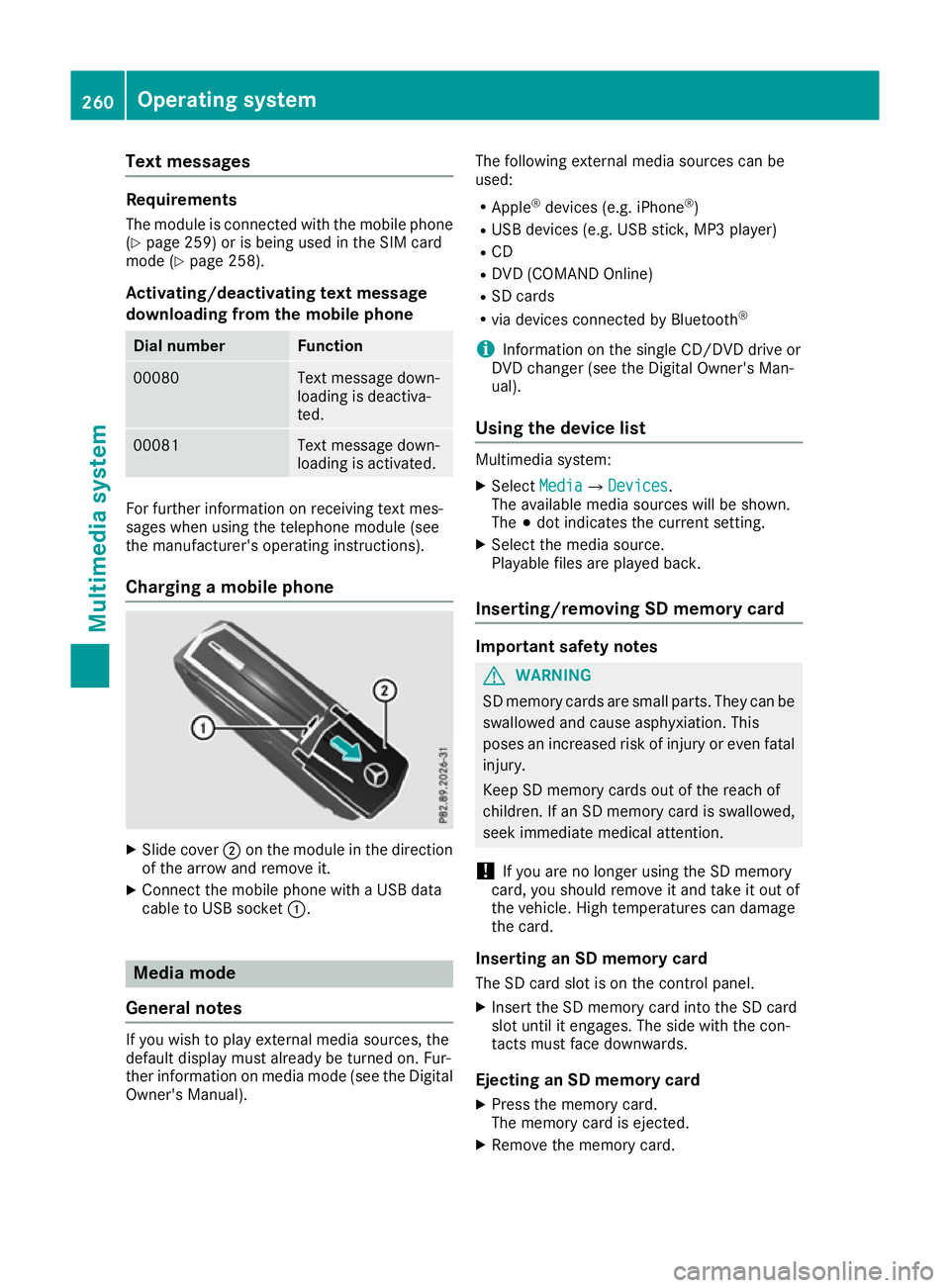
Text messages
Requirements
The module is connected with the mobile phone
(Y page 259) or is being used in the SIM card
mode (Y page 258).
Activating/deactivating text message
downloading from the mobile phone Dial number Function
00080 Text message down-
loading is deactiva-
ted.
00081 Text message down-
loading is activated.
For further information on receiving text mes-
sages when using the telephone module (see
the manufacturer's operating instructions).
Charging a mobile phone X
Slide cover ;on the module in the direction
of the arrow and remove it.
X Connect the mobile phone with a USB data
cable to USB socket :.Media mode
General notes If you wish to play external media sources, the
default display must already be turned on. Fur-
ther information on media mode (see the Digital
Owner's Manual). The following external media sources can be
used:
R Apple ®
devices (e.g. iPhone ®
)
R USB devices (e.g. USB stick, MP3 player)
R CD
R DVD (COMAND Online)
R SD cards
R via devices connected by Bluetooth ®
i Information on the single CD/DVD drive or
DVD changer (see the Digital Owner's Man-
ual).
Using the device list Multimedia system:
X Select Media MediaQ Devices
Devices.
The available media sources will be shown.
The #dot indicates the current setting.
X Select the media source.
Playable files are played back.
Inserting/removing SD memory card Important safety notes
G
WARNING
SD memory cards are small parts. They can be swallowed and cause asphyxiation. This
poses an increased risk of injury or even fatal injury.
Keep SD memory cards out of the reach of
children. If an SD memory card is swallowed,
seek immediate medical attention.
! If you are no longer using the SD memory
card, you should remove it and take it out of
the vehicle. High temperatures can damage
the card.
Inserting an SD memory card
The SD card slot is on the control panel.
X Insert the SD memory card into the SD card
slot until it engages. The side with the con-
tacts must face downwards.
Ejecting an SD memory card X Press the memory card.
The memory card is ejected.
X Remove the memory card. 260
Operating systemMultimedia system
Page 265 of 333
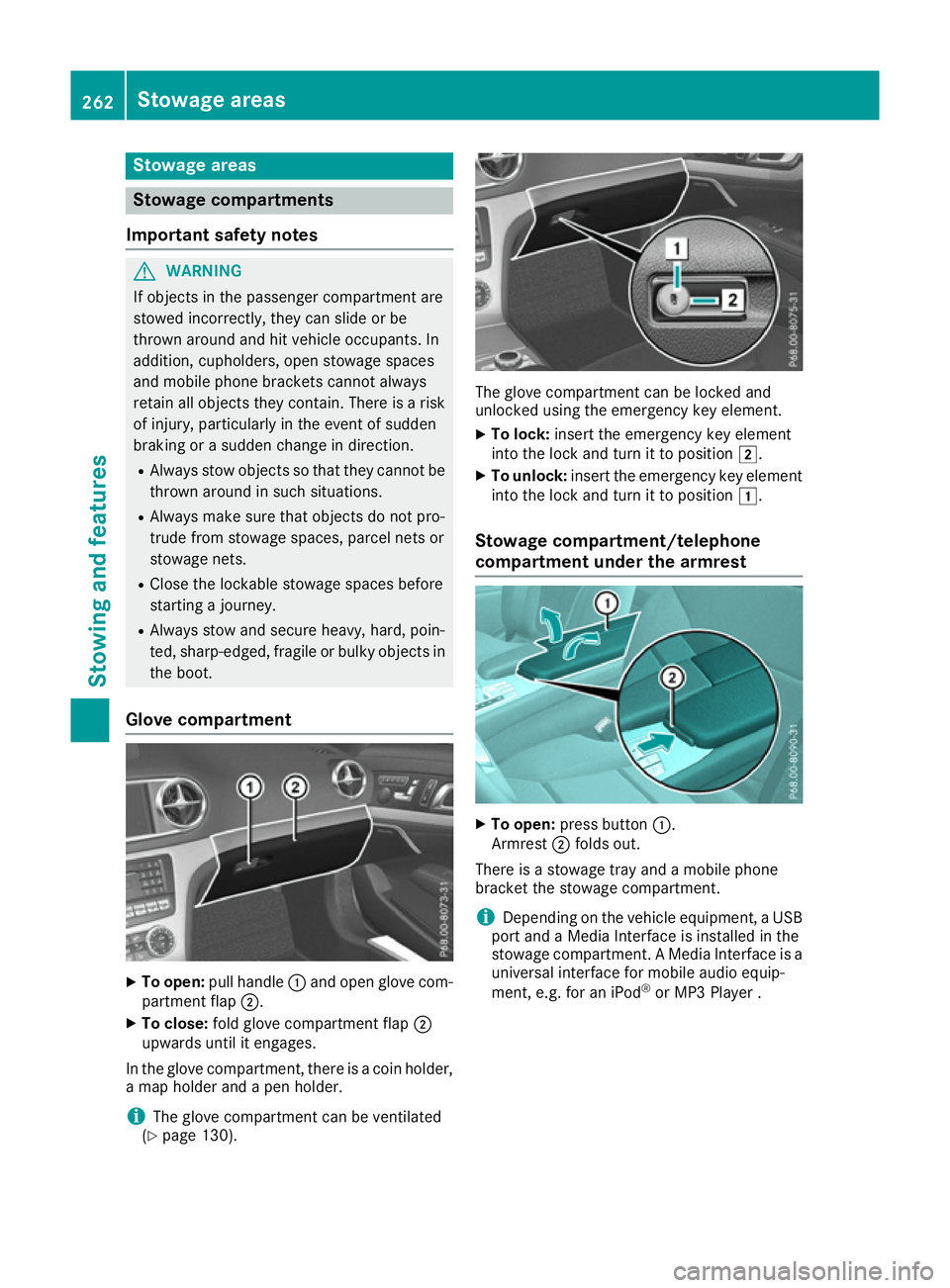
Stowage areas
Stowage compartments
Important safety notes G
WARNING
If objects in the passenger compartment are
stowed incorrectly, they can slide or be
thrown around and hit vehicle occupants. In
addition, cupholders, open stowage spaces
and mobile phone brackets cannot always
retain all objects they contain. There is a risk of injury, particularly in the event of sudden
braking or a sudden change in direction.
R Always stow objects so that they cannot be
thrown around in such situations.
R Always make sure that objects do not pro-
trude from stowage spaces, parcel nets or
stowage nets.
R Close the lockable stowage spaces before
starting a journey.
R Always stow and secure heavy, hard, poin-
ted, sharp-edged, fragile or bulky objects in
the boot.
Glove compartment X
To open: pull handle :and open glove com-
partment flap ;.
X To close: fold glove compartment flap ;
upwards until it engages.
In the glove compartment, there is a coin holder, a map holder and a pen holder.
i The glove compartment can be ventilated
(Y page 130). The glove compartment can be locked and
unlocked using the emergency key element.
X To lock: insert the emergency key element
into the lock and turn it to position 2.
X To unlock: insert the emergency key element
into the lock and turn it to position 1.
Stowage compartment/telephone
compartment under the armrest X
To open: press button :.
Armrest ;folds out.
There is a stowage tray and a mobile phone
bracket the stowage compartment.
i Depending on the vehicle equipment, a USB
port and a Media Interface is installed in the
stowage compartment. A Media Interface is a universal interface for mobile audio equip-
ment, e.g. for an iPod ®
or MP3 Player . 262
Stowage areasStowing and features