2016 MERCEDES-BENZ SL-Class display
[x] Cancel search: displayPage 435 of 614
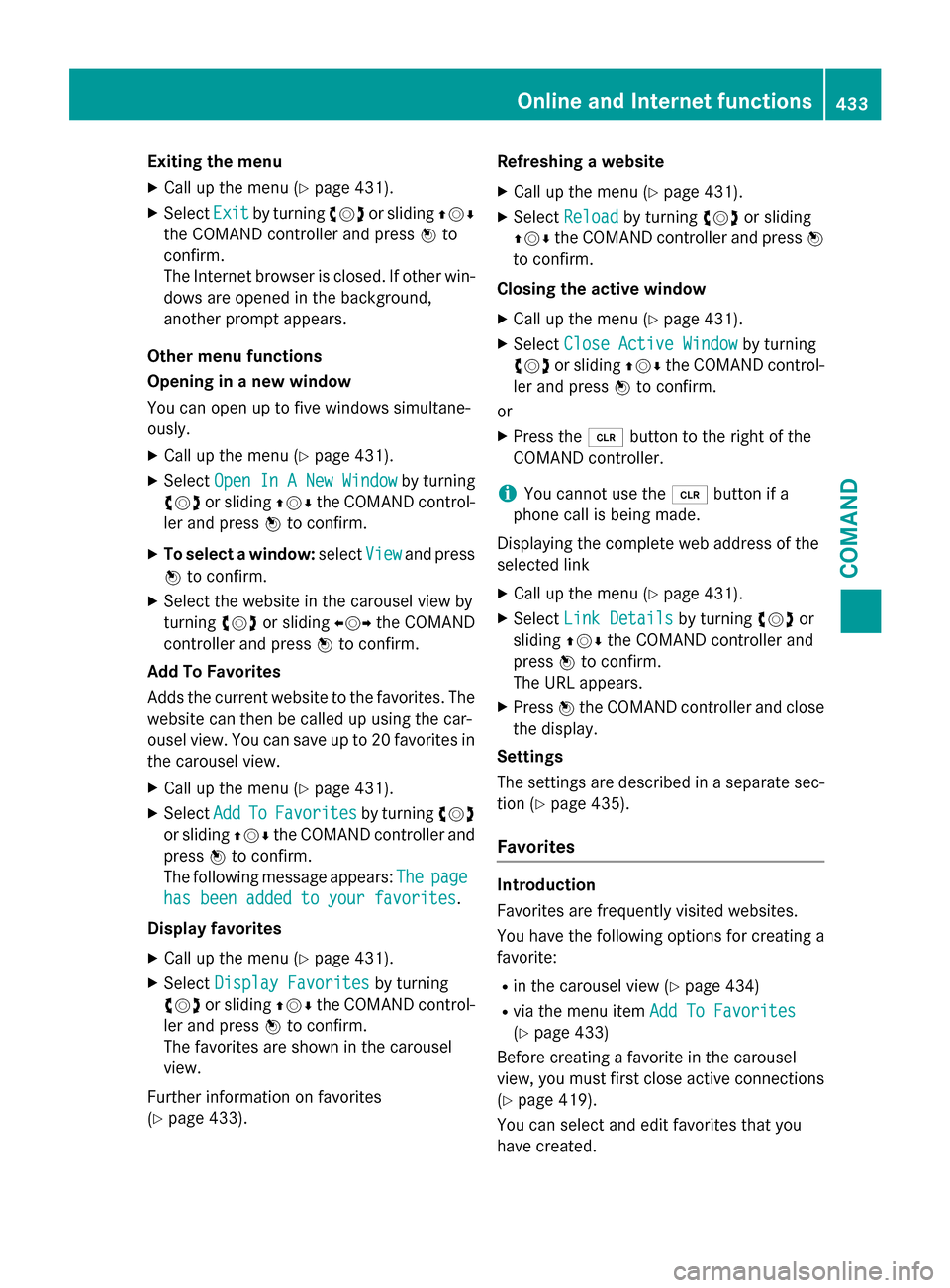
Exiting the menu
XCall up the menu (Ypage 431).
XSelectExitby turning cVdor sliding ZVÆ
the COMAND controller and press Wto
confirm.
The Internet browser is closed. If other win-
dows are opened in the background,
another prompt appears.
Other menu functions
Opening in a new window
You can open up to five windows simultane-
ously.
XCall up the menu (Ypage 431).
XSelect Open In A New Windowby turning
cVd or sliding ZVÆthe COMAND control-
ler and press Wto confirm.
XTo select a window: selectViewand press
W to confirm.
XSelect the website in the carousel view by
turning cVdor sliding XVYthe COMAND
controller and press Wto confirm.
Add To Favorites
Adds the current website to the favorites. The website can then be called up using the car-
ousel view. You can save up to 20 favorites in
the carousel view.
XCall up the menu (Ypage 431).
XSelect AddToFavoritesby turning cVd
or sliding ZVÆthe COMAND controller and
press Wto confirm.
The following message appears: The
page
has been added to your favorites.
Display favorites
XCall up the menu (Ypage 431).
XSelect Display Favoritesby turning
cVd or sliding ZVÆthe COMAND control-
ler and press Wto confirm.
The favorites are shown in the carousel
view.
Further information on favorites
(
Ypage 433). Refreshing a website
XCall up the menu (Ypage 431).
XSelect
Reloadby turning cVdor sliding
ZVÆ the COMAND controller and press W
to confirm.
Closing the active window
XCall up the menu (Ypage 431).
XSelect Close Active Windowby turning
cVd or sliding ZVÆthe COMAND control-
ler and press Wto confirm.
or
XPress the 2button to the right of the
COMAND controller.
iYou cannot use the 2button if a
phone call is being made.
Displaying the complete web address of the
selected link
XCall up the menu (Ypage 431).
XSelect Link Detailsby turning cVdor
sliding ZVÆthe COMAND controller and
press Wto confirm.
The URL appears.
XPress Wthe COMAND controller and close
the display.
Settings
The settings are described in a separate sec-
tion (
Ypage 435).
Favorites
Introduction
Favorites are frequently visited websites.
You have the following options for creating a
favorite:
Rin the carousel view (Ypage 434)
Rvia the menu item Add To Favorites
(Ypage 433)
Before creating a favorite in the carousel
view, you must first close active connections (
Ypage 419).
You can select and edit favorites that you
have created.
Online and Internet functions433
COMAND
Z
Page 436 of 614

Creating favorites
Creating favorites in the carousel view
XCall up the carousel view (Ypage 428).
XBring theCreate New Favoritepanel to
the front by turning cVdor sliding XVY
the COMAND controller.
XPress Wthe COMAND controller.
An input menu appears.
XEnter the web address (URL) and name
using either the character bar or the num-
ber keypad. Entering characters
(
Ypage 301)
XSelect the¬icon and press Wto con-
firm.
The favorite has been created.
Adding a favorite via the menu
XWhen a website is displayed, call up the
menu.
XSelect AddToFavoritesin the menu and
press Wto confirm (
Ypage 433).
Selecting favorites
XCall up the carousel view (Ypage 428).
XSelect the favorite in the carousel view by
turning cVdor sliding XVYthe COMAND
controller and press Wto confirm.
The favorite is opened. Editing favorites
Editing favorites in the carousel view
XCall up the carousel view (Ypage 428).
XSelect
Editby sliding VÆand turning
cVd the COMAND controller and press W
to confirm.
An input menu appears.
XEnter the web address (URL) and name
using either the character bar or the num-
ber keypad (
Ypage 301).
Editing favorites in the Favorites menu
XCall up the menu (Ypage 431).
XSelect Display Favoritesby turning
cVd the COMAND controller and press W
to confirm.
The favorite is displayed.
XPress Wthe COMAND controller.
The favorites menu appears.
XSelect Editby turning cVdor sliding ZVÆ
the COMAND controller and press Wto
confirm.
or
XPress the gbutton on the number key-
pad (this function is not available if you are
using the telephone at the same time).
An input menu appears.
XEnter the web address (URL) and name
using either the character bar or the num-
ber keypad. Character entry (
Ypage 301).
Other functions in the favorites menu
Opening current favorites
XCall up the Favorites menu (Ypage 434).
XConfirm Openby pressing Wthe COMAND
controller.
Opens the current favorites in a new window.
Opening in a new window
XCall up the Favorites menu (Ypage 434).
XSelect Open In A New Windowby turning
cVd or sliding ZVÆthe COMAND control-
ler and press Wto confirm.
434Online and Internet functions
COMAND
Page 437 of 614

Calling up details
XCall up the Favorites menu (Ypage 434).
XSelectDetailsby turning cVdor sliding
ZVÆ the COMAND controller and press W
to confirm.
or
XPress the zbutton on the number key-
pad (this function is not available if you are
using the telephone at the same time).
The detailed view appears.
Exiting
XCall up the Favorites menu (Ypage 434).
XSelect Exitby turning cVdor sliding ZVÆ
the COMAND controller and press Wto
confirm.
or
XPress the kback button on the left next
to the COMAND controller.
The Favorites menu closes.
Deleting favorites
Deleting favorites in the carousel view
XCall up the carousel view (Ypage 428).
XSelect Deleteby sliding VÆand turning
cVd the COMAND controller and press W
to confirm.
A prompt appears.
XSelect Yesand press Wto confirm.
The favorite is deleted.
If you select No
, the process will be can-
celed.
Deleting favorites in the Favorites menu
XSelect Deleteby turning cVdor sliding
ZVÆ the COMAND controller and press W
to confirm.
or
XPress the 2button to the right of the
COMAND controller.
The favorite is deleted.
Settings
Settings menu
XCall up the menu (Ypage 431).
XSelect Settingsby turning cVdor sliding
ZVÆ the COMAND controller and press W
to confirm.
You can activate/deactivate the following
settings:
RDownload Images Automatically
It may take some time to download the
contents of websites that contain a large
amount of images. Therefore, it may be
useful to deactivate this option.
RBlock Pop-Ups
Pop-ups are windows (usually with adver-
tisements) which are displayed automati-
cally when you call up a website. You can
block these displays.
RActivate Javascript
Javascript makes it possible to display and
interact with dynamic content on the web-
site.
RAllow Cookies
Some websites save information in small
text files (cookies) in COMAND. You can
determine whether cookies may be stored.
RCharacter Size
You can select the font size which is used
when displaying the website.
RCharacter Code
Online and Internet functions435
COMAND
Z
Page 438 of 614

You can select a different character set
here, e.g. if the characters of a website
appear distorted.
RDelete Private Data
Deletes data which has been saved by the
browser during Internet use.
Changing settings
XSelect a setting by turning cVdthe
COMAND controller and press Wto con-
firm.
Switch the setting on Oor off ª.
XSelect Character SizeorCharacter
Codeby turning cVdor sliding ZVÆthe
COMAND controller and press Wto con-
firm.
XSelect a setting using the COMAND con-
troller and press Wto confirm.
iIf you change the settings, the websites
may not be displayed correctly.
Deleting private data
XSelect Delete Private Dataand press
W to confirm.
A menu appears.
XSelect the setting by turning cVdor sliding
ZVÆ the COMAND controller and press W
to confirm.
The #dot in front of an entry indicates
which setting is active.
or
XSelect Delete All Data On Exitand
press Wto confirm.
Switch the setting on Oor off ª.
OptionFunction
AllDeletes all personal
data.
CacheDeletes data in the
cache.
CookiesDeletes cookies that
are created by web-
sites which you have
called up.
URL HistoryDeletes all websites
visited (path).
ODelete All
Data On Exit
If this function is
activated O, all pri-
vate data is deleted
when you exit the
Internet browser.
iIf you reset COMAND to the factory set-
tings (reset function), these settings are
deleted (
Ypage 313).
Calling up the carousel view and closing
the Internet browser
XTo call up the carousel view: press the
k back button for longer than two sec-
onds.
XTo close the Internet browser: press the
k back button again for longer than two
seconds.
Audio
Your COMAND equipment
These operating instructions describe all the
standard and optional equipment for your
COMAND system, as available at the time of
going to print. Country-specific differences
are possible. Please note that your
COMAND system may not be equipped with
all the features described.
436Audio
COMAND
Page 439 of 614

Radio mode
Important notes
Portable electronic devices in the vehicle may
seriously impair radio reception.
Switching to radio mode
Switching modes using the function but-
ton
XPress the $function button.
The radio display appears. You will hear the
last station played on the last waveband.
iRepeatedly pressing this function button
switches through the wavebands in this
order: FM, AM, WB. You then call up satel-
lite radio mode. Pressing the button again
takes you back to FM radio mode.
Switching modes via the audio menu
Example: audio menu
:
Current audio operating mode
;Main function bar
=Audio menu
XSelect Audioin the main function bar by
sliding ZVand turning cVdthe COMAND
controller and press Wto confirm.
If radio mode was the last mode selected, it
will now be active.
If another audio mode is switched on, you
can now switch to radio mode in the audio
menu.
XSelect Audioby sliding ZVthe COMAND
controller and press Wto confirm.
The audio menu appears.
Example: HD Radio display
:
Display window with station settings
;Preset position of the selected station
=Name of the selected station (symbol for
HD Radio™ and number of subprogram)
?Frequency of the selected station
ASound settings
BFM radio, AM radio or WB radio
CProgram information
DPreset functions
ERadio functions
XSelect FM/AM Radioby turning cVdthe
COMAND controller and press Wto con-
firm.
Switching HD Radio on/off
Audio437
COMAND
Z
Page 440 of 614

You can switch off HD Radio™ in the radio
submenu:
XSelectRadioin the radio display by sliding
VÆ the COMAND controller and press W
to confirm.
XSelect HD Radioand press Wto confirm.
HD Radio™ on: O
HD Radio™ off: ª
iNotes on HD Radio™:
HD Radio™ is a digital radio system from
the U.S.A. When HD Radio is off, you will
hear only analog programs on all frequen-
cies.
HD Radio™ provides:
Rdigital transmission on the same wave-
bands as analog AM/FM. The analog
AM/FM stations remain in the same
position when selecting a station.
Rbroadcasting of several program streams
over a single FM frequency (e.g. HD1,
HD2, etc.).
Rclear, interference free reception.
RFM: CD quality sound.
AM: analog FM station sound quality.
Rthe display of text-based information
(e.g. artist, track name) in the display
For further information on HD Radio™, visit
http://www.hdradio.com.
Switching wavebands
You can switch the radio between the FM, AM
and WB wavebands.
:Waveband submenu
XOption 1: press the$function button
until the desired waveband is set.
iRepeatedly pressing this function button
switches through the wavebands in this
order: FM, AM, WB. You then call up satel-
lite radio mode. Pressing the button again
takes you back to FM radio mode.
XOption 2: selectFM,AMor WBin the radio
display by sliding VÆand turning cVdthe
COMAND controller and press Wto con-
firm.
XThe waveband submenu is opened.
XSelect a waveband and press Wto confirm.
You will hear the last station played on the
selected waveband. The #dot shows the
currently selected waveband.
Selecting a station
Selects stations via the station search
function
XPress the EorF button.
or
XTurn cVd or slide XVYthe COMAND con-
troller while the display/selection window
in the radio display is active.
Station search scans up or down and stops
at the next station found.
Selecting station via the station presets
XQuick setting: press a number key, e.g.
l.
XDirectly in the station presets: select
Presets
by sliding VÆand turning cVd
the COMAND controller and press Wto
confirm.
or
XWhen the display/selection window is
active, press Wthe COMAND controller.
The station preset memory appears. The
# dot indicates under which preset the
currently selected station is stored.
438Audio
COMAND
Page 441 of 614

XSelect a station by turningcVdand press-
ing Wto confirm or press a number key,
e.g. l.
Selecting stations by entering the fre-
quency manually
XOption 1: press thelbutton.
XOption 2: selectRadioin the radio display
by sliding VÆand turning cVdthe
COMAND controller and press Wto con-
firm.
XSelect Enter Frequencyand press Wto
confirm.
Irrespective of the option chosen, an input
menu will appear.
XEnter a frequency using the number keys.
COMAND sets the frequency entered.
WavebandFrequency
AM (MF)530 - 1700 kHz
FM (VHF)87.7 - 107.9 MHz
WB (Weather Band)Weather report
channels
iYou can only enter currently permitted
numbers.
iIf you enter a frequency in the FM or AM
wavebands which is outside the frequency
range, COMAND sets the next lower fre-
quency.
Storing station
Storing station manually
There are ten presets available for the FM and AM wavebands.
Example: station presets
XQuick save: press and hold a number key,
e.g. l, until you hear a tone.
The station is stored.
XDirectly in the station presets: pressW
the COMAND controller when the display/
selection window is active.
or
XSelect Presetsby sliding VÆand turning
cVd the COMAND controller and press W
to confirm.
In both cases, the station presets appear.
The #dot indicates under which preset
the currently selected station is stored.
XSelect a preset by turning cVdthe
COMAND controller and press and hold W
until you hear a tone.
The station is stored under the preset.
Storing station automatically
This function automatically stores stations
with adequate reception under the presets.
The search starts at the lowest frequency.
COMAND stores any stations found, begin-
ning with preset 1. When the highest fre-
quency is reached or 10 stations have been
found, the storing process ends. Any stations
stored manually under the presets will be lost.
COMAND may not occupy all memory slots
when storing.
XOption 1: pressWthe COMAND controller
when the display/selection window is
active.
The channel preset memory appears.
Audio439
COMAND
Z
Page 442 of 614

XOption 2:selectPresetsby sliding VÆ
and turning cVdthe COMAND controller
and press Wto confirm.
The channel preset memory appears.
XIrrespective of the option, select Autos‐
toreand pressWto confirm.
In both cases, COMAND searches for sta-
tions that can be received. You will see a
message to this effect. The available sta-
tions are automatically stored in the preset
positions.
XTo cancel storing: selectCanceland
press Wto confirm.
Weather Band
Activating
XPress the $function button repeatedly
until the Weather Band is switched on.
or
XSelect the currently set waveband FMorAM
by sliding VÆand turning cVdthe
COMAND controller and press Wto con-
firm.
XSelect WBfrom the menu and press Wto
confirm.
Searching for a channel
XQuick select: turncVd or slide XVYthe
COMAND controller while the display/
selection window is active.
or
XPress the EorF button.
Channel search scans up or down and
stops at the next channel found. Selecting a channel from the channel list
XSelect
Channelby sliding VÆand turning
cVd the COMAND controller and press W
to confirm.
The channel list appears.
XSelect a channel by turning cVdthe
COMAND controller and press Wto con-
firm.
or
XPress a number key on the control panel,
e.g. n, at any time.
Displaying station information
This function is only available for analog FM
programs and digital AM/FM programs (HD
Radio™).
Information relevant to the current station is
shown below the main function bar.
440Audio
COMAND