2016 MERCEDES-BENZ SL-Class display
[x] Cancel search: displayPage 460 of 614
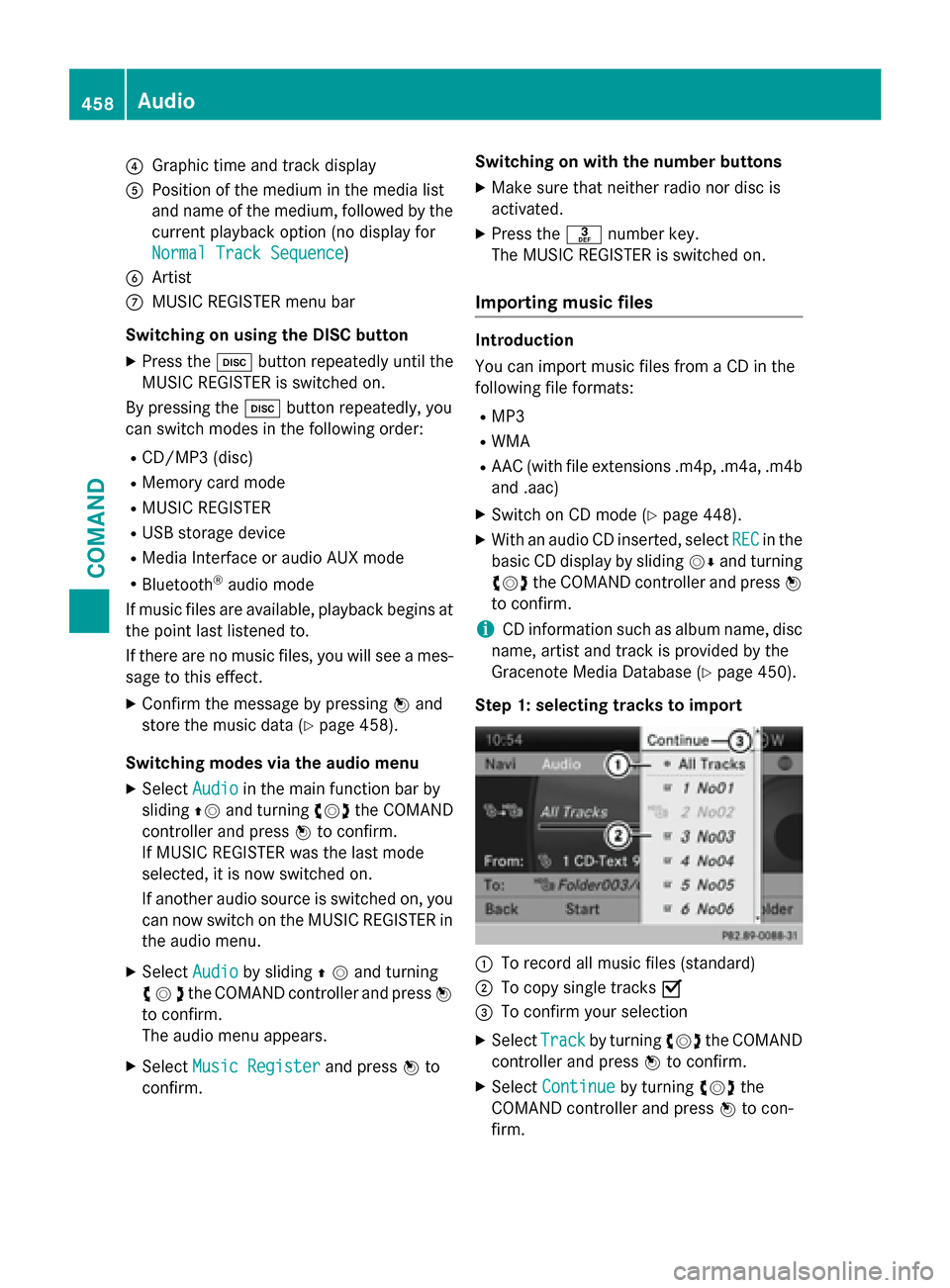
?Graphic time and track display
APosition of the medium in the media list
and name of the medium, followed by the
current playback option (no display for
Normal Track Sequence
)
BArtist
CMUSIC REGISTER menu bar
Switching on using the DISC button
XPress the hbutton repeatedly until the
MUSIC REGISTER is switched on.
By pressing the hbutton repeatedly, you
can switch modes in the following order:
RCD/MP3 (disc)
RMemory card mode
RMUSIC REGISTER
RUSB storage device
RMedia Interface or audio AUX mode
RBluetooth®audio mode
If music files are available, playback begins at
the point last listened to.
If there are no music files, you will see a mes-
sage to this effect.
XConfirm the message by pressing Wand
store the music data (
Ypage 458).
Switching modes via the audio menu
XSelect Audioin the main function bar by
sliding ZVand turning cVdthe COMAND
controller and press Wto confirm.
If MUSIC REGISTER was the last mode
selected, it is now switched on.
If another audio source is switched on, you
can now switch on the MUSIC REGISTER in
the audio menu.
XSelect Audioby sliding ZVand turning
cVd the COMAND controller and press W
to confirm.
The audio menu appears.
XSelect Music Registerand press Wto
confirm. Switching on with the number buttons
XMake sure that neither radio nor disc is
activated.
XPress the
mnumber key.
The MUSIC REGISTER is switched on.
Importing music files
Introduction
You can import music files from a CD in the
following file formats:
RMP3
RWMA
RAAC (with file extensions .m4p, .m4a, .m4b and .aac)
XSwitch on CD mode (Ypage 448).
XWith an audio CD inserted, select RECin the
basic CD display by sliding VÆand turning
cVd the COMAND controller and press W
to confirm.
iCD information such as album name, disc
name, artist and track is provided by the
Gracenote Media Database (
Ypage 450).
Step 1: selecting tracks to import
:To record all music files (standard)
;To copy single tracks O
=To confirm your selection
XSelectTrackby turning cVdthe COMAND
controller and press Wto confirm.
XSelect Continueby turning cVdthe
COMAND controller and press Wto con-
firm.
458Audio
COMAND
Page 461 of 614

If you do not select any tracks, every track on
the CD will be imported.
Step 2: selecting the target folder
XSelectFolderby turning cVdthe
COMAND controller and press Wto con-
firm.
:To create a new folder (standard)
;Existing folders
=Currently selected folder
XSelect a folder by turning cVdthe
COMAND controller and press Wto con-
firm.
If you do not select a target folder, a new one
will be created.
Step 3: beginning the import
XSelect Startby turning cVdthe COMAND
controller and press Wto confirm.
Information about the import source and
target as well as the progress is displayed.
The Audio CD basic display automatically
appears after successful import.
XTo cancel importing: during importing,
confirm Cancel
by pressing Wthe
COMAND controller.
The Audio CD basic display appears.
Deleting all music files
!In order to prevent malfunctions, do not
use COMAND during this time.
This function deletes all music files from the
MUSIC REGISTER.
XSwitch to the MUSIC REGISTER
(
Ypage 457).
XSelect MusicRegisterby sliding VÆand
turning cVdthe COMAND controller and
press Wto confirm.
XSelect Delete All Music Filesand
press Wto confirm.
A prompt appears. No
is highlighted.
If you select Yes
, all music files are deleted.
You see the Please Wait...
message.
You will then see the Data deleted
mes-
sage.
If you select No
, the process will be can-
celed.
Calling up memory space info
XSwitch to the MUSIC REGISTER
(
Ypage 457).
XSelect MusicRegisterby sliding VÆand
turning cVdthe COMAND controller and
press Wto confirm.
XSelect Memory Infoand press Wto con-
firm.
The following is displayed:
Rstorage capacity
Ravailable memory
Roccupied memory
Rcontent (folders, tracks)
Audio459
COMAND
Z
Page 463 of 614

All the tracks on the medium are played in
random order.
RRandom Track List(MP3 mode only)
The tracks in the currently active folder or
the current track list are played in a random
order.
XTo select options: switch to the MUSIC
REGISTER (
Ypage 457).
XSelect MusicRegisterby sliding VÆand
turning cVdthe COMAND controller and
press Wto confirm.
The options list appears. The #dot indi-
cates the option selected.
XSelect an option and press Wto confirm.
The option is switched on. For all options
except Normal Track Sequence
, you will
see a corresponding display in the display/
selection window.
iThe Normal Track Sequenceoption is
automatically selected when you change
the disc you are currently listening to or
when you select a different medium. If an
option is selected, it remains selected after
COMAND is switched on or off.
Bluetooth®audio mode
Preconditions for the Bluetooth
®audio
device
Bluetooth®audio mode requires a Blue-
tooth®-capable audio device. Observe the
information in the Bluetooth®audio device's
operating instructions.
Before using Bluetooth
®audio mode, you
should check your Bluetooth®audio device
for the following:
RBluetooth®audio profile
The Bluetooth
®audio device must support
the A2DP and AVRCP Bluetooth®audio
profiles.
RBluetooth®visibility
Certain Bluetooth
®audio devices do not
just require activation of the Bluetooth®
function. In addition, your device must be
made "visible" to other devices.
RBluetooth®device name
This device name is predetermined but can
usually be changed. To make a clear selec-
tion of the Bluetooth
®device possible,
Mercedes-Benz recommends that you cus-
tomize the device name.
iA2DP ( Advanced Audio Distribution
Profile): Bluetooth®audio profile for audio
data transmission
AVRCP ( Audio Video Remote Control
Profile): Bluetooth
®audio profile for audio
data playback.
iNot all Bluetooth®audio devices available
on the market are equally suitable. To
obtain more informati
on about suitable
Bluetooth®audio devices and about con-
necting Bluetooth®audio devices to
COMAND, visit
http://www.mbusa-mobile.com (USA).
Or call the Mercedes-Benz Customer Assis-
tance center at 1-800-FOR-MERCedes
(1-800-367-6372) (USA) or Customer Rela-
tions at 1-800-387-0100 (Canada).
XActivate Bluetooth®and Bluetooth®visibil-
ity on the Bluetooth®audio device.
Preconditions in COMAND
XActivate the Bluetooth®function in
COMAND (
Ypage 310).
Connecting Bluetooth®audio devices
General information
Before using your Bluetooth
®audio device
with COMAN Dfor the first time, you will need
to authorize it.
When you authorize a new Bluetooth
®audio
device, it is connected automatically. Con-
nection involves first searching for a Blue-
tooth
®audio device and then authorizing it.
Audio461
COMAND
Z
Page 464 of 614

You can authorize up to fifteen Bluetooth®
devices.
iIf you authorize a mobile phone that sup-
ports Bluetooth®audio, the A2DP and
AVRCP Bluetooth®audio profiles are con-
nected automatically.
The mobile phone is then entered:
Rin the Bluetooth®telephone list
(
Ypage 385)
Rin the Bluetooth®device list
(
Ypage 462).
Mercedes-Benz recommends authorizing a
mobile phone in Bluetooth
®telephony
(
Ypage 385).
Searching for and authorizing a Blue-
tooth
®audio device
Example: Bluetooth®device list
:
Newly detected mobile phone with Blue-
tooth®audio function in range
;Bluetooth®audio player not within range
but previously authorized (symbol
appears in gray)
The Bluetooth®device list displays all author-
ized devices, whether they are within range or
not. After a device search, devices which are
within range but not authorized are also dis-
played.
XSwitch on Bluetooth®audio mode
(
Ypage 465).
If you see the No Bluetooth Audio
Device Authorizedmessage, you will
need to authorize the Bluetooth®audio
device first.
XSelect BTAudioby sliding VÆand turning
cVd the COMAND controller and press W
to confirm.
XConfirm Bluetooth Audio Device List
by pressing Wthe COMAND controller.
XTo search: confirmSearch for BT
Audio Devicesby pressing the COMAND
controller W.
COMAND searches for Bluetooth
®audio
devices within range and adds them to the
Bluetooth
®device list. If Bluetooth®audio
devices support the Bluetooth®audio pro-
files (A2DP, AVRCP), the devices are detec-
ted.
The duration of the search depends on the
number of Bluetooth
®audio devices within
range and their characteristics.
XTo authorize: select a Bluetooth®audio
device that has not yet been authorized
from the list (: in the example) by turning
cVd the COMAND controller.
XSelect the symbol to the right of the Blue-
tooth®audio device by sliding VYthe
COMAND controller and press Wto con-
firm.
XSelect Authorizeand press Wto confirm.
Depending on the Bluetooth®audio device
used, you now have two options for con-
tinuing with authorization.
462Audio
COMAND
Page 465 of 614

XOption 1:enter the passkey (Ypage 385).
After successful authorization, the Blue-
tooth
®audio device is connected and
starts playing.
XOption 2 (Secure Simple Pairing): if the
digit codes displayed in COMAND and on
the Bluetooth
®audio device are the same,
confirm Yes
by pressing W.
If you select Yes
, authorization continues
and the Bluetooth®audio device is connec-
ted. Playback starts.
If you select No
, authorization will be can-
celed.
iThe Bluetooth®audio device must sup-
port Bluetooth®version 2.1 for connection
via Secure Simple Pairing. COMAND cre-
ates a six-digit code, which is displayed on
both devices that are to be connected
External authorization
If COMAND does not find your Bluetooth®
audio device, this may be due to particular
security settings on your Bluetooth®audio
device. In this case, check whether your Blue-
tooth
®audio device can locate COMAND. The
Bluetooth®device name of COMAND is MB
Bluetooth.
XSwitch on Bluetooth®audio mode
(
Ypage 465).
XSelect BTAudioby sliding VÆand turning
cVd the COMAND controller and press W
to confirm.
XConfirm Bluetooth Audio Device List
by pressing Wthe COMAND controller.
XTo search: confirmConnect via BT
Audio Deviceby pressing the COMAND
controller W.
The duration of the search depends on the
number of Bluetooth
®audio devices within
range and their characteristics.
XTo authorize: start the authorization on
the Bluetooth®audio device, see the oper-
ating instructions of the Bluetooth®audio
device.
After successful authorization, the Blue-
tooth
®audio device is connected and
starts playing.
iWith some Bluetooth®audio devices,
playback must first be started on the device
itself so that COMAND can play the audio
files.
Reconnecting a Bluetooth
®audio device
The Bluetooth
®audio profiles are connected
automatically under the following circum-
stances:
Rone of the last two mobile phones to have
been connected has also been used as a
Bluetooth
®audio player (if this function is
supported by the mobile phone).
Rthe mobile phone takes over the automatic
connection itself.
A Bluetooth
®audio player without telephone
functions is not automatically reconnected,
even if it was the last device connected.
If the No Bluetooth Audio Device Con‐
nectedmessage appears, you have two
options to connect a Bluetooth®audio
device:
Connecting last device
XConfirm Connect Last Devicein the
basic display by pressing Wthe COMAND
controller.
If COMAND can locate the Bluetooth
®
audio device, it will be connected and start
playing.
iWith some Bluetooth®audio devices,
playback must first be started on the device
Audio463
COMAND
Z
Page 466 of 614

itself so that COMAND can play the audio
files.
Connecting a device from a list
XSelect BT Audioby turning cVdthe
COMAND controller and press Wto con-
firm.
XConfirm Bluetooth Audio Device List
by pressing Wthe COMAND controller.
XSelect a Bluetooth®audio device by turning
cVd the COMAND controller and press W
to confirm.
If COMAND can locate the Bluetooth
®
audio device, it will be connected and start
playing.
iWith some Bluetooth®audio devices,
playback must be initially started on the
device itself so that COMAND can play the
audio files.
Bluetooth
®audio device and simultane-
ous search for mobile phones
During the search for mobile phones, the con-
nection with the Bluetooth
®audio device is
terminated (
Ypage 384). In the Bluetooth®
audio basic display, you will see the NoBlue‐
tooth Audio Device Connectedmessage
and the Connect Last Device
menu item
cannot be selected.
Displaying details
XSelect a Bluetooth®audio device in the
Bluetooth®device list.
XSelect the symbol to the right of the Blue-
tooth®audio device by sliding VYthe
COMAND controller and press Wto con-
firm.
XSelect Detailsand press Wto confirm.
The following information concerning the
selected mobile phone is shown:
RBluetooth®name
RBluetooth®address
Ravailability status (shown after an
update)
Rauthorization status
XTo close the detailed view: turncVd or
slide XVY the COMAND controller.
De-authorizing (deregistering) a Blue-
tooth
®audio device
XSelect a Bluetooth®audio device in the
Bluetooth®device list.
XSelect the symbol to the right of the Blue-
tooth®audio device by sliding VYthe
COMAND controller and press Wto con-
firm.
XSelect Deleteand press Wto confirm.
A prompt appears asking whether you
really wish to deauthorize this device.
XSelect YesorNo.
If you select Yes
, the device will be deleted
from the Bluetooth®device list.
If you select No
, the process will be can-
celed.
iBefore re-authorizing the Bluetooth®
audio device, you should also delete the
device name MB Bluetooth
from your
Bluetooth®audio device's Bluetooth®list.
See the Bluetooth®audio device's operat-
ing instructions.
464Audio
COMAND
Page 467 of 614

Switching to Bluetooth®audio mode
The Bluetooth®audio basic display
Example: Bluetooth®audio basic display
:
Track name
;Current playback settings (no symbol for
"Normal track sequence")
=Album name
?Sound settings
AMedia list
BArtist
CTo stop Éor start Ìplayback
DTo connect a Bluetooth®audio device, to
increase the volume on COMAND
EBluetooth®audio data medium type
FData medium position in the media list
iIf the Bluetooth®audio device connected
supports metadata and corresponding data
is available, then the artist, track and album
name can be displayed.
Using the Bluetooth
®audio basic display
XConnect Bluetooth®audio devices
(
Ypage 461)
or
XReconnect the Bluetooth®audio device
(
Ypage 463).
COMAND activates the Bluetooth®audio
device. The basic display appears and the
device starts playing. Using the DISC button
XPress the
hbutton one or more times.
By pressing the hbutton repeatedly, you
can switch modes in the following order:
RCD/MP3 (disc)
RMemory card mode
RMUSIC REGISTER
RUSB storage device
RMedia Interface or audio AUX mode
RBluetooth®audio mode
Using the media list
XSelect Bluetooth Audioin the media list
by turning cVdthe COMAND controller
and press Wto confirm (
Ypage 449).
COMAND activates the connected device.
You will see a message to this effect. The
basic display then appears.
Starting/stopping playback
XTo start playback: selectÌby sliding
VÆ and turning cVdthe COMAND con-
troller and press Wto confirm.
Playback starts. Éis selected.
XTo stop playback: selectÉby turning
cVd the COMAND controller and press W
to confirm.
A message appears. Ìis selected.
XTo continue playback: selectÌby
turning cVdthe COMAND controller and
press Wto confirm.
A message appears. Éis selected.
Audio465
COMAND
Z
Page 468 of 614

Restarting playback after stopping
During the search for mobile phones , the
connection with the Bluetooth®audio device
is terminated (
Ypage 384). In the Bluetooth®
audio basic display (Ypage 465), you will see
the No
BluetoothAudioDeviceConnec‐
tedmessage and the ConnectLastDevice
menu item cannot be selected.
When the search is finished, the Bluetooth
®
audio device can be reconnected.
XConfirmConnect Last Deviceby press-
ing W.
Depending on the Bluetooth
®audio device
used, playback starts immediately or you
must start playback manually.
In this case, you will see the Bluetooth
Audio Device Pausedmessage.
XTo start playback:selectÌby turning
cVd the COMAND controller and press W
to confirm.
Playback resumes from the beginning.
Selecting a track
The function is not supported by all Blue-
tooth®audio devices.
XTo skip forward or back to a track: press
the E orF button on COMAND.
or
XPress the 9or: button briefly on
the multifunction steering wheel.
XRapid scroll: press and hold the 9
or : button on the multifunction steer-
ing wheel until the desired track is reached.
If you press and hold the 9or:
button, the rapid scrolling speed is
increased.
Selecting playback options
If the Bluetooth®audio device supports the
corresponding function, the following options
are available:
RNormal Track Sequence
The tracks are played in the normal order
(e.g. track 1, 2, 3, etc.).
Audio data playback is determined by the
order in which the tracks are written to the
data carrier. Alphabetical order is the most
common. Once all the tracks in a folder
have been played, the tracks in the next
folder are played.
RRandom Tracks
All the tracks on the medium are played in
random order (e.g. track 3, 8, 5 etc.).
XSelect BTAudioby sliding VÆand turning
cVd the COMAND controller and press W
to confirm.
The #dot indicates the option selected.
XSelect the option by turning cVdthe
COMAND controller and press Wto con-
firm.
If you select Random
Tracks, you will see a
corresponding symbol in the display/
selection window.
466Audio
COMAND