2016 MERCEDES-BENZ GLS SUV bluetooth
[x] Cancel search: bluetoothPage 9 of 397
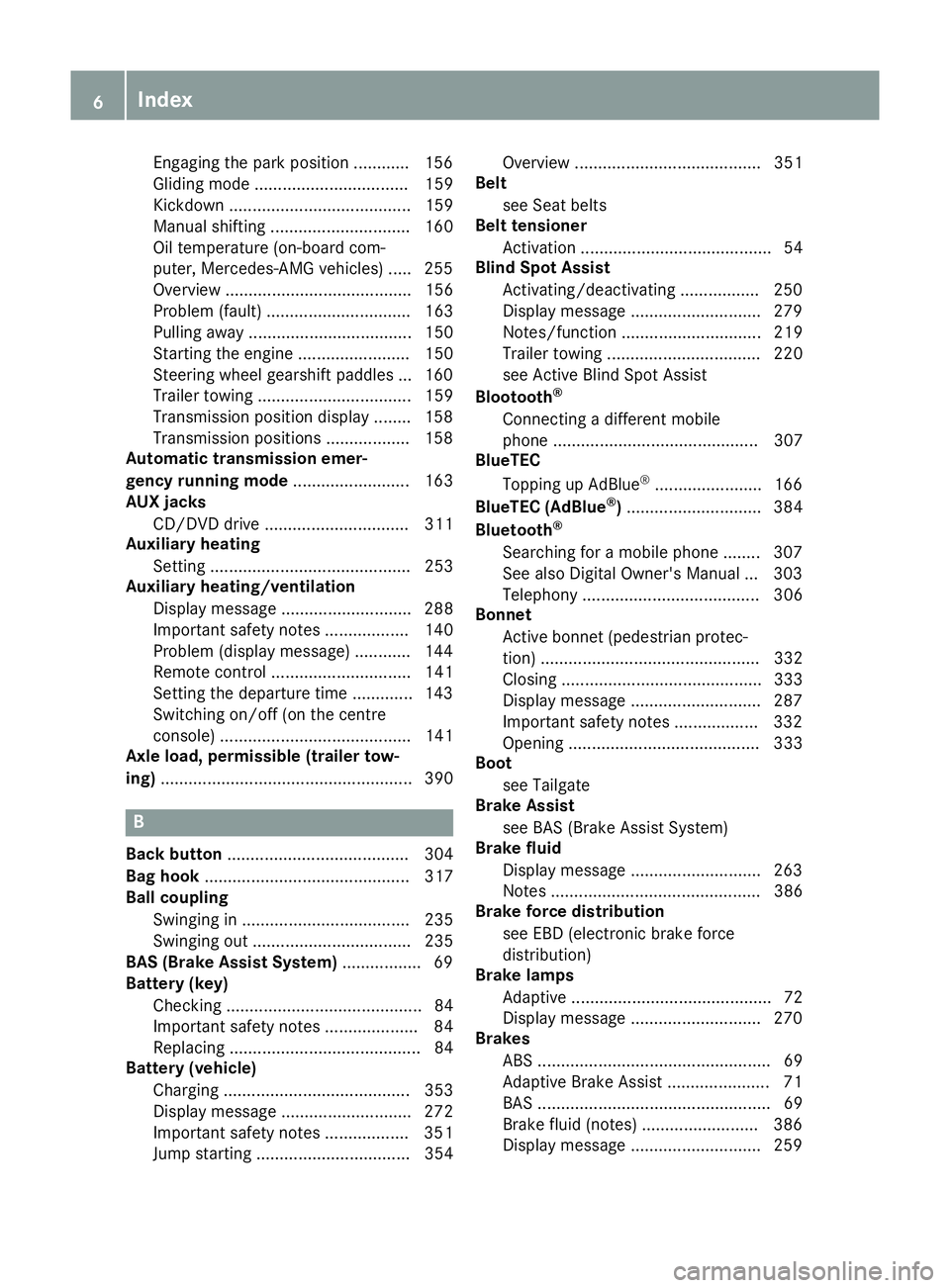
Engaging the park position ............ 156
Gliding mod
e................................. 159
Kickdown ....................................... 159
Manual shifting .............................. 160
Oil temperature (on-board com-
puter, Mercedes-AMG vehicles) ..... 255
Overview ........................................ 156
Problem (fault) ............................... 163
Pulling away ................................... 150
Starting the engine ........................ 150
Steering wheel gearshift paddle s... 160
Trailer towing ................................. 159
Transmission position display ........ 158
Transmission positions .................. 158
Automatic transmission emer-
gency running mode ......................... 163
AUX jacks
CD/DVD drive ............................... 311
Auxiliary heating
Setting ........................................... 253
Auxiliary heating/ventilation
Display message ............................ 288
Important safety notes .................. 140
Problem (display message) ............ 144
Remote control .............................. 141
Setting the departure time ............. 143
Switching on/off (on the centre
console) ......................................... 141
Axle load, permissible (trailer tow-
ing) ...................................................... 390 B
Back button ....................................... 304
Bag hook ............................................ 317
Ball coupling
Swinging in .................................... 235
Swinging out .................................. 235
BAS (Brake Assist System) ................. 69
Battery (key)
Checking .......................................... 84
Important safety notes .................... 84
Replacing ......................................... 84
Battery (vehicle)
Charging ........................................ 353
Display message ............................ 272
Important safety notes .................. 351
Jump starting ................................. 354 Overview ........................................ 351
Belt
see Seat belts
Belt tensioner
Activation ......................................... 54
Blind Spot Assist
Activating/deactivating ................. 250
Display message ............................ 279
Notes/function .............................. 219
Trailer towing ................................. 220
see Active Blind Spot Assist
Blootooth ®
Connecting a different mobile
phone ............................................ 307
BlueTEC
Topping up AdBlue ®
....................... 166
BlueTEC (AdBlue ®
) ............................. 384
Bluetooth ®
Searching for a mobile phone ........ 307
See also Digital Owner's Manua l... 303
Telephony ...................................... 306
Bonnet
Active bonnet (pedestrian protec-tion) ............................................... 332
Closing ........................................... 333
Display message ............................ 287
Important safety notes .................. 332
Opening ......................................... 333
Boot
see Tailgate
Brake Assist
see BAS (Brake Assist System)
Brake fluid
Display message ............................ 263
Note s............................................. 386
Brake force distribution
see EBD (electronic brake force
distribution)
Brake lamps
Adaptive ........................................... 72
Display message ............................ 270
Brakes
ABS .................................................. 69
Adaptive Brake Assist ...................... 71
BAS .................................................. 69
Brake fluid (notes) ......................... 386
Display message ............................ 259 6
Index
Page 11 of 397

rear-compartment climate con-
trol) ................................................ 133
Setting the air distribution ............. 136
Setting the air vents ...................... 144
Setting the airflow ......................... 137
Setting the climate mode (AIR
FLOW) ............................................ 136
Setting the temperature ............... .136
Switching air-recirculation mode
on/off ............................................ 138
Switching on/off ........................... 135
Switching residual heat on/off ...... 140
Switching the rear window heat-
ing on/off ...................................... 138
Switching the ZONE function
on/off ............................................ 137
THERMATIC automatic climate
control (2-zone) ............................ .131
THERMOTRONIC (3-zone) auto-
matic climate control ..................... 132
THERMOTRONIC automatic cli-
mate control with additional rear-
compartment climate control (3-
zone) .............................................. 133
Coat hooks ......................................... 318
Cockpit
Overview .......................................... 33
see Instrument cluster
Collapsible emergency spare
wheel
see Emergency spare wheel
COMAND display
Cleaning ......................................... 342
COMAND Online
Driving dynamics displa y............... 232
Switching on/of f........................... 303
Combination switch .......................... 122
Connecting a USB device
See also Digital Owner's Manua l... 303
Constant headlamp mode
see Daytime driving lights
Consumption statistics (on-board
computer) .......................................... 244
Controller ........................................... 304
Convenience closing feature .............. 95
Convenience opening feature ............ 95Convenience opening/closing (air-
recirculation mode) ........................... 139
Coolant (engine)
Checking the level ......................... 335
Display message ............................ 271
Important safety notes .................. 386
Temperature (on-board computer, Mercedes-AMG vehicles) ............... 255
Temperature gaug e........................ 242
Warning lamp ................................. 299
Cooling
see Climate control
Copyright ............................................. 32
Cornering light function
Display message ............................ 270
Function/note s............................. 123
Crash-responsive emergency light-
ing ....................................................... 126
Crosswind Assist ................................. 75
Cruise control
Activating ....................................... 181
Activation conditions ..................... 181
Cruise control lever ....................... 181
Deactivating ................................... 182
Display message ............................ 281
Driving system ............................... 180
Important safety notes .................. 180
LIM indicator lamp ......................... 181
Selecting ........................................ 181
Storing and maintaining current
speed ............................................. 181
Cup holder
Centre console .............................. 320
Important safety notes .................. 320
Rear compartment ......................... 321
Temperature controlled ................. 321
Third row of seats .......................... 321 D
Data see Technical data
Data carrier
Selecting ........................................ 247
Data modem mode
Telephone with Bluetooth ®
(SAP
profile) ........................................... 309 8
Index
Page 18 of 397
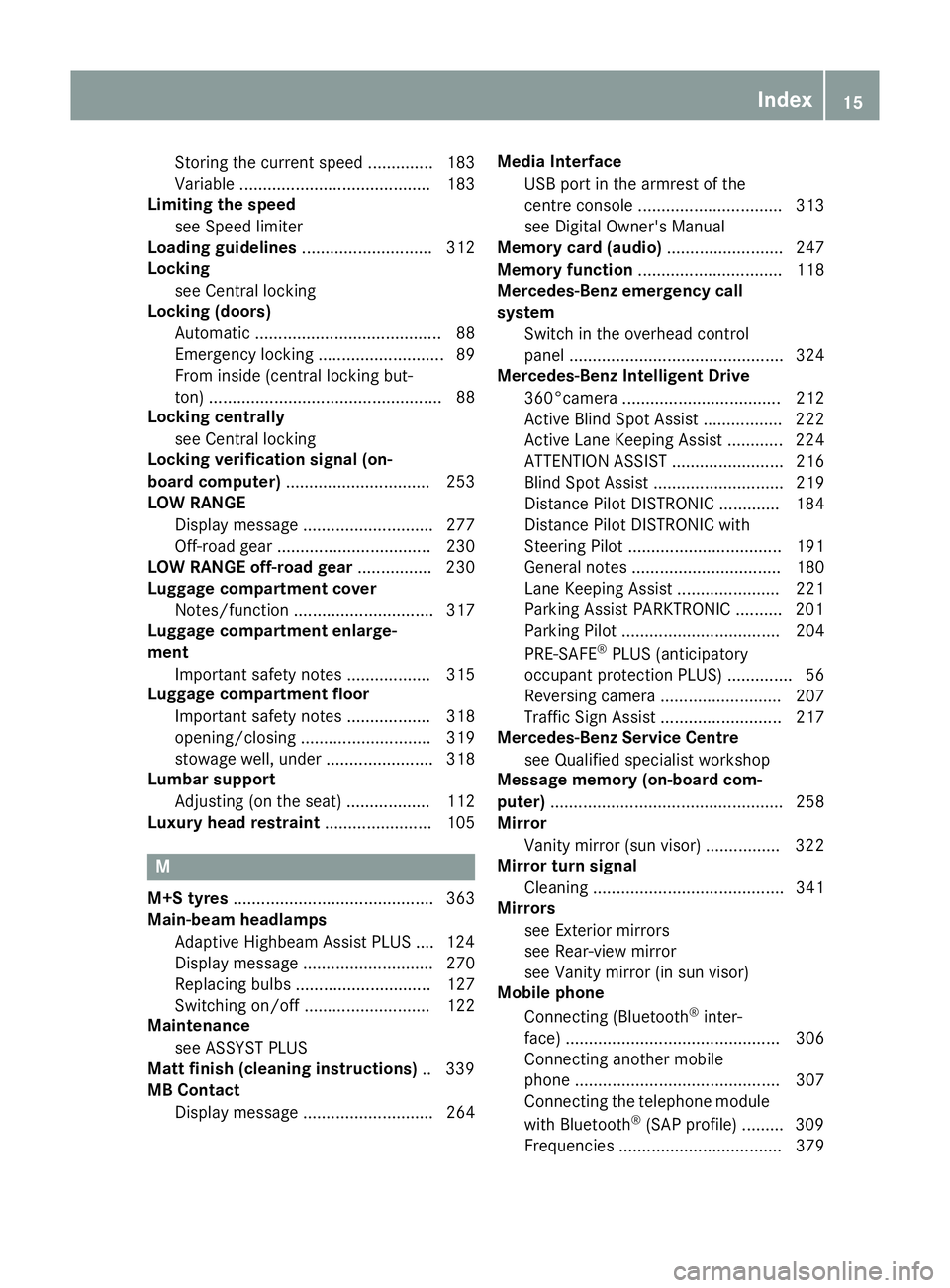
Storing the current speed .............. 183
Variabl
e......................................... 183
Limiting the speed
see Speed limiter
Loading guidelines ............................ 312
Locking
see Central locking
Locking (doors)
Automatic ........................................ 88
Emergency locking ........................... 89
From inside (central locking but-
ton) .................................................. 88
Locking centrally
see Central locking
Locking verification signal (on-
board computer) ............................... 253
LOW RANGE
Display message ............................ 277
Off-road gear ................................. 230
LOW RANGE off-road gear ................ 230
Luggage compartment cover
Notes/function .............................. 317
Luggage compartment enlarge-
ment
Important safety notes .................. 315
Luggage compartment floor
Important safety notes .................. 318
opening/closing ............................ 319
stowage well, under ....................... 318
Lumbar support
Adjusting (on the seat) .................. 112
Luxury head restraint ....................... 105M
M+S tyres ........................................... 363
Main-beam headlamps
Adaptive Highbeam Assist PLUS .... 124
Display message ............................ 270
Replacing bulb s............................. 127
Switching on/of f........................... 122
Maintenance
see ASSYST PLUS
Matt finish (cleaning instructions) .. 339
MB Contact
Display message ............................ 264 Media Interface
USB port in the armrest of the
centre console ............................... 313
see Digital Owner's Manual
Memory card (audio) ......................... 247
Memory function ............................... 118
Mercedes-Benz emergency call
system
Switch in the overhead control
panel .............................................. 324
Mercedes-Benz Intelligent Drive
360°camera .................................. 212
Active Blind Spot Assist ................. 222
Active Lane Keeping Assist ............ 224
ATTENTION ASSIST ........................ 216
Blind Spot Assist ............................ 219
Distance Pilot DISTRONIC ............. 184
Distance Pilot DISTRONIC with
Steering Pilot ................................. 191
General notes ................................ 180
Lane Keeping Assist ...................... 221
Parking Assist PARKTRONIC .......... 201
Parking Pilo t.................................. 204
PRE-SAFE ®
PLUS (anticipatory
occupant protection PLUS) .............. 56
Reversing camera .......................... 207
Traffic Sign Assist .......................... 217
Mercedes-Benz Service Centre
see Qualified specialist workshop
Message memory (on-board com-
puter) .................................................. 258
Mirror
Vanity mirror (sun visor) ................ 322
Mirror turn signal
Cleaning ......................................... 341
Mirrors
see Exterior mirrors
see Rear-view mirror
see Vanity mirror (in sun visor)
Mobile phone
Connecting (Bluetooth ®
inter-
face) .............................................. 306
Connecting another mobile
phone ............................................ 307
Connecting the telephone module
with Bluetooth ®
(SAP profile) ......... 309
Frequencies ................................... 379 Index
15
Page 25 of 397
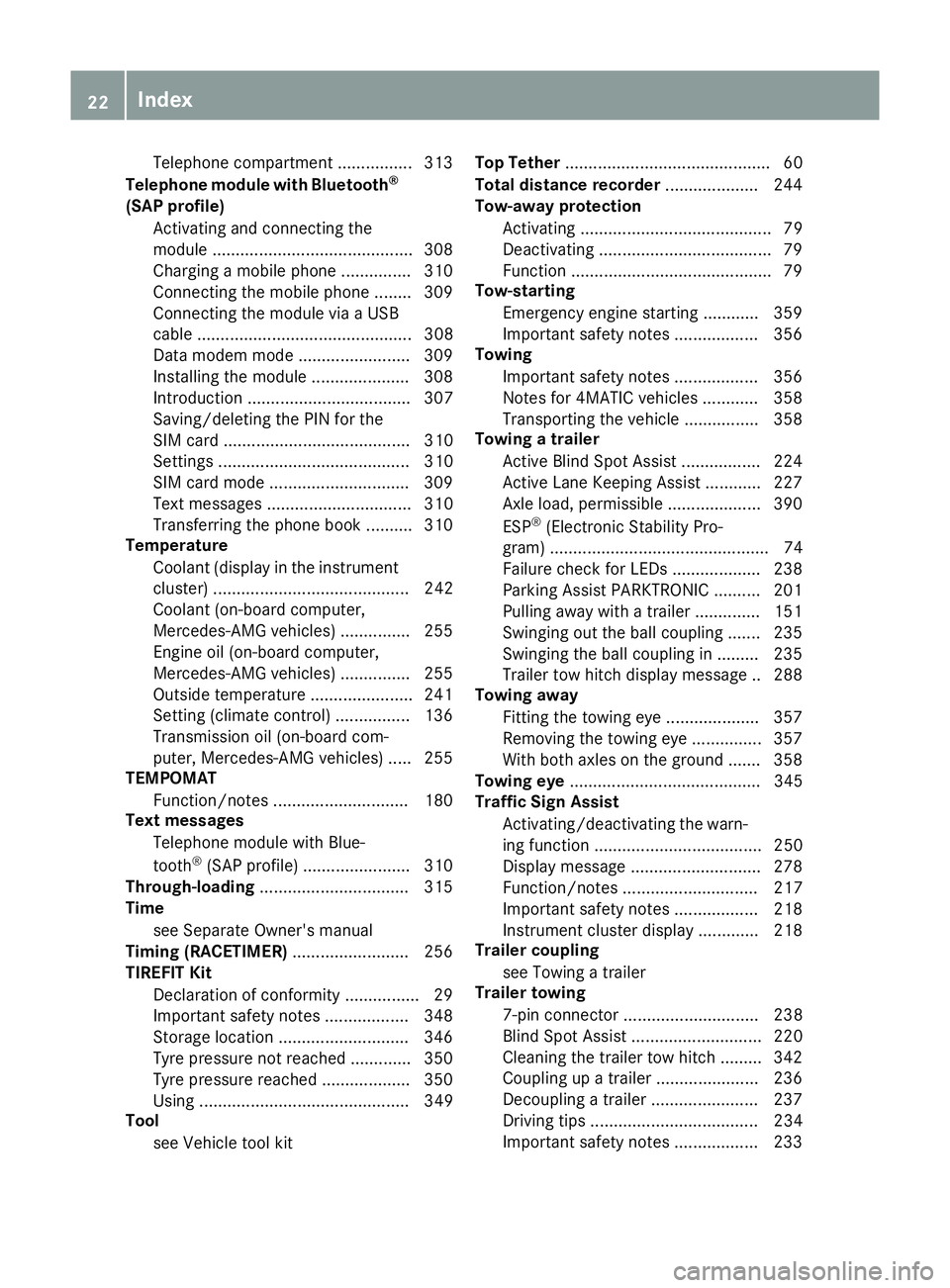
Telephone compartment ................3
13
Telephone module with Bluetooth ®
(SAP profile) Activating and connecting the
module .......................................... .308
Charging a mobile phone .............. .310
Connecting the mobile phone ....... .309
Connecting the module via a USB
cable .............................................. 308
Data modem mode ........................ 309
Installing the module ..................... 308
Introduction ................................... 307
Saving/deleting the PIN for the
SIM card ........................................ 310
Settings ......................................... 310
SIM card mode .............................. 309
Text messages ............................... 310
Transferring the phone book .......... 310
Temperature
Coolant (display in the instrument
cluster) .......................................... 242
Coolant (on-board computer,
Mercedes-AMG vehicles) .............. .255
Engine oil (on-board computer,
Mercedes-AMG vehicles) .............. .255
Outside temperature ..................... .241
Setting (climate control) ................ 136
Transmission oil (on-board com-
puter, Mercedes-AMG vehicles) ..... 255
TEMPOMAT
Function/notes ............................ .180
Text messages
Telephone module with Blue-
tooth ®
(SAP profile) ....................... 310
Through-loading ................................ 315
Time
see Separate Owner's manual
Timing (RACETIMER) ......................... 256
TIREFIT Kit
Declaration of conformity ................ 29
Important safety notes .................. 348
Storage location ............................ 346
Tyre pressure not reached ............. 350
Tyre pressure reached ................... 350
Using ............................................. 349
Tool
see Vehicle tool kit Top Tether
............................................ 60
Total distance recorder .................... 244
Tow-away protection
Activating ......................................... 79
Deactivating ..................................... 79
Function .......................................... .79
Tow-starting
Emergency engine starting ............ 359
Important safety notes .................. 356
Towing
Important safety notes .................. 356
Notes for 4MATIC vehicles ............ 358
Transporting the vehicle ................ 358
Towing a trailer
Active Blind Spot Assist ................. 224
Active Lane Keeping Assist ............ 227
Axle load, permissibl e.................... 390
ESP ®
(Electronic Stability Pro-
gram) ............................................... 74
Failure check for LEDs ................... 238
Parking Assist PARKTRONIC .......... 201
Pulling away with a traile r.............. 151
Swinging out the ball coupling ....... 235
Swinging the ball coupling in ......... 235
Trailer tow hitch display message .. 288
Towing away
Fitting the towing ey e.................... 357
Removing the towing eye ............... 357
With both axles on the ground ....... 358
Towing eye ......................................... 345
Traffic Sign Assist
Activating/deactivating the warn-ing function .................................... 250
Display message ............................ 278
Function/note s............................. 217
Important safety notes .................. 218
Instrument cluster display ............. 218
Trailer coupling
see Towing a trailer
Trailer towing
7-pin connecto r............................. 238
Blind Spot Assist ............................ 220
Cleaning the trailer tow hitch ......... 342
Coupling up a traile r...................... 236
Decoupling a trailer ....................... 237
Driving tips .................................... 234
Important safety notes .................. 233 22
Index
Page 251 of 397

TV operation
The preset position is also displayed only if the
channel :has been stored. Store TV channels
in the multimedia system.
X Switch on the multimedia system and select
TV; see the separate operating instructions.
X Press the =or; button on the steering
wheel to select the Audio
Audio menu.
X To select a stored channel: briefly press the
9 or: button.
X To select a channel from the channel list:
press and briefly hold the 9or: but-
ton.
i Depending on the digital TV broadcaster,
radio stations can also be received. The mul-
tifunction display shows TV (RADIO)
TV (RADIO). Telephone menu
Introduction G
WARNING
Operating the integrated information systems and communications equipment in the vehicle
while driving will distract you from traffic con-
ditions. You could then lose control of the
vehicle. There is a risk of an accident.
Only operate these devices if road traffic con-
ditions permit. If you are unsure about the
surrounding conditions, pull over to a safe
location and make entries only while the vehi-
cle is stationary.
When telephoning, you must observe the legal
requirements for the country in which you are
currently driving.
X Switch on the mobile phone (see the manu-
facturer's operating instructions).
X Switch on the multimedia system (see sepa-
rate operating instructions). X
Insert the mobile phone into the bracket
(Y page 325).
or X Establish a Bluetooth ®
connection to the mul-
timedia system; see the separate operating
instructions.
X Press the =or; button on the steering
wheel to select the Tel
Tel menu.
You will see one of the following display mes-
sages in the multifunction display:
R Telephone ready Telephone ready or the name of the net-
work provider: the mobile phone has found a network and is ready to receive.
R Telephone
Telephone No
No service
service: there is no network
available or the mobile phone is searching for
a network.
i You can obtain further information about
suitable mobile phones and connecting
mobile phones via Bluetooth ®
:
R at any Mercedes-Benz Service Centre
R on the Internet at http://www.mercedes-
benz.com/connect
Accepting a call If someone calls you when you are in the
Tel Tel
menu, a display message appears in the multi-
function display.
You can accept a call at any time irrespective of
the selected menu.
X Press the 6button on the steering wheel
to accept an incoming call.
Rejecting or ending a call You can end or reject a call even if you are not in
the Tel Tel menu.
X Press the ~button on the steering wheel
to reject or end an incoming call.
Selecting an entry from the telephone
book X
Press the =or; button on the steering
wheel to select the Tel
Tel menu.
X Press the 9,:ora button to
switch to the phone book.
X Authorise access to the phone book on the
phone. 248
Menus and submenusOn-board computer and displays
Page 309 of 397
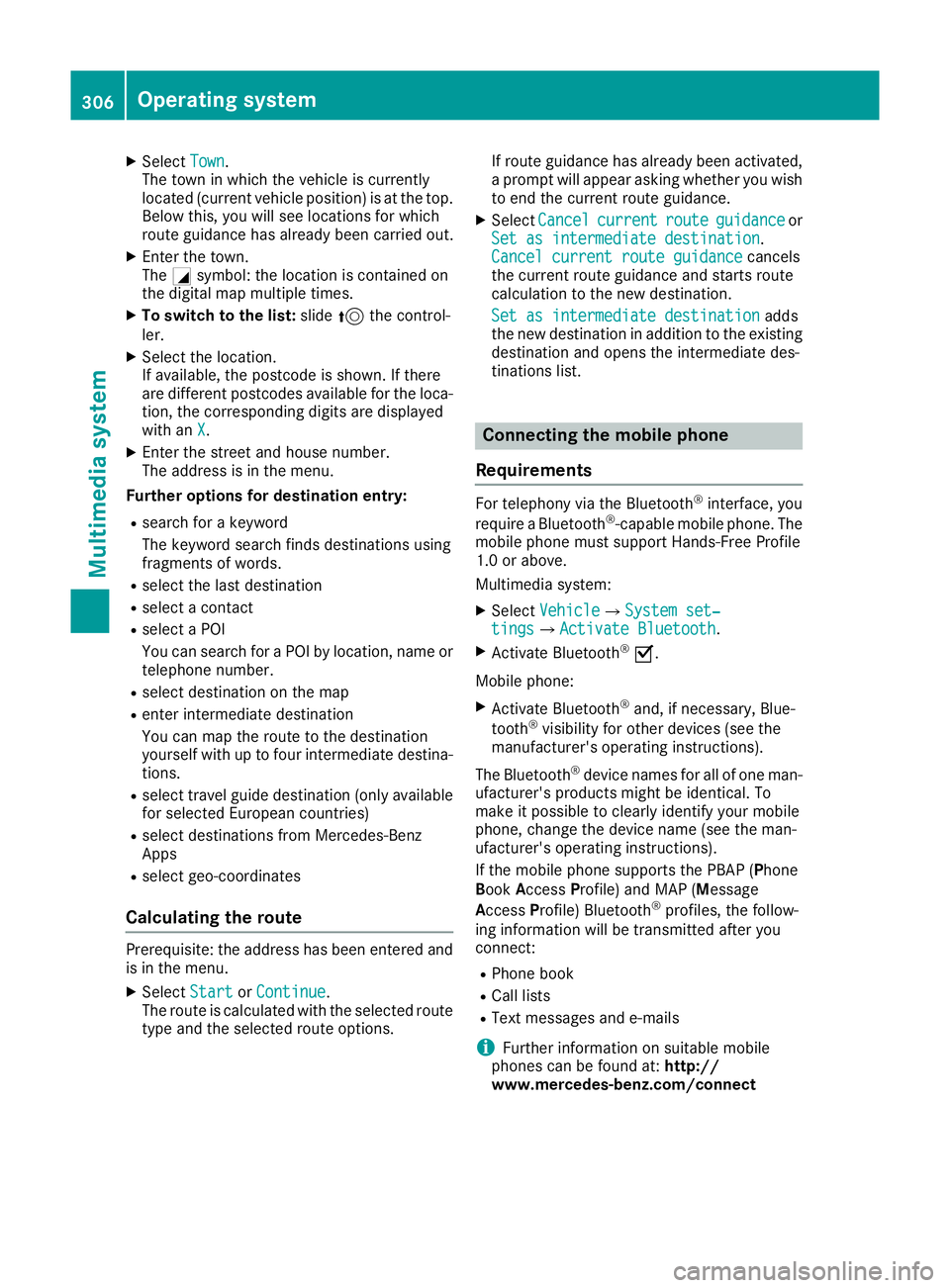
X
Select Town
Town .
The town in which the vehicle is currently
located (current vehicle position) is at the top.
Below this, you will see locations for which
route guidance has already been carried out.
X Enter the town.
The Gsymbol: the location is contained on
the digital map multiple times.
X To switch to the list: slide5the control-
ler.
X Select the location.
If available, the postcode is shown. If there
are different postcodes available for the loca-
tion, the corresponding digits are displayed
with an X
X.
X Enter the street and house number.
The address is in the menu.
Further options for destination entry:
R search for a keyword
The keyword search finds destinations using
fragments of words.
R select the last destination
R select a contact
R select a POI
You can search for a POI by location, name or
telephone number.
R select destination on the map
R enter intermediate destination
You can map the route to the destination
yourself with up to four intermediate destina-
tions.
R select travel guide destination (only available
for selected European countries)
R select destinations from Mercedes-Benz
Apps
R select geo-coordinates
Calculating the route Prerequisite: the address has been entered and
is in the menu.
X Select Start StartorContinue
Continue .
The route is calculated with the selected route
type and the selected route options. If route guidance has already been activated,
a prompt will appear asking whether you wish to end the current route guidance.
X Select Cancel
Cancel current
current route
routeguidance
guidance or
Set as intermediate destination
Set as intermediate destination.
Cancel current route guidance Cancel current route guidance cancels
the current route guidance and starts route
calculation to the new destination.
Set as intermediate destination
Set as intermediate destination adds
the new destination in addition to the existing destination and opens the intermediate des-
tinations list. Connecting the mobile phone
Requirements For telephony via the Bluetooth
®
interface, you
require a Bluetooth ®
-capable mobile phone. The
mobile phone must support Hands-Free Profile
1.0 or above.
Multimedia system:
X Select Vehicle VehicleQ System set‐
System set‐
tings
tingsQActivate Bluetooth Activate Bluetooth.
X Activate Bluetooth ®
O.
Mobile phone:
X Activate Bluetooth ®
and, if necessary, Blue-
tooth ®
visibility for other devices (see the
manufacturer's operating instructions).
The Bluetooth ®
device names for all of one man-
ufacturer's products might be identical. To
make it possible to clearly identify your mobile
phone, change the device name (see the man-
ufacturer's operating instructions).
If the mobile phone supports the PBAP (Phone
Book Access Profile) and MAP (Message
Access Profile) Bluetooth ®
profiles, the follow-
ing information will be transmitted after you
connect:
R Phone book
R Call lists
R Text messages and e-mails
i Further information on suitable mobile
phones can be found at: http://
www.mercedes-benz.com/connect 306
Operating systemMultimedia system
Page 310 of 397
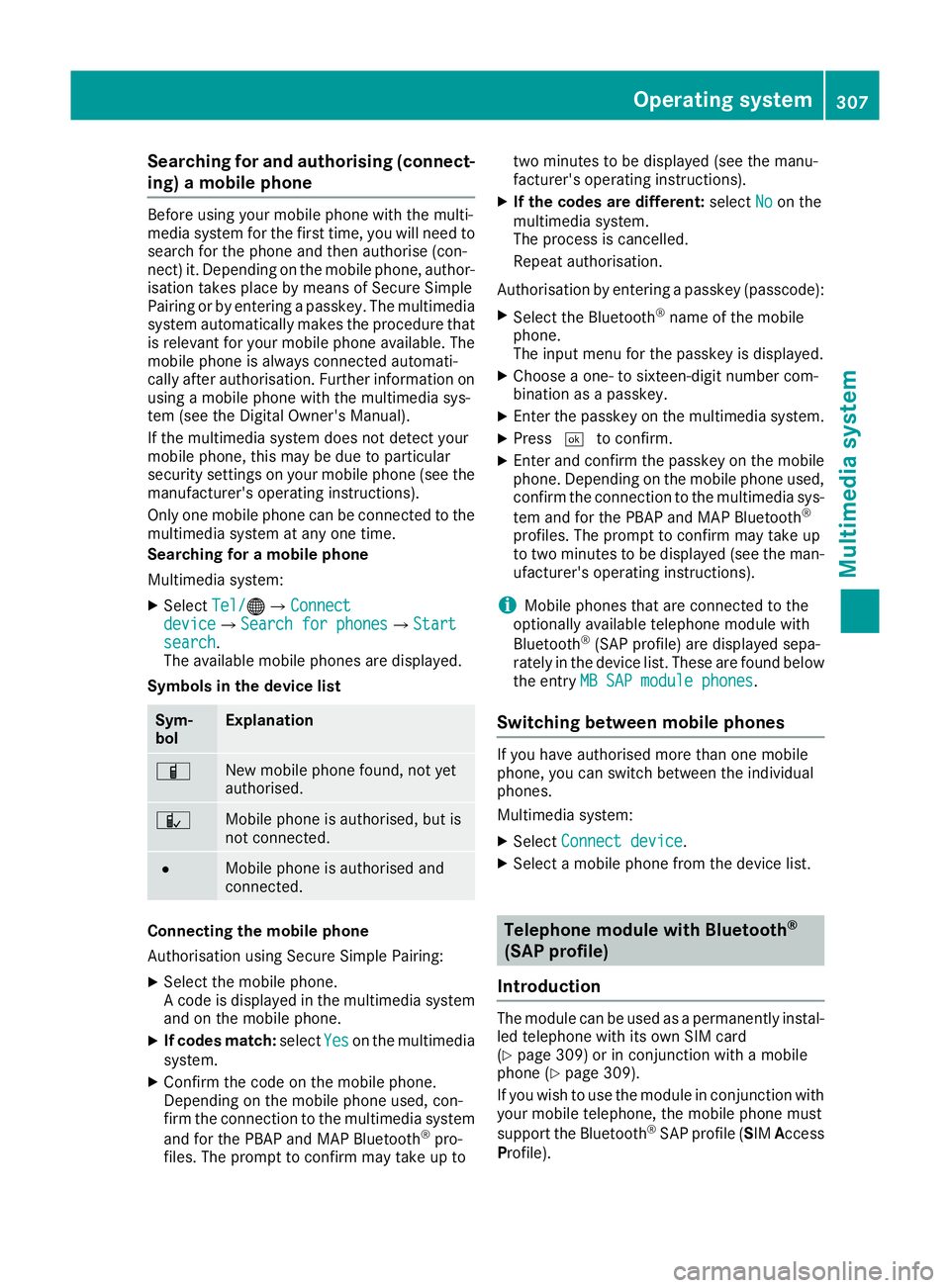
Searching for and authorising (connect-
ing) a mobile phone Before using your mobile phone with the multi-
media system for the first time, you will need to
search for the phone and then authorise (con-
nect) it. Depending on the mobile phone, author- isation takes place by means of Secure Simple
Pairing or by entering a passkey. The multimedia
system automatically makes the procedure that is relevant for your mobile phone available. The
mobile phone is always connected automati-
cally after authorisation. Further information on using a mobile phone with the multimedia sys-
tem (see the Digital Owner's Manual).
If the multimedia system does not detect your
mobile phone, this may be due to particular
security settings on your mobile phone (see the
manufacturer's operating instructions).
Only one mobile phone can be connected to the multimedia system at any one time.
Searching for a mobile phone
Multimedia system:
X Select Tel/
Tel/®QConnect Connect
device deviceQSearch for phones Search for phonesQStart Start
search
search.
The available mobile phones are displayed.
Symbols in the device list Sym-
bol Explanation
Ï
New mobile phone found, not yet
authorised.
Ñ
Mobile phone is authorised, but is
not connected. #
Mobile phone is authorised and
connected.
Connecting the mobile phone
Authorisation using Secure Simple Pairing:
X Select the mobile phone.
A code is displayed in the multimedia system
and on the mobile phone.
X If codes match: selectYes Yeson the multimedia
system.
X Confirm the code on the mobile phone.
Depending on the mobile phone used, con-
firm the connection to the multimedia system
and for the PBAP and MAP Bluetooth ®
pro-
files. The prompt to confirm may take up to two minutes to be displayed (see the manu-
facturer's operating instructions).
X If the codes are different: selectNo
No on the
multimedia system.
The process is cancelled.
Repeat authorisation.
Authorisation by entering a passkey (passcode): X Select the Bluetooth ®
name of the mobile
phone.
The input menu for the passkey is displayed.
X Choose a one- to sixteen-digit number com-
bination as a passkey.
X Enter the passkey on the multimedia system.
X Press ¬to confirm.
X Enter and confirm the passkey on the mobile
phone. Depending on the mobile phone used,
confirm the connection to the multimedia sys-
tem and for the PBAP and MAP Bluetooth ®
profiles. The prompt to confirm may take up
to two minutes to be displayed (see the man- ufacturer's operating instructions).
i Mobile phones that are connected to the
optionally available telephone module with
Bluetooth ®
(SAP profile) are displayed sepa-
rately in the device list. These are found below
the entry MB SAP module phones
MB SAP module phones.
Switching between mobile phones If you have authorised more than one mobile
phone, you can switch between the individual
phones.
Multimedia system:
X Select Connect device
Connect device.
X Select a mobile phone from the device list. Telephone module with Bluetooth
®
(SAP profile)
Introduction The module can be used as a permanently instal-
led telephone with its own SIM card
(Y page 309) or in conjunction with a mobile
phone (Y page 309).
If you wish to use the module in conjunction with
your mobile telephone, the mobile phone must
support the Bluetooth ®
SAP profile (SIM Access
Profile). Operating system
307Multimedia system Z
Page 312 of 397
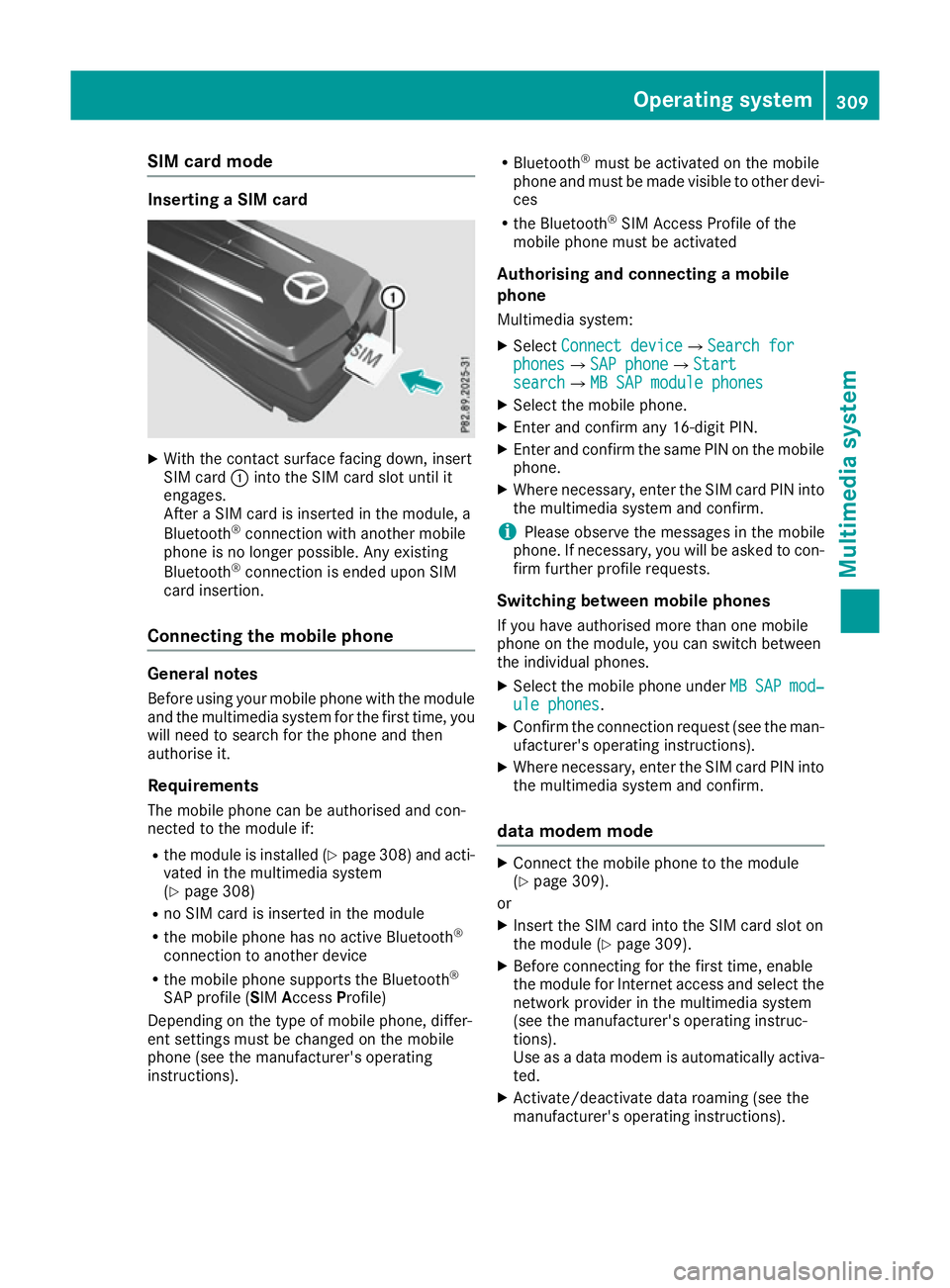
SIM card mode
Inserting a SIM card
X
With the contact surface facing down, insert
SIM card :into the SIM card slot until it
engages.
After a SIM card is inserted in the module, a
Bluetooth ®
connection with another mobile
phone is no longer possible. Any existing
Bluetooth ®
connection is ended upon SIM
card insertion.
Connecting the mobile phone General notes
Before using your mobile phone with the module and the multimedia system for the first time, youwill need to search for the phone and then
authorise it.
Requirements The mobile phone can be authorised and con-
nected to the module if:
R the module is installed (Y page 308) and acti-
vated in the multimedia system
(Y page 308)
R no SIM card is inserted in the module
R the mobile phone has no active Bluetooth ®
connection to another device
R the mobile phone supports the Bluetooth ®
SAP profile (SIM AccessProfile)
Depending on the type of mobile phone, differ-
ent settings must be changed on the mobile
phone (see the manufacturer's operating
instructions). R
Bluetooth ®
must be activated on the mobile
phone and must be made visible to other devi-
ces
R the Bluetooth ®
SIM Access Profile of the
mobile phone must be activated
Authorising and connecting a mobile
phone Multimedia system:
X Select Connect device
Connect deviceQSearch for Search for
phones phonesQSAP phone SAP phoneQStart Start
search
searchQMB SAP module phones MB SAP module phones
X Select the mobile phone.
X Enter and confirm any 16-digit PIN.
X Enter and confirm the same PIN on the mobile
phone.
X Where necessary, enter the SIM card PIN into
the multimedia system and confirm.
i Please observe the messages in the mobile
phone. If necessary, you will be asked to con-
firm further profile requests.
Switching between mobile phones If you have authorised more than one mobile
phone on the module, you can switch between
the individual phones.
X Select the mobile phone under MB MBSAP
SAP mod‐
mod‐
ule phones
ule phones.
X Confirm the connection request (see the man-
ufacturer's operating instructions).
X Where necessary, enter the SIM card PIN into
the multimedia system and confirm.
data modem mode X
Connect the mobile phone to the module
(Y page 309).
or
X Insert the SIM card into the SIM card slot on
the module (Y page 309).
X Before connecting for the first time, enable
the module for Internet access and select the
network provider in the multimedia system
(see the manufacturer's operating instruc-
tions).
Use as a data modem is automatically activa- ted.
X Activate/deactivate data roaming (see the
manufacturer's operating instructions). Operating system
309Multimedia system Z