2016 MERCEDES-BENZ GLC-Class key
[x] Cancel search: keyPage 6 of 222
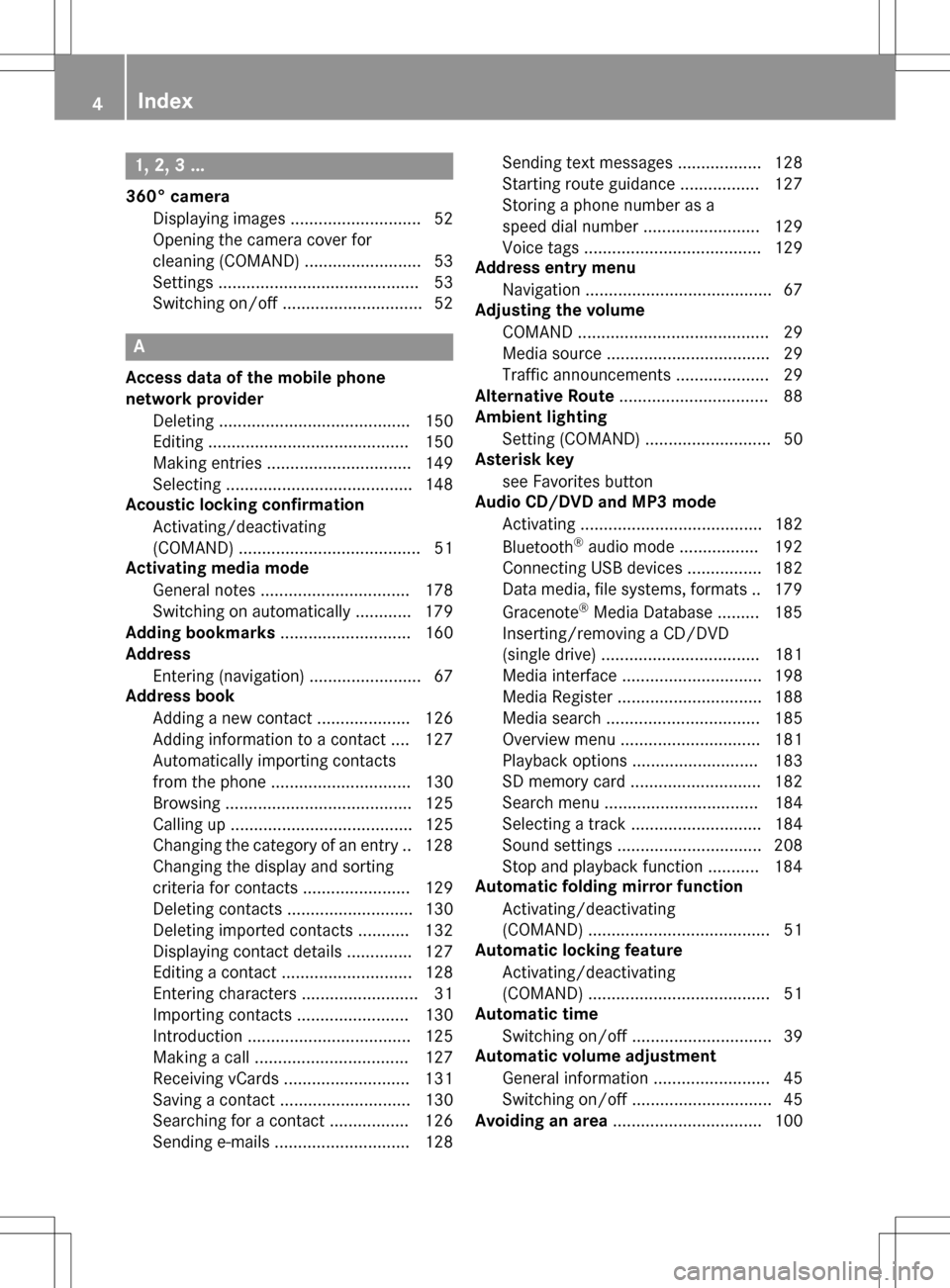
1, 2, 3 ...
360° cameraDisplaying images ............................ 52
Opening the camera cover for
cleaning (COMAND) .........................5 3
Settings ........................................... 53
Switching on/off .............................. 52
A
Access data of the mobile phone
network provider
Deleting ......................................... 150
Editing ........................................... 150
Making entries ............................... 149
Selecting ........................................ 148
Acoustic locking confirmation
Activating/deactivating
(COMAND) ....................................... 51
Activating media mode
General notes ................................ 178
Switching on automatically ............ 179
Adding bookmarks ............................ 160
Address
Entering (navigation) ........................ 67
Address book
Adding a new contact .................... 126
Adding information to a contact .... 127
Automatically importing contacts
from the phone .............................. 130
Browsing ........................................ 125
Calling up ....................................... 125
Changing the category of an entry .. 128
Changing the display and sorting
criteria for contacts ....................... 129
Deleting contacts ........................... 130
Deleting imported contacts ........... 132
Displaying contact details .............. 127
Editing a contact ............................ 128
Entering characters ......................... 31
Importing contacts ........................ 130
Introduction ................................... 125
Making a call ................................. 127
Receiving vCards ........................... 131
Saving a contact ............................ 130
Searching for a contact ................. 126
Sending e-mails ............................. 128 Sending text messages .................. 128
Starting route guidance ................. 127
Storing a phone number as a
speed dial number ......................... 129
Voice tags ...................................... 129
Address entry menu
Navigation ........................................ 67
Adjusting the volume
COMAND ......................................... 29
Media source ................................... 29
Traffic announcements .................... 29
Alternative Route ................................ 88
Ambient lighting
Setting (COMAND) ........................... 50
Asterisk key
see Favorites button
Audio CD/DVD and MP3 mode
Activating ....................................... 182
Bluetooth
®audio mode ................. 192
Connecting USB devices ................ 182
Data medi
a, file systems, formats .. 179
Gracenote®Media Database ......... 185
Inserting/removing a CD/DVD
(single drive) .................................. 181
Media interface .............................. 198
Media Register ............................... 188
Media search ................................. 185
Overview menu .............................. 181
Playback options ........................... 183
SD memory card ............................ 182
Search menu ................................. 184
Selecting a track ............................ 184
Sound settings ............................... 208
Stop and playback function ........... 184
Automatic folding mirror function
Activating/deactivating
(COMAND) ....................................... 51
Automatic locking feature
Activating/deactivating
(COMAND) ....................................... 51
Automatic time
Switching on/off .............................. 39
Automatic volume adjustment
General information ......................... 45
Switching on/off .............................. 45
Avoiding an area ................................ 100
4Index
Page 8 of 222
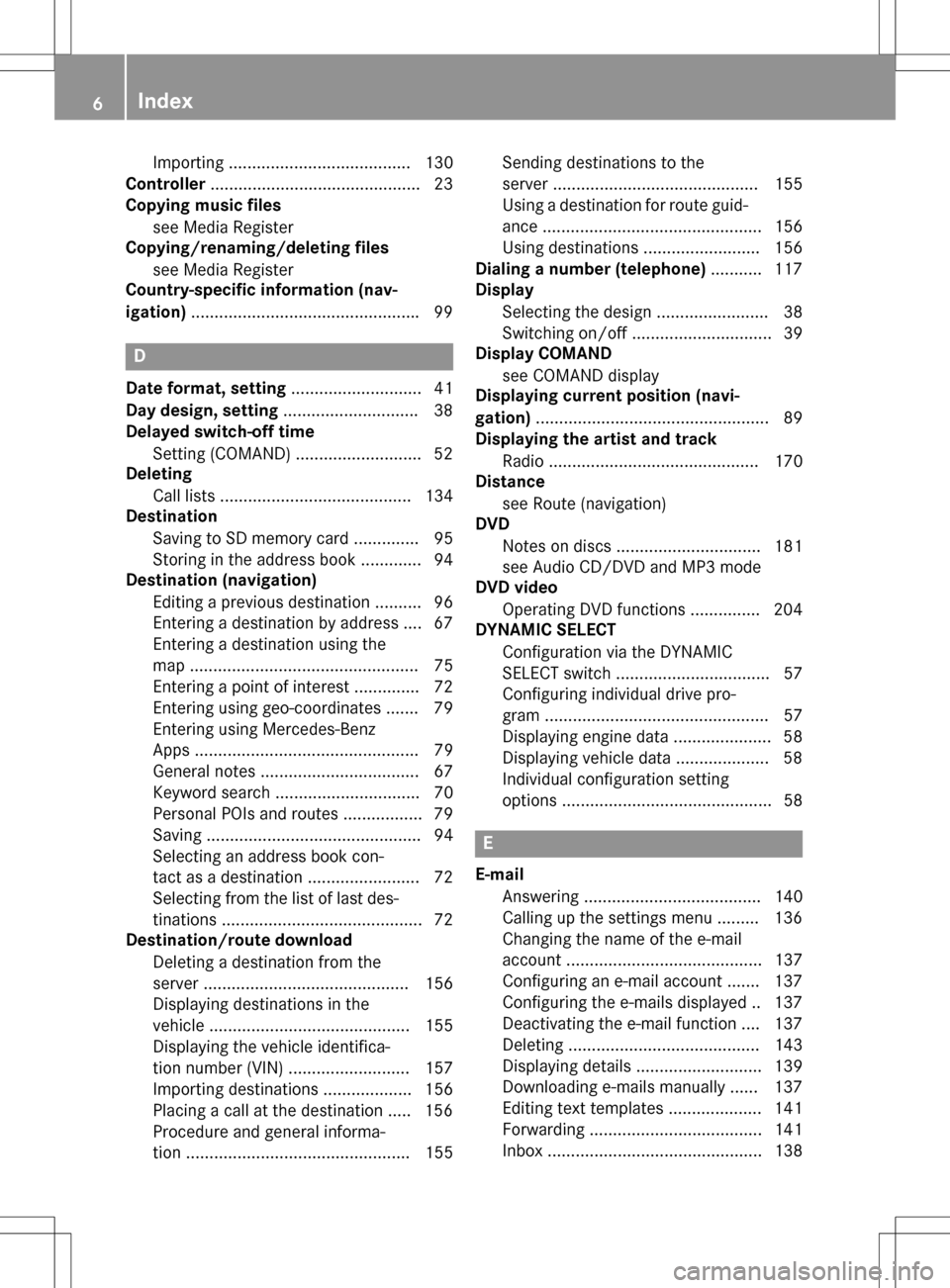
Importing ....................................... 130
Controller .............................................2 3
Copying music files
see Media Register
Copying/renaming/deleting files
see Media Register
Country-specific information (nav-
igation) ................................................ .99
D
Dateformat, setting ............................ 41
Day design, setting .............................38
Delayed switch-off time
Settin g(COMAND) .......................... .52
Deleting
Call list s ......................................... 134
Destination
Saving to SD memory card .............. 95
Storing in the address book ............. 94
Destination (navigation)
Editing a previous destination .......... 96
Entering a destination by address .... 67
Entering a destination using the
map ................................................. 75
Entering a point of interest .............. 72
Entering using geo-coordinates ....... 79
Entering using Mercedes-Benz
Apps ................................................ 79
General notes .................................. 67
Keyword search ............................... 70
Personal POIs and routes ................. 79
Saving .............................................. 94
Selecting an address book con-
tact as a destination ........................ 72
Selecting from the list of last des-
tinations ........................................... 72
Destination/route download
Deleting a destination from the
server ............................................ 156
Displaying destinations in the
vehicle ........................................... 155
Displaying the vehicle identifica-
tion number (VIN) .......................... 157
Importing destinations ................... 156
Placing a call at the destination ..... 156
Procedure and general informa-
tion ................................................ 155 Sending destinations to the
server ............................................ 155
Using a destination for route guid-
ance ............................................... 156
Using destinations ......................... 156
Dialing a number (telephone) ........... 117
Display
Selecting the design ........................ 38
Switching on/off .............................. 39
Display COMAND
see COMAND display
Displaying current position (navi-
gation) .................................................. 89
Displaying the artist and track
Radio ............................................. 170
Distance
see Route (navigation)
DVD
Notes on discs ............................... 181
see Audio CD/DVD and MP3 mode
DVD video
Operating DVD functions ............... 204
DYNAMIC SELECT
Configuration via the DYNAMIC
SELECT switch ................................. 57
Configuring individual drive pro-
gram ................................................ 57
Displaying engine data ..................... 58
Displaying vehicle data .................... 58
Individual configuration setting
options ............................................. 58
E
E-mailAnswering ...................................... 140
Calling up the settings menu ......... 136
Changing the name of the e-mail
account .......................................... 137
Configuring an e-mail account ....... 137
Configuring the e-mails displayed .. 137
Deactivating the e-mail function .... 137
Deleting ......................................... 143
Displaying details ........................... 139
Downloading e-mails manually ...... 137
Editing text templates .................... 141
Forwarding ..................................... 141
Inbox .............................................. 138
6Index
Page 9 of 222

Reading.......................................... 13 8
Saving th e sender in the address
book .............................................. 143
Settings .........................................1 36
Storing the sender as a new entry
in the address book ....................... 142
Using a phone number in the text .. 142 Using text templates ......................1 41
Writing ...........................................1 40
EASY-ENTRY/EXIT feature
Activating/deactivating
(COMAND) ....................................... 51
Entering the city .................................. 67
Exterior mirror
Activating/deactivating the auto-
matic folding mirror function
(COMAND) ....................................... 51
F
Factory setting (reset function) ......... 48
Favorites
Adding ............................................. 35
Deleting ...........................................3 6
Displaying and calling up ................. 35
Moving ............................................. 35
Overview .......................................... 34
Renaming ......................................... 35
Favorites (Internet) ........................... 162
Favorites button .................................. 45
G
Google™ Local Search
Calling up Local Search ................. 152
Calling up settings .........................1 54
Deleting search queries ................. 154
Entering a search position and
search term ................................... 152
Importing a destination/route ....... 153
Popular Searches ........................... 153
Search history ............................... 154
Setting the search radius ............... 154
Using as the destination ................ 153
GPS reception ...................................... 62
Gracenote
®Media Database ............ 185
H
Handwriting recognition
Switching text reader function
on/off .............................................. 27
Touchpad ......................................... 27
Heading up (navigation) ..................... 97
Home
see Home address
Home address
Entering and saving ......................... 68
I
Importing/exporting data .................. 46
Incident (traffic report) ....................... 91
Interior lighting
Setting the delayed switch-off
time (COMAND) ............................... 52
Intermediate destinations
Entering ........................................... 76
Internet
Conditions for access .................... 146
Creating favorites .......................... 162
Entering the URL ............................ 158
Favorites manager ......................... 162
Favorites menu .............................. 162
Menu functions .............................. 159
Options menu ................................ 159
Selecting/setting access data ....... 147
Setting automatic disconnection
of the Internet connection ............. 151
Setting up an Internet connection .. 147
K
Keyword search (navigation)Searching via COMAND ................... 71
Selecting search options ................. 71
Selecting search results ................... 70
L
Lane recommendationsExplanation ...................................... 85
Presentation .................................... 85
Lighting
Setting the delayed switch-off
time (COMAND) ............................... 52
Index7
Page 10 of 222

Switching the locator lighting on/
off .................................................... 51
Lights
Setting the ambient lighting
(COMAND) ....................................... 50
List of access data
New provider ................................. 148
List of mobile phone network pro-
viders
With the selected provider ............. 148
Locator lighting
Setting (COMAND) ........................... 51
Locking confirmation
see Acoustic locking confirmation
M
Map (navigation)3D map ............................................ 97
Adjusting the scale .......................... 96
Building images ................................ 99
Country-specific information ............ 99
Displaying the next intersection ...... 98
Elevation modeling ........................... 99
Map heading up ............................... 97
Map settings .................................... 96
Moving ............................................. 64
North orientation ............................. 97
Notes ............................................... 96
Rotating the 3D map ........................ 99
Selecting POI symbols on the
map ................................................. 97
Selecting text information on the
map ................................................. 98
Showing the map version ................. 98
Switching highway information
on/off .............................................. 98
Updating ........................................ 102
Map functions ...................................... 96
Media Interface
Basic display .................................. 198
Playback options ........................... 200
Search ........................................... 199
Selecting a music file ..................... 199
Supported devices ......................... 198
Supported file formats ................... 199
Switching to Media Interface ......... 198
Video function ............................... 200 Media mode
Switching on .................................. 178
Media Register
Basic display .................................. 188
Calling up memory space informa-
tion ................................................ 191
Copying files .................................. 188
Deleting all files ............................. 191
Renaming/deleting files ................ 190
Selecting a playback mode ............ 191
Switching on .................................. 188
Media search
Category list .................................. 186
Current tracklist ............................ 186
General information ....................... 186
General notes ................................ 185
Keyword search ............................. 187
Music genres ................................. 187
Selecting by cover ......................... 187
Starting the media search .............. 186
Memory card
see SD memory card
Mercedes-Benz Apps ......................... 157
Microphone, switching on/off ......... 119
Mobile phone
Authorizing .................................... 114
Connecting (Bluetooth
®inter-
face) .............................................. 112
C
onnecting another mobile
phone ............................................ 115
De-authorizing ............................... 116
Displaying Bluetooth
®connection
details ............................................ 116
Enabling for Internet access .......... 147
Monitor
see COMAND display
MP3
Copyright ....................................... 181
Stop and playback function ........... 184
see Audio CD/DVD and MP3 mode
Multimedia system
see Display
Music
see Audio CD/DVD and MP3 mode
MUSIC REGISTER
General notes ................................ 188
8Index
Page 23 of 222

RNavigation system
-Navigation via the hard drive
-Destination entry using keyword search
-Realistic 3D map with textured city mod-
els
-Personal POIs and routes using SD mem-
ory card
-Navigation functions, e.g. Drive Informa-
tion
-Dynamic route guidance with traffic
reports via SIRIUS satellite radio
RCommunication
-Messaging functions (text messages,
email)
-Address book
-Internet browser
-Mercedes-Benz Apps with Google Local
Search™, destination/route download,
Facebook, Google Street View™, stock
prices, news and much more
-Mercedes-Benz Mobile Website
-WiFi interface for the connection of a
smartphone to COMAND
-WiFi hotspot functionality to connect a
tablet PC or laptop in order to enable
access to the Internet using the custom-er's mobile phone
RSIRIUS Weather
-Weather data as an information chart
(current forecast, 5-day preview,
detailed information)
-Weather data on the weather map, e.g.
rain radar data, storm characteristics
and the track of tropical cyclones (hurri-
canes, typhoons)
RVehicle functions
-Vehicle settings, such as ambient light-
ing, belt adjustment and tow-away alarm
-360° camera
-Rear view camera
-Climate control functions, such as cli-
mate mode, perfume atomizer and aux-
iliary heating
-DYNAMIC SELECT (individual drive pro-
gram)
RFavorites button
Fast access to favorites functions using the
favorites button on the controller or on the
touchpad
Display
General notes
!Avoid any direct contact with the display
surface. Pressure on the display surface
may result in impairments to the display,
which could be irreversible.
Wearing polarized sunglasses may impair
your ability to read the display.
The display has an automatic temperature-
controlled switch-off feature. The brightness
is automatically reduced if the temperature is
too high. The display may then temporarily
switch off completely.
Overview
:Status bar with displays
;Cover view (if available)
Overview21
Overview and operation
Page 34 of 222

XTo select a character:turn and press the
controller.
The character selected in character bar ?
is entered into text message input line =.
XTo delete a character:switch to the bot-
tom line of the character bar by sliding 6
the controller.
XTo select F, turn and press the controller.
The character last entered is deleted.
XTo delete an entire entry: switch to the
bottom line of the character bar by sliding
6 the controller.
XTo select F, turn the controller.
XPress and hold the controller until the
entire entry is deleted.
XTo change the country setting of the
character bar: switch to the bottom line of
the character bar by sliding 6the con-
troller.
XTo select B, turn and press the control-
ler.
The available languages are displayed.
XTurn and press the controller.
Further functions available in the charac-
ter bar
SymbolFunction
ÄSwitches between digits and
symbols
*Switches the character bar to
uppercase/lowercase letters
BChanges the country setting for
the character bar
SymbolFunction
FDeletes a character/an entry
4, 5Selects the input line
2,3Moves the cursor within the
input line
¬Finishes an entry
&Cancels input
SInserts a paragraph
Character entry (navigation)
Character entry options
You can enter characters using the controller
or the touchpad. With the controller, you
enter characters using a character bar. To
enter using the touchpad, draw the character
in the entry field. COMAND supports this
using a handwriting recognition function.
Entering characters using the charac-
ter bar
:Characters STUTentered by the user
(orange)
;Characters EBÜLLautomatically added by
COMAND
=To switch to keyword search
?Characters not currently available
ACurrently selected character
BCharacters currently available
CCharacter bar
32Character entry (navigation)
Overview and operation
Page 35 of 222

The example shows the address entry
(
Ypage 67).
XTo enter a character:turn, slide6or
5 and press the controller.
Selected character :is entered in the
upper line. COMAND adds the missing
characters and shows the entry that best
matches the current input.
The characters are available Bor not ?,
depending on the characters already
entered and the data stored in the digital
map.
The Gsymbol indicates that an entry
exists more than once.
XTo delete a character: slide6and turn
the controller, then press it after selecting
F.
XTo delete an entire entry: slide6and
turn the controller; then after selecting F
press and hold down the controller until the
entire entry is deleted.
XTo switch to keyword search: slide6
and turn the controller, then press it after
selecting =(
Ypage 70).
XTo confirm an entry: slide6and turn
the controller, then press it after select-
ing¬.
or
XSlide 5the controller repeatedly until the
character bar disappears.
The location selection list appears. The
selected entry is highlighted.
:Cursor
;Entry line The example shows the character entry when
you save a destination as a navigable contact
in the address book (
Ypage 68).
XTo select an input line: slide6and turn
the controller, then press it after selecting
4 or5.
or
XSlide 5the controller repeatedly until the
character bar disappears.
XTurn and press the controller.
XTo move the cursor: select the input line.
XSlide6and turn the controller, then
press it after selecting 2or3.
XTo change the character bar language:
slide 6and turn the controller, then
press it after selecting B.
A menu appears.
XTo select the language: turn and press the
controller.
The character set for the selected language
is set.
The character bar entry functions are listed in
the table.
SymbolFunction
ÄSwitches between digits and
symbols
*Switches the character bar to
uppercase/lowercase letters
BChanges the character bar lan-
guage
FDeletes a character/an entry
Character entry (navigation)33
Overview and operation
Page 36 of 222

SymbolFunction
èSwitches to keyword search
(
Ypage 70)
4,5Selects the input line
2,3Moves the cursor within the
input line
¬Confirms an entry
&Cancels input
Entering characters using the touch-
pad
Alternatively, you can enter characters using
the touchpad (
Ypage 24). Character entry is
supported by a handwriting recognition func-
tion.
An example is the address entry
(
Ypage 67).
XWith one finger, draw the desired charac-
ter, e.g. the letter B
, on the touch-sensitive
surface.
In the list (e.g. City), the first entry that
starts with the letter entered is highlighted.
You can draw the next character on the
touch-sensitive surface.
If the character that you have entered can
be interpreted in different ways, these
options are displayed.
XTo select a character suggestion: turn
the controller.
The selected character is used for the list
display instead of the automatically recog- nized character. Character entry can be
continued.
XTo delete a character:
touch the touch-
sensitive surface with your finger and glide
your finger to the left.
The character last entered is deleted.
XTo finish the entry and switch back to the
list: press the touchpad.
Favorites
Overview of favorites
:To add a new favorite (Ypage 35)
;To rename a selected favorite
(
Ypage 35)
=To move a selected favorite
(
Ypage 35)
?To delete a selected favorite
(
Ypage 36)
XTo display the favorites overview: press
the favorites button on the controller.
XTo show the menu bar: slide6the con-
troller.
You can manage a total of 20 favorites.
To do so use the following functions:
RDisplaying and selecting favorites
(
Ypage 35)
RAdding favorites (Ypage 35)
RRenaming favorites (Ypage 35)
RMoving favorites (Ypage 35)
RDeleting favorites (Ypage 36)
34Favorites
Overview and operation