2016 MERCEDES-BENZ E-CLASS SALOON USB port
[x] Cancel search: USB portPage 340 of 557
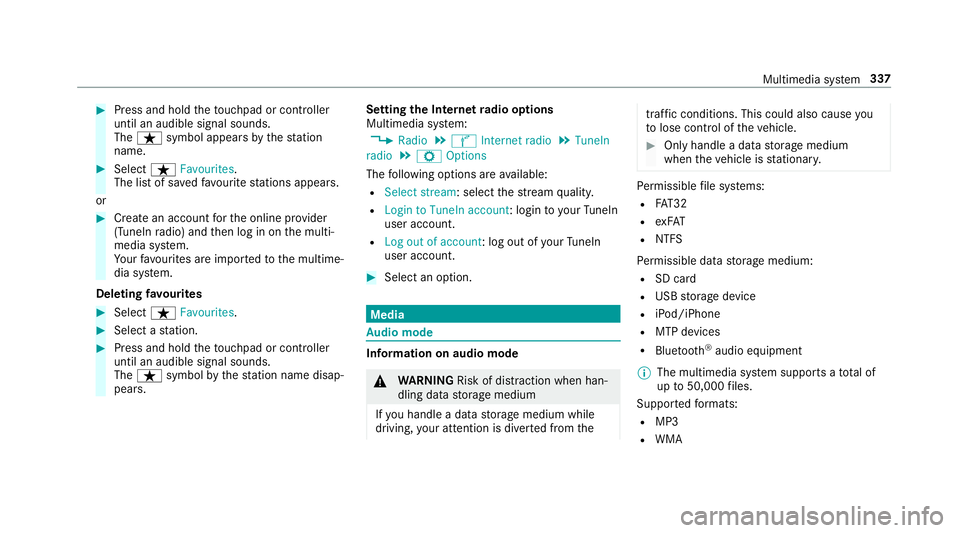
#
Press and hold theto uchpad or cont roller
until an audible signal sounds.
The ß symbol appears bythest ation
name. #
Select ßFavourites.
The list of sa vedfavo urite stations appears.
or #
Create an account forth e online pr ovider
(TuneIn radio) and then log in on the multi‐
media sy stem.
Yo ur favo urites are impor tedto the multime‐
dia sy stem.
Deleting favo urites #
Select ßFavourites. #
Select a station. #
Press and hold theto uchpad or cont roller
until an audible signal sounds.
The ß symbol bythest ation name disap‐
pears. Setting
the Internet radio options
Multimedia sy stem:
, Radio .
Ý Internet radio .
TuneIn
radio .
Z Options
The following options are available:
R Select stream: select thest re am qualit y.
R Login to TuneIn account : loginto yourTuneIn
user account.
R Log out of account: log out of your TuneIn
user account. #
Select an option. Media
Au
dio mode In
fo rm ation on audio mode &
WARNING Risk of di stra ction when han‐
dling da tastorage medium
If yo u handle a data storage medium while
driving, your attention is diver ted from the traf
fic conditions. This could also cause you
to lose control of theve hicle. #
Only handle a data storage medium
when theve hicle is stationar y. Pe
rm issible file sy stems:
R FAT32
R exFAT
R NTFS
Pe rm issible data storage medium:
R SD card
R USB storage device
R iPod/iPhone
R MTP devices
R Blue tooth ®
audio equipment
% The multimedia sy stem supports a total of
up to50,000 files.
Suppor tedfo rm ats:
R MP3
R WMA Multimedia sy
stem 337
Page 341 of 557
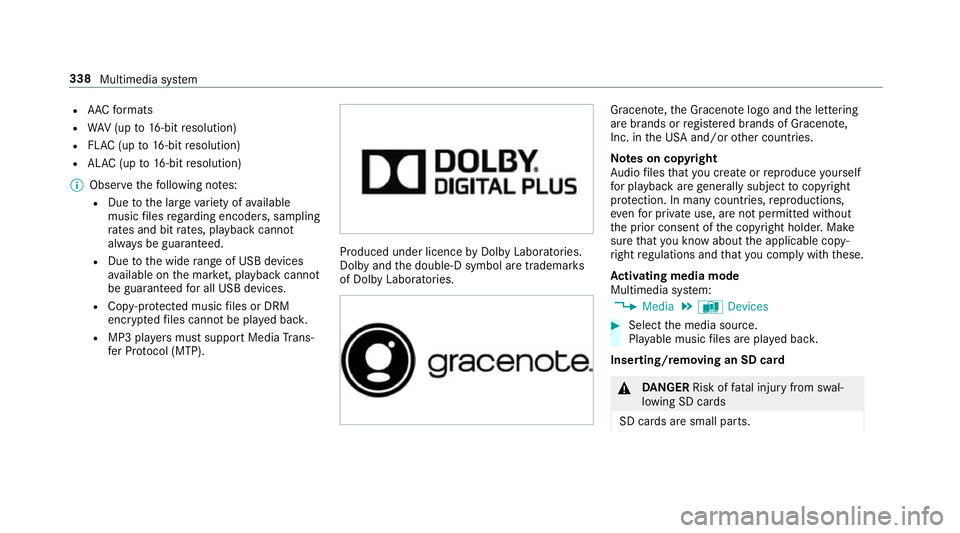
R
AAC form ats
R WAV (up to16-bit resolution)
R FLAC (up to16-bit resolution)
R ALAC (up to16-bit resolution)
% Obser vethefo llowing no tes:
R Due tothe lar gevariet y of available
music files rega rding encoders, sampling
ra tes and bit rates, playback cannot
alw ays be guaranteed.
R Due tothe wide range of USB devices
av ailable on the mar ket, pl ayback cann ot
be guaranteed for all USB devices.
R Cop y-pr otected music files or DRM
enc rypte dfiles cannot be pla yed bac k.
R MP3 pla yers must support Media Trans‐
fe r Pr otocol (MTP). Produced under licence
byDol byLaboratories.
Dolby and the double-D symbol are trademar ks
of Dolby Laboratories. Graceno
te,th e Graceno telogo and the lettering
are brands or regis tere d brands of Graceno te,
Inc. in the USA and/or other countries.
Note s on copyright
Au dio files that you create or reproduce yourself
fo r playback aregeneral lysubject tocopyright
pr otection. In many count ries, reproductions,
eve nfo r private use, are not permitted without
th e prior consent of the copyright holder. Make
sure that you kn owabout the applicable copy‐
ri ght regulations and that you co mply withthese.
Ac tivating media mode
Multimedia sy stem:
, Media .
à Devices #
Select the media source.
Pla yable music files are pla yed bac k.
Inserting/removing an SD card &
DANG ER Risk of fata l injury from swal‐
lowing SD cards
SD cards are small parts. 338
Multimedia sy stem
Page 344 of 557

Connecting USB devices
* NO
TEDama gecaused byhigh temp era‐
tures High
temp eratures can damage USB devices. #
Remo vethe USB device af ter use and
ta ke it out of theve hicle. The multimedia connection unit is
found in the
stow age compartment under the armrest and
has two USB ports. Depending on theve hicle's
equipment, additional USB ports may be found
in thestow age compartment of the cent recon‐
sole or rear folding compartment. #
Connect the USB device tothe USB port.
Pla yable music files are pla yed back only if
th e cor responding media display is activated.
% Use the USB port identified byç touse
Apple CarPlay™ and Android Auto™. Selecting a track
Multimedia sy
stem:
, Media
Vi ath e skip function #
Toskip backwards or forw ards toa track:
navigate up or down.
Vi ath e cur rent track list #
Select è. #
Select Current track list. #
Select a tra ck.
Selecting playback options
Multimedia sy stem:
, Media .
Z Options
Playing back similar trac ks #
Select Play similar tracks.
A track li stwith similar trac ksis created and
pla yed bac k.
Playback mode #
Select Play mode. #
Select Normal track sequence.
The cur rent track li stis pla yed in the order it
appears on the data storage medium. #
Select Random playback of the current track
list.
The cur rent track li stis pla yed in random
orde r. #
Select Random playback of the current
medium.
All trac kson the active data storage medium
are pla yed in random orde r.
% The available playback options depend on
th e connected media source.
Pa use and playback function
Multimedia sy stem:
, Media #
Press theto uchpad. #
Topause playback: select Ë. #
Tocontinue playba ck:select Ì.
Fa st forw ard/r ewind #
Press theto uchpad. #
Slide the controller tothe left or right 1. Multimedia sy
stem 341
Page 347 of 557
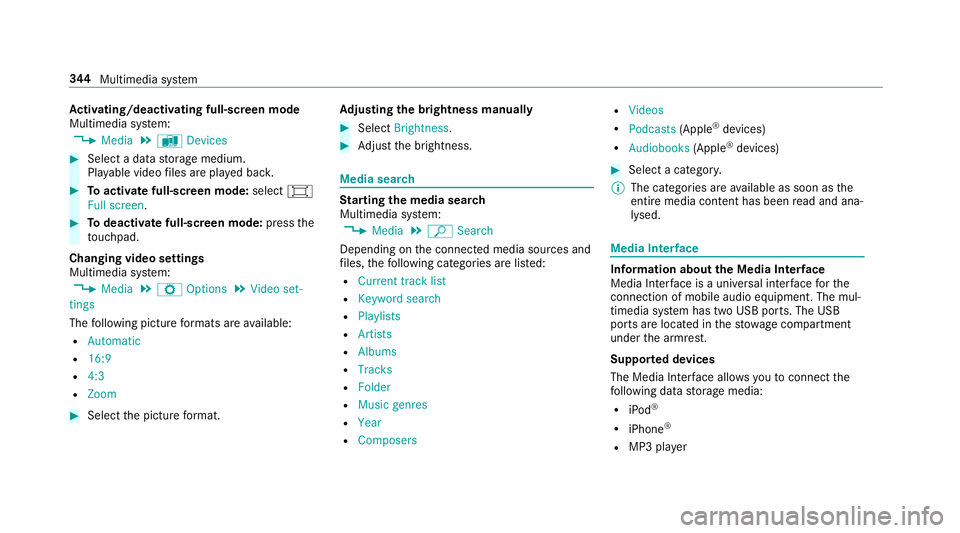
Ac
tivating/deactivating full-screen mode
Multimedia sy stem:
, Media .
à Devices #
Select a data storage medium.
Pla yable video files are pla yed bac k. #
Toactivate full-screen mode: select#
Full screen. #
Todeactivate full-sc reen mode: pressthe
to uchpad.
Changing video settings
Multimedia sy stem:
, Media .
Z Options .
Video set-
tings
The following picture form ats are available:
R Automatic
R 16:9
R 4:3
R Zoom #
Select the picture form at. Ad
justing the brightness manually #
Select Brightness . #
Adjust the brightness. Media sear
ch St
arting the media sear ch
Multimedia sy stem:
, Media .
ª Search
Depending on the connected media sources and
fi les, thefo llowing categories are lis ted:
R Current track list
R Keyword search
R Playlists
R Artists
R Albums
R Tracks
R Folder
R Music genres
R Year
R Composers R
Videos
R Podcasts (Apple®
devices)
R Audiobooks (Apple®
devices) #
Select a categor y.
% The categories are available as soon as the
entire media conte nt has beenread and ana‐
lysed. Media
Interface Information about
the Media Inter face
Media In terface is a universal inter face forthe
connection of mobile audio equipment. The mul‐
timedia sy stem has two USB ports. The USB
ports are located in thestow age compartment
under the armrest.
Suppor ted devices
The Media Inter face allo wsyouto connect the
fo llowing data storage media:
R iPod ®
R iPhone ®
R MP3 pla yer 344
Multimedia sy stem
Page 348 of 557
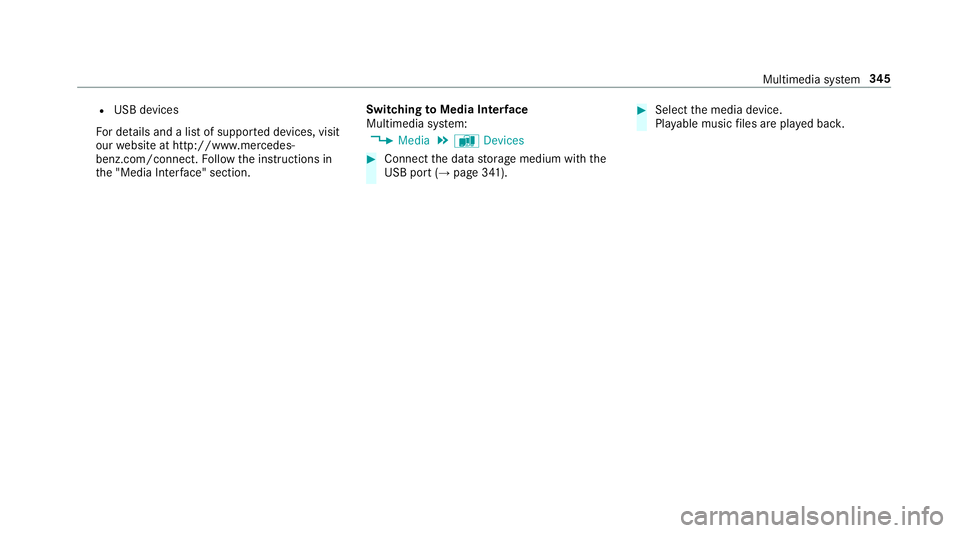
R
USB devices
Fo r de tails and a list of suppor ted devices, visit
our website at http://www.mercedes-
benz.com/connect. Follow the instructions in
th e "Media Inter face" section. Switching
toMedia Inter face
Multimedia sy stem:
, Media .
à Devices #
Connect the data storage medium with the
USB port (→ page 341). #
Select the media device.
Pla yable music files are pla yed bac k. Multimedia sy
stem 345
Page 549 of 557

No
tes on fitting ................................... 409
Re moving ............................................. 417
Re placing ............................................ 409
Re starting the tyre pressure loss
wa rning sy stem ................................... 409
Re starting the tyre pressure monitor‐
ing sy stem ...........................................4 05
Selection ............................................. 409
Snow chains ........................................ 401
St oring .................................................4 13
TIREFIT kit ...........................................3 83
Ty re pressure (N otes) .......................... 402
Ty re pressure loss warning sy stem
(function) ............................................. 408
Ty re pressure monitoring sy stem
(function) ............................................. 404
Ty re pressure table .............................. 403
Ty re(s) .................................................. 401
Un usual handling characteristics ........ .401 U
Un its of measurement
Setting ................................................ .281
Un locking setting ...................................... 65 USB devices
Connecting .......................................... 341
User profile .............................................. 282
Creating .............................................. 282
Importing/exporting .......................... .283
Options ................................................ 283
Selecting ............................................. 282 V
Ve hicle .............................................. 154, 15 5
Ac tivating/deactivating standby
mode .................................................. .179
Commands (LING UATRONIC) .............. 266
Cor rect use ........................................... 27
Data acquisition .................................... 27
Diagno stics connection ........................ .26
Equipment ............................................. 23
Implied warranty .................................... 27
Locking (auto matically) ......................... .71
Locking (emergency key) ...................... .71
Locking (from inside) ............................. 69
Locking (KEYLESS-GO) ..........................70
Locking (mobile phone) ......................... 69
Lo we ring .............................................. 41 8
Pa rking up .......................................... .178 QR code
rescue card ............................. 27
Qualified specialist workshop ................26
Ra ising ................................................ .415
Re gistration ...........................................27
St arting (eme rgency operation
mode) .................................................. 15 5
St arting (mobile phone) ...................... .154
St arting (s tart/s top button) .................1 54
Switching off (s tart/s top button) .........1 72
Un locking (from inside) ........................ .69
Un locking (KEYLESS-GO) ...................... .70
Un locking (mobile phone) ...................... 69
Ve ntilating (co nvenience opening) ......... 80
Ve hicle
see Locking/unlo cking
Ve hicle battery ........................................ 387
Ve hicle data
Boot load ............................................. 434
Displ aying ............................................ 161
Ro of load ............................................. 434
Ve hicle height ...................................... 433
Ve hicle length ...................................... 433
Ve hicle width ....................................... 433
Wheelbase ...........................................4 33546
Index