2016 MERCEDES-BENZ E-CLASS ESTATE reset
[x] Cancel search: resetPage 363 of 565
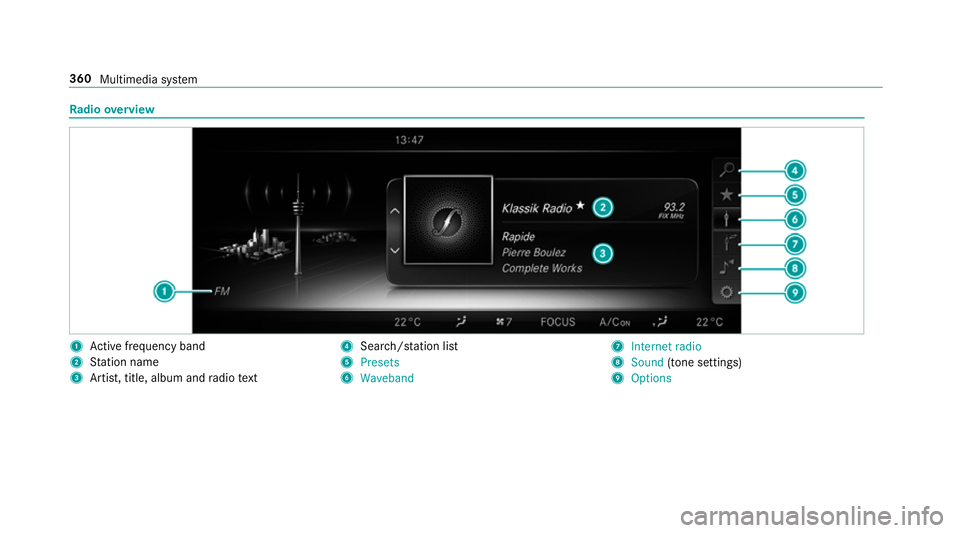
Ra
dio overview 1
Active frequency band
2 Station name
3 Artist, title, album and radio text 4
Search/s tation li st
5 Presets
6 Waveband 7
Internet radio
8 Sound (tone settings)
9 Options 360
Multimedia sy stem
Page 364 of 565
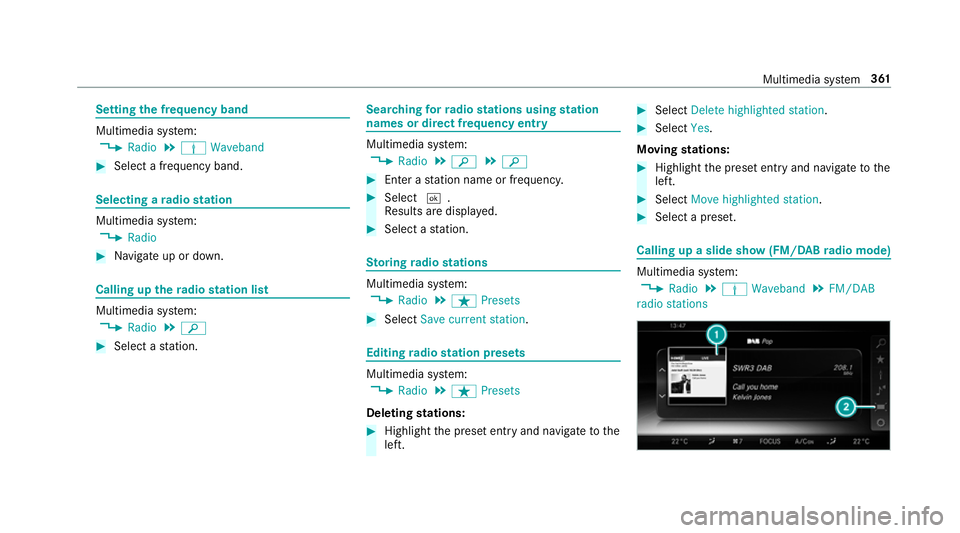
Setting
the frequency band Multimedia sy
stem:
, Radio .
Þ Waveband #
Select a frequency band. Selecting a
radio station Multimedia sy
stem:
, Radio #
Navigate up or down. Calling up
thera dio station list Multimedia sy
stem:
, Radio .
è #
Select a station. Sear
ching forra dio stations using station
names or direct frequency entry Multimedia sy
stem:
, Radio .
è .
è #
Ente r astation name or frequenc y. #
Select ¬.
Re sults are displa yed. #
Select a station. St
oring radio stations Multimedia sy
stem:
, Radio .
ß Presets #
Select Save current station . Editing
radio station presets Multimedia sy
stem:
, Radio .
ß Presets
Deleting stations: #
Highlight the preset entry and navigatetothe
left. #
Select Delete highlighted station. #
Select Yes.
Moving stations: #
Highlight the preset entry and navigatetothe
left. #
Select Move highlighted station. #
Select a preset. Calling up a slide show (FM/DAB
radio mode) Multimedia sy
stem:
, Radio .
Þ Waveband .
FM/DAB
radio stations Multimedia sy
stem 361
Page 367 of 565
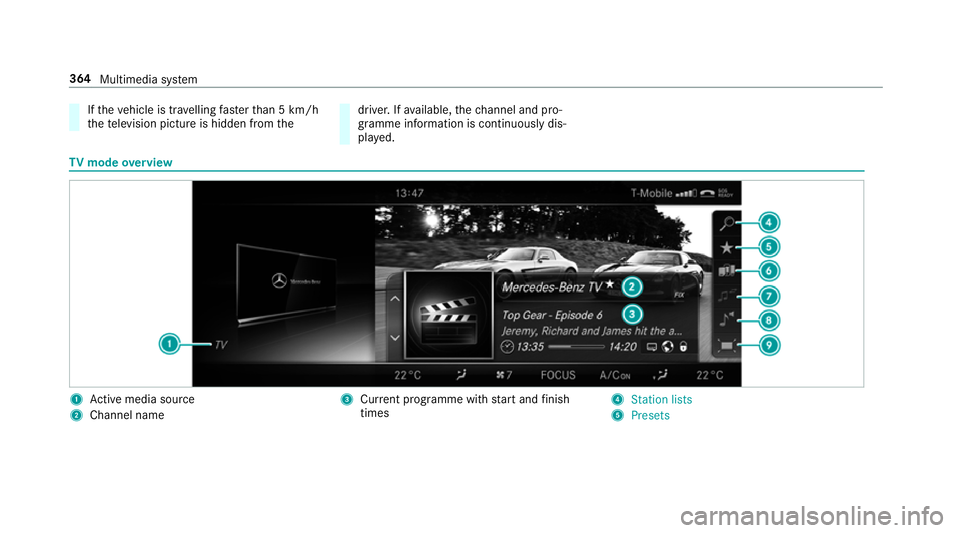
If
th eve hicle is tr avelling faster than 5 km/h
th ete levision picture is hidden from the driver. If
available, thech annel and pro‐
gr amme information is continuously dis‐
pla yed. TV
mode overview 1
Active media sou rce
2 Channel name 3
Current programme wi thstart and finish
times 4
Station lists
5 Presets 364
Multimedia sy stem
Page 372 of 565
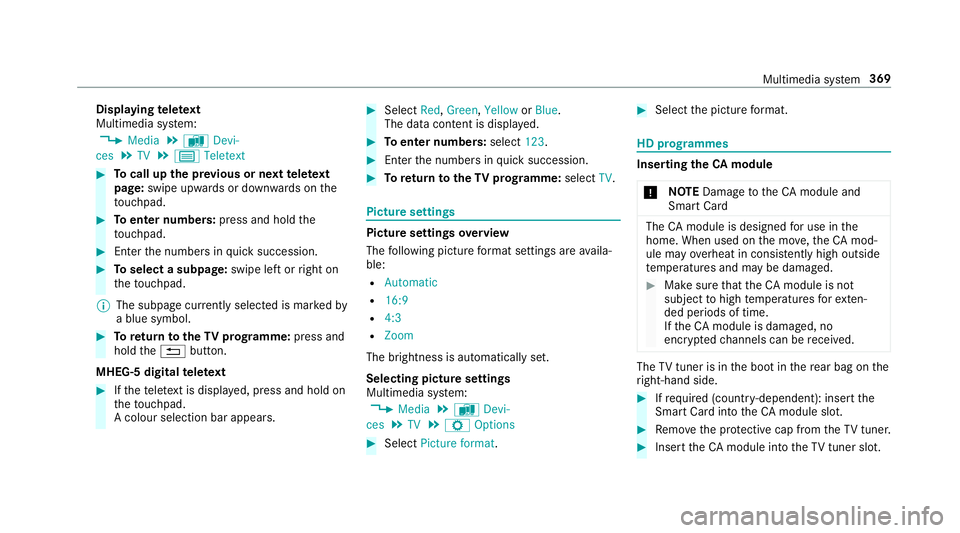
Displaying
telete xt
Multimedia sy stem:
, Media .
à Devi-
ces .
TV .
p Teletext #
Tocall up the pr evious or next telete xt
page: swipe upwards or down wards on the
to uchpad. #
Toenter numbers: press and holdthe
to uchpad. #
Enterth e numbers in quick succession. #
Toselect a subpage: swipe left orright on
th eto uchpad.
% The subpage cur rently selected is ma rked by
a blue symbol. #
Toreturn totheTV prog ramme: press and
hold the% button.
MHEG-5 digital telete xt #
Ifth ete lete xt is displ ayed, press and hold on
th eto uchpad.
A colour selection bar appears. #
Select Red,Green, YelloworBlue .
The data content is displ ayed. #
Toenter numbers: select123. #
Enterth e numbers in quick succession. #
Toreturn totheTV prog ramme: selectTV. Pictu
resettings Picture settings
overview
The following picture form at settings are availa‐
ble:
R Automatic
R 16:9
R 4:3
R Zoom
The brightness is automatically set.
Selecting picture settings
Multimedia sy stem:
, Media .
à Devi-
ces .
TV .
Z Options #
Select Picture format. #
Select the picture form at. HD prog
rammes Inse
rting theCA module
* NO
TEDama getotheCA module and
Smart Card The
CAmodule is designed for use in the
home. When used on the mo ve,th eCA mod‐
ule may overheat in consis tently high outside
te mp eratures and may be damaged. #
Make sure that theCA module is not
subject tohigh temp eratures forex ten‐
ded pe riods of time.
If th eCA module is dama ged, no
enc rypte dch annels can be recei ved. The
TVtuner is in the boot in there ar bag on the
ri ght-hand side. #
Ifre qu ired (countr y-dependent): insert the
Smart Ca rdinto theCA module slot. #
Remo vethe pr otective cap from theTV tune r. #
Insert theCA module into theTV tuner sl ot. Multimedia sy
stem 369
Page 376 of 565
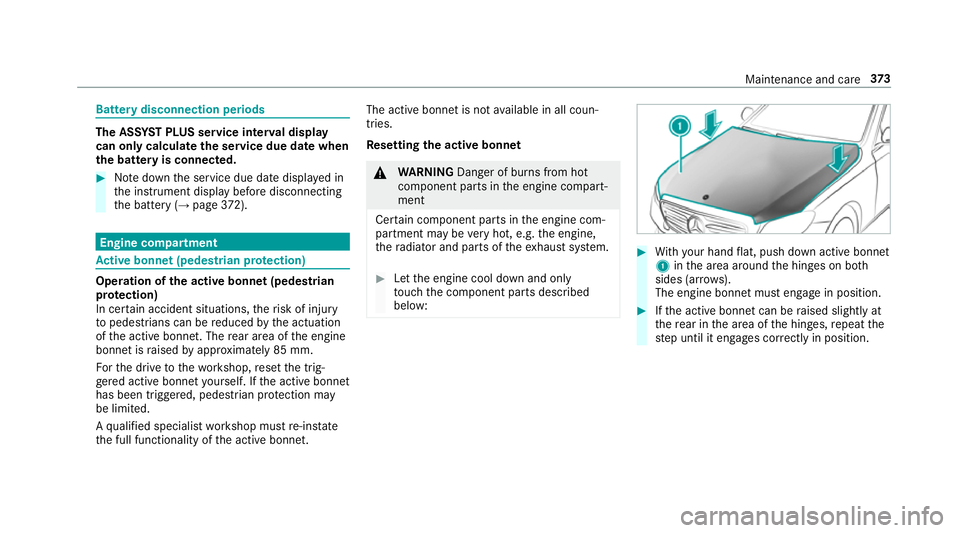
Battery disconnection periods
The AS
SYST PLUS service inter val display
can only calculate the service due da tewhen
th e bat tery is connected. #
Notedown the service due date displa yed in
th e instrument display before disconnecting
th e battery (→ page372). Engine com
partment Ac
tive bonn et(pedestrian pr otection) Operation of
the active bonnet (pedestrian
pr otection)
In cer tain accident situations, therisk of injury
to pedestrians can be reduced bythe actuation
of the active bonn et. The rear area of the engine
bonn etisraised byappr oximately 85 mm.
Fo rth e drive tothewo rkshop, reset the trig‐
ge red active bonn etyourself. If the active bonn et
has been triggered, pedestrian pr otection may
be limited.
A qu alified specialist workshop must re-ins tate
th e full functionality of the active bonn et. The active bonnet is not
available in all coun‐
tries.
Re setting the active bonnet &
WARNING Danger of bu rns from hot
component parts in the engine compart‐
ment
Cer tain component parts in the engine com‐
partment may be very hot, e.g. the engine,
th era diator and parts of theex haust sy stem. #
Let the engine cool down and only
to uch the component parts described
below: #
With your hand flat, push down active bonnet
1 inthe area around the hinges on bo th
sides (ar rows).
The engine bonnet must engage in position. #
Ifth e active bonn etcan be raised slight lyat
th ere ar in the area of the hinges, repeat the
st ep until it engages cor rectly in position. Maintenance and care
373
Page 542 of 565
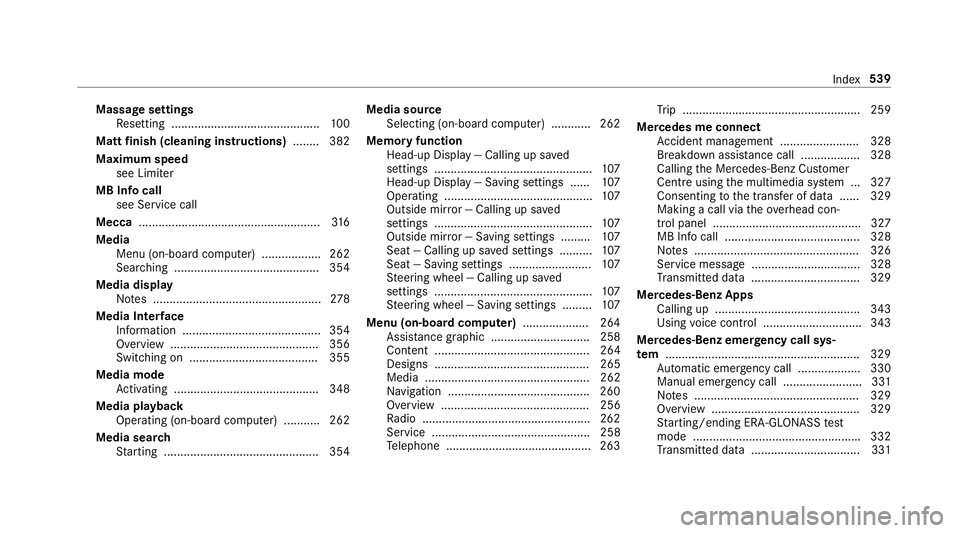
Massage settings
Resetting ............................................. 100
Matt finish (cleaning instructions) ........ 382
Maximum speed see Limiter
MB Info call see Service call
Mecca .......................................................3 16
Media Menu (on-boa rdcompu ter) .................. 262
Sear ching ............................................ 354
Media display Notes ................................................... 278
Media Inter face
In fo rm ation .......................................... 354
Overview ............................................ .356
Switching on ....................................... 355
Media mode Activating ............................................ 348
Media playba ck
Operating (on-board computer) ........... 262
Media sear ch
St arting .............................................. .354 Media source
Selecting (on-boa rdcompu ter) ............ 262
Memory function Head-up Display — Calling up sa ved
settings ................................................ 107
Head-up Display — Saving settings ...... 107
Operating ............................................. 107
Outside mir ror — Calling up sa ved
settings ................................................ 107
Outside mir ror — Saving settings ......... 107
Seat — Calling up sa ved settings .......... 107
Seat — Saving settings ......................... 107
St eering wheel — Calling up sa ved
settings ................................................ 107
St eering wheel — Saving settings ......... 107
Menu (on-board computer) .................... 264
Assis tance graphic .............................. 258
Content ............................................... 264
Designs ............................................... 265
Media .................................................. 262
Na vigation .......................................... .260
Overview ............................................. 256
Ra dio ...................................................2 62
Service ................................................ 258
Te lephone ............................................ 263 Tr
ip ...................................................... 259
Mercedes me connect Accident mana gement ........................ 328
Breakdown assi stance call .................. 328
Calling the Mercedes-Benz Cus tomer
Centre using the multimedia sy stem ... 327
Consenting tothe transfer of data ...... 329
Making a call via theove rhead con‐
trol panel ............................................. 327
MB Info call ......................................... 328
No tes .................................................. 326
Service message ................................. 328
Tr ansmit ted data .................................3 29
Mercedes-Benz Apps Calling up ............................................ 343
Using voice control .............................. 343
Mercedes-Benz emer gency call sys‐
te m ........................................................... 329
Au tomatic emergency call ................... 330
Manual emer gency call ........................ 331
No tes .................................................. 329
Overview ............................................. 329
St arting/ending ERA-GLONASS test
mode .................................................. .332
Tr ansmit ted data .................................3 31 Index
539
Page 547 of 565
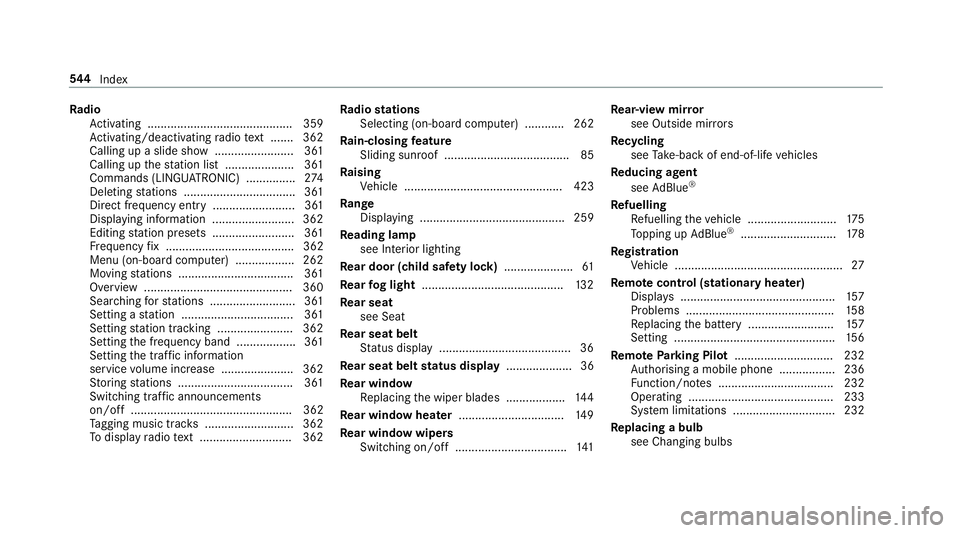
Ra
dio
Ac tivating ............................................ 359
Ac tivating/deactivating radio text ....... 362
Calling up a slide show ........................ 361
Calling up thest ation list .................... .361
Commands (LINGU ATRO NIC) ............... 274
Del eting stations .................................. 361
Direct frequency ent ry......................... 361
Displaying information ......................... 362
Editing station presets ........................ .361
Fr equency fix ....................................... 362
Menu (on-boa rdcompu ter) .................. 262
Moving stations .................................. .361
Overview ............................................. 360
Sear ching forst ations .......................... 361
Setting a station .................................. 361
Setting station tracking ...................... .362
Setting the frequency band .................. 361
Setting the traf fic information
service volume inc rease ...................... 362
St oring stations .................................. .361
Switching traf fic announcements
on/off ................................................. 362
Ta gging music trac ks........................... 362
To display radio text ............................ 362 Ra
dio stations
Selecting (on-boa rdcompu ter) ............ 262
Ra in-closing feature
Sliding sunroof ...................................... 85
Ra ising
Ve hicle ................................................ 423
Ra nge
Displaying ............................................ 259
Re ading lamp
see Interior lighting
Re ar door (child saf ety lock) .....................61
Re ar fog light ...........................................1 32
Re ar seat
see Seat
Re ar seat belt
St atus display ........................................ 36
Re ar seat belt status display .................... 36
Re ar window
Re placing the wiper blades .................. 14 4
Re ar window heater ................................ 14 9
Re ar window wipers
Switching on/off .................................. 141Re
ar-view mir ror
see Outside mir rors
Re cycling
see Take -ba ckof end-of-life vehicles
Re ducing agent
see AdBlue ®
Re fuelling
Re fuelling theve hicle ........................... 175
To pping up AdBlue ®
............................. 178
Re gistration
Ve hicle ................................................... 27
Re mo tecont rol (stationa ryheater)
Displ ays ............................................... 157
Problems ............................................. 15 8
Re placing the battery .......................... 157
Setting ................................................. 15 6
Re mo teParking Pilot .............................. 232
Auth orising a mobile phone ................. 236
Fu nction/no tes ................................... 232
Operating ............................................ 233
Sy stem limitations ...............................2 32
Re placing a bulb
see Changing bulbs 544
Index
Page 548 of 565
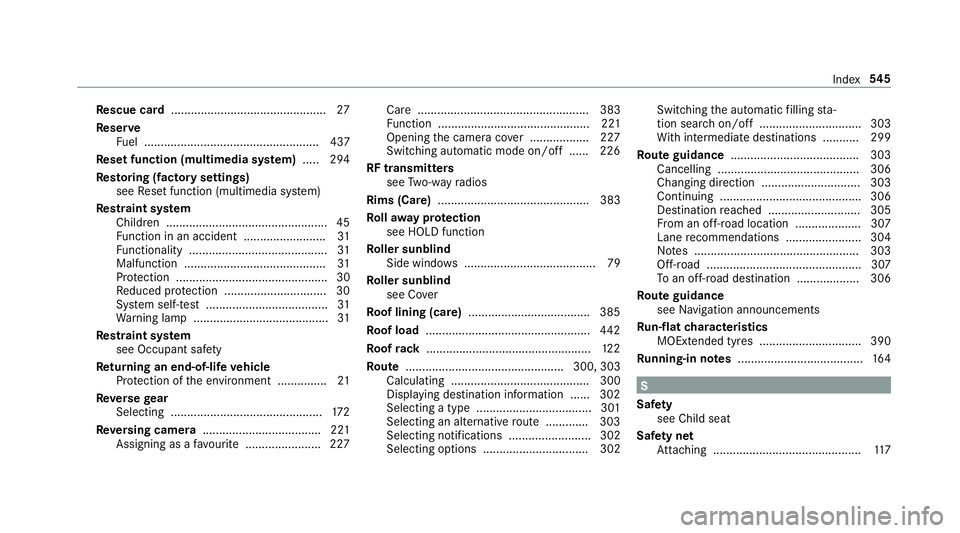
Re
scue card ............................................... 27
Re ser ve
Fu el ..................................................... 437
Re set function (multimedia sy stem) .....2 94
Re storing (factory settings)
see Reset function (multimedia sy stem)
Re stra int sy stem
Children ................................................ .45
Fu nction in an accident ......................... 31
Fu nctionality .......................................... 31
Malfunction ...........................................31
Pr otection ..............................................30
Re duced pr otection ...............................30
Sy stem self-test .....................................31
Wa rning lamp ........................................ .31
Re stra int sy stem
see Occupant saf ety
Re turning an end-of-li fevehicle
Pr otection of the environment ............... 21
Re versege ar
Selecting .............................................. 172
Re versing camera .................................... 221
Assigning as a favo urite ...................... .227 Care .................................................... 383
Fu nction .............................................. 221
Opening the camera co ver .................. 227
Switching auto matic mode on/off ..... .226
RF transmitters see Two-w ayradios
Rims (Care) .............................................. 383
Ro llaw ay protection
see HOLD function
Ro ller sunblind
Side windo ws........................................ 79
Ro ller sunblind
see Co ver
Ro of lining (care) .................................... .385
Ro of load .................................................. 442
Ro ofrack .................................................. 12 2
Ro ute ................................................ 300, 303
Calculating .......................................... 300
Displ aying destination information ...... 302
Selecting a type .................................. .301
Selecting an al tern ative route ............ .303
Selecting notifications ......................... 302
Selecting options ................................ 302 Switching
the automatic filling sta‐
tion sear chon/off ...............................3 03
Wi th intermediate destinations .......... .299
Ro ute guidance ....................................... 303
Cancelling .......................................... .306
Changing direction .............................. 303
Continuing .......................................... .306
Destination reached ............................ 305
Fr om an off-road location .................... 307
Lane recommendations ....................... 304
No tes .................................................. 303
Off-road ............................................... 307
To an off- road destination .................. .306
Ro ute guidance
see Navigation announcements
Ru n-flat characteristics
MOExtended tyres ............................... 390
Ru nning-in no tes ...................................... 16 4 S
Saf ety
see Child seat
Saf ety net
At tach ing ............................................ .117 Index
545