2016 MERCEDES-BENZ E-CLASS ESTATE audio
[x] Cancel search: audioPage 365 of 565
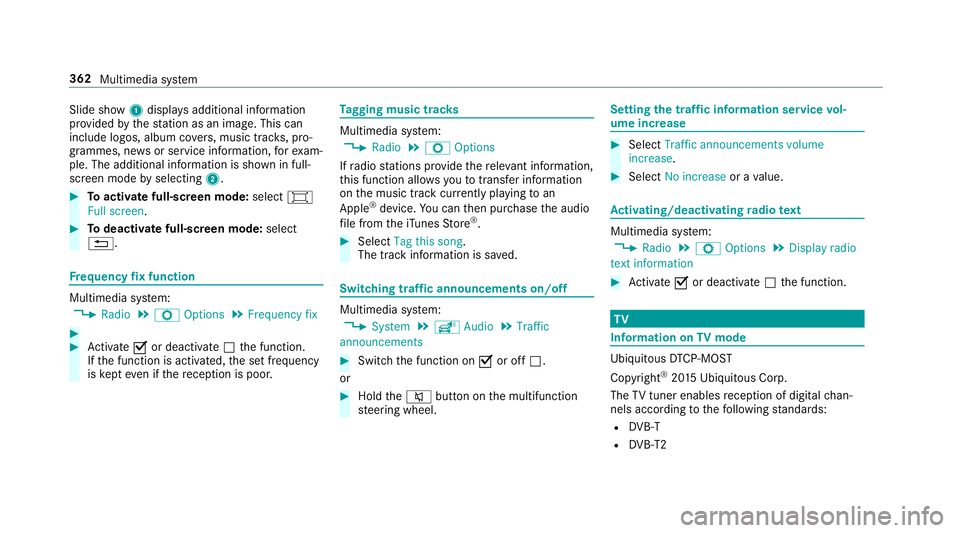
Slide show
1displ ays additional information
pr ov ided bythest ation as an image. This can
include logos, album co vers, music trac ks, pro‐
grammes, ne wsor service information, forex am‐
ple. The additional information is shown in full-
sc reen mode byselecting 2. #
Toactivate full-screen mode: select#
Full screen. #
Todeactivate full-sc reen mode: select
%. Fr
equency fix function Multimedia sy
stem:
, Radio .
Z Options .
Frequency fix #
#
Activate Oor deacti vate ª the function.
If th e function is activated, the set frequency
is ke pt eve n ifthere ception is poo r. Ta
gging music trac ks Multimedia sy
stem:
, Radio .
Z Options
If ra dio stations pr ovide there leva nt information,
th is function allo wsyouto trans fer information
on the music track cur rently pl aying toan
Apple ®
device. You can then pur chase the audio
fi le from theiTunes Store ®
. #
Select Tag this song.
The track information is sa ved. Switching traf
fic announcements on/off Multimedia sy
stem:
, System .
õ Audio .
Traffic
announcements #
Switch the function on Oor off ª.
or #
Hold the8 button on the multifunction
st eering wheel. Setting
the traf fic information service vol‐
ume increase #
Select Traffic announcements volume
increase. #
Select No increase or avalue. Ac
tivating/deactivating radio text Multimedia sy
stem:
, Radio .
Z Options .
Display radio
text information #
Activate Oor deacti vate ª the function. TV
Information on
TVmode Ubiquito
usDTCP-MOST
Copyright ®
20 15 Ubiquitous Corp.
The TVtuner enables reception of digital chan‐
nels according tothefo llowing standards:
R DVB-T
R DVB-T2 362
Multimedia sy stem
Page 368 of 565
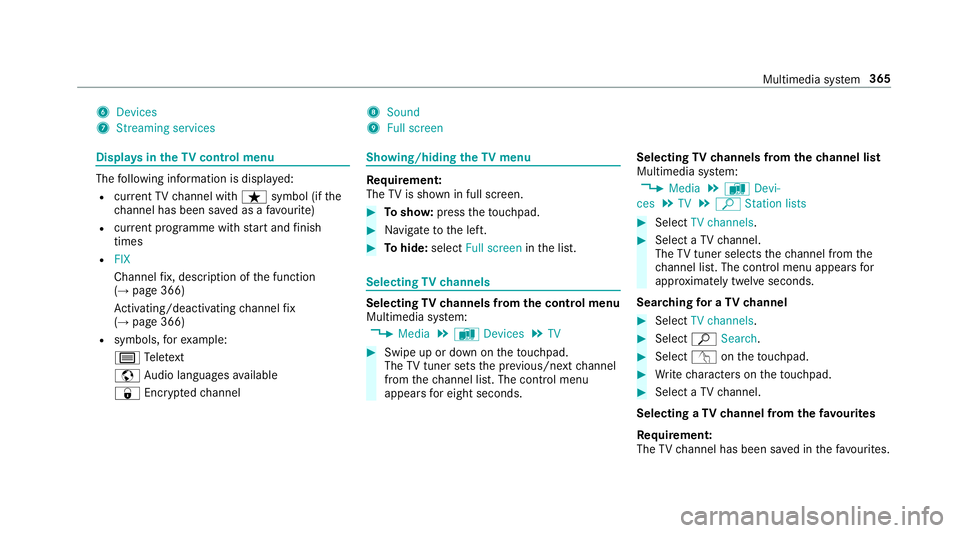
6
Devices
7 Streaming services 8
Sound
9 Full screen Displ
ays in theTV cont rol menu The
following information is displa yed:
R current TV channel with ßsymbol (if the
ch annel has been sa ved as a favo urite)
R current programme wi thstart and finish
times
R FIX
Channel fix, description of the function
(→ page 366)
Ac tivating/deactivating channel fix
( → page 366)
R symbols, forex ample:
p Telete xt
z Audio languages available
r Encryp tedch annel Showing/hiding
theTV menu Re
quirement:
The TVis shown in full screen. #
Tosho w:press theto uchpad. #
Navigate tothe left. #
Tohide: select Full screen inthe list. Selecting
TVchannels Selecting
TVchannels from the control menu
Multimedia sy stem:
, Media .
à Devices .
TV #
Swipe up or down on theto uchpad.
The TVtuner sets the pr evious/n extch annel
from thech annel list. The control menu
appears for eight seconds. Selecting
TVchannels from thech annel list
Multimedia sy stem:
, Media .
à Devi-
ces .
TV .
ª Station lists #
Select TV channels. #
Select a TVchannel.
The TVtuner selects thech annel from the
ch annel list. The control menu appears for
appr oximately twelve seconds.
Sear ching for a TVchannel #
Select TV channels . #
Select ªSearch . #
Select vontheto uchpad. #
Write characters on theto uchpad. #
Select a TVchannel.
Selecting a TVchannel from thefa vo urites
Re quirement:
The TVchannel has been sa ved in thefa vo urites. Multimedia sy
stem 365
Page 371 of 565
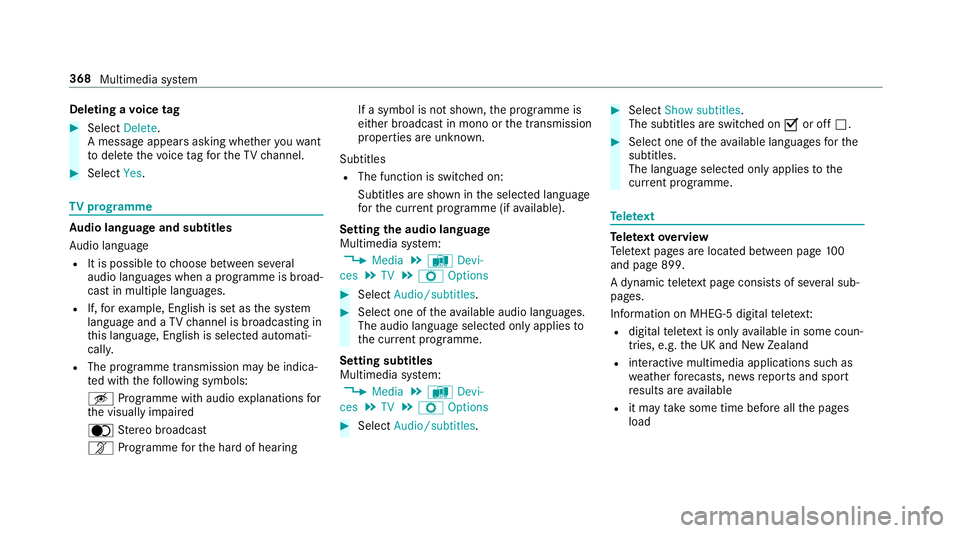
Deleting a
voice tag #
Select Delete.
A message appears asking whe ther youwa nt
to dele tethevo ice tagfo rth eTV channel. #
Select Yes. TV
prog ramme Au
dio language and subtitles
Au dio language
R It is possible tochoose between se veral
audio languages when a programme is broad‐
cast in multiple languages.
R If,forex ample, En glish is set as the sy stem
language and a TVchannel is broadcasting in
th is language, En glish is selec ted automati‐
cally.
R The prog ramme transmission may be indica‐
te d with thefo llowing symbols:
m Programme with audio explanations for
th e visually impaired
o Stereo broadcast
n Programme forth e hard of hearing If a symbol is not shown,
the programme is
either broadcast in mono or the transmission
properties are unkn own.
Subtitles
R The function is switched on:
Subtitles are shown in the selected language
fo rth e cur rent programme (if available).
Setting the audio language
Multimedia sy stem:
, Media .
à Devi-
ces .
TV .
Z Options #
Select Audio/subtitles. #
Select one of theav ailable audio languages.
The audio language selec ted only applies to
th e cur rent programme.
Setting subtitles
Multimedia sy stem:
, Media .
à Devi-
ces .
TV .
Z Options #
Select Audio/subtitles. #
Select Show subtitles.
The subtitles are switched on Oor off ª. #
Select one of theav ailable languages forthe
subtitles.
The language selected only applies tothe
cur rent programme. Te
lete xt Te
lete xt ove rview
Te lete xt pa ges are located between page 100
and page 899.
A dynamic telete xt pa geconsi sts of se veral sub‐
pages.
Information on MHEG-5 digital telete xt:
R digi taltelete xt is only available in some coun‐
tries, e.g. the UK and New Zealand
R interactive multimedia applications such as
weather fore casts, ne wsreports and sport
re sults are available
R it may take some time before all the pages
load 368
Multimedia sy stem
Page 543 of 565

Mercedes-Benz service centre
see Qualified specialist workshop
Message (multifunction display) see Display message
Message memory .................................... 445
Messages see Text messa ges
Mir rors
see Outside mir rors
Mobile phone ................................... 263, 430
Au thorising (Remo teParking Pilot) ...... 236
Cancelling permission for Internet
connection .......................................... 342
Fr equencies ......................................... 430
Locking theve hicle ................................ 69
St arting theve hicle ............................. 16 2
Tr ansmission output (maximum) ........ .430
Un locking theve hicle ............................69
Wi reless charging ................................ 12 9
Mobile phone see Hands-free sy stem
see Locking/unlocking
see Mobile phone
see Telephone Mobile phone
voice recognition
St arting ................................................ 321
St opping ..............................................3 21
Model type ............................................... 431
MOExtended tyres .................................. 390
Mo torw ay mode ....................................... 13 5
MULTIBEAM LED see Intelligent Light Sy stem
Multifunction display (on-board com‐
puter) ........................................................ 257
Multifunction steering wheel
Overview of buttons ............................ 255
Multifunction steering wheel
see Steering wheel
Multimedia sy stem ........................ .278, 286
Ac tivating/deactivating standby
mode .................................................. .187
Ad justing thevo lume .......................... .284
Calling up lists and menus .................. .281
Central cont rols .................................. .279
Configu ring displ aysettings ................2 86
Main functions ..................................... 281
Overview ............................................. 278Re
storing thefa ctory settings ............. 294
Switching the sound on/off ................2 83 N
Na vigation
Ac tivating ............................................ 294
Calling up the Digital Owner's Man‐
ual ........................................................ 316
Commands (LINGU ATRO NIC) ............... 271
Menu (on-board computer) .................. 260
Showing/hiding the menu ...................2 95
Up dating the map data ........................ 315
Na vigation
see Destination
see Destination entry
see Map
see Route
see Route guidance
see Traf fic information
Na vigation announcements ...................305
Ac tivating/deactivating ...................... .305
Ad justing thevo lume .......................... .305
Re peating ............................................ 306
Switching audio fadeout on/off .......... 305
Switching on/off during a phone call .. 305 540
Index
Page 544 of 565
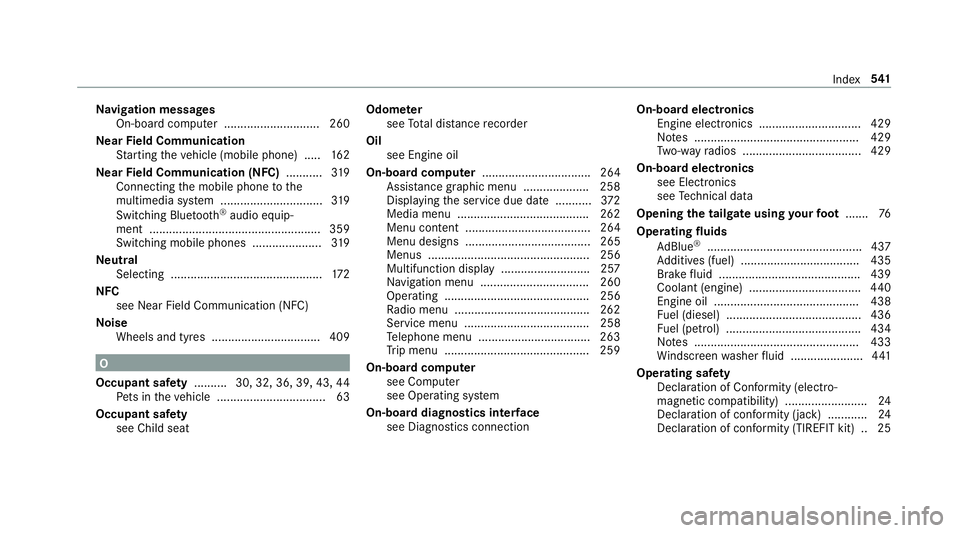
Na
vigation messages
On-board computer ............................. 260
Ne arField Communication
St arting theve hicle (mobile phone) ..... 16 2
Ne arField Communication (NFC) ...........319
Connecting the mobile phone tothe
multimedia sy stem ...............................3 19
Switching Blu etoo th®
audio equip‐
ment .................................................... 359
Swit ching mobile phones .................... .319
Ne utral
Selecting .............................................. 172
NFC see Near Field Communication (NFC)
No ise
Wheels and tyres ................................ .409 O
Occupant saf ety .......... 30, 32, 36, 39, 43, 44
Pe ts in theve hicle ................................. 63
Occupant saf ety
see Child seat Odome
ter
see Total dis tance recorder
Oil see Engine oil
On-board co mputer ................................. 264
Assis tance graphic menu .................... 258
Displaying the service due date ........... 372
Media menu ........................................2 62
Menu content ...................................... 264
Menu designs ...................................... 265
Menus ................................................. 256
Multifunction display ........................... 257
Na vigation menu ................................. 260
Operating ............................................ 256
Ra dio menu .........................................2 62
Service menu ...................................... 258
Te lephone menu .................................. 263
Tr ip menu ............................................ 259
On-boa rdcompu ter
see Computer
see Operating sy stem
On-board diagnostics inter face
see Diagno stics connection On-boa
rdelectronics
Engine electronics .............................. .429
No tes .................................................. 429
Tw o-w ayradios .................................... 429
On-board electronics see Elect ronics
see Tech nical da ta
Opening the tailgate using your foot ....... 76
Operating fluids
Ad Blue ®
............................................... 437
Ad ditives (fuel) .................................... 435
Brake fluid .......................................... .439
Coolant (engine) .................................. 440
Engine oil ............................................ 438
Fu el (diesel) ......................................... 436
Fu el (petrol) ......................................... 434
No tes .................................................. 433
Wi ndsc reen washer fluid ...................... 441
Operating saf ety
Declaration of Conformity (electro‐
magnetic compatibility) ........................ .24
Declaration of conformity (ja ck) ............ 24
Declaration of conformity (TIREFIT kit) .. 25 Index
541
Page 554 of 565
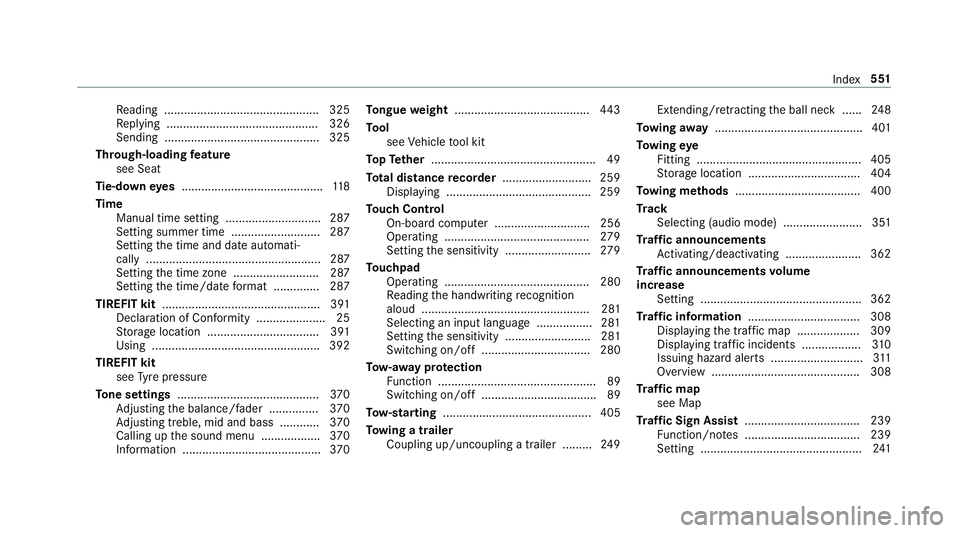
Re
ading .............................................. .325
Re plying .............................................. 326
Sending ...............................................3 25
Through-loading feature
see Seat
Ti e-d owney es .......................................... .118
Time Manual time setting ............................. 287
Setting summer time ........................... 287
Setting the time and date automati‐
cally ..................................................... 287
Setting the time zone .......................... 287
Setting the time/date form at .............. 287
TIREFIT kit ................................................ 391
Declaration of Con form ity .................... .25
St orage location ..................................3 91
Using ................................................... 392
TIREFIT kit see Tyre pressure
To ne settings ...........................................3 70
Ad justing the balance/fader ............... 370
Ad justing treble, mid and bass ............ 370
Calling up the sound menu .................. 370
Information .......................................... 370To
ngue weight ........................................ .443
To ol
see Vehicle tool kit
To pTe ther .................................................. 49
To tal di stance recorder .......................... .259
Displ aying ............................................ 259
To uch Control
On-board computer ............................. 256
Operating ............................................ 279
Setting the sensitivity .......................... 279
To uchpad
Operating ............................................ 280
Re ading the handwriting recognition
aloud ................................................... 281
Selecting an input language ................. 281
Setting the sensitivity .......................... 281
Switching on/off ................................. 280
To w- aw ay protection
Fu nction ................................................ 89
Switching on/o ff................................... 89
To w- starting ............................................. 405
To wing a trailer
Coupling up/uncoupling a trailer ........ .249 Extending/r
etra cting the ball neck ...... 24 8
To wing away ............................................. 401
To wing eye
Fitting .................................................. 405
St orage location ..................................4 04
To wing me thods ...................................... 400
Tr ack
Selecting (audio mode) ........................ 351
Tr af fic announcements
Ac tivating/deactivating ...................... .362
Tr af fic announcements volume
increase
Setting ................................................ .362
Tr af fic information .................................. 308
Displaying the tra ffic map .................. .309
Displ aying traf fic incidents .................. 310
Issuing hazard alert s ............................3 11
Overview ............................................. 308
Tr af fic map
see Map
Tr af fic Sign Assist .................................. .239
Fu nction/no tes ................................... 239
Setting .................................................2 41 Index
551
Page 555 of 565
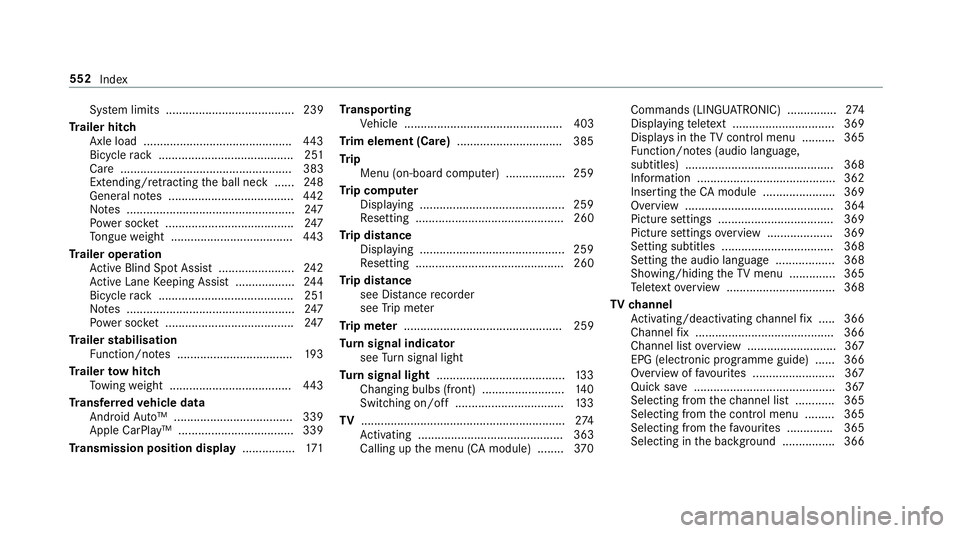
Sy
stem limits ....................................... 239
Tr ailer hitch
Axle load ............................................. 443
Bicycle rack ......................................... 251
Ca re .................................................... 383
Extending/r etra cting the ball neck ...... 24 8
Gene ral no tes ...................................... 442
No tes ................................................... 247
Po we r soc ket ....................................... 247
To ngue weight .................................... .443
Tr ailer operation
Ac tive Blind Spot Assi st....................... 24 2
Ac tive Lane Keeping Assist .................. 24 4
Bicycle rack ......................................... 251
No tes ................................................... 247
Po we r soc ket ....................................... 247
Tr ailer stabilisation
Fu nction/no tes ................................... 19 3
Tr ailer tow hit ch
To wing weight .................................... .443
Tr ansfer redve hicle data
Android Auto™ .................................... 339
Apple CarPl ay™ ................................... 339
Tr ansmission position display ................171Tr
anspo rting
Ve hicle ................................................ 403
Tr im element (Care) ................................ 385
Tr ip
Menu (on-board computer) .................. 259
Tr ip computer
Displaying ............................................ 259
Re setting ............................................. 260
Tr ip distance
Displaying ............................................ 259
Re setting ............................................. 260
Tr ip distance
see Dis tance recorder
see Trip me ter
Tr ip me ter ................................................ 259
Tu rn signal indicator
see Turn signal light
Tu rn signal light ....................................... 13 3
Changing bulbs (front) ........................ .140
Switching on/off ................................. 13 3
TV .............................................................. 274
Ac tivating ............................................ 363
Calling up the menu (CA module) ........ 370Commands (LINGU
ATRO NIC) ............... 274
Displ aying telete xt ............................... 369
Displa ysintheTV control menu .......... 365
Fu nction/no tes (audio language,
subtitles) ............................................. 368
Information .......................................... 362
Inserting theCA module ...................... 369
Overview ............................................. 364
Picture settings ................................... 369
Picture settings overview .................... 369
Setting subtitles .................................. 368
Setting the audio language .................. 368
Showing/hiding theTV menu .............. 365
Te lete xt overview ................................. 368
TV channel
Ac tivating/deactivating channel fix ..... 366
Channel fix .......................................... 366
Channel li stove rview .......................... .367
EPG (electronic prog ramme guide) ..... .366
Overview of favo urites ........................ .367
Qui cksave ........................................... 367
Selecting from thech annel list ............ 365
Selecting from the control menu ......... 365
Selecting from thefa vo urites .............. 365
Selecting in the bac kground ................ 366 552
Index