2016 MERCEDES-BENZ AMG GT S phone
[x] Cancel search: phonePage 31 of 226

Changing the input language for hand-
writing recognition
Prerequisite: an input line for text, numbers or
characters has been selected.
XPress the touchpad.
A symbol is shown.
XTo selectB: swipe your finger to the left
or right and press.
The list of available input languages
appears.
XTo select a language: swipe up or down and
press.
To select a language: swipe up or down and
press.
The input language for handwriting recog-
nition has been changed.
Searching in lists
The phone book search is used as an exam-
ple.
You determine the first letter of the contact
you are looking for with the first character you
enter.
XDraw the letter on the touchpad surface.
The first contact with the selected first
character is highlighted in the phone book.
Further information on handwriting recog-
nition on the touchpad (
Ypage 27).
XDraw additional letters on the touchpad
surface one after another.
XTo complete the search and return to
the phone book: press the touchpad.
Switching between the controller and
the touchpad as input device
Prerequisite: an input line for text, numbers or
characters has been selected.
XTo switch from character entry using
the controller to handwriting recogni-
tion on the touchpad: use one finger to
press the touchpad.
Handwriting recognition on the touchpad is
active.
XTo switch from handwriting recognition
on the touchpad to character entry
using the controller: press the controller.
Character entry using the controller is
active.
Quick access for audio and telephone
Changing the station/music track
Depending on the audio source that is cur-
rently activated, you can use this function to
select the next station or music track.
XCall up quick access (Ypage 26).
The current audio source is displayed.
XTo select the previous or next station or the
previous or next music track, swipe to the
left or right.
The selected station or music track is
played.
Sending DTMF tones
The function is not supported by all mobile
phones (see the manufacturer's operating
instructions).
XCall up quick access during a call
(
Ypage 26).
XTo select the required characters: swipe
your finger to the left or right and press.
Every character selected will be transmit-
ted immediately.
Touchpad29
Overview and operation
Page 32 of 226

Basic functions
Switching COMAND on/off
XPress thecontrol knob on the center
console to the right of the controller.
When you switch on COMAND, a warning
message will appear. COMAND calls up the
previously selected menu.
If you switch off COMAND, playback of the
current media source will also be switched
off.
Adjusting the volume
Adjusting the volume for media sources
XTurn thecontrol knob on the center
console to the right of the controller.
or
XPress the WorX button on the mul-
tifunction steering wheel.
The volume of the media source currently
selected changes.
Adjusting the volume for traffic
announcements and navigation
announcements
During traffic or navigation announcements:
XTurn thecontrol knob on the center
console to the right of the controller.
or
XPress the WorX button on the mul-
tifunction steering wheel.
iYou can set the volume for navigation
announcements to be different from the
volume of the respective media source.
Adjusting the volume for phone calls
You can adjust the volume for hands-free
mode during a telephone call.
XTurn thecontrol knob on the center
console to the right of the controller.
or
XPress the WorX button on the mul-
tifunction steering wheel.
iSetting the volume for the Voice Control
System voice output, see the separate
operating instructions.
Switching the sound on or off
Media source sound
XPress the 8button on the multifunction
steering wheel.
iIf the audio output is switched off, the
status line will show the 8symbol. If
you switch the media source or change the
volume, the sound is automatically
switched on.
iEven if the sound is switched off, you will
still hear navigation system announce-
ments.
Switching navigation announcements
off and on again
XTo switch off navigation announce-
ments: press the 8button on the mul-
tifunction steering wheel during the
announcement.
The Spoken
drivingrecommendations
have been deactivated.message
appears.
XTo switch navigation announcements
back on: switch COMAND off and then on
again (
Ypage 30).
or
XStart a new route calculation (Ypage 65).
30Basic functions
Overview and operation
Page 33 of 226
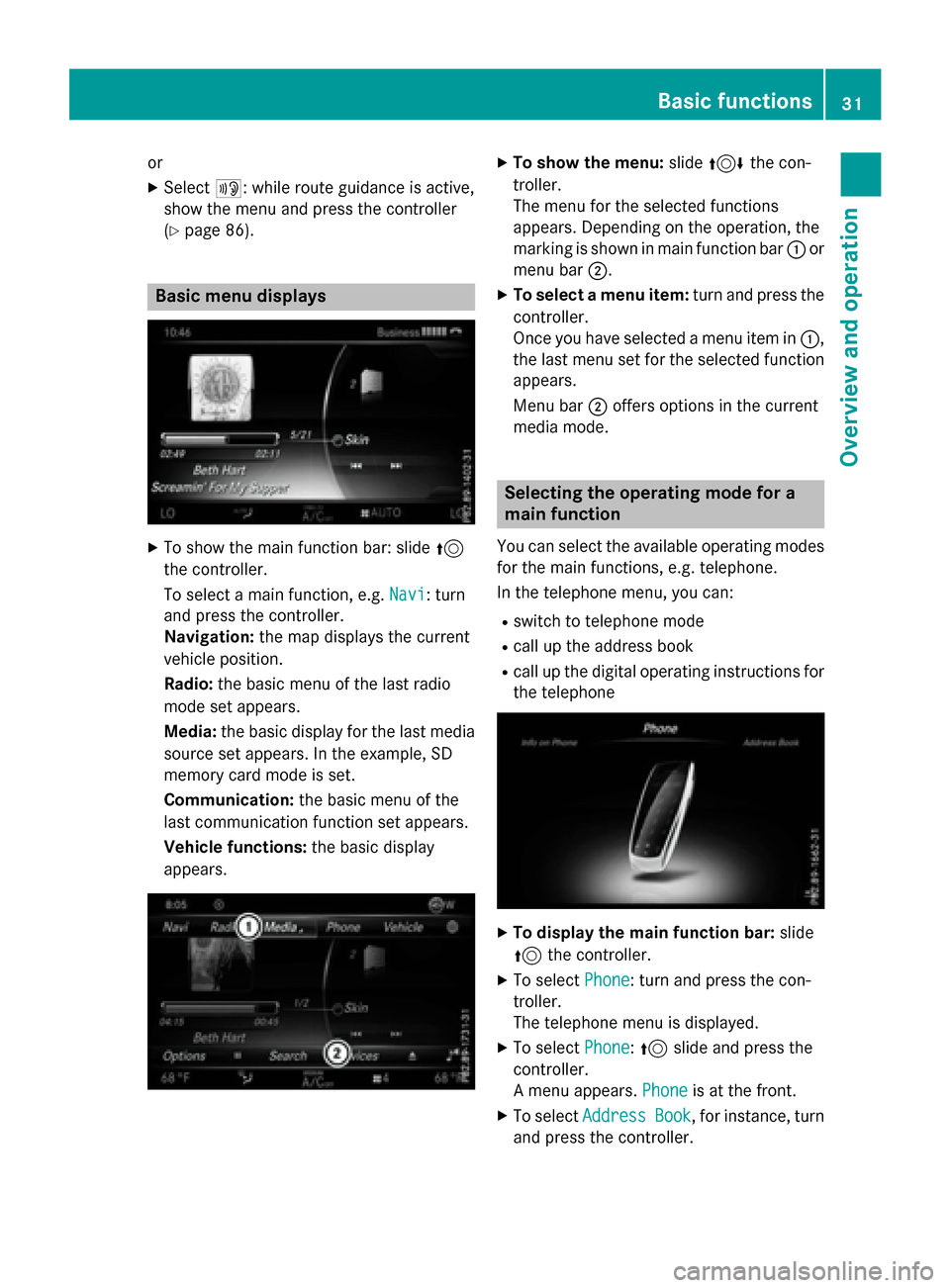
or
XSelect+: while route guidance is active,
show the menu and press the controller
(
Ypage 86).
Basic menu displays
XTo show the main function bar: slide 5
the controller.
To select a main function, e.g. Navi
: turn
and press the controller.
Navigation: the map displays the current
vehicle position.
Radio: the basic menu of the last radio
mode set appears.
Media: the basic display for the last media
source set appears. In the example, SD
memory card mode is set.
Communication: the basic menu of the
last communication function set appears.
Vehicle functions: the basic display
appears.
XTo show the menu: slide4 the con-
troller.
The menu for the selected functions
appears. Depending on the operation, the
marking is shown in main function bar :or
menu bar ;.
XTo select a menu item: turn and press the
controller.
Once you have selected a menu item in :,
the last menu set for the selected function
appears.
Menu bar ;offers options in the current
media mode.
Selecting the operating mode for a
main function
You can select the available operating modes
for the main functions, e.g. telephone.
In the telephone menu, you can:
Rswitch to telephone mode
Rcall up the address book
Rcall up the digital operating instructions for
the telephone
XTo display the main function bar: slide
5 the controller.
XTo select Phone: turn and press the con-
troller.
The telephone menu is displayed.
XTo select Phone:5 slide and press the
controller.
A menu appears. Phone
is at the front.
XTo selectAddressBook, for instance, turn
and press the controller.
Basic functions31
Overview and operation
Page 34 of 226

Character entry (telephony)
Writing a text message is used as an example.
Further information on writing a text message(
Ypage 141).
XTo select a character: turn and press the
controller.
The character selected in character bar ;
is entered into telephone number input
line :.
XTo delete a character: switch to the bot-
tom line of the character bar by sliding 6
the controller.
XTo select F: turn and press the controller.
The character last entered is deleted.
XTo switch input line: switch to the bottom
line of the character bar by sliding 6the
controller.
XTo select 5, turn and press the controller.
or
XSlide 5the controller repeatedly until the
character bar disappears.
XTo select the input line for the text of
the text message: slide6and press the
controller.
The input line for the text of the text mes-
sage is selected. The character bar has
been adapted for entering text.
XTo select a character: turn and press the
controller.
The character selected in character bar ?
is entered into text message input line =.
XTo delete a character:switch to the bot-
tom line of the character bar by sliding 6
the controller.
XTo select F, turn and press the controller.
The character last entered is deleted.
XTo delete an entire entry: switch to the
bottom line of the character bar by sliding
6 the controller.
XTo select F, turn the controller.
XPress and hold the controller until the
entire entry is deleted.
XTo change the country setting of the
character bar: switch to the bottom line of
the character bar by sliding 6the con-
troller.
XTo select B, turn and press the control-
ler.
The available languages are displayed.
XTurn and press the controller.
Further functions available in the charac-
ter bar
SymbolFunction
ÄSwitches between digits and
symbols
*Switches the character bar to
uppercase/lowercase letters
BChanges the country setting for
the character bar
32Character entry (telephony)
Overview and operation
Page 37 of 226

XTo select a character suggestion:turn
the controller.
The selected character is used for the list
display instead of the automatically recog-
nized character. Character entry can be
continued.
XTo delete a character: touch the touch-
sensitive surface with your finger and glide
your finger to the left.
The character last entered is deleted.
XTo finish the entry and switch back to the
list: press the touchpad.
Favorites
Overview of favorites
:To add a new favorite (Ypage 35)
;To rename a selected favorite
(
Ypage 36)
=To move a selected favorite
(
Ypage 36)
?To delete a selected favorite
(
Ypage 36)
XTo display the favorites overview: press
the favorites button on the controller.
XTo show the menu bar: slide6the con-
troller.
You can manage a total of 20 favorites.
To do so use the following functions:
RDisplaying and selecting favorites
(
Ypage 35)
RAdding favorites (Ypage 35)
RRenaming favorites (Ypage 36)
RMoving favorites (Ypage 36)
RDeleting favorites (Ypage 36)
Displaying and selecting favorites
XTo display the favorites overview: press
the favorites button on the controller.
XTo call up favorites: turn and press the
controller.
Adding favorites
Adding predefined favorites
XPress the favorites button on the controller.
XTo show the menu bar, slide 6the con-
troller.
XTo select Reassign: turn and press the
controller.
The categories for favorites are displayed.
RNavigation
REntertainment
RTel
RVehicle
RClimate Control
R®
XTo select a category: turn the controller
and press to confirm.
The available favorites are displayed.
XTo select a favorite: turn and press the
controller.
XAdding a favorite at the desired posi-
tion: turn and press the controller.
If a favorite is stored over another favorite,
the favorite underneath is deleted.
Adding your own favorites
You can store phone numbers from the phone
book, radio stations or destinations as favor-
ites.
A phone number from the phone book is used
as an example.
Favorites35
Overview and operation
Page 38 of 226
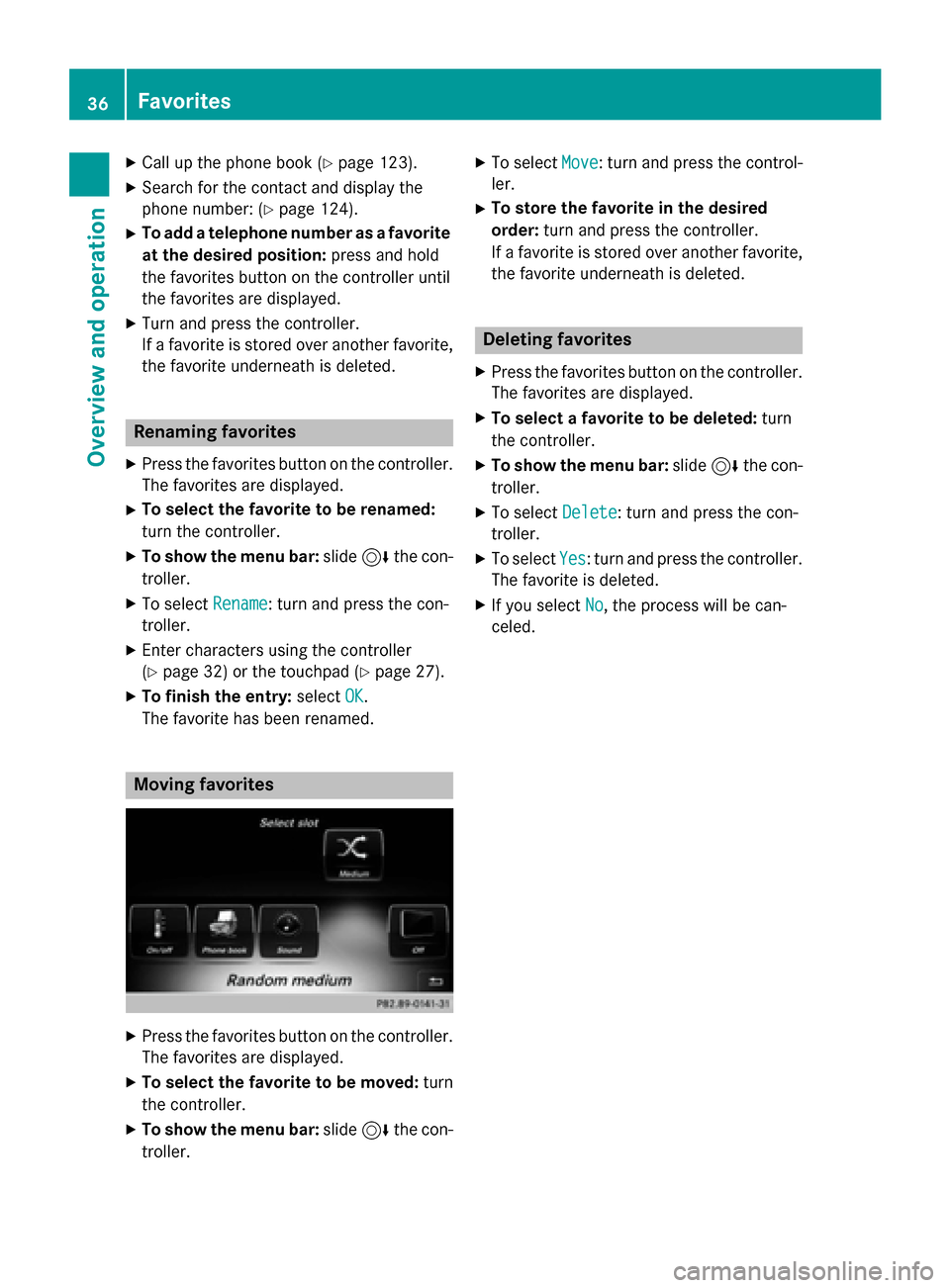
XCallup the phone book (Ypage 123).
XSearch for the contact and display the
phone number: (
Ypage 124).
XTo add a telephone number as a favorite
at the desired position: press and hold
the favorites button on the controller unt il
the favorites are displayed.
XTurn and press the controller.
If a favorite isstored over another favorite,
the favorite underneath is deleted.
Renaming favorites
XPress the favorites button on the controller.
The favorites are displayed.
XTo select the favorite to be renamed:
turn the controller.
XTo show the menu bar: slide6the con-
troller.
XTo select Rename: turn and press the con-
troller.
XEnter characters using the controller
(
Ypage 32) or the touchpad (Ypage 27 ).
XTo finish the entry :select OK.
The favorite has been renamed.
Moving favorites
XPress the favorites button on the controller. The favorites are displayed.
XTo select the favorite to be moved:turn
the controller.
XTo show the menu bar: slide6the con-
troller.
XTo select Move: turn and press the control-
ler.
XTo store the favorite in the desired
ord er:turn and press the controller.
If a favorite isstored over another favorite,
the favorite underneath isdeleted.
Deleting favorites
XPress the favorites button on the controller.
The favorites are displayed.
XTo select a favorite tobe deleted: turn
the controller.
XTo show the menu bar: slide6the con-
troller.
XTo select Delete: turn and press the con-
troller.
XTo select Yes: turn and press the controller.
The favorite isdeleted.
XIfyou select No, the process will becan-
celed.
36Favorites
Overview and operation
Page 43 of 226

AbbreviationMeaning
HH:MM (24 hrs)Hours : Minutes
(24 hour time for-
mat)
HH:MM (AM/PM)Hours : Minutes
(AM/PM time for-
mat)
Text reader settings
XPress Vehicleinthe main function bar.
The veh iclemenu isdisplayed.
XTo select System Settings: slide6,
turn and press the controller to confirm.
A menu appears.
XTo select Text Reader Speed: turn and
press the controller.
A list appears.
XSelect Fast,Mediumor Slow.
The #dot indicates the current setting.
Voice Control System settings
Opening/closing the help window
i
If the set system language isnot suppor-
ted bythe Voice Control System, English
will be selected.
The help window also shows you information
on audible instructions:
Rduring ind ividualization
Rduring subsequent operation of the Voice
Control System
XPress Vehicleinthe main function bar.
The veh iclemenu isdisplayed.
XTo select System Settings: slide6,
turn and press the controller to confirm.
A menu appears.
XTo select Voice Control: turn and press
the controller.
XSe lect Help Window.
You have switched the help window on O
or off ª.
More information on the Voice Control Sys-
tem isavailab le inthe separate operating
instructions.
Individualization
Using ind ividualization, you can fine-tune the
Voice Control System to your own voice. This
will help improve voice recognition (see the
separate operating instructions).
WiFi
Overview
Conditions:
To establish a WiFi connection between
COMAND and a WiFi-enabled device, such as
a tablet computer or smartphone:
RWiFi must beact ivat ed at COMAND and at
the device to beconnected.
If COMAND isto be used as a WiFi hotspot:
RCOMAND must beconnected to an Inter-
net-enabled mobile phone via Bluetooth®
or USB.
RThe Internet access data for the mob ile
phone network provide r mustbeselected
or set for COMAND.
RThere must beanInternet connection to
COMAND.
WiFi41
System settings
Z
Page 46 of 226

Changing the name of the SSID
XTo selectVehiclefrom the main function
bar: turn and press the controller.
XTo switch to the menu bar: slide 6the
controller.
XSelect System Settings.
The System Settings
menu is displayed.
XSelect WiFi.
The WiFi menu appears.
XSelect Change SSID.
A dialog for entering the SSID appears.
XEnter the new SSID.
XSelect ¬.
XPress the controller.
From now on, when establishing a connec-
tion, the vehicle will be shown with the new
SSID both on the device to be connected
and in the Connect
UsingSecurityKey
menu.
iDevice connections established using the
previous SSID will no longer work after the
SSID is changed. You have to reconnect
these devices (
Ypage 42).
Bluetooth®settings
General information about Blue-
tooth®
Bluetooth®-capable devices, e.g. mobile
phones, have to comply with a certain profile
in order to be connected to COMAND. Every
Bluetooth
®device has its own specific Blue-
tooth®name. Bluetooth
®technology is a standard for
short-range wireless data transmissions up to
approximately 10 meters. You can use Blue-
tooth
®to connect your mobile phone to
COMAND to, for example:
Ruse the hands-free system
Restablish an Internet connection
Rlisten to music using Bluetooth®Audio
Rexchange vCards
Bluetooth
®is a registered trademark of Blue-
tooth Special Interest Group (SIG) Inc.
Activating/deactivating Bluetooth®
X
Press Vehiclein the main function bar.
The vehicle menu is displayed.
XTo select System Settings: slide6,
turn and press the controller.
A menu appears.
XTo select Activate Bluetooth: turn and
press the controller.
This switches Bluetooth
®on O or off ª.
Automatic volume adjustment
General information
With the Automatic Volume Adjustment
function, the volumes of different audio sour-
ces are adjusted for each other, to compen-
sate for relative differences in volume.
For example: changing from a relatively
quiet to a relatively loud radio station. The
volume for both stations sounds the same.
Manual readjustment of the volume is not
required.
The Automatic Volume Adjustment
func-
tion is deactivated ªwhen the vehicle leaves
the factory. Using this function, the dynamic
range of the music is slightly reduced. To
make the most of the audiophile sound qual- ity, it is recommended to leave it off.
44Automatic volume adjustment
System settings