2016 MERCEDES-BENZ AMG GT S sport mode
[x] Cancel search: sport modePage 13 of 226

S
Safety notesAudio CD/DVD and MP3 mode ..... 181
Using the telephone ....................... 112
Satellite radio
Displaying information ...................1 76
Overview ........................................ 173
Registering ....................................1 73
Switching to ................................... 173
SatRadio
Channel list updates ......................1 76
Memory functions .......................... 175
Music and sports alerts ................. 175
Notes ............................................. 172
Selecting a category ......................1 74
Selecting a channel ....................... 174
Tagging music tracks ..................... 176
SD memory card
Ejecting .......................................... 184
Inserting ........................................ 184
Inserting/removing ........................ 184
Searching for a gas station
When the fuel level is low ................ 77
Seat-belt adjustment function
Activating/deactivating
(COMAND) ....................................... 51
Selecting stations
Radio ............................................. 169
Sending DTMF tones ......................... 121
Setting access data
Online and Internet ........................ 150
Setting the language
COMAND ......................................... 45
Setting the night design ..................... 38
Setting the text reader speed ............ 41
Setting the volume
Telephone calls ................................ 30
Setting the waveband
Radio ............................................. 169
Settings
Sound settings ............................... 210
Short message
see Text messages (SMS)
SIRIUS weather display
5-day forecast ................................ 216
Daily forecast ................................. 216
Detail information .......................... 217 Information chart ........................... 216
Selecting a location for the
weather forecast ............................ 217
Switching on/off ........................... 216
Weather map ................................. 219
Sound
Switching on/off .............................. 30
Sound settings
C
alling up the sound menu ............ 210
Equalizer ........................................ 210
Sound system
see Burmester
®surround sound system
Speed dial
Deleting ......................................... 137
Setting up ...................................... 136
State/province
Selecting .......................................... 64
Stop function
Video DVD ..................................... 207
Storing stations
Radio ............................................. 170
Street name announcements
Switching on/off (COMAND) ........... 61
Switching between summer time
and standard time ............................... 39
Switching on media mode
Via the device list .......................... 181
Via the main function bar ............... 180
System settings
Automatic volume adjustment ......... 44
Bluetooth
®....................................... 44
Date ................................................. 39
Importing/exporting data ................ 46
Language ......................................... 45
Text reader speed ............................ 41
Time ................................................. 39
Time zone ........................................ 39
Voice Control System ...................... 41
T
Telephone
Accepting a call (COMAND) ........... 119
Adding a call .................................. 121
Adjusting the volume for calls .......... 30
Authorizing a mobile phone (con-
necting) ......................................... 116
Call lists ......................................... 134
Index11
Page 57 of 226

drive program (see the vehicle Operator's
Manual).
A window appears after a short while.
XTo confirmAdjust: press the controller.
The Individual Configuration
menu
for setting the drive program appears.
XTo select Drive,Suspension,Transmis‐
sion,Exhaust Systemor ESP: turn and
press the controller.
The menu symbol, text and image show the
selected setting.
Displaying vehicle data
i
There may be fewer displays depending
on your vehicle's equipment.
XPress Vehiclein the main function bar.
The vehicle menu is displayed.
XTo select DYNAMICSELECT: turn and press
the controller.
The Individual Configuration
,Vehi‐
cle Dataand Engine Datamenus
appear.
XSelect Vehicle Data.
Updates of the following data are dis-
played:
RRoad type analogous to the selected
drive program
RG-force display of longitudinal and lateral
acceleration
RAccelerator and brake pedal activity
RActivity of the spring struts
RWheel angle
RInactive overrun mode animation
The G-force display is not available in all of the
drive programs.
Daytime or night-time view is shown depend-
ing on the automatic light sensor.
Displaying engine data
i
There may be fewer displays depending
on your vehicle's equipment.
XPress Vehiclein the main function bar.
The vehicle menu is displayed.
XTo select DYNAMICSELECT:turn and press
the controller.
The Individual Configuration
,Vehi‐
cle Dataand Engine Datamenus
appear.
XSelect Engine Data.
The following current data is displayed:
REngine output
REngine torque
RTransmission fluid temperature
REngine oil temperature
Setting options
You can choose from the following settings
for the drive:
RRace
CComfort
SSport
S+Sport +
You can make the following settings for the
suspension:
CComfort
SSport
S+Sport +
You can choose from the following settings
for the transmission:
DAutomatic
MManual
DYNAMIC SELECT55
Vehicle functions
Z
Page 174 of 226

Calling up sound settings
XIn radio mode: slide6the controller.
The radio menu bar appears.
XTo select à: turn and press the control-
ler.
The sound menu appears (
Ypage 210).
Displaying information
This function is available in HD FM radio and
HD AM radio mode.
Reception is only possible if the radio stations
provide the relevant information.
XIn radio mode: slide 6the controller.
XTo select Info: turn and press the control-
ler.
If the station supports this function, addi-
tional information will be shown.
If available, you will see:
Rstation abbreviation
Rthe current track
Rthe artist of the current track
Rinformation about the current program
Rhotline number for the station or latest
headlines
Back to radio display:
XTo select Info: slide6and press the
controller.
Satellite radio
General notes
The satellite radio mode requires satellite
radio equipment and registration with a sat-
ellite radio provider.
Note that the categories and channels shown
in the illustrations depend on the program
content offered by the provider. The illustra-
tions and descriptions in these operating
instructions may therefore differ from the
channels and categories offered by the pro-
vider.
Satellite radio mode may be temporarily
unavailable or interrupted for a variety of rea-
sons. These include environmental or topo-
graphical conditions as well as other factors
beyond the control of Mercedes-Benz USA,
LLC. This means operation may not be possi-
ble in certain areas.
These include:
Rtunnels
Rparking garages
Rlocations inside or next to buildings
Rlocations in the vicinity of other structures
SIRIUS XM Satellite Radio offers more than
140 digital-quality radio channels providing
100% commercial-free music, sports, news
and entertainment.
SIRIUS XM Satellite Radio employs a fleet of
high-performance satellites to broadcast
around the clock throughout the USA and
Canada.
The satellite radio program is available for a
monthly fee. Details are available from the
SIRIUS XM Service Center and at
http://www.siriusxm.com (USA) or
http://www.sir iusxm
.ca(Canada).
Your new Mercedes-Benz vehicle comes with
SIRIUS XM Satellite Radio pre-installed at the factory. This service is free for a six-month
trial period. About a month before the trial
period ends, information will be provided on
how to extend this subscription. An acoustic
signal sounds and a message is shown,
172Satellite radio
Radio
Page 177 of 226
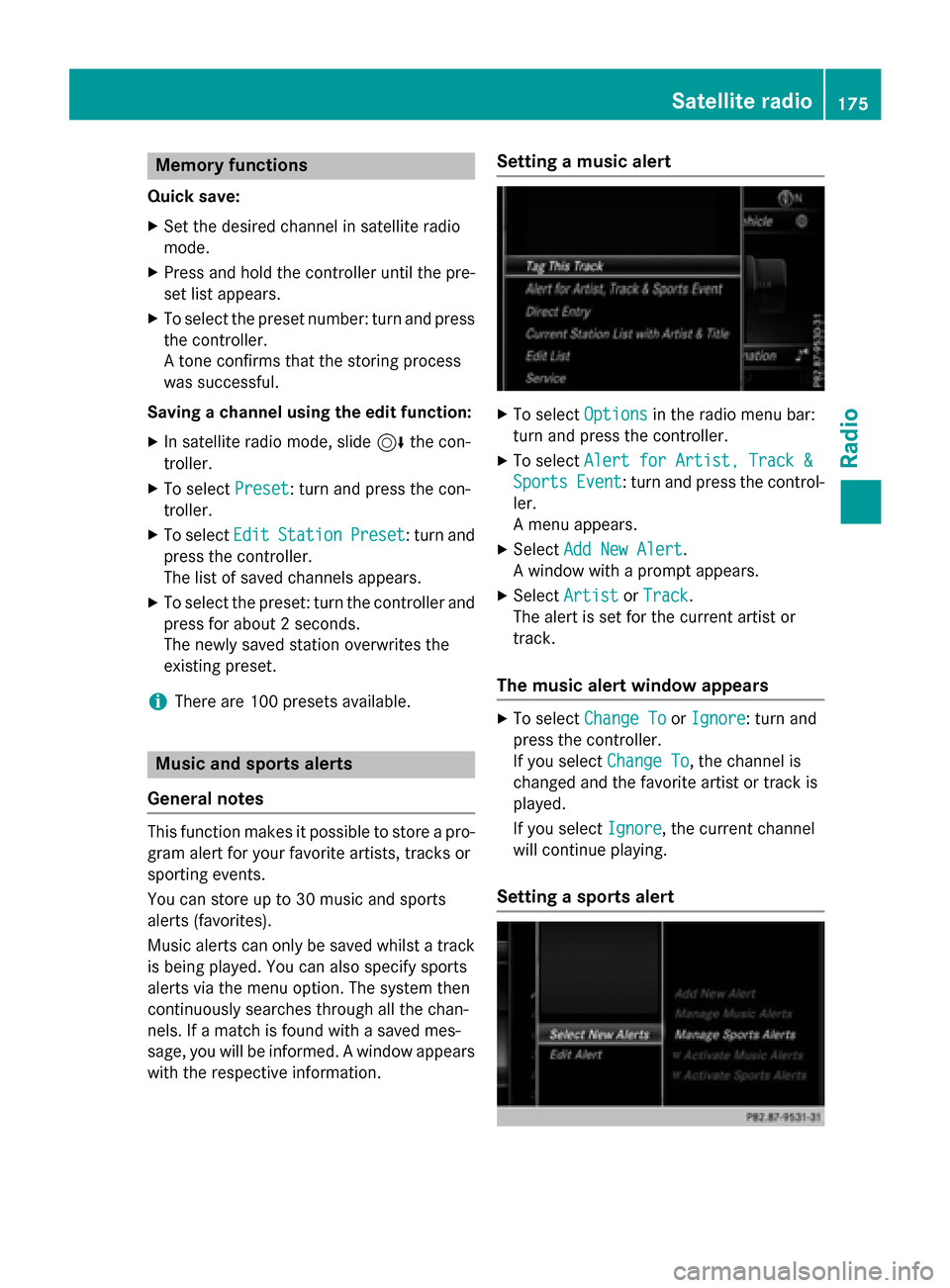
Memory functions
Quick save:
XSet the desired channel in satellite radio
mode.
XPress and hold the controller until the pre-
set list appears.
XTo select the preset number: turn and press
the controller.
A tone confirms that the storing process
was successful.
Saving a channel using the edit function:
XIn satellite radio mode, slide 6the con-
troller.
XTo select Preset: turn and press the con-
troller.
XTo select EditStationPreset: turn and
press the controller.
The list of saved channels appears.
XTo select the preset: turn the controller and
press for about 2 seconds.
The newly saved station overwrites the
existing preset.
iThere are 100 presets available.
Music and sports alerts
General notes
This function makes it possible to store a pro-
gram alert for your favorite artists, tracks or
sporting events.
You can store up to 30 music and sports
alerts (favorites).
Music alerts can only be saved whilst a track
is being played. You can also specify sports
alerts via the menu option. The system then
continuously searches through all the chan-
nels. If a match is found with a saved mes-
sage, you will be informed. A window appears
with the respective information.
Setting a music alert
XTo select Optionsin the radio menu bar:
turn and press the controller.
XTo select Alert for Artist, Track &
SportsEvent: turn and press the control-
ler.
A menu appears.
XSelect Add New Alert.
A window with a prompt appears.
XSelect ArtistorTrack.
The alert is set for the current artist or
track.
The music alert window appears
XTo select Change ToorIgnore: turn and
press the controller.
If you select Change To
, the channel is
changed and the favorite artist or track is
played.
If you select Ignore
, the current channel
will continue playing.
Setting a sports alert
Satellite radio175
Radio