2016 MERCEDES-BENZ AMG GT S phone
[x] Cancel search: phonePage 13 of 226

S
Safety notesAudio CD/DVD and MP3 mode ..... 181
Using the telephone ....................... 112
Satellite radio
Displaying information ...................1 76
Overview ........................................ 173
Registering ....................................1 73
Switching to ................................... 173
SatRadio
Channel list updates ......................1 76
Memory functions .......................... 175
Music and sports alerts ................. 175
Notes ............................................. 172
Selecting a category ......................1 74
Selecting a channel ....................... 174
Tagging music tracks ..................... 176
SD memory card
Ejecting .......................................... 184
Inserting ........................................ 184
Inserting/removing ........................ 184
Searching for a gas station
When the fuel level is low ................ 77
Seat-belt adjustment function
Activating/deactivating
(COMAND) ....................................... 51
Selecting stations
Radio ............................................. 169
Sending DTMF tones ......................... 121
Setting access data
Online and Internet ........................ 150
Setting the language
COMAND ......................................... 45
Setting the night design ..................... 38
Setting the text reader speed ............ 41
Setting the volume
Telephone calls ................................ 30
Setting the waveband
Radio ............................................. 169
Settings
Sound settings ............................... 210
Short message
see Text messages (SMS)
SIRIUS weather display
5-day forecast ................................ 216
Daily forecast ................................. 216
Detail information .......................... 217 Information chart ........................... 216
Selecting a location for the
weather forecast ............................ 217
Switching on/off ........................... 216
Weather map ................................. 219
Sound
Switching on/off .............................. 30
Sound settings
C
alling up the sound menu ............ 210
Equalizer ........................................ 210
Sound system
see Burmester
®surround sound system
Speed dial
Deleting ......................................... 137
Setting up ...................................... 136
State/province
Selecting .......................................... 64
Stop function
Video DVD ..................................... 207
Storing stations
Radio ............................................. 170
Street name announcements
Switching on/off (COMAND) ........... 61
Switching between summer time
and standard time ............................... 39
Switching on media mode
Via the device list .......................... 181
Via the main function bar ............... 180
System settings
Automatic volume adjustment ......... 44
Bluetooth
®....................................... 44
Date ................................................. 39
Importing/exporting data ................ 46
Language ......................................... 45
Text reader speed ............................ 41
Time ................................................. 39
Time zone ........................................ 39
Voice Control System ...................... 41
T
Telephone
Accepting a call (COMAND) ........... 119
Adding a call .................................. 121
Adjusting the volume for calls .......... 30
Authorizing a mobile phone (con-
necting) ......................................... 116
Call lists ......................................... 134
Index11
Page 14 of 226

Call waiting .................................... 122
Calls wit h several participants ....... 121
Conference calls ............................ 122
Connecting a mobile phone (gen-
eral information) ............................ 114
De-authorizing (disconnecting) a
mobile phone ................................. 118
Deleting a speed dial preset .......... 137
Deleting messages ........................ 145
Displaying Bluetooth
®connection
details ............................................ 118
Downloading messages manually .. 139
E-mail ............................................. 137
E-mail requirements ....................... 138
E-mail settings ............................... 138
Ending an active call ...................... 123
Entering a number ......................... 119
Entering phone numbers ................ 119
Establishing the connection from
the mobile phone ........................... 116
Function restrictions ...................... 113
Functions available during a call .... 120
General notes ................................ 112
Incoming call during an existing
call ................................................. 122
Making a call ................................. 119
Message conditions ....................... 138
Message settings ........................... 138
Operating options .......................... 113
Phone book .................................... 123
Reading messages ......................... 140
Reception and transmission vol-
ume ............................................... 118
Reconnecting a mobile phone
automatically ................................. 117
Redialing ........................................ 120
Rejecting a call (COMAND) ............ 119
Safety notes .................................. 112
Sending DTMF tones ...................... 121
Setting up a speed dial .................. 136
Switching between calls (call wait- ing) ................................................ 121
Switching between mobile
phones ........................................... 117
Switching the microphone on/of f..1 21
Telephone menu overview ............. 113
Text message conditions ...............1 38
Text message settings ................... 138 Text messages (SMS) .................... 137
Toggling .....................
.................... 121
Usi
ng the telephone ....................... 119
Writing e-mails ............................... 142
Writing text messages ................... 141
Telephone number
Entering ......................................... 119
Text messages (SMS)
Calling the sender .......................... 144
Calling up the settings menu ......... 138
Configuring the text messages
displayed ....................................... 138
Deleting ......................................... 145
Displaying details ........................... 141
Downloading manually ................... 139
Editing text templates .................... 144
Inbox .............................................. 140
Reading .......................................... 140
Reading aloud ................................ 141
Settings ......................................... 138
Storing sender in address book ..... 145
Storing the sender as a new
address book entry ........................ 144
Using a phone number in the text .. 144
Using text templates ...................... 143
Writing ........................................... 141
Time
Setting ............................................. 40
Setting the format ............................ 40
Setting the time ............................... 40
Setting the time zone ....................... 39
Setting the time/date format .......... 40
Switching automatic time on/off ..... 39
Touchpad
Calling up quick access for audio
and telephone .................................. 26
Changing the input language for
handwriting recognition ................... 29
Changing the station/music
track ................................................ 29
Character suggestions ..................... 28
Deleting characters ......................... 28
Entering a space .............................. 28
Entering characters ......................... 28
Gesture control ................................ 25
Handwriting recognition ................... 27
Operating the touchpad ................... 25
Overview .......................................... 25
12Index
Page 15 of 226

Quick access for audio and tele-
phone ..............................................29
Switching ......................................... 25
Switching input line ......................... 28
Track
Selecting (CD, DVD, MP3) .............. 186
Traffic reports
Calling up a list ................................ 92
Real-time traffic report .................... 93
U
Updating the digital map .................. 104
USB audio mode
Selecting a track ............................ 186
USB devices
Connecting to the Media Inter-
face ............................................... 184
see Audio CD/DVD and MP3 mode
V
Vehicle settings
Calling up ......................................... 50
Video
see Video DVD
Video DVD
Control option ................................ 203
DVD menu ..................................... 206
DVD's control menu ...................... 205
Full-screen mode ........................... 204
Function restrictions ...................... 204
Menu options ................................. 204
Notes on discs ............................... 203
Overview ........................................ 204
Overview of DVD functions ............ 206
Pause function ............................... 207
Picture settings .............................. 204
Playing conditions .......................... 203
Safety notes .................................. 202
Selecting a scene/chapter ............ 207
Stop function ................................. 207
Switching to ................................... 204
Video menu ................................... 205
Voice Control System
Settings ........................................... 41
see Voice Control System
Volume, adjusting
Navigation messages ....................... 30
W
Weather map (SIRIUS)Activating/deactivating display
levels ............................................. 220
Calling up ....................................... 219
Legend ........................................... 223
Moving ........................................... 219
Showing/hiding the menu ............. 220
Storm overview .............................. 224
Storm watch areas ......................... 223
Time stamp .................................... 223
Weather memory (SIRIUS)
Selecting an area ........................... 219
Storing an area .............................. 219
Web browser
Entering a web address ................. 160
WiFi
Activating ......................................... 42
Connecting the device ..................... 42
Index13
Page 23 of 226

RNavigation system
-Navigation via the hard drive
-Destination entry using keyword search
-Realistic 3D map with textured city mod-
els
-Personal POIs and routes using SD mem-
ory card
-Navigation functions, e.g. Drive Informa-
tion
-Dynamic route guidance with traffic
reports via SIRIUS satellite radio
RCommunication
-Messaging functions (text messages,
email)
-Address book
-Internet browser
-Mercedes-Benz Apps with Google Local
Search™, destination/route download,
Facebook, Google Street View™, stock
prices, news and much more
-Mercedes-Benz Mobile Website
-WiFi interface for the connection of a
smartphone to COMAND
-WiFi hotspot functionality to connect a
tablet PC or laptop in order to enable
access to the Internet using the custom-er's mobile phone
RSIRIUS Weather
-Weather data as an information chart
(current forecast, 5-day preview,
detailed information)
-Weather data on the weather map, e.g.
rain radar data, storm characteristics
and the track of tropical cyclones (hurri-
canes, typhoons)
RVehicle functions
-Vehicle settings, e.g. belt adjustment
-Rear view camera
-DYNAMIC SELECT (individual drive pro-
gram)
RClimate control functions
Setting climate mode, for example
RFavorites button Fast access to favorites functions using the
favorites button on the controller or on the
touchpad
Display
General notes
!Avoid any direct contact with the display
surface. Pressure on the display surface
may result in impairments to the display,
which could be irreversible.
Wearing polarized sunglasses may impair
your ability to read the display.
The display has an automatic temperature-
controlled switch-off feature. The brightness
is automatically reduced if the temperature is
too high. The display may then temporarily
switch off completely.
Overview
:Status bar with displays
;Cover view (if available)
=Main display field
?Climate control status display
The example shows media playback in SD
memory card mode.
Cleaning instructions
!Do not touch the display. The display has
a very sensitive high-gloss surface; there is
a risk of scratching. If you have to clean the
screen, however, use a mild cleaning agent
and a soft, lint-free cloth.
Overview21
Overview and operation
Page 26 of 226
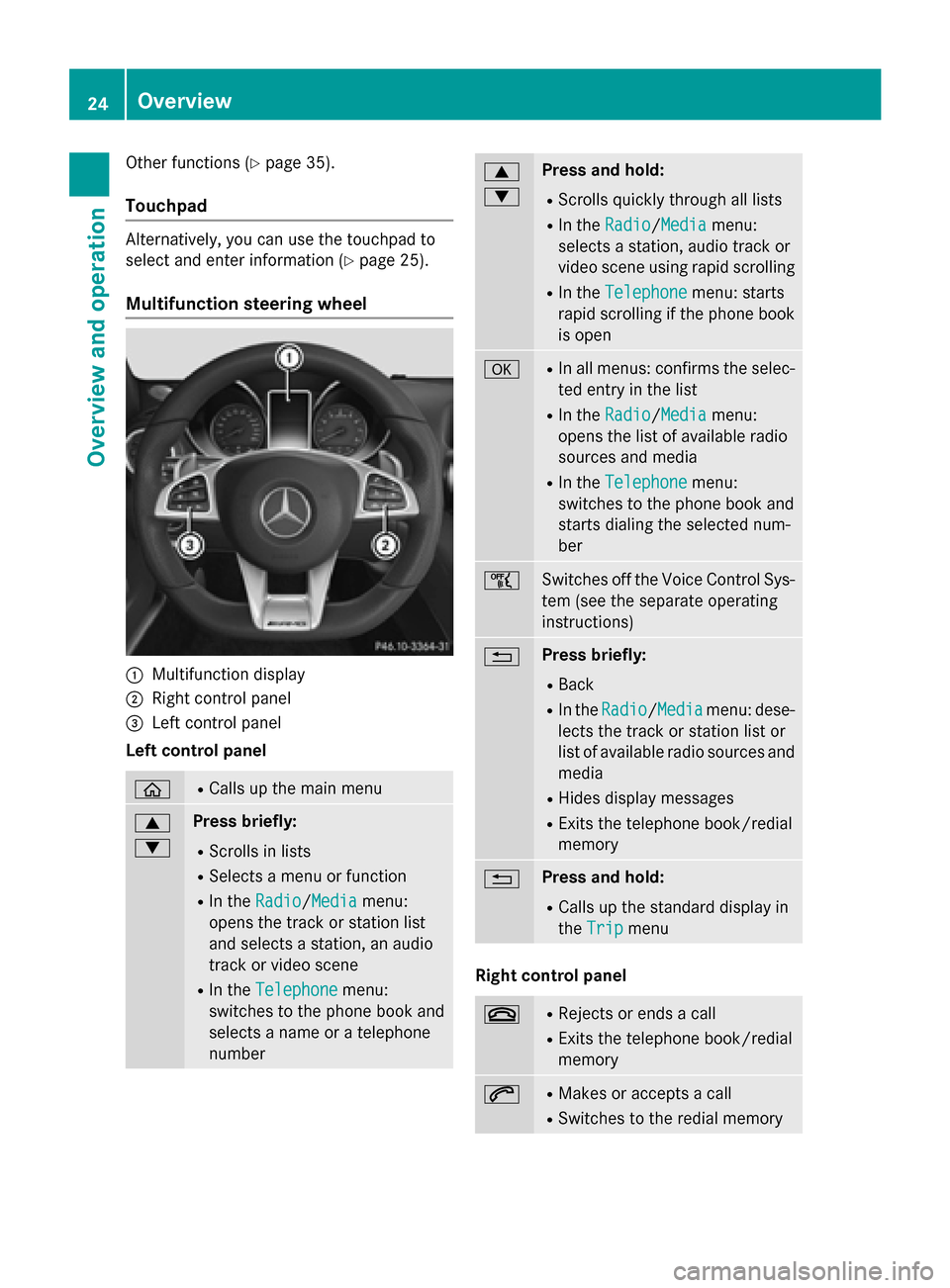
Other functions (Ypage 35).
Touchpad
Alternatively, you can use the touchpad to
select and enter information (
Ypage 25).
Multifunction steering wheel
:Multifunction display
;Right control panel
=Left control panel
Left control panel
òRCalls up the main menu
9
:Press briefly:
RScrolls in lists
RSelects a menu or function
RIn the Radio/Mediamenu:
opens the track or station list
and selects a station, an audio
track or video scene
RIn the Telephonemenu:
switches to the phone book and
selects a name or a telephone
number
9
:Press and hold:
RScrolls quickly through all lists
RIn the Radio/Mediamenu:
selects a station, audio track or
video scene using rapid scrolling
RIn the Telephonemenu: starts
rapid scrolling if the phone book is open
aRIn all menus: confirms the selec-ted entry in the list
RIn the Radio/Mediamenu:
opens the list of available radio
sources and media
RIn the Telephonemenu:
switches to the phone book and
starts dialing the selected num-
ber
ñSwitches off the Voice Control Sys-
tem (see the separate operating
instructions)
%Press briefly:
RBack
RIn the Radio/Mediamenu: dese-
lects the track or station list or
list of available radio sources and
media
RHides display messages
RExits the telephone book/redial
memory
%Press and hold:
RCalls up the standard display in
the Trip
menu
Right control panel
~RRejects or ends a call
RExits the telephone book/redial
memory
6RMakes or accepts a call
RSwitches to the redial memory
24Overview
Overview and operation
Page 27 of 226

W
XRAdjusts the volume
8RMute
óSwitches on the Voice Control Sys-
tem (see the separate operating
instructions)
Touchpad
Touchpad overview
!
Do not use any sharp objects on the
touchpad. This could damage the touch-
pad.
:Touch-sensitive surface
;Favorites button
=To call up quick access for audio and tele-
phone
?Back button
Using the touchpad, you can:
Rselect menu items in the display
(
Ypage 25).
Renter characters (handwriting recognition)
(
Ypage 27).
Rcontrol the active audio source
(
Ypage 29).
Rcreate, manage and call up favorites
(
Ypage 35).
Renter destinations in navigation
Rsave entries
Further information on operating the touch-
pad (
Ypage 25).
Switching the touchpad on/off
XPress Vehiclein the main function bar.
The vehicle menu is displayed.
XTo select SystemSettings: slide6turn
and press the controller.
A menu appears.
XTo select Activate Touchpad: turn and
press the controller.
The touchpad is switched on Oor off ª.
Operating the touchpad
Selecting a menu item
XUse one finger to touch the touch-sensitive
surface.
XSwipe your finger up, down, to the left or
right.
The selection in the display moves in
accordance with the direction of move-
ment.
You can navigate in lists or menus in this way.
Confirming a selection
Touchpad25
Overview and operation
Page 28 of 226

Do not press your finger too hard on the
touchpad. This could cause malfunctions.
XUse one finger to press the touch-sensitivesurface until you reach the pressure point.
A menu, an option or an application is star-
ted.
Calling up quick access for audio and
telephone
XUse two fingers to touch the lower part of
the touch-sensitive surface.
XSwipe your fingers up.
Quick access is displayed.
Further information on quick access for audio
and telephone (
Ypage 29).
Hiding the quick access for audio and
telephone
XUse two fingers to touch the touch-sensi-
tive surface.
XSwipe your fingers down.
Quick access is hidden.
Operating the control for vehicle and
sound settings
XTouch the touch-sensitive surface with two fingers, spaced slightly apart.
XTurn both fingers clockwise.
The control setting is increased.
or
XTurn both fingers counter-clockwise.
The control setting is decreased.
Moving the map
XUse one finger to press the touch-sensitive surface until you reach the pressure point.
The crosshair is shown.
26Touchpad
Overview and operation
Page 29 of 226

XTouch the touch-sensitive surface again
with one finger.
XSwipe your finger in any direction.
The map is moved is the direction of move-
ment.
Zooming in on the map
XTouch the touch-sensitive surface with twofingers, spaced slightly apart.
XGlide your fingers away from each other.
The map scale is magnified.
Zooming out of the map
XTouch the touch-sensitive surface with twofingers, spaced far apart.
XGlide your fingers towards each other.
The map scale is reduced.
Handwriting recognition
Handwriting recognition overview
:Active input line
;Enters a space (Ypage 28)
=Illustration of the touch-sensitive surface
?Deletes characters (Ypage 28)
You can use handwriting recognition for text,
numbers or characters in any input line.
If the character that you have entered can be
interpreted in different ways, these options
are displayed. More information on the char-
acter suggestions (
Ypage 28).
You can additionally switch the handwriting
recognition read-aloud function on and off.
:To exit the menu
;To return to handwriting recognition
=To use the phone book or text templates
?To change the input line or the position of
the cursor
ATo change the input language
BTo finish character entry
XTo display the menu: press the touchpad.
Touchpad27
Overview and operation