2016 MAZDA MODEL CX-5 audio
[x] Cancel search: audioPage 350 of 626

Black plate (350,1)
qHow to connect USB port/
Auxiliary jack
Type A
USB port Auxiliary jack
Type B
USB port Auxiliary jack
Connecting a device
1. If there is a cover on the AUX jack or
USB port, remove the cover.
2. Connect the connector on the device to
the USB port.
Connecting with a connector cable
1. If there is a cover on the AUX jack or
USB port, remove the cover.
2. Connect the device plug/connector
cable to the auxiliary jack/USB port.
WARNING
Do not allow the connection plug cord
to get tangled with the shift lever:
Allowing the plug cord to become
tangled with the shift lever is
dangerous as it could interfere with
driving, resulting in an accident.
CAUTION
Do not place objects or apply force to
the auxiliary jack/USB port with the
plug connected.
NOTE
lInsert the plug into the auxiliary jack/USB
port securely.
lInsert or pull out the plug with the plug
perpendicular to the auxiliary jack/USB
port hole.
lInsert or remove the plug by holding its
base.
qHow to use AUX mode (Type A)
1. Switch the ignition to ACC or ON.
2. Press the power/volume dial to turn the
audio system on.
3. Press the USB/AUX button (
) of the
audio unit to change to the AUX mode.
5-54
Interior Features
Audio System
CX-5_8DV2-EA-14K_Edition3 Page350
Thursday, February 26 2015 5:33 PM
Form No.8DV2-EA-14K
Page 351 of 626

Black plate (351,1)
NOTElWhen the device is not connected to the
auxiliary jack, the mode does not switch to
the AUX mode.
lAdjust the audio volume using the portable
audio device or audio unit.
lAudio adjustments other than audio volume
can only be done using the portable audio
device.
lIf the connection plug is pulled out from the
auxiliary jack while in AUX mode, noise
may occur.
Interior Features
Audio System
5-55
CX-5_8DV2-EA-14K_Edition3 Page351
Thursday, February 26 2015 5:33 PM
Form No.8DV2-EA-14K
Page 352 of 626
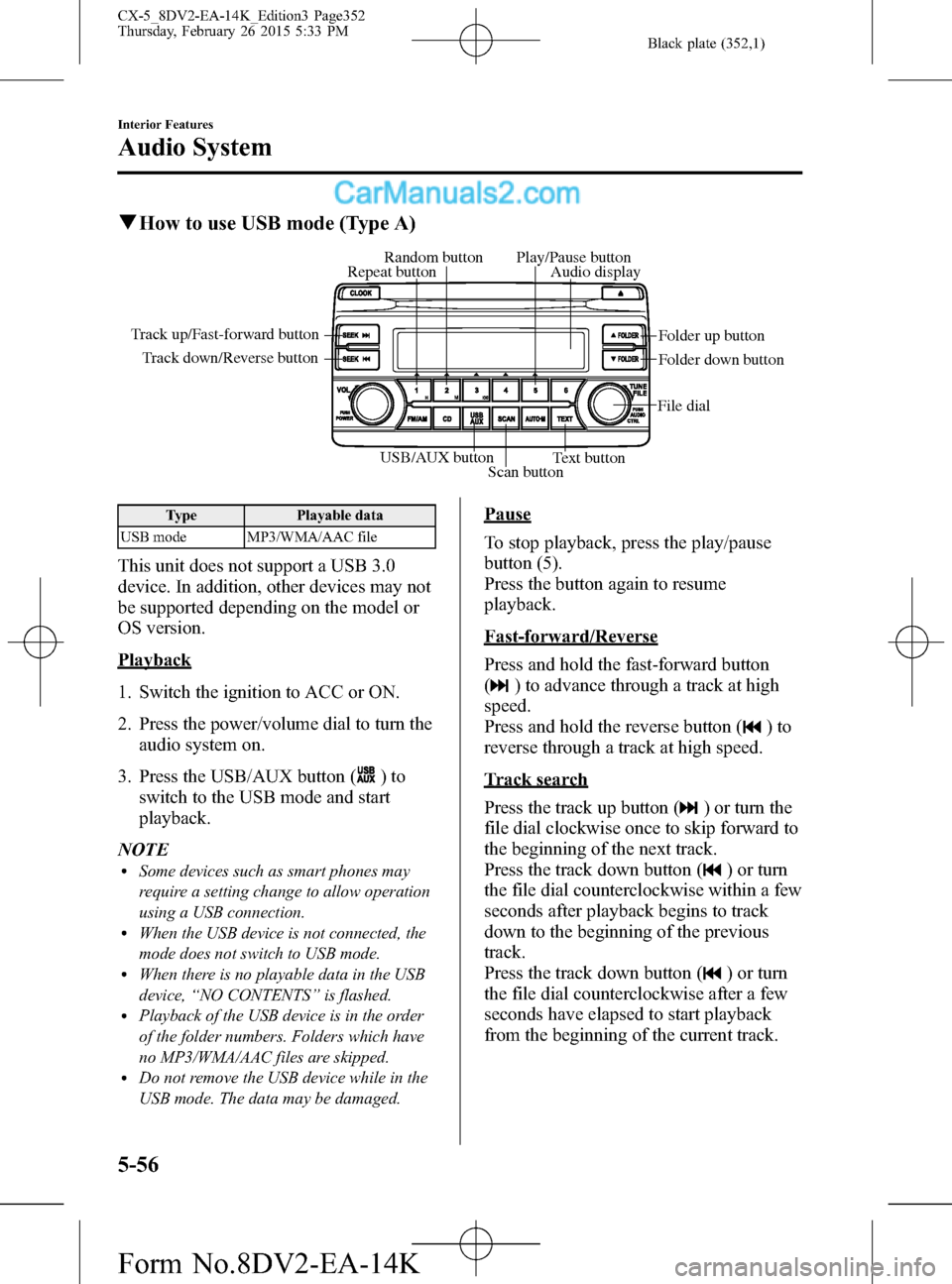
Black plate (352,1)
qHow to use USB mode (Type A)
USB/AUX button
Scan buttonText button Track down/Reverse button Track up/Fast-forward button
File dialFolder up button
Folder down button Audio display Random button Play/Pause button
Repeat button
Type Playable data
USB mode MP3/WMA/AAC file
This unit does not support a USB 3.0
device. In addition, other devices may not
be supported depending on the model or
OS version.
Playback
1. Switch the ignition to ACC or ON.
2. Press the power/volume dial to turn the
audio system on.
3. Press the USB/AUX button (
)to
switch to the USB mode and start
playback.
NOTE
lSome devices such as smart phones may
require a setting change to allow operation
using a USB connection.
lWhen the USB device is not connected, the
mode does not switch to USB mode.
lWhen there is no playable data in the USB
device,“NO CONTENTS”is flashed.
lPlayback of the USB device is in the order
of the folder numbers. Folders which have
no MP3/WMA/AAC files are skipped.
lDo not remove the USB device while in the
USB mode. The data may be damaged.
Pause
To stop playback, press the play/pause
button (5).
Press the button again to resume
playback.
Fast-forward/Reverse
Press and hold the fast-forward button
(
) to advance through a track at high
speed.
Press and hold the reverse button (
)to
reverse through a track at high speed.
Track search
Press the track up button (
) or turn the
file dial clockwise once to skip forward to
the beginning of the next track.
Press the track down button (
) or turn
the file dial counterclockwise within a few
seconds after playback begins to track
down to the beginning of the previous
track.
Press the track down button (
) or turn
the file dial counterclockwise after a few
seconds have elapsed to start playback
from the beginning of the current track.
5-56
Interior Features
Audio System
CX-5_8DV2-EA-14K_Edition3 Page352
Thursday, February 26 2015 5:33 PM
Form No.8DV2-EA-14K
Page 353 of 626
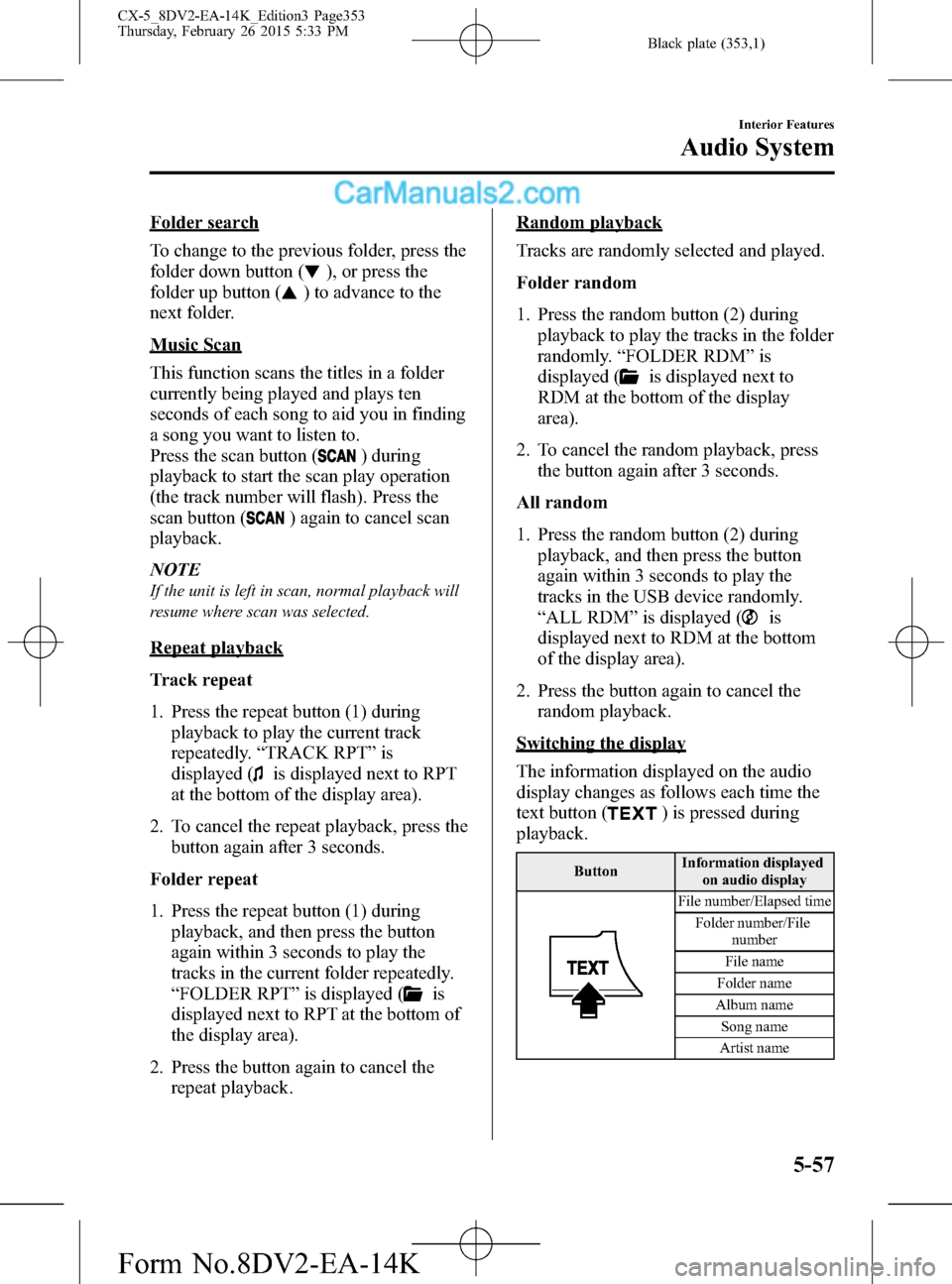
Black plate (353,1)
Folder search
To change to the previous folder, press the
folder down button (
), or press the
folder up button (
) to advance to the
next folder.
Music Scan
This function scans the titles in a folder
currently being played and plays ten
seconds of each song to aid you in finding
a song you want to listen to.
Press the scan button (
) during
playback to start the scan play operation
(the track number will flash). Press the
scan button (
) again to cancel scan
playback.
NOTE
If the unit is left in scan, normal playback will
resume where scan was selected.
Repeat playback
Track repeat
1. Press the repeat button (1) during
playback to play the current track
repeatedly.“TRACK RPT”is
displayed (
is displayed next to RPT
at the bottom of the display area).
2. To cancel the repeat playback, press the
button again after 3 seconds.
Folder repeat
1. Press the repeat button (1) during
playback, and then press the button
again within 3 seconds to play the
tracks in the current folder repeatedly.
“FOLDER RPT”is displayed (
is
displayed next to RPT at the bottom of
the display area).
2. Press the button again to cancel the
repeat playback.
Random playback
Tracks are randomly selected and played.
Folder random
1. Press the random button (2) during
playback to play the tracks in the folder
randomly.“FOLDER RDM”is
displayed (
is displayed next to
RDM at the bottom of the display
area).
2. To cancel the random playback, press
the button again after 3 seconds.
All random
1. Press the random button (2) during
playback, and then press the button
again within 3 seconds to play the
tracks in the USB device randomly.
“ALL RDM”is displayed (
is
displayed next to RDM at the bottom
of the display area).
2. Press the button again to cancel the
random playback.
Switching the display
The information displayed on the audio
display changes as follows each time the
text button (
) is pressed during
playback.
ButtonInformation displayed
on audio display
File number/Elapsed time
Folder number/File
number
File name
Folder name
Album name
Song name
Artist name
Interior Features
Audio System
5-57
CX-5_8DV2-EA-14K_Edition3 Page353
Thursday, February 26 2015 5:33 PM
Form No.8DV2-EA-14K
Page 354 of 626
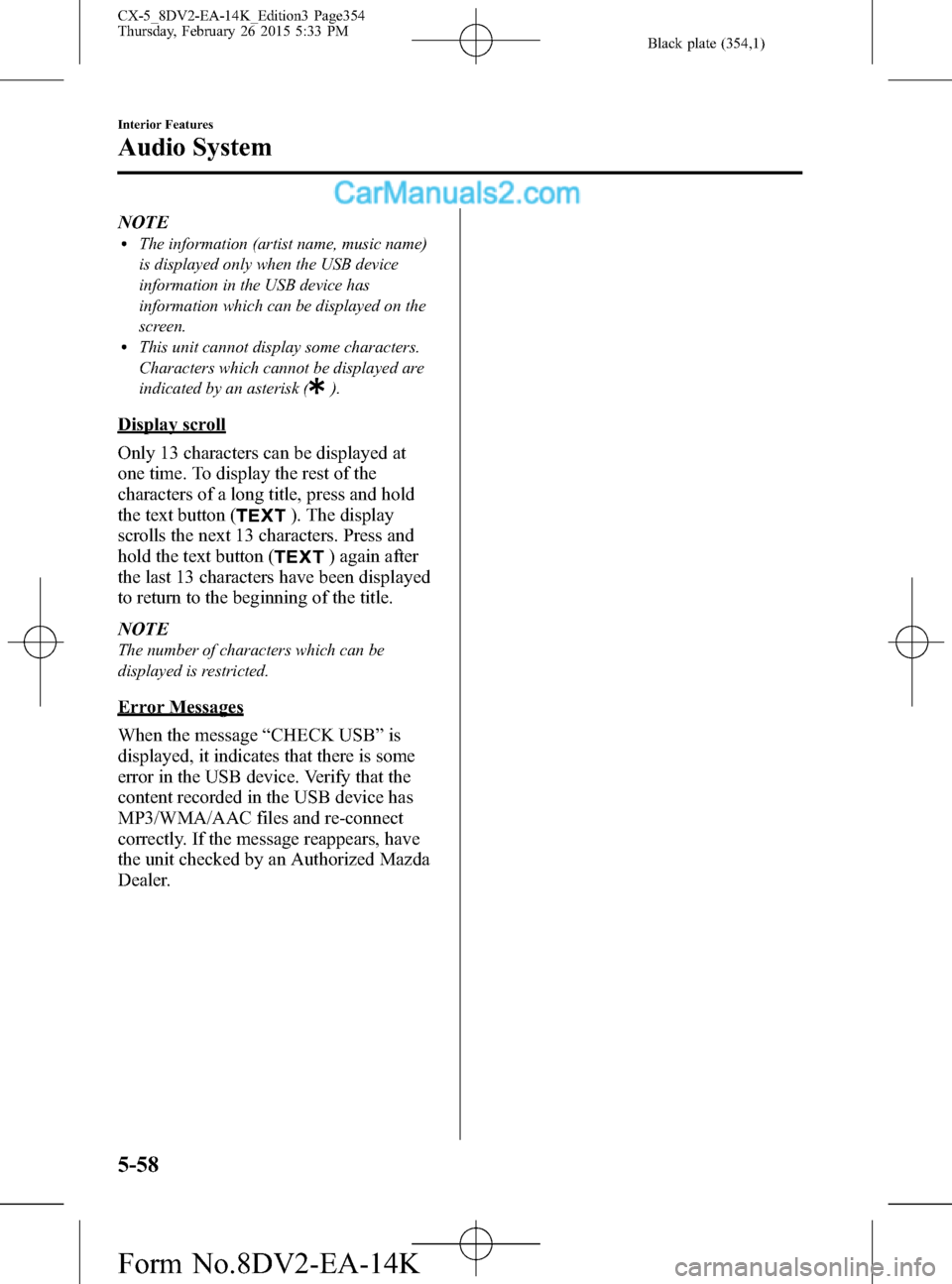
Black plate (354,1)
NOTElThe information (artist name, music name)
is displayed only when the USB device
information in the USB device has
information which can be displayed on the
screen.
lThis unit cannot display some characters.
Characters which cannot be displayed are
indicated by an asterisk (
).
Display scroll
Only 13 characters can be displayed at
one time. To display the rest of the
characters of a long title, press and hold
the text button (
). The display
scrolls the next 13 characters. Press and
hold the text button (
) again after
the last 13 characters have been displayed
to return to the beginning of the title.
NOTE
The number of characters which can be
displayed is restricted.
Error Messages
When the message“CHECK USB”is
displayed, it indicates that there is some
error in the USB device. Verify that the
content recorded in the USB device has
MP3/WMA/AAC files and re-connect
correctly. If the message reappears, have
the unit checked by an Authorized Mazda
Dealer.
5-58
Interior Features
Audio System
CX-5_8DV2-EA-14K_Edition3 Page354
Thursday, February 26 2015 5:33 PM
Form No.8DV2-EA-14K
Page 356 of 626
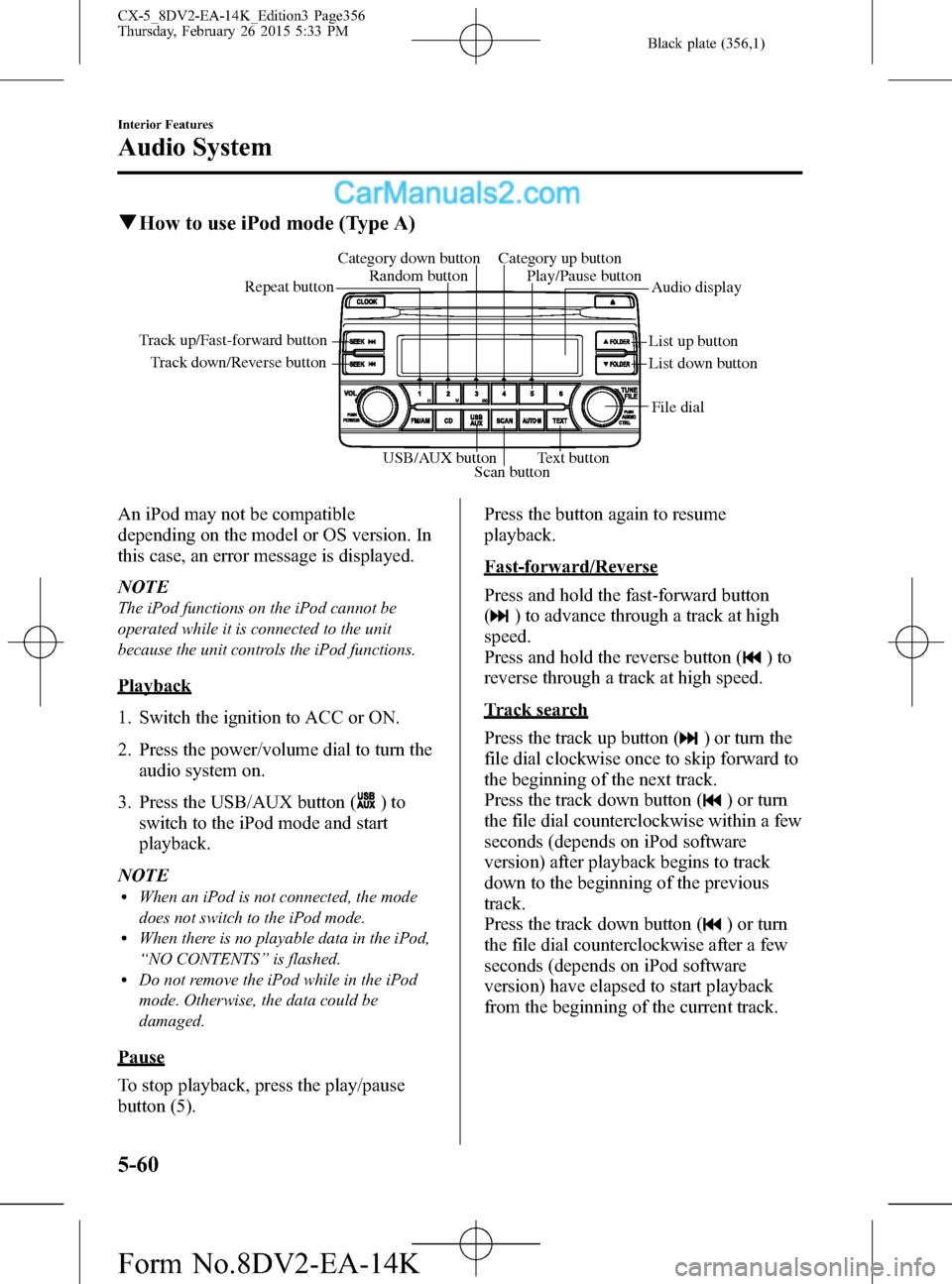
Black plate (356,1)
qHow to use iPod mode (Type A)
Track down/Reverse button Track up/Fast-forward button
List up button
List down buttonAudio display Random button Category down button Category up button
Play/Pause button
Repeat button
USB/AUX button
Scan buttonText buttonFile dial
An iPod may not be compatible
depending on the model or OS version. In
this case, an error message is displayed.
NOTE
The iPod functions on the iPod cannot be
operated while it is connected to the unit
because the unit controls the iPod functions.
Playback
1. Switch the ignition to ACC or ON.
2. Press the power/volume dial to turn the
audio system on.
3. Press the USB/AUX button (
)to
switch to the iPod mode and start
playback.
NOTE
lWhen an iPod is not connected, the mode
does not switch to the iPod mode.
lWhen there is no playable data in the iPod,
“NO CONTENTS”is flashed.
lDo not remove the iPod while in the iPod
mode. Otherwise, the data could be
damaged.
Pause
To stop playback, press the play/pause
button (5).Press the button again to resume
playback.
Fast-forward/Reverse
Press and hold the fast-forward button
(
) to advance through a track at high
speed.
Press and hold the reverse button (
)to
reverse through a track at high speed.
Track search
Press the track up button (
) or turn the
file dial clockwise once to skip forward to
the beginning of the next track.
Press the track down button (
) or turn
the file dial counterclockwise within a few
seconds (depends on iPod software
version) after playback begins to track
down to the beginning of the previous
track.
Press the track down button (
) or turn
the file dial counterclockwise after a few
seconds (depends on iPod software
version) have elapsed to start playback
from the beginning of the current track.
5-60
Interior Features
Audio System
CX-5_8DV2-EA-14K_Edition3 Page356
Thursday, February 26 2015 5:33 PM
Form No.8DV2-EA-14K
Page 357 of 626
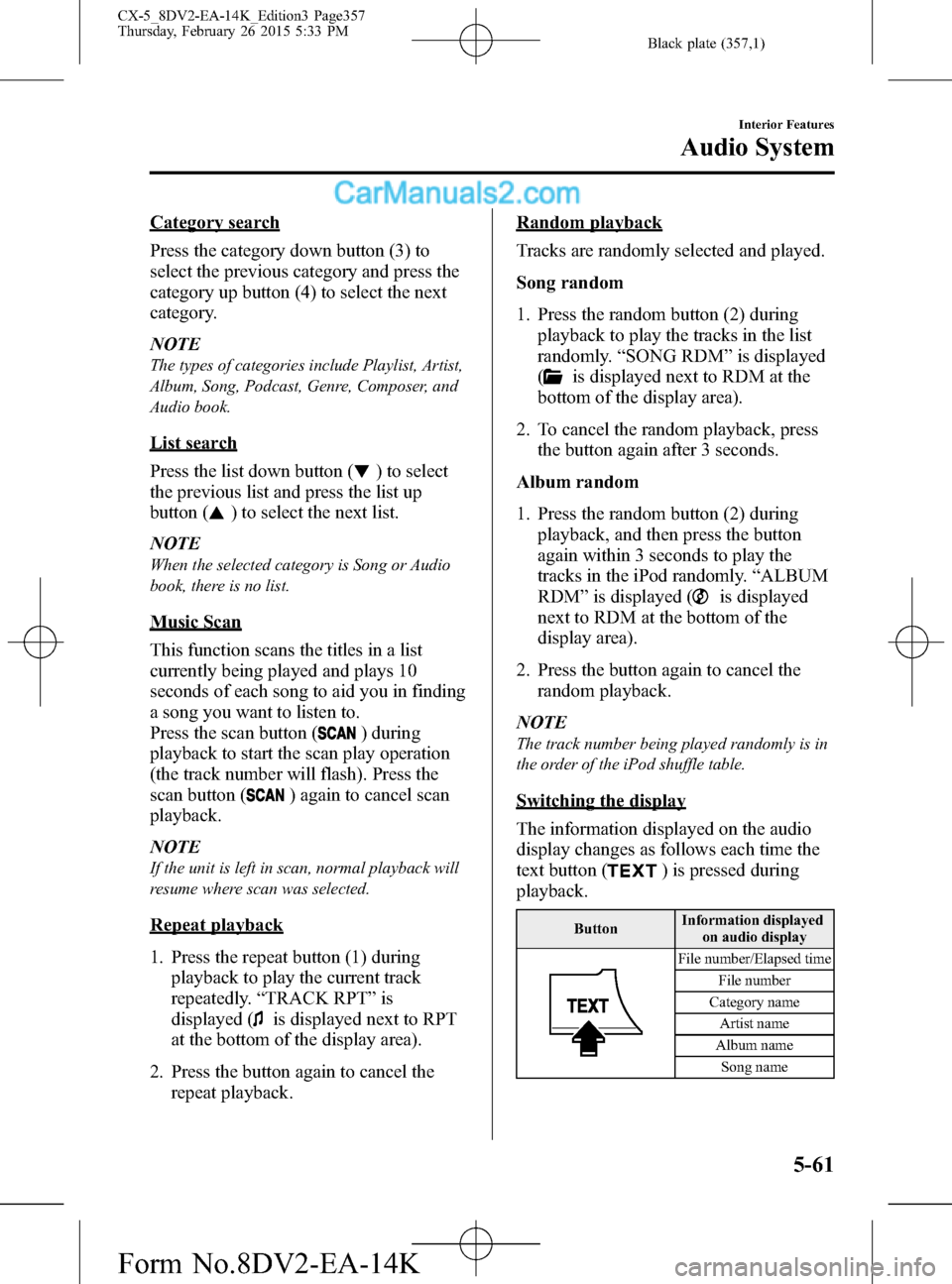
Black plate (357,1)
Category search
Press the category down button (3) to
select the previous category and press the
category up button (4) to select the next
category.
NOTE
The types of categories include Playlist, Artist,
Album, Song, Podcast, Genre, Composer, and
Audio book.
List search
Press the list down button (
) to select
the previous list and press the list up
button (
) to select the next list.
NOTE
When the selected category is Song or Audio
book, there is no list.
Music Scan
This function scans the titles in a list
currently being played and plays 10
seconds of each song to aid you in finding
a song you want to listen to.
Press the scan button (
) during
playback to start the scan play operation
(the track number will flash). Press the
scan button (
) again to cancel scan
playback.
NOTE
If the unit is left in scan, normal playback will
resume where scan was selected.
Repeat playback
1. Press the repeat button (1) during
playback to play the current track
repeatedly.“TRACK RPT”is
displayed (
is displayed next to RPT
at the bottom of the display area).
2. Press the button again to cancel the
repeat playback.
Random playback
Tracks are randomly selected and played.
Song random
1. Press the random button (2) during
playback to play the tracks in the list
randomly.“SONG RDM”is displayed
(
is displayed next to RDM at the
bottom of the display area).
2. To cancel the random playback, press
the button again after 3 seconds.
Album random
1. Press the random button (2) during
playback, and then press the button
again within 3 seconds to play the
tracks in the iPod randomly.“ALBUM
RDM”is displayed (
is displayed
next to RDM at the bottom of the
display area).
2. Press the button again to cancel the
random playback.
NOTE
The track number being played randomly is in
the order of the iPod shuffle table.
Switching the display
The information displayed on the audio
display changes as follows each time the
text button (
) is pressed during
playback.
ButtonInformation displayed
on audio display
File number/Elapsed time
File number
Category name
Artist name
Album name
Song name
Interior Features
Audio System
5-61
CX-5_8DV2-EA-14K_Edition3 Page357
Thursday, February 26 2015 5:33 PM
Form No.8DV2-EA-14K
Page 358 of 626
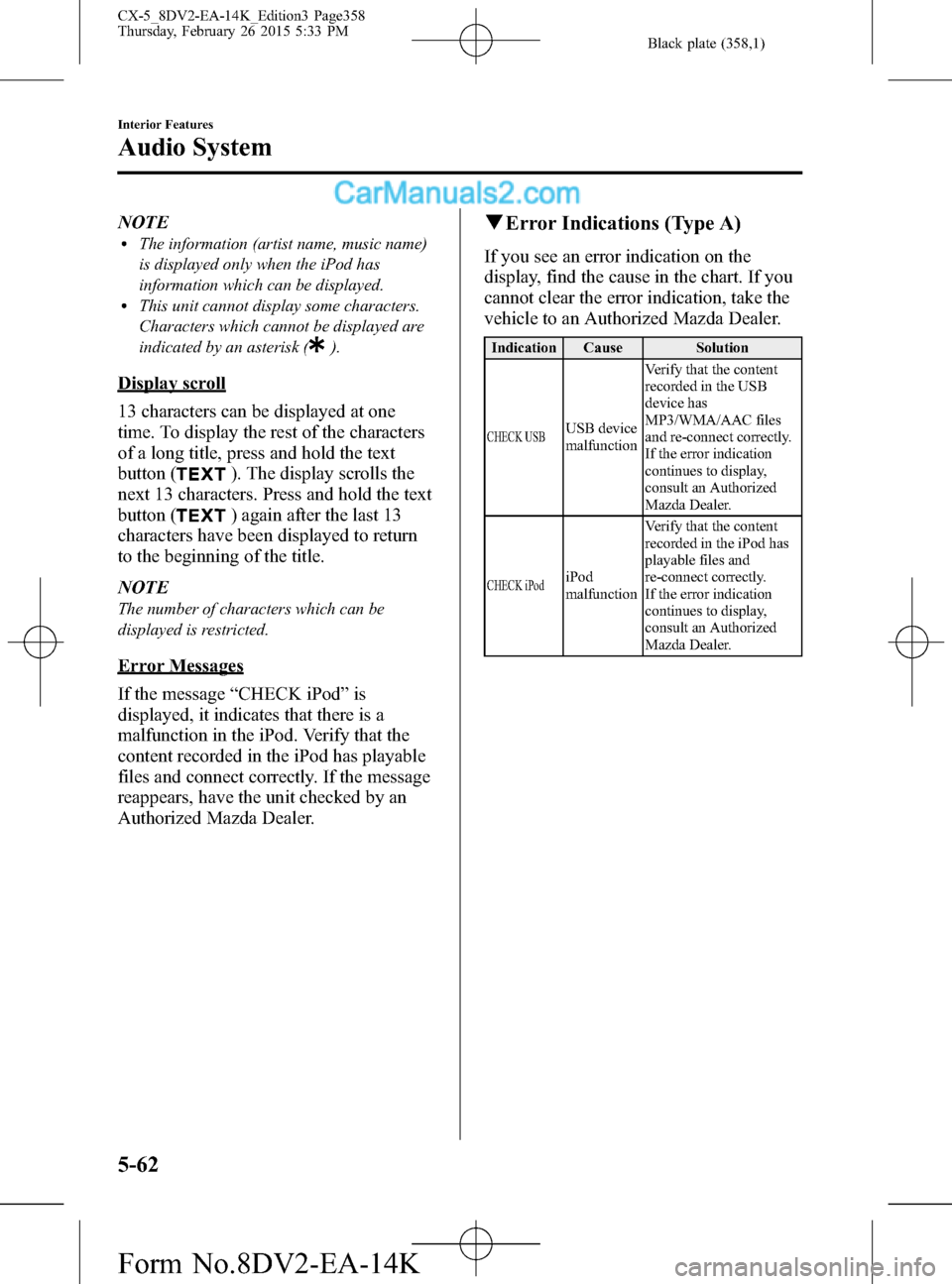
Black plate (358,1)
NOTElThe information (artist name, music name)
is displayed only when the iPod has
information which can be displayed.
lThis unit cannot display some characters.
Characters which cannot be displayed are
indicated by an asterisk (
).
Display scroll
13 characters can be displayed at one
time. To display the rest of the characters
of a long title, press and hold the text
button (
). The display scrolls the
next 13 characters. Press and hold the text
button (
) again after the last 13
characters have been displayed to return
to the beginning of the title.
NOTE
The number of characters which can be
displayed is restricted.
Error Messages
If the message“CHECK iPod”is
displayed, it indicates that there is a
malfunction in the iPod. Verify that the
content recorded in the iPod has playable
files and connect correctly. If the message
reappears, have the unit checked by an
Authorized Mazda Dealer.
qError Indications (Type A)
If you see an error indication on the
display, find the cause in the chart. If you
cannot clear the error indication, take the
vehicle to an Authorized Mazda Dealer.
Indication Cause Solution
CHECK USBUSB device
malfunctionVerify that the content
recorded in the USB
device has
MP3/WMA/AAC files
and re-connect correctly.
If the error indication
continues to display,
consult an Authorized
Mazda Dealer.
CHECK iPodiPod
malfunctionVerify that the content
recorded in the iPod has
playable files and
re-connect correctly.
If the error indication
continues to display,
consult an Authorized
Mazda Dealer.
5-62
Interior Features
Audio System
CX-5_8DV2-EA-14K_Edition3 Page358
Thursday, February 26 2015 5:33 PM
Form No.8DV2-EA-14K