2016 MAZDA MODEL CX-5 audio
[x] Cancel search: audioPage 398 of 626

Black plate (398,1)
qReceiving an Incoming Call
When an incoming call is received, the incoming call notification screen is displayed. The
“Incoming Call Notifications”setting must be on.
Refer to Communication Settings on page 5-107.
To accept the call, press the pick-up button on the audio control switch or select
on
the screen.
To reject the call, press the hang-up button on the audio control switch or select
on
the screen.
The following icons are displayed on the screen during a call. Icons which can be used
differ depending on use conditions.
Icon Function
Displays the Communication menu.
Ends the call.
Transferring a call from Hands-Free to a mobile phone
Communication between the Bluetooth®unit and a device (mobile phone) is canceled, and
an incoming call will be received by the device (mobile phone) like a standard call.
Transferring a call from a device (mobile phone) to Hands-Free
Communication between devices (mobile phone) can be switched to Bluetooth®
Hands-Free.
Mute
The microphone can be muted during a call.
When selected again, the mute is canceled.
A call is made to other person during a call and a 3-way call can be made. Select the contact
from the following to make a call.
: Call History is displayed.: The phonebook is displayed.: The dial pad is displayed. Input the phone number.
The device may be unusable depending on the contractual content.
The call on hold is made to make a 3-way call.
The device may be unusable depending on the contractual content.
Switches the call on hold.
DTMF (Dual Tone Multi-Frequency Signal) Transmission
This function is used when transmitting DTMF via the dial pad. The receiver of a DTMF
transmission is generally a home telephone answering machine or a company's automated
guidance call center.
Input the number using a dial pad.
5-102
Interior Features
Bluetooth®
CX-5_8DV2-EA-14K_Edition3 Page398
Thursday, February 26 2015 5:34 PM
Form No.8DV2-EA-14K
Page 404 of 626

Black plate (404,1)
Bluetooth® Audio (Type A)í
Applicable Bluetooth®specification
(Recommended)
Ver. 2.0
Response profile
lA2DP (Advanced Audio Distribution
Profile) Ver. 1.0/1.2
lAVRCP (Audio/Video Remote Control
Profile) Ver. 1.0/1.3
A2DP is a profile which transmits only
audio to the Bluetooth
®unit. If your
Bluetooth®audio device corresponds only
to A2DP, but not AVRCP, you cannot
operate it using the control panel of the
vehicle's audio system. In this case, only
the operations on the mobile device are
available the same as when a portable
audio device for a non-compliant
Bluetooth
®device is connected to the
AUX terminal.
Function A2DPAVRCP
Ver. 1.0 Ver. 1.3
Playback―XX
Pause―XX
File (Track) up/down―XX
Reverse――X
Fast-forward――X
Text display――X
X: Available
―: Not available
NOTElThe battery consumption of Bluetooth®
audio devices increases while Bluetooth®is
connected.
lIf a general mobile phone device is USB
connected during music playback over the
Bluetooth
®connection, the Bluetooth®
connection is disconnected. For this reason,
you cannot have music playback over a
Bluetooth
®connection and music playback
using a USB connection at the same time.
lThe system may not operate normally
depending on the Bluetooth®audio device.
qHow to Use the Bluetooth®
Audio System
Switching to Bluetooth®audio mode
To listen to music or voice audio recorded
to a Bluetooth
®audio device, switch to
the Bluetooth®audio mode to operate the
audio device using the audio system
control panel. Any Bluetooth
®audio
device must be paired to the vehicle's
Bluetooth
®unit before it can be used.
Refer to Bluetooth® Preparation (Type A)
on page 5-71.
1. Turn on the Bluetooth
®audio device's
power.
2. Switch the ignition to ACC or ON.
Make sure that the“
”symbol is
displayed in the audio display. The
symbol is not displayed if an un-paired
Bluetooth
®audio device is being used
or the vehicle's Bluetooth®unit has a
malfunction.
NOTE
Some Bluetooth®audio devices need a certain
amount of time before the“
”symbol is
displayed.
5-108
Interior Features
íSome models.
Bluetooth®
CX-5_8DV2-EA-14K_Edition3 Page404
Thursday, February 26 2015 5:34 PM
Form No.8DV2-EA-14K
Page 405 of 626
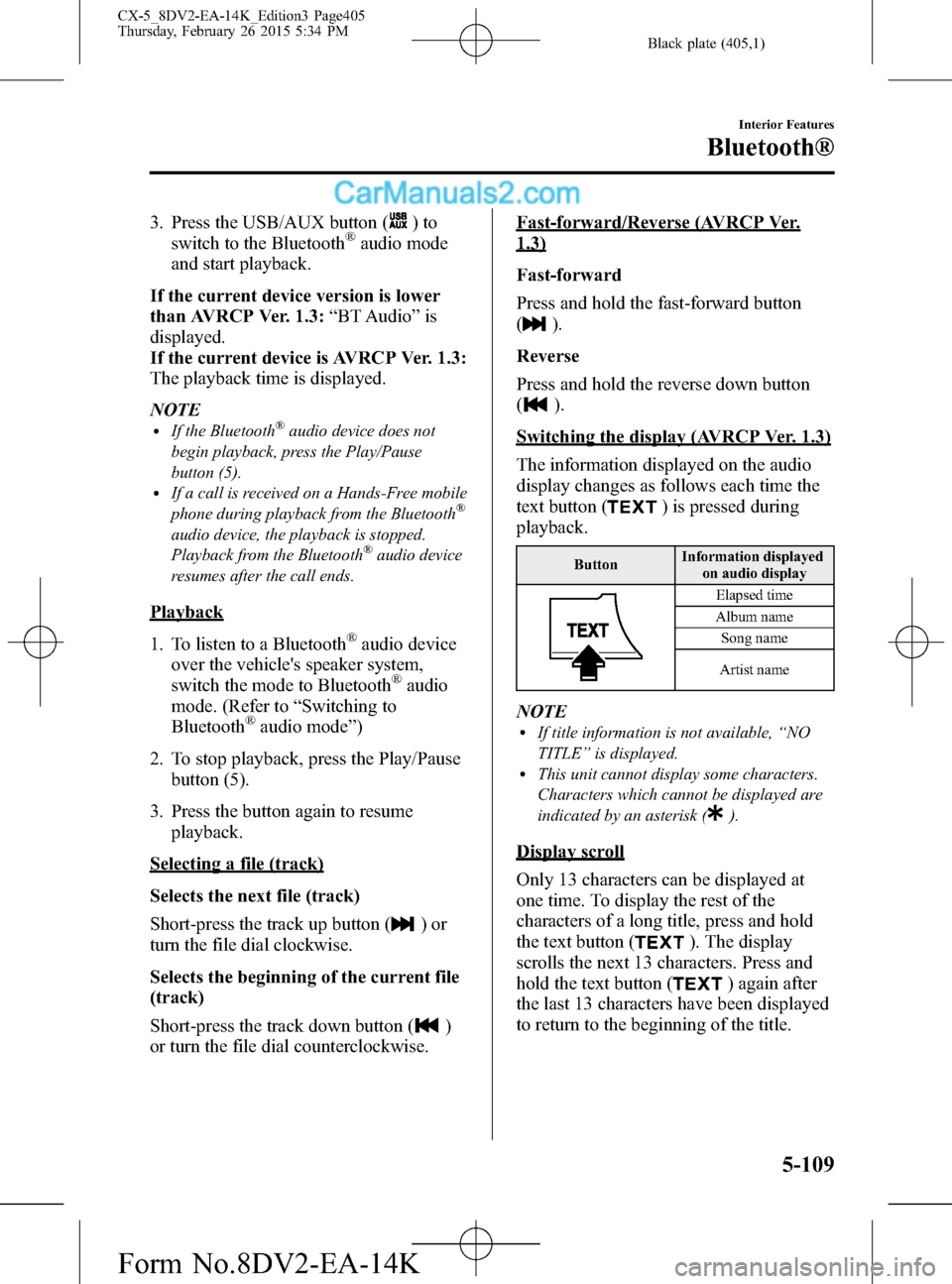
Black plate (405,1)
3. Press the USB/AUX button ()to
switch to the Bluetooth®audio mode
and start playback.
If the current device version is lower
than AVRCP Ver. 1.3:“BT Audio”is
displayed.
If the current device is AVRCP Ver. 1.3:
The playback time is displayed.
NOTE
lIf the Bluetooth®audio device does not
begin playback, press the Play/Pause
button (5).
lIf a call is received on a Hands-Free mobile
phone during playback from the Bluetooth®
audio device, the playback is stopped.
Playback from the Bluetooth®audio device
resumes after the call ends.
Playback
1. To listen to a Bluetooth
®audio device
over the vehicle's speaker system,
switch the mode to Bluetooth
®audio
mode. (Refer to“Switching to
Bluetooth
®audio mode”)
2. To stop playback, press the Play/Pause
button (5).
3. Press the button again to resume
playback.
Selecting a file (track)
Selects the next file (track)
Short-press the track up button (
)or
turn the file dial clockwise.
Selects the beginning of the current file
(track)
Short-press the track down button (
)
or turn the file dial counterclockwise.
Fast-forward/Reverse (AVRCP Ver.
1.3)
Fast-forward
Press and hold the fast-forward button
(
).
Reverse
Press and hold the reverse down button
(
).
Switching the display (AVRCP Ver. 1.3)
The information displayed on the audio
display changes as follows each time the
text button (
) is pressed during
playback.
ButtonInformation displayed
on audio display
Elapsed time
Album name
Song name
Artist name
NOTElIf title information is not available,“NO
TITLE”is displayed.
lThis unit cannot display some characters.
Characters which cannot be displayed are
indicated by an asterisk (
).
Display scroll
Only 13 characters can be displayed at
one time. To display the rest of the
characters of a long title, press and hold
the text button (
). The display
scrolls the next 13 characters. Press and
hold the text button (
) again after
the last 13 characters have been displayed
to return to the beginning of the title.
Interior Features
Bluetooth®
5-109
CX-5_8DV2-EA-14K_Edition3 Page405
Thursday, February 26 2015 5:34 PM
Form No.8DV2-EA-14K
Page 406 of 626

Black plate (406,1)
qBluetooth® Audio Device
Information Display
If a Bluetooth®audio device is connected,
the following information is displayed in
the audio display.
AVRCP Ver.
lower than 1.3AVRCP
Ver. 1.3
Device name X X
Title―X
Artist name―X
Album name―X
File number―X
Playback time―X
Folder number――
X: Available
―: Not available
NOTE
Some information may not display depending
on the device, and if the information cannot be
displayed,“NO TITLE”is indicated.
Bluetooth® Audio (Type B)í
Applicable Bluetooth®specification
(Recommended)
Ver. 1.1/1.2/2.0
EDR/2.1EDR/3.0
(conformity)
Response profile
lA2DP (Advanced Audio Distribution
Profile) Ver. 1.0/1.2
lAVRCP (Audio/Video Remote Control
Profile) Ver. 1.0/1.3/1.4
A2DP is a profile which transmits only
audio to the Bluetooth
®unit. If your
Bluetooth®audio device corresponds only
to A2DP, but not AVRCP, you cannot
operate it using the control panel of the
vehicle's audio system. In this case, only
the operations on the mobile device are
available the same as when a portable
audio device for a non-compliant
Bluetooth
®device is connected to the
AUX terminal.
FunctionA2DP
AVRCP
Ve r.
1.0Ver. 1.3 Ver. 1.4
Playback X X X X
Pause X X X X
File (Track)
up/down―XX X
Reverse――XX
Fast-forward――XX
Text display――XX
Repeat――Depends on
deviceDepends on
device
Shuffle――Depends on
deviceDepends on
device
Scan――Depends on
deviceDepends on
device
Folder
up/down―― ―Depends on
device
X: Available
―: Not available
5-110
Interior Features
íSome models.
Bluetooth®
CX-5_8DV2-EA-14K_Edition3 Page406
Thursday, February 26 2015 5:34 PM
Form No.8DV2-EA-14K
Page 407 of 626

Black plate (407,1)
NOTElThe battery consumption of Bluetooth®
audio devices increases while Bluetooth®is
connected.
lIf a general mobile phone device is USB
connected during music playback over the
Bluetooth
®connection, the Bluetooth®
connection is disconnected. For this reason,
you cannot have music playback over a
Bluetooth
®connection and music playback
using a USB connection at the same time.
lThe system may not operate normally
depending on the Bluetooth®audio device.
Interior Features
Bluetooth®
5-111
CX-5_8DV2-EA-14K_Edition3 Page407
Thursday, February 26 2015 5:34 PM
Form No.8DV2-EA-14K
Page 408 of 626
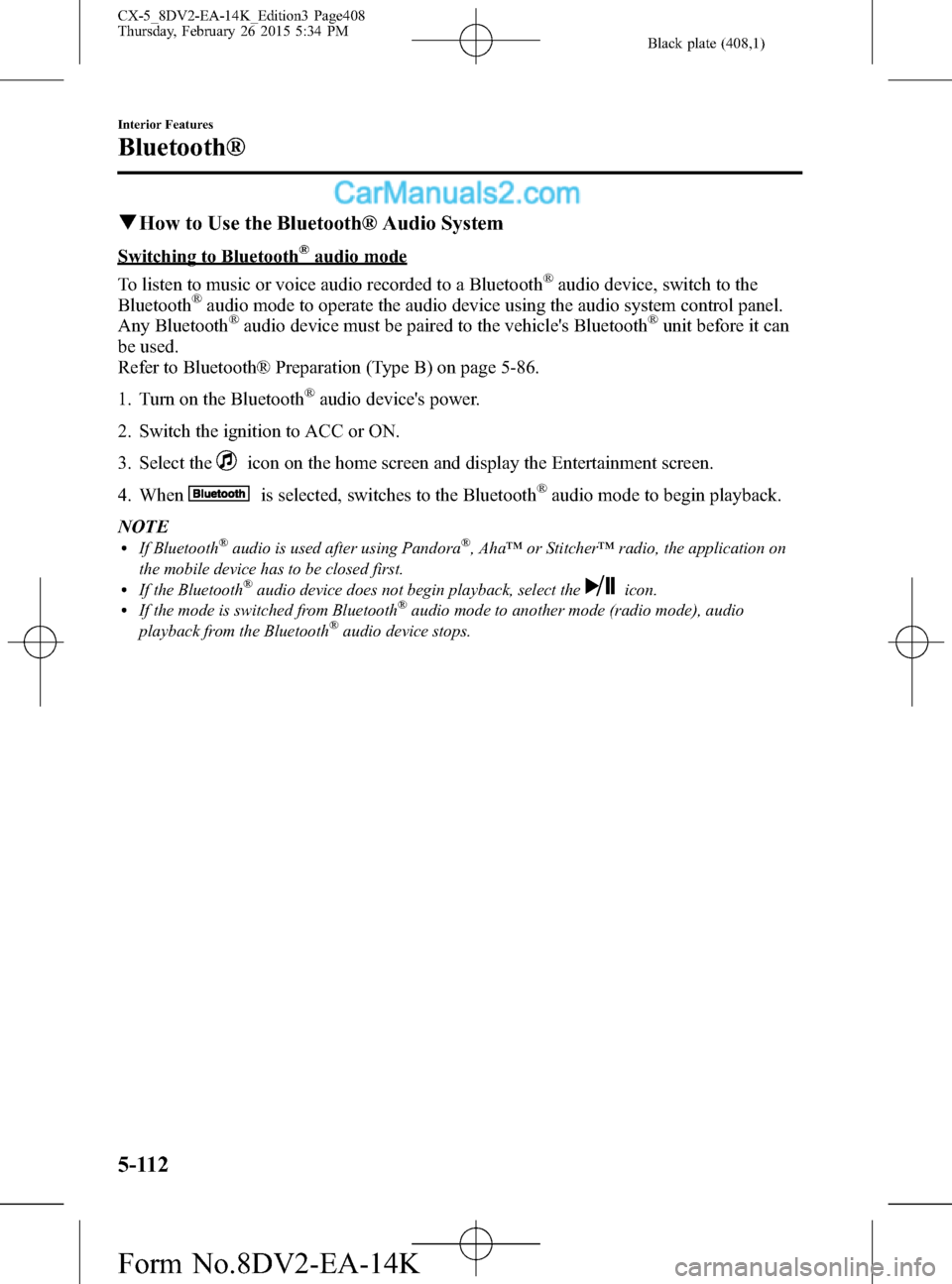
Black plate (408,1)
qHow to Use the Bluetooth® Audio System
Switching to Bluetooth®audio mode
To listen to music or voice audio recorded to a Bluetooth
®audio device, switch to the
Bluetooth®audio mode to operate the audio device using the audio system control panel.
Any Bluetooth®audio device must be paired to the vehicle's Bluetooth®unit before it can
be used.
Refer to Bluetooth® Preparation (Type B) on page 5-86.
1. Turn on the Bluetooth
®audio device's power.
2. Switch the ignition to ACC or ON.
3. Select the
icon on the home screen and display the Entertainment screen.
4. When
is selected, switches to the Bluetooth®audio mode to begin playback.
NOTE
lIf Bluetooth®audio is used after using Pandora®, Aha™or Stitcher™radio, the application on
the mobile device has to be closed first.
lIf the Bluetooth®audio device does not begin playback, select theicon.lIf the mode is switched from Bluetooth®audio mode to another mode (radio mode), audio
playback from the Bluetooth®audio device stops.
5-112
Interior Features
Bluetooth®
CX-5_8DV2-EA-14K_Edition3 Page408
Thursday, February 26 2015 5:34 PM
Form No.8DV2-EA-14K
Page 409 of 626
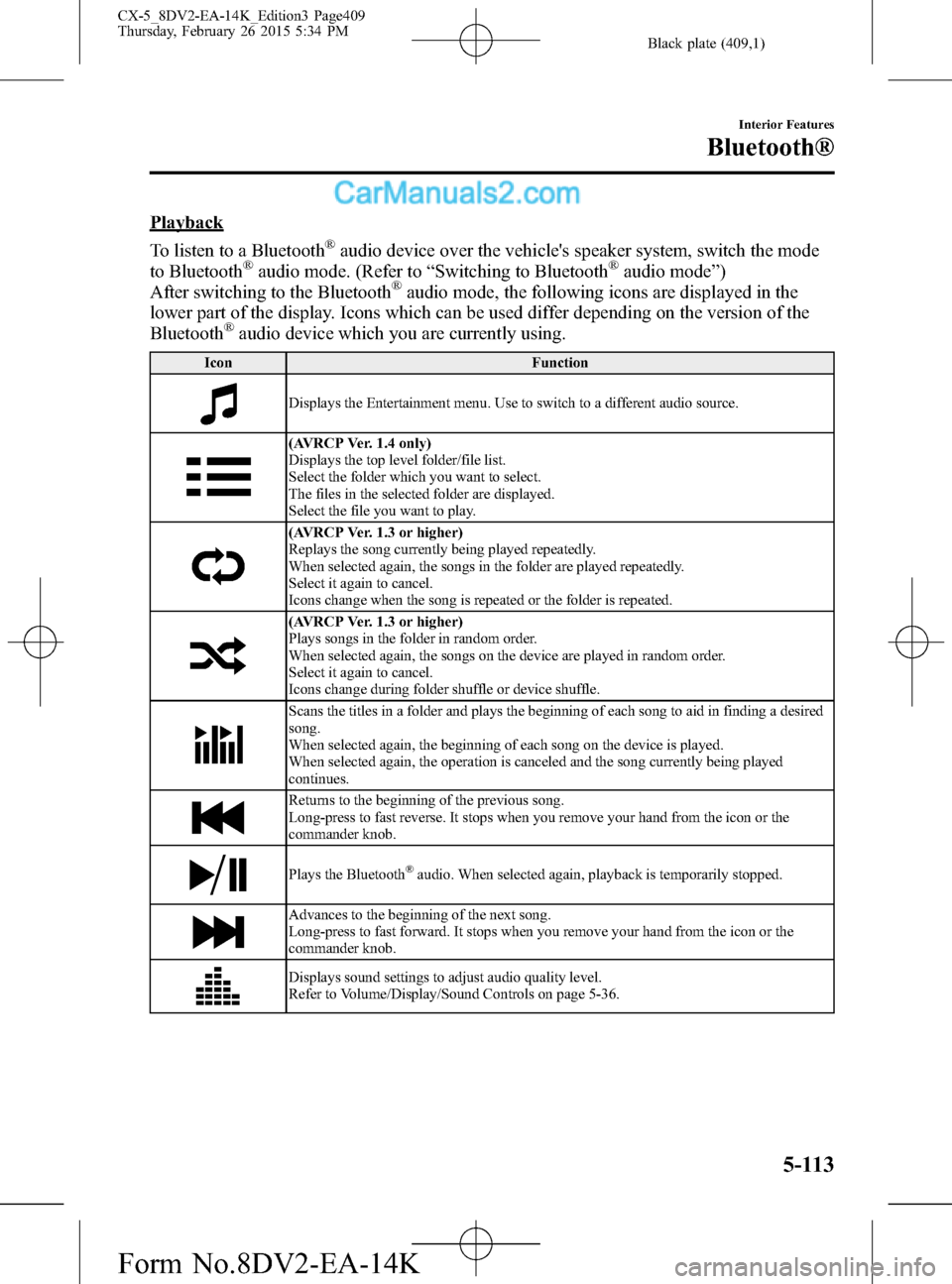
Black plate (409,1)
Playback
To listen to a Bluetooth
®audio device over the vehicle's speaker system, switch the mode
to Bluetooth®audio mode. (Refer to“Switching to Bluetooth®audio mode”)
After switching to the Bluetooth®audio mode, the following icons are displayed in the
lower part of the display. Icons which can be used differ depending on the version of the
Bluetooth
®audio device which you are currently using.
Icon Function
Displays the Entertainment menu. Use to switch to a different audio source.
(AVRCP Ver. 1.4 only)
Displays the top level folder/file list.
Select the folder which you want to select.
The files in the selected folder are displayed.
Select the file you want to play.
(AVRCP Ver. 1.3 or higher)
Replays the song currently being played repeatedly.
When selected again, the songs in the folder are played repeatedly.
Select it again to cancel.
Icons change when the song is repeated or the folder is repeated.
(AVRCP Ver. 1.3 or higher)
Plays songs in the folder in random order.
When selected again, the songs on the device are played in random order.
Select it again to cancel.
Icons change during folder shuffle or device shuffle.
Scans the titles in a folder and plays the beginning of each song to aid in finding a desired
song.
When selected again, the beginning of each song on the device is played.
When selected again, the operation is canceled and the song currently being played
continues.
Returns to the beginning of the previous song.
Long-press to fast reverse. It stops when you remove your hand from the icon or the
commander knob.
Plays the Bluetooth®audio. When selected again, playback is temporarily stopped.
Advances to the beginning of the next song.
Long-press to fast forward. It stops when you remove your hand from the icon or the
commander knob.
Displays sound settings to adjust audio quality level.
Refer to Volume/Display/Sound Controls on page 5-36.
Interior Features
Bluetooth®
5-113
CX-5_8DV2-EA-14K_Edition3 Page409
Thursday, February 26 2015 5:34 PM
Form No.8DV2-EA-14K
Page 410 of 626
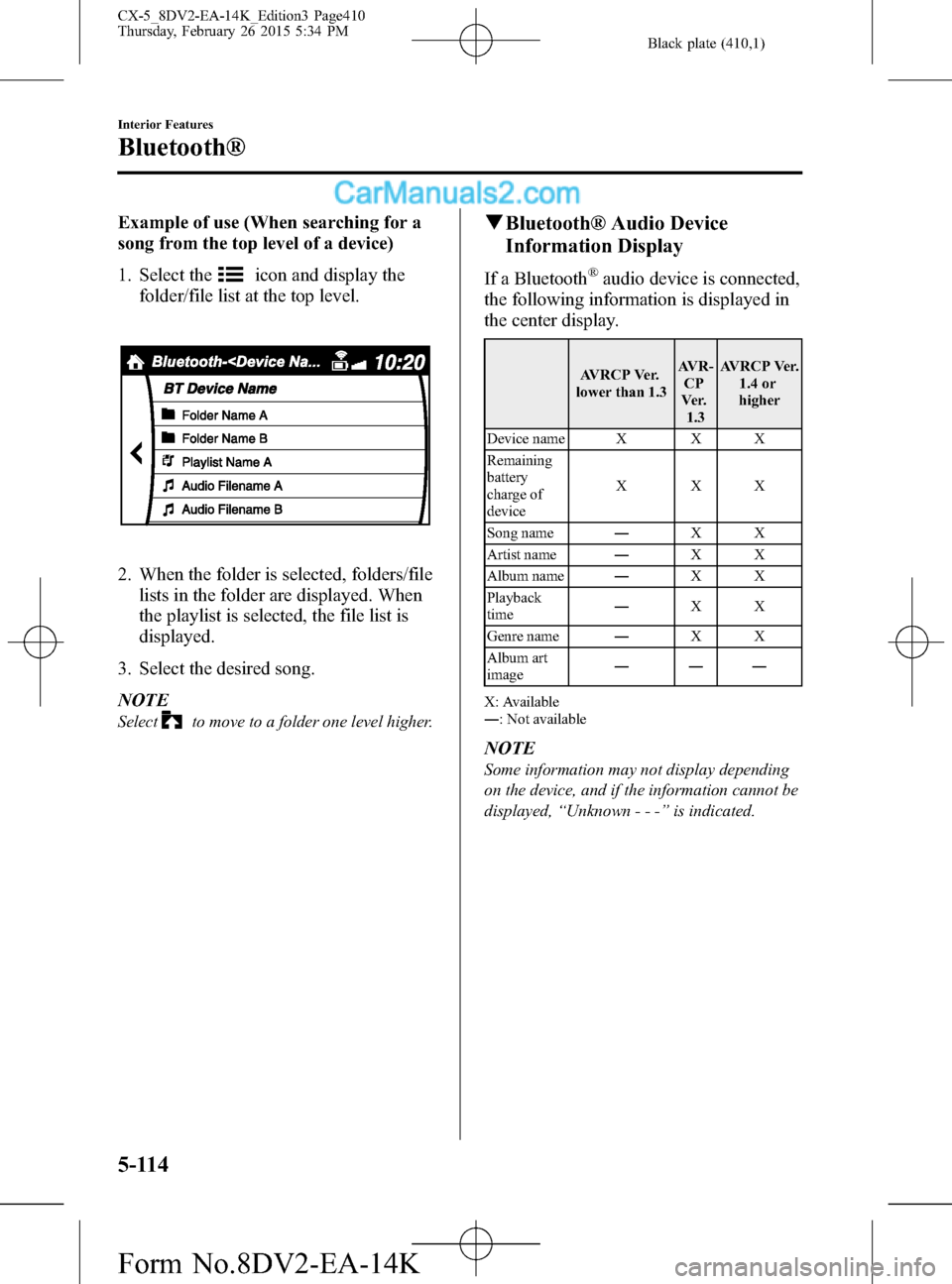
Black plate (410,1)
Example of use (When searching for a
song from the top level of a device)
1. Select the
icon and display the
folder/file list at the top level.
2. When the folder is selected, folders/file
lists in the folder are displayed. When
the playlist is selected, the file list is
displayed.
3. Select the desired song.
NOTE
Selectto move to a folder one level higher.
qBluetooth® Audio Device
Information Display
If a Bluetooth®audio device is connected,
the following information is displayed in
the center display.
AVRCP Ver.
lower than 1.3AVR-
CP
Ve r.
1.3AVRCP Ver.
1.4 or
higher
Device name X X X
Remaining
battery
charge of
deviceXXX
Song name―XX
Artist name―XX
Album name―XX
Playback
time―XX
Genre name―XX
Album art
image―――
X: Available
―: Not available
NOTE
Some information may not display depending
on the device, and if the information cannot be
displayed,“Unknown - - -”is indicated.
5-114
Interior Features
Bluetooth®
CX-5_8DV2-EA-14K_Edition3 Page410
Thursday, February 26 2015 5:34 PM
Form No.8DV2-EA-14K