2016 MAZDA MODEL CX-5 audio
[x] Cancel search: audioPage 317 of 626

Black plate (317,1)
Audio Set (Type A)
Power/Volume/Sound Controls ......................................................................... page 5-22
Clock ................................................................................................................. page 5-24
Operating the Radio ........................................................................................... page 5-26
Operating the Compact Disc (CD) Player .......................................................... page 5-28
How to use Auxiliary jack/USB port ................................................................. page 5-31
Error Indications ................................................................................................ page 5-31
Interior Features
Audio System
5-21
CX-5_8DV2-EA-14K_Edition3 Page317
Thursday, February 26 2015 5:33 PM
Form No.8DV2-EA-14K
Page 318 of 626

Black plate (318,1)
qPower/Volume/Sound Controls
Power/Volume dial Audio control dialAudio display
Power ON/OFF
Switch the ignition to ACC or ON. Press
the power/volume dial to turn the audio
system on. Press the power/volume dial
again to turn the audio system off.
Volume adjustment
To adjust the volume, turn the power/
volume dial. Turn the power/volume dial
clockwise to increase volume,
counterclockwise to decrease it.
Audio sound adjustment
1. Press the audio control dial to select the
function. The selected function will be
indicated.2. Turn the audio control dial to adjust the
selected functions as follows:
IndicationSetting value
Turn
Counterclock-
wiseTurn
Clockwise
ALC
(Automatic
volume
adjustment)Level decrease Level increase
BASS
(Low pitch sound)Decrease bass Increase bass
TREB
(Treble sound)Decrease treble Increase treble
FADE
(Front/back
volume balance)Shift the sound
to the frontShift the sound
to the rear
BAL
(Left/right volume
balance)Shift the sound
to the leftShift the sound
to the right
BEEP
(Audio operation
sound)Off On
BT SETUP
*1Select mode
12Hr
24Hr
(12 Hr/24 Hr time
adjustment)12Hr
(Flashing)24Hr
(Flashing)
*1 Depending on the model, this function
may not be available.
5-22
Interior Features
Audio System
CX-5_8DV2-EA-14K_Edition3 Page318
Thursday, February 26 2015 5:33 PM
Form No.8DV2-EA-14K
Page 319 of 626

Black plate (319,1)
NOTE
If not operated for several seconds, the display
returns to the previous display. To reset bass,
treble, fade, and balance, press the audio
control dial for 2 seconds. The unit will beep
and“CLEAR”will be displayed.
ALC (Automatic volume adjustment)
The automatic level control (ALC)
changes the audio volume automatically
according to the vehicle speed. The faster
the vehicle speed, the higher the volume
increases. ALC has ALC OFF and ALC
LEVEL 1 to 7 modes. At ALC LEVEL 7,
the amount that the volume can increase is
at the maximum. Select the mode
according to the driving conditions.
BEEP (Audio operation sound)
The setting for the operation sound when
pressing and holding a button can be
changed. The initial setting is ON. Set to
OFF to mute the operation sound.
BT SETUP mode
í
Music and other audio such as voice data
recorded on portable audio devices and
mobile phones available on the market
which are equipped with the Bluetooth
®
transmission function can be listened to
via wireless transmission over the
vehicle's speakers. Using the BT SETUP
mode, these devices can be programmed
to the Bluetooth
®unit or changed.
Refer to Bluetooth® Preparation (Type A)
on page 5-71.
12Hr
24Hr (12 Hr/24 Hr time
adjustment)
Rotating the audio control dial switches
the display between 12 and 24-hour clock
time.
Refer to Clock on page 5-24.
Interior Features
Audio System
5-23íSome models. CX-5_8DV2-EA-14K_Edition3 Page319
Thursday, February 26 2015 5:33 PM
Form No.8DV2-EA-14K
Page 320 of 626

Black plate (320,1)
qClock
Hour set button :00 button
Minute set buttonAudio control dial Audio display Clock button
Setting the time
The clock can be set at any time when the
ignition is switched to ACC or ON.
1. To adjust the time, press the clock
button (
) for about 2 seconds
until a beep is heard.
2. The clock's current time will flash.
Time adjustment
lTo adjust the time, press the hour/
minute set button (H, M) while the
clock's current time is flashing.
lThe hours advance while the hour
set button (H) is pressed. The
minutes advance while the minute
set button (M) is pressed.
3. Press the clock button (
) again
to start the clock.
Time resetting
1. Press the clock button (
) for
about 2 seconds until a beep is heard.
2. Press the:00 button.3. When the button is pressed, the time
will be reset as follows:
(Example)
12:01―12:29→12:00
12:30―12:59→1:00
NOTE
lWhen the :00 button is pressed, the seconds
will start at“00”.
lSwitching between 12 and 24-hour clock
time:
Press the audio control dial several times
until 12 and 24-hour clock time are
displayed. Turn the audio control dial in
either direction, select the desired clock
setting while the preferred clock time is
flashing.
5-24
Interior Features
Audio System
CX-5_8DV2-EA-14K_Edition3 Page320
Thursday, February 26 2015 5:33 PM
Form No.8DV2-EA-14K
Page 322 of 626
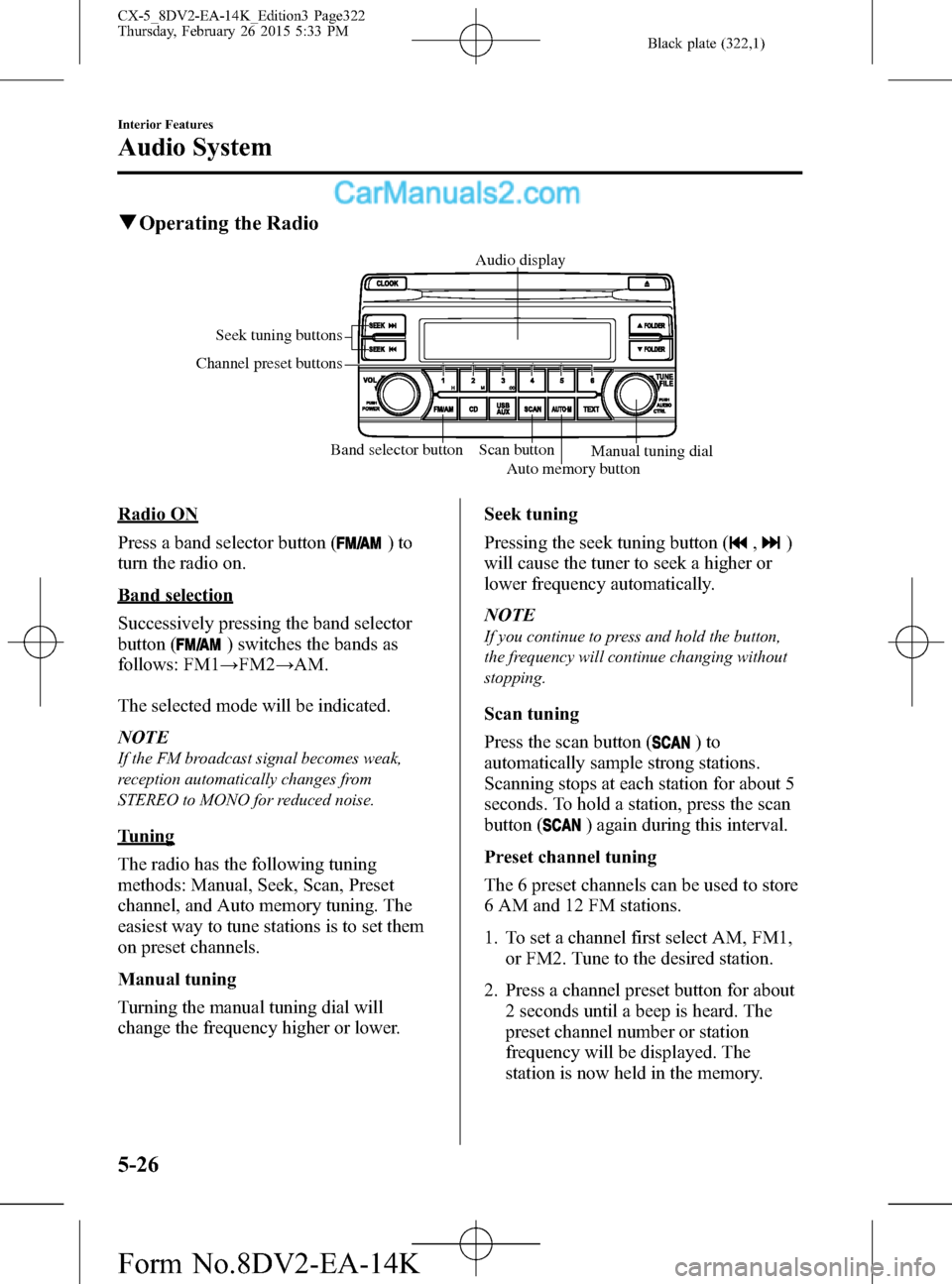
Black plate (322,1)
qOperating the Radio
Band selector button Scan button Seek tuning buttons
Channel preset buttons
Auto memory buttonManual tuning dial Audio display
Radio ON
Press a band selector button (
)to
turn the radio on.
Band selection
Successively pressing the band selector
button (
) switches the bands as
follows: FM1→FM2→AM.
The selected mode will be indicated.
NOTE
If the FM broadcast signal becomes weak,
reception automatically changes from
STEREO to MONO for reduced noise.
Tuning
The radio has the following tuning
methods: Manual, Seek, Scan, Preset
channel, and Auto memory tuning. The
easiest way to tune stations is to set them
on preset channels.
Manual tuning
Turning the manual tuning dial will
change the frequency higher or lower.Seek tuning
Pressing the seek tuning button (
,)
will cause the tuner to seek a higher or
lower frequency automatically.
NOTE
If you continue to press and hold the button,
the frequency will continue changing without
stopping.
Scan tuning
Press the scan button (
)to
automatically sample strong stations.
Scanning stops at each station for about 5
seconds. To hold a station, press the scan
button (
) again during this interval.
Preset channel tuning
The 6 preset channels can be used to store
6 AM and 12 FM stations.
1. To set a channel first select AM, FM1,
or FM2. Tune to the desired station.
2. Press a channel preset button for about
2 seconds until a beep is heard. The
preset channel number or station
frequency will be displayed. The
station is now held in the memory.
5-26
Interior Features
Audio System
CX-5_8DV2-EA-14K_Edition3 Page322
Thursday, February 26 2015 5:33 PM
Form No.8DV2-EA-14K
Page 323 of 626
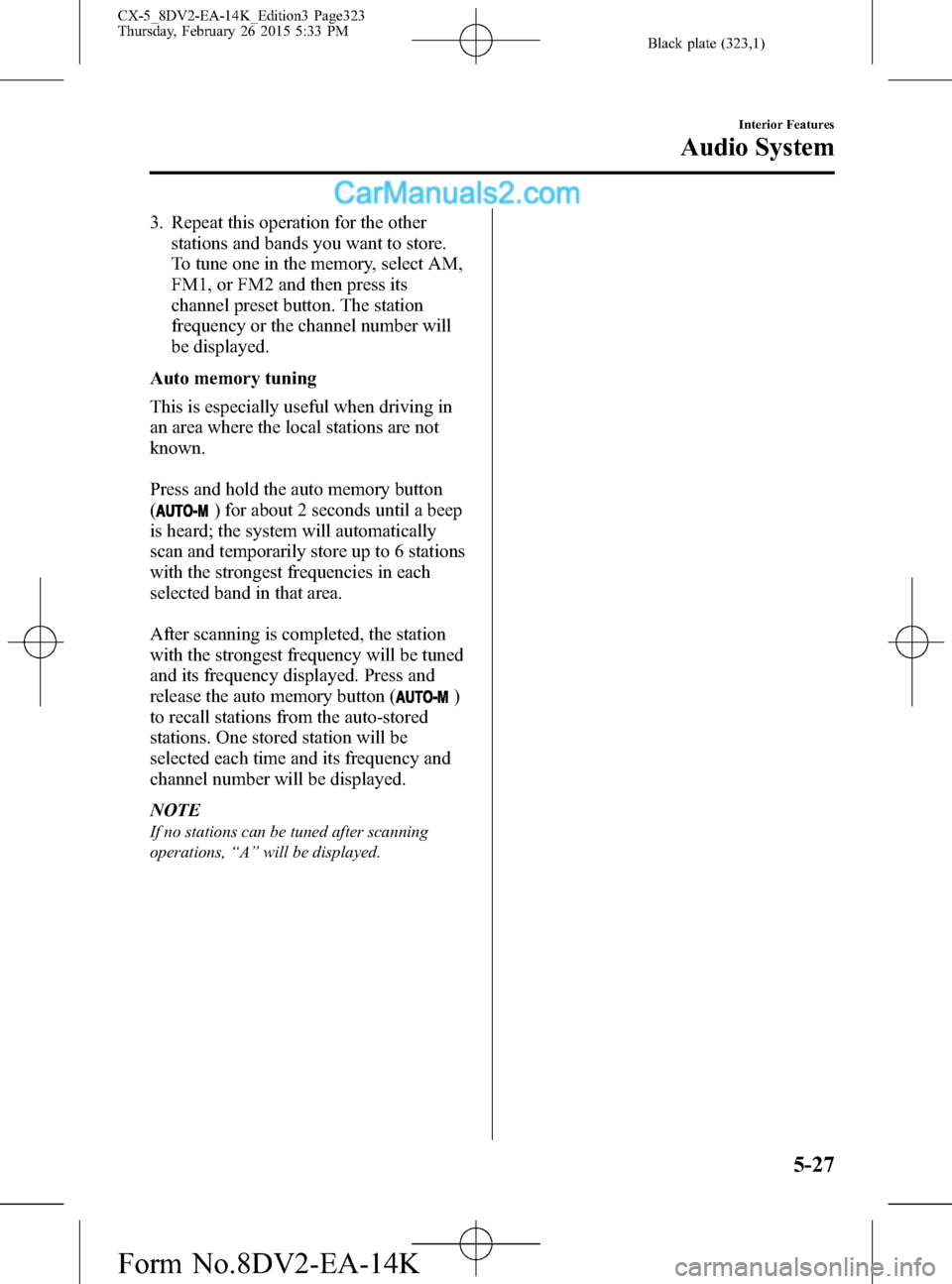
Black plate (323,1)
3. Repeat this operation for the other
stations and bands you want to store.
To tune one in the memory, select AM,
FM1, or FM2 and then press its
channel preset button. The station
frequency or the channel number will
be displayed.
Auto memory tuning
This is especially useful when driving in
an area where the local stations are not
known.
Press and hold the auto memory button
(
) for about 2 seconds until a beep
is heard; the system will automatically
scan and temporarily store up to 6 stations
with the strongest frequencies in each
selected band in that area.
After scanning is completed, the station
with the strongest frequency will be tuned
and its frequency displayed. Press and
release the auto memory button (
)
to recall stations from the auto-stored
stations. One stored station will be
selected each time and its frequency and
channel number will be displayed.
NOTE
If no stations can be tuned after scanning
operations,“A”will be displayed.
Interior Features
Audio System
5-27
CX-5_8DV2-EA-14K_Edition3 Page323
Thursday, February 26 2015 5:33 PM
Form No.8DV2-EA-14K
Page 324 of 626
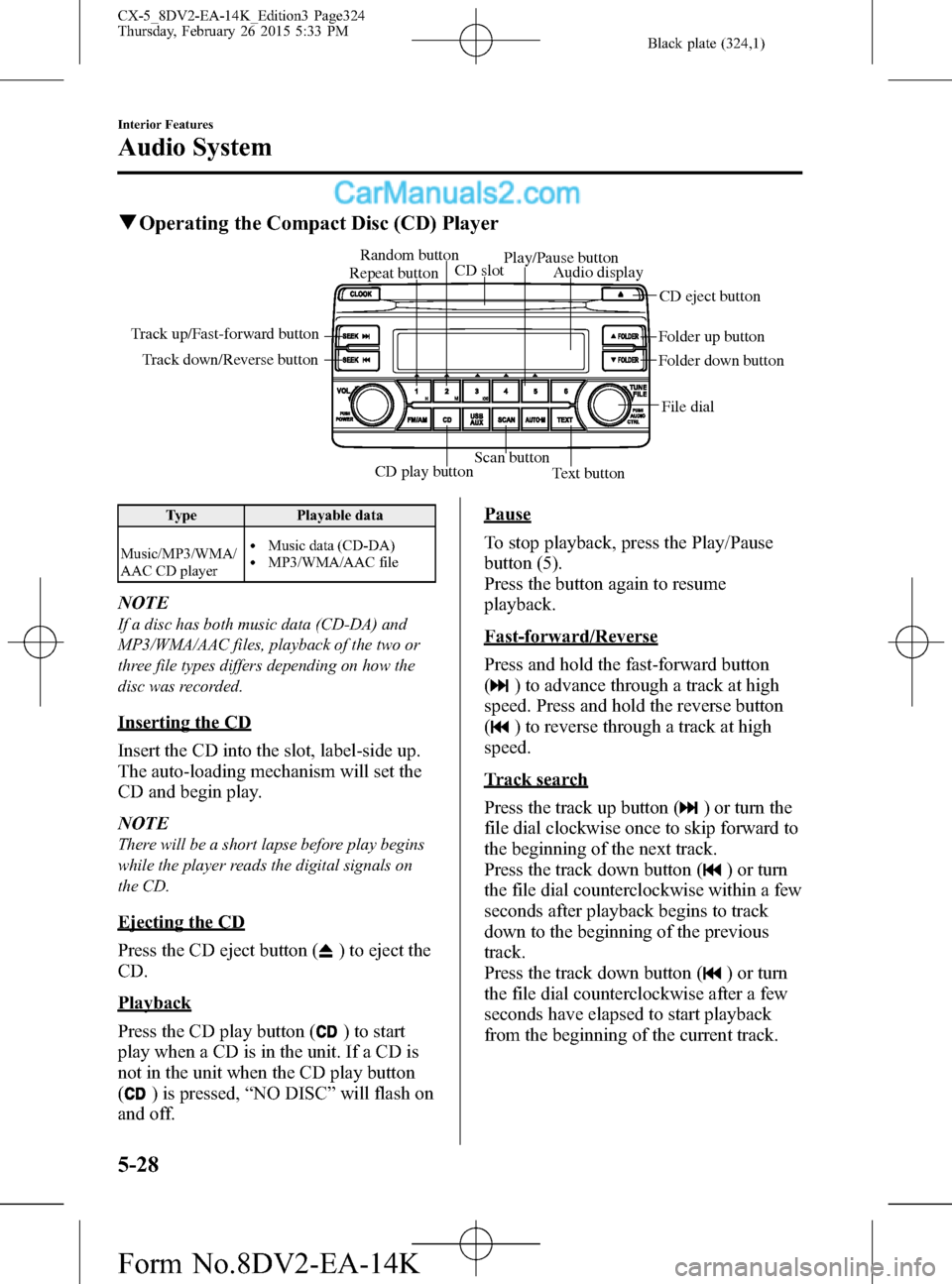
Black plate (324,1)
qOperating the Compact Disc (CD) Player
CD play buttonScan button
Text button Track down/Reverse button Track up/Fast-forward button
File dial Folder up button
Folder down button Audio display
CD eject button CD slot Random button
Play/Pause button
Repeat button
Type Playable data
Music/MP3/WMA/
AAC CD player
lMusic data (CD-DA)lMP3/WMA/AAC file
NOTE
If a disc has both music data (CD-DA) and
MP3/WMA/AAC files, playback of the two or
three file types differs depending on how the
disc was recorded.
Inserting the CD
Insert the CD into the slot, label-side up.
The auto-loading mechanism will set the
CD and begin play.
NOTE
There will be a short lapse before play begins
while the player reads the digital signals on
the CD.
Ejecting the CD
Press the CD eject button (
) to eject the
CD.
Playback
Press the CD play button (
) to start
play when a CD is in the unit. If a CD is
not in the unit when the CD play button
(
) is pressed,“NO DISC”will flash on
and off.
Pause
To stop playback, press the Play/Pause
button (5).
Press the button again to resume
playback.
Fast-forward/Reverse
Press and hold the fast-forward button
(
) to advance through a track at high
speed. Press and hold the reverse button
(
) to reverse through a track at high
speed.
Track search
Press the track up button (
) or turn the
file dial clockwise once to skip forward to
the beginning of the next track.
Press the track down button (
) or turn
the file dial counterclockwise within a few
seconds after playback begins to track
down to the beginning of the previous
track.
Press the track down button (
) or turn
the file dial counterclockwise after a few
seconds have elapsed to start playback
from the beginning of the current track.
5-28
Interior Features
Audio System
CX-5_8DV2-EA-14K_Edition3 Page324
Thursday, February 26 2015 5:33 PM
Form No.8DV2-EA-14K
Page 325 of 626
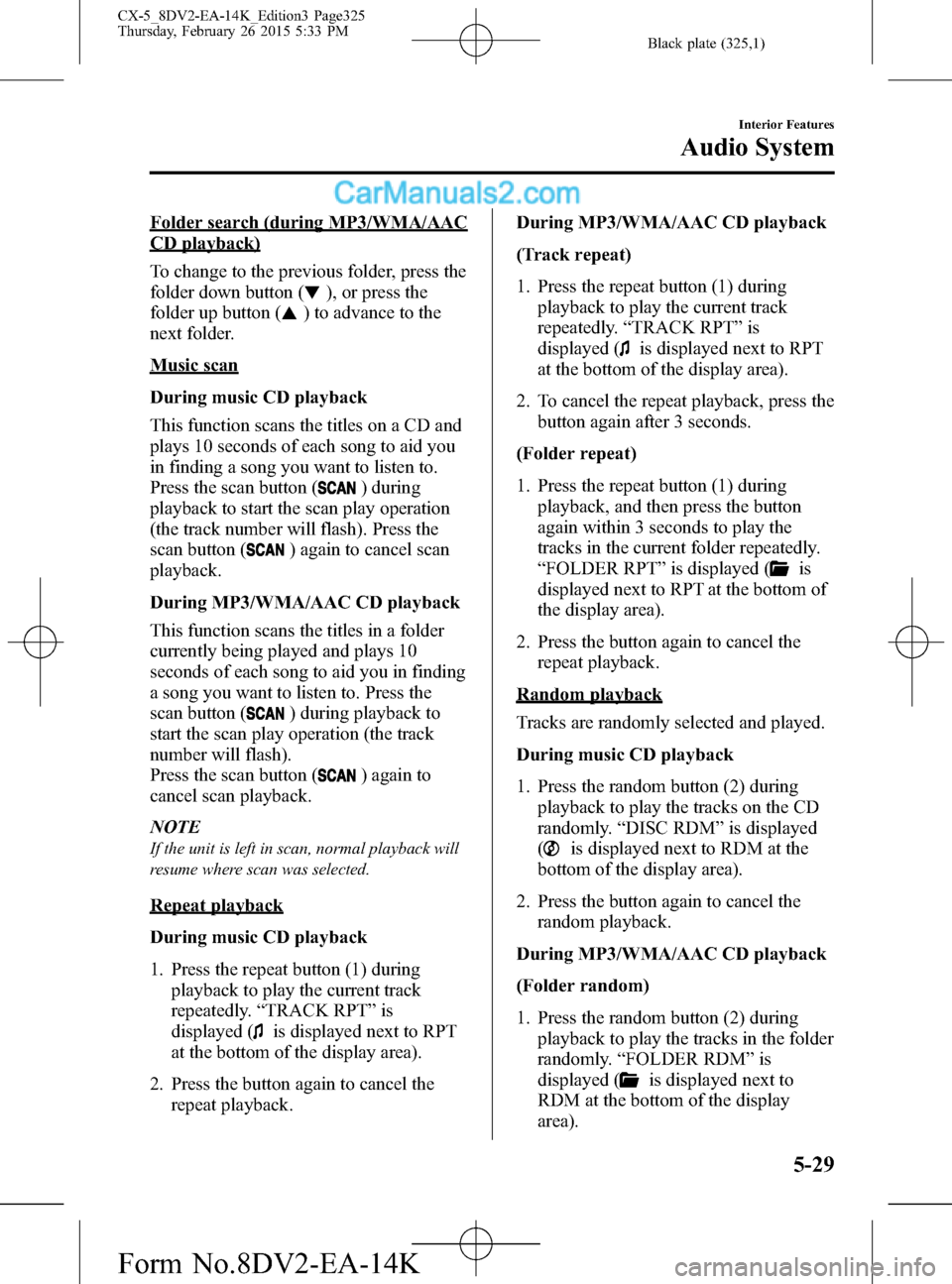
Black plate (325,1)
Folder search (during MP3/WMA/AAC
CD playback)
To change to the previous folder, press the
folder down button (
), or press the
folder up button (
) to advance to the
next folder.
Music scan
During music CD playback
This function scans the titles on a CD and
plays 10 seconds of each song to aid you
in finding a song you want to listen to.
Press the scan button (
) during
playback to start the scan play operation
(the track number will flash). Press the
scan button (
) again to cancel scan
playback.
During MP3/WMA/AAC CD playback
This function scans the titles in a folder
currently being played and plays 10
seconds of each song to aid you in finding
a song you want to listen to. Press the
scan button (
) during playback to
start the scan play operation (the track
number will flash).
Press the scan button (
) again to
cancel scan playback.
NOTE
If the unit is left in scan, normal playback will
resume where scan was selected.
Repeat playback
During music CD playback
1. Press the repeat button (1) during
playback to play the current track
repeatedly.“TRACK RPT”is
displayed (
is displayed next to RPT
at the bottom of the display area).
2. Press the button again to cancel the
repeat playback.During MP3/WMA/AAC CD playback
(Track repeat)
1. Press the repeat button (1) during
playback to play the current track
repeatedly.“TRACK RPT”is
displayed (
is displayed next to RPT
at the bottom of the display area).
2. To cancel the repeat playback, press the
button again after 3 seconds.
(Folder repeat)
1. Press the repeat button (1) during
playback, and then press the button
again within 3 seconds to play the
tracks in the current folder repeatedly.
“FOLDER RPT”is displayed (
is
displayed next to RPT at the bottom of
the display area).
2. Press the button again to cancel the
repeat playback.
Random playback
Tracks are randomly selected and played.
During music CD playback
1. Press the random button (2) during
playback to play the tracks on the CD
randomly.“DISC RDM”is displayed
(
is displayed next to RDM at the
bottom of the display area).
2. Press the button again to cancel the
random playback.
During MP3/WMA/AAC CD playback
(Folder random)
1. Press the random button (2) during
playback to play the tracks in the folder
randomly.“FOLDER RDM”is
displayed (
is displayed next to
RDM at the bottom of the display
area).
Interior Features
Audio System
5-29
CX-5_8DV2-EA-14K_Edition3 Page325
Thursday, February 26 2015 5:33 PM
Form No.8DV2-EA-14K