Page 201 of 498
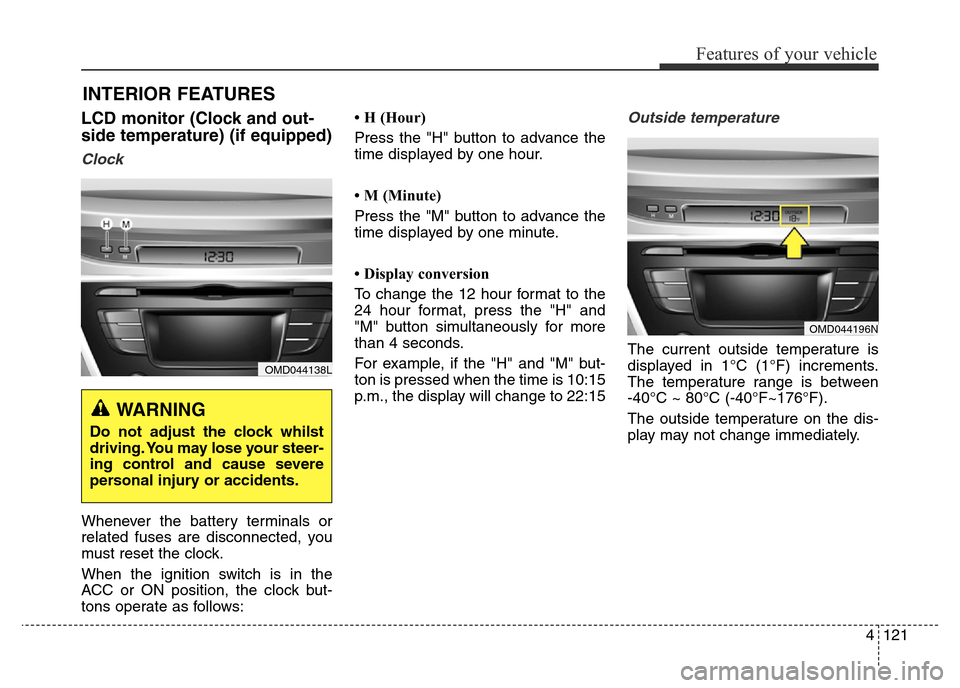
4121
Features of your vehicle
INTERIOR FEATURES
LCD monitor (Clock and out-
side temperature) (if equipped)
Clock
Whenever the battery terminals or
related fuses are disconnected, you
must reset the clock.
When the ignition switch is in the
ACC or ON position, the clock but-
tons operate as follows:• H (Hour)
Press the "H" button to advance the
time displayed by one hour.
• M (Minute)
Press the "M" button to advance the
time displayed by one minute.
• Display conversion
To change the 12 hour format to the
24 hour format, press the "H" and
"M" button simultaneously for more
than 4 seconds.
For example, if the "H" and "M" but-
ton is pressed when the time is 10:15
p.m., the display will change to 22:15
Outside temperature
The current outside temperature is
displayed in 1°C (1°F) increments.
The temperature range is between
-40°C ~ 80°C (-40°F~176°F).
The outside temperature on the dis-
play may not change immediately.
OMD044138L
WARNING
Do not adjust the clock whilst
driving. You may lose your steer-
ing control and cause severe
personal injury or accidents.
OMD044196N
Page 214 of 498
Features of your vehicle
134 4
• Depending on the type of CD-
R/CD-RW CDs, certain CDs may
not operate normally according to
manufacturing companies or mak-
ing and recording methods. In such
circumstances, continued use may
cause malfunctions to your audio
system.
✽NOTICE - Playing an
Incompatible Copy
Protected Audio CD
Some copy protected CDs, which do
not comply with international audio
CD standards (Red Book), may not
play on your vehicle's audio system.
Please note that inabilities to prop-
erly play a copy protected CD may
indicate that the CD is defective, not
the CD player.
✽NOTICE
Order of playing files (folders) :
1. Song playing order : to
sequentially.
2. Folder playing order :
❈If no song file is contained in the
folder, that folder is not displayed.
Page 221 of 498
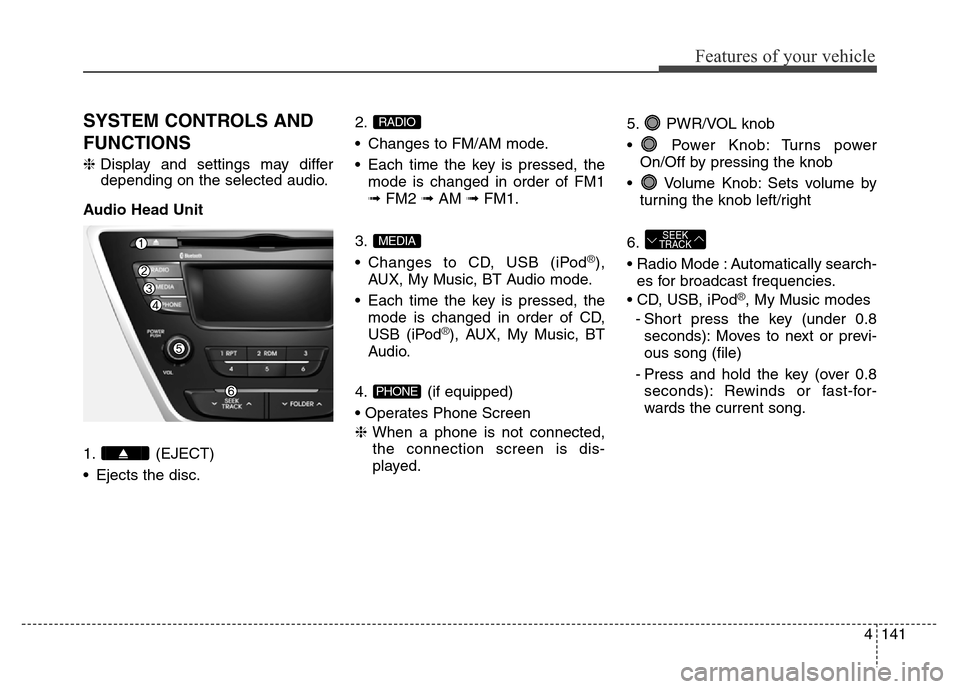
4141
Features of your vehicle
SYSTEM CONTROLS AND
FUNCTIONS
❈Display and settings may differ
depending on the selected audio.
Audio Head Unit
1. (EJECT)
• Ejects the disc.2.
• Changes to FM/AM mode.
• Each time the key is pressed, the
mode is changed in order of FM1
➟FM2 ➟AM ➟FM1.
3.
• Changes to CD, USB (iPod
®),
AUX, My Music, BT Audio mode.
• Each time the key is pressed, the
mode is changed in order of CD,
USB (iPod
®), AUX, My Music, BT
Audio.
4. (if equipped)
• Operates Phone Screen
❈When a phone is not connected,
the connection screen is dis-
played.5. PWR/VOL knob
• Power Knob: Turns power
On/Off by pressing the knob
• Volume Knob: Sets volume by
turning the knob left/right
6.
• Radio Mode : Automatically search-
es for broadcast frequencies.
• CD, USB, iPod
®, My Music modes
- Short press the key (under 0.8
seconds): Moves to next or previ-
ous song (file)
- Press and hold the key (over 0.8
seconds): Rewinds or fast-for-
wards the current song.
SEEK
TRACK
PHONE
MEDIA
RADIO
Page 222 of 498
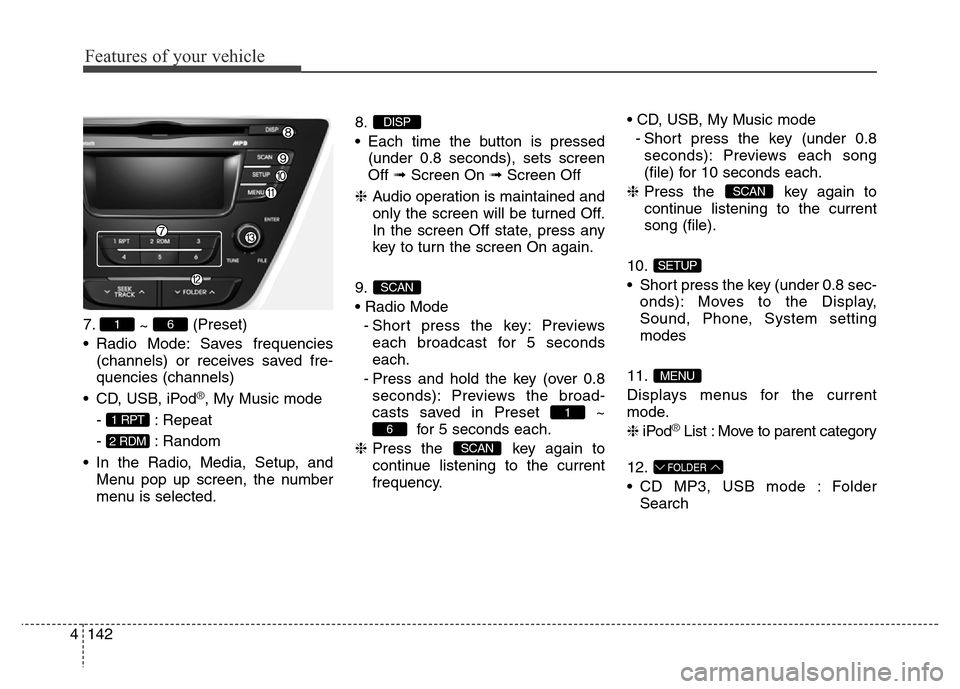
Features of your vehicle
142 4
7.
~ (Preset)
• Radio Mode: Saves frequencies
(channels) or receives saved fre-
quencies (channels)
• CD, USB, iPod
®, My Music mode
- : Repeat
- : Random
• In the Radio, Media, Setup, and
Menu pop up screen, the number
menu is selected.8.
• Each time the button is pressed
(under 0.8 seconds), sets screen
Off ➟Screen On ➟Screen Off
❈Audio operation is maintained and
only the screen will be turned Off.
In the screen Off state, press any
key to turn the screen On again.
9.
• Radio Mode
- Short press the key: Previews
each broadcast for 5 seconds
each.
- Press and hold the key (over 0.8
seconds): Previews the broad-
casts saved in Preset ~
for 5 seconds each.
❈Press the key again to
continue listening to the current
frequency.• CD, USB, My Music mode
- Short press the key (under 0.8
seconds): Previews each song
(file) for 10 seconds each.
❈Press the key again to
continue listening to the current
song (file).
10.
• Short press the key (under 0.8 sec-
onds): Moves to the Display,
Sound, Phone, System setting
modes
11.
Displays menus for the current
mode.
❈iPod
®List : Move to parent category
12.
• CD MP3, USB mode : Folder
Search
FOLDER
MENU
SETUP
SCAN
SCAN
6
1
SCAN
DISP
2 RDM
1 RPT
61
Page 224 of 498
Features of your vehicle
144 4
SETUP
Display Settings
Press the key Select
[Display] through TUNE knob or
key Select menu through
TUNE knobMode Pop up
[Mode Pop up] Changes .
selection mode
• During On state, press the
or key to display the mode
change pop up screen.
• When the pop up screen is dis-
played, use the TUNE knob or
keys ~ to select the
desired mode.
Text Scroll
[Text Scroll] Set /
• : Maintains scroll
• : Scrolls only one (1) time.
Media Display
When playing an MP3 file, select the
desired display info from ‘Folder/File’
or ‘Album/Artist/Song’.
Sound Settings
Press the key Select
[Sound] through TUNE knob or
key Select menu through
TUNE knob
2 RDM
SETUP
Off
On
OffOn
61
MEDIA
RADIO
On
1 RPT
SETUP
Page 226 of 498
Features of your vehicle
146 4
Phone Setup (if equipped)
Press the key Select [Phone]Pair Phone
Select [Pair Phone] Set through
TUNE knob
➀Search for device names as dis-
played on your mobile phone and
connect.
➁Input the passkey displayed on the
screen (Passkey : 0000).
❈The device name and passkey will
be displayed on the screen for up
to 3 minutes. If pairing is not com-
pleted within the 3 minutes, the
mobile phone pairing process will
automatically be cancelled.➂Pairing completion is displayed.
❈On some mobile phones, pairing
will automatically be followed by
connection.
❈It is possible to pair up to five
Bluetooth®Wireless Technology
enabled mobile phones.
SETUPCAUTION
To pair a Bluetooth®Wireless
Technology enabled mobile
phone, authentication and con-
nection processes are first
required. As a result, you can-
not pair your mobile phone
whilst driving the vehicle. First
park your vehicle before use.
Page 227 of 498
4147
Features of your vehicle
Phone List
The names of up to 5 paired phones
will be displayed.
A [ ] is displayed in front of the cur-
rently connected phone.
Select the desired name to setup the
selected phone.• Connecting a phone
Select [Phone List] Select mobile
phone through TUNE knob
Select [Connect Phone]
➀Select a mobile phone that is not
currently connected.
➁Connect the selected mobile
phone.
➂Connection completion is dis-
played.
❈If a phone is already connected,
disconnect the currently connect-
ed phone and select a new phone
to connect.• Disconnecting a connected phone
Select [Phone List] Select mobile
phone through TUNE knob
Select [Disconnect Phone]
➀Select the currently connected
mobile phone.
➁Disconnect the selected mobile
phone.
➂Disconnection completion is dis-
played.
Page 228 of 498
![Hyundai Elantra 2016 Owners Manual - RHD (UK. Australia) Features of your vehicle
148 4
• Changing connection sequence
(Priority)
This is used to change the order (pri-
ority) of automatic connection for the
paired mobile phones.
Select [Phone List] Selec Hyundai Elantra 2016 Owners Manual - RHD (UK. Australia) Features of your vehicle
148 4
• Changing connection sequence
(Priority)
This is used to change the order (pri-
ority) of automatic connection for the
paired mobile phones.
Select [Phone List] Selec](/manual-img/35/14552/w960_14552-227.png)
Features of your vehicle
148 4
• Changing connection sequence
(Priority)
This is used to change the order (pri-
ority) of automatic connection for the
paired mobile phones.
Select [Phone List] Select [Priority]
through TUNE knob Select No. 1
Priority mobile phone
➀Select [Priority].
➁From the paired phones, select
the phone desired for No.1 priority.
➂The changed priority sequence is
displayed.
❈Once the connection sequence
(priority) is changed, the new no. 1
priority mobile phone will be con-
nected.
- When the no. 1 priority cannot be
connected: Automatically
attempts to connect the most
recently connected phone.
- Cases when the most recently
connected phone cannot be con-
nected: Attempts to connect in
the order in which paired phones
are listed.- The connected phone will auto-
matically be changed to No. 1
priority.
• Delete
Select [Phone List] Select mobile
phone through TUNE knob
Select [Delete]
➀ Select the desired mobile phone.
➁ Delete the selected mobile phone.
➂ Deletion completion is displayed.
❈When attempting to delete a cur-
rently connected phone, the
phone is first disconnected.Contacts Download
This feature is used to download
contacts and call histories into the
audio system.
Select [Contacts Download] Select
through TUNE knob
CAUTION
• When you delete a mobile
phone, the mobile phone con-
tacts will also be erased.
• For stable Bluetooth
®Wireless
Technology communication,
delete the mobile phone from
the audio and also delete the
audio from your mobile phone.
CAUTION
• The download feature may not
be supported by some mobile
phones.
• If a different operation is per-
formed whilst Contacts are
being downloaded, download-
ing will be discontinued.
Contacts already downloaded
will be saved.
• When downloading new
Contacts, delete all previously
saved Contacts before start-
ing download.