Page 4 of 249
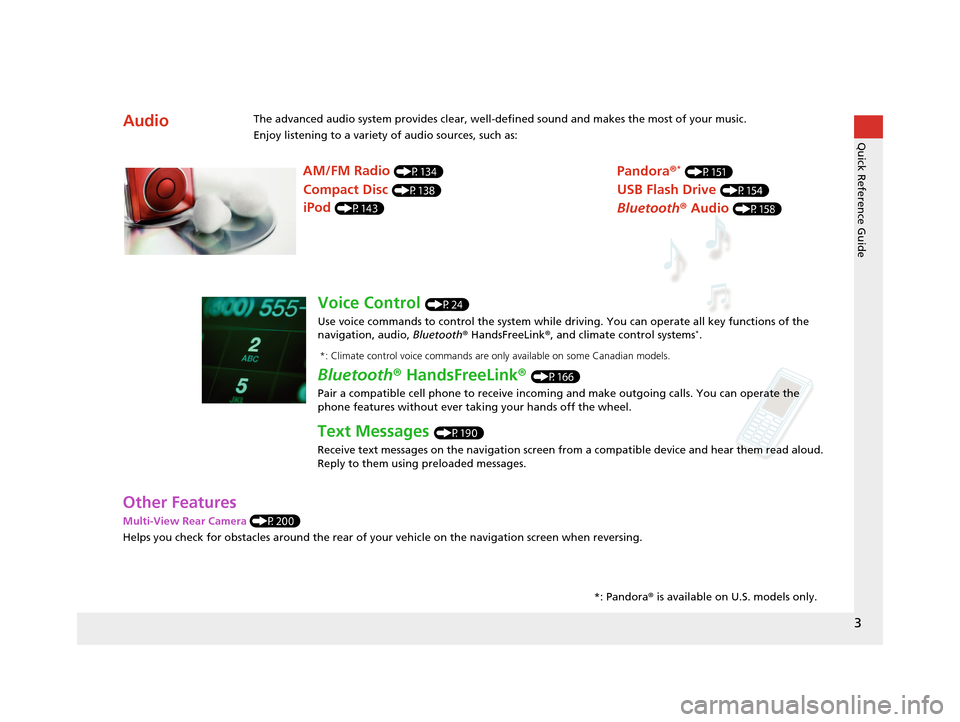
3
Quick Reference Guide
Other Features
Multi-View Rear Camera (P200)
Helps you check for obstacles around the rear of your vehicle on the navigation screen when reversing.
AudioThe advanced audio system provides clear, well-defined sound and makes the most of your music.
Enjoy listening to a variety of audio sources, such as:*: Pandora® is available on U.S. models only.
AM/FM Radio (P134)
Compact Disc (P138)
iPod (P143)
Pandora ®* (P151)
USB Flash Drive (P154)
Bluetooth® Audio (P158)
Voice Control (P24)
Use voice commands to control the system while dr iving. You can operate all key functions of the
navigation, audio, Bluetooth ® HandsFreeLink ®, and climate control systems
*.
Bluetooth ® HandsFreeLink ® (P166)
Pair a compatible cell phone to receive incoming and make outgoing calls. You can operate the
phone features without ever taking your hands off the wheel.
Text Messages (P190)
Receive text messages on the navigation screen from a compatible device and hear them read aloud.
Reply to them using preloaded messages.
*: Climate control voice commands are only available on some Canadian models.
16 CR-Z NAVI-31SZT8500.book 3 ページ 2015年7月30日 木曜日 午前9時18分
Page 10 of 249
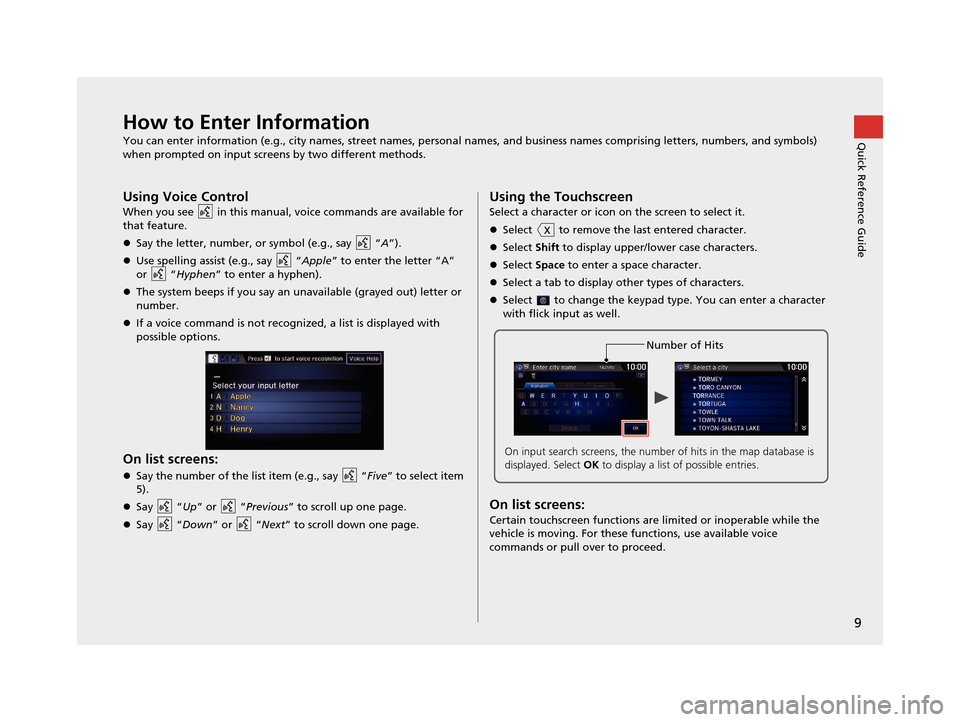
9
Quick Reference GuideHow to Enter Information
You can enter information (e.g., city names, street names, personal names, and business names comprising letters, numbers, and symbols)
when prompted on input screens by two different methods.
Using Voice Control
When you see in this manual, voice commands are available for
that feature.
Say the letter, number, or symbol (e.g., say “ A”).
Use spelling assist (e.g., say “ Apple” to enter the letter “A”
or “Hyphen ” to enter a hyphen).
The system beeps if you say an unavailable (grayed out) letter or
number.
If a voice command is not recognized, a list is displayed with
possible options.
On list screens:
Say the number of the list item (e.g., say “ Five” to select item
5).
Say “Up ” or “Previous ” to scroll up one page.
Say “Down ” or “Next” to scroll down one page.
Using the Touchscreen
Select a character or icon on the screen to select it.
Select to remove the last entered character.
Select Shift to display upper/lower case characters.
Select Space to enter a space character.
Select a tab to display other types of characters.
Select to change the keypad type. You can enter a character
with flick input as well.
On list screens:
Certain touchscreen functions are limited or inoperable while the
vehicle is moving. For these functions, use available voice
commands or pull over to proceed.
Number of Hits
On input search screens, the number of hits in the map database is
displayed. Select OK to display a list of possible entries.
16 CR-Z NAVI-31SZT8500.book 9 ページ 2015年7月30日 木曜日 午前9時18分
Page 79 of 249
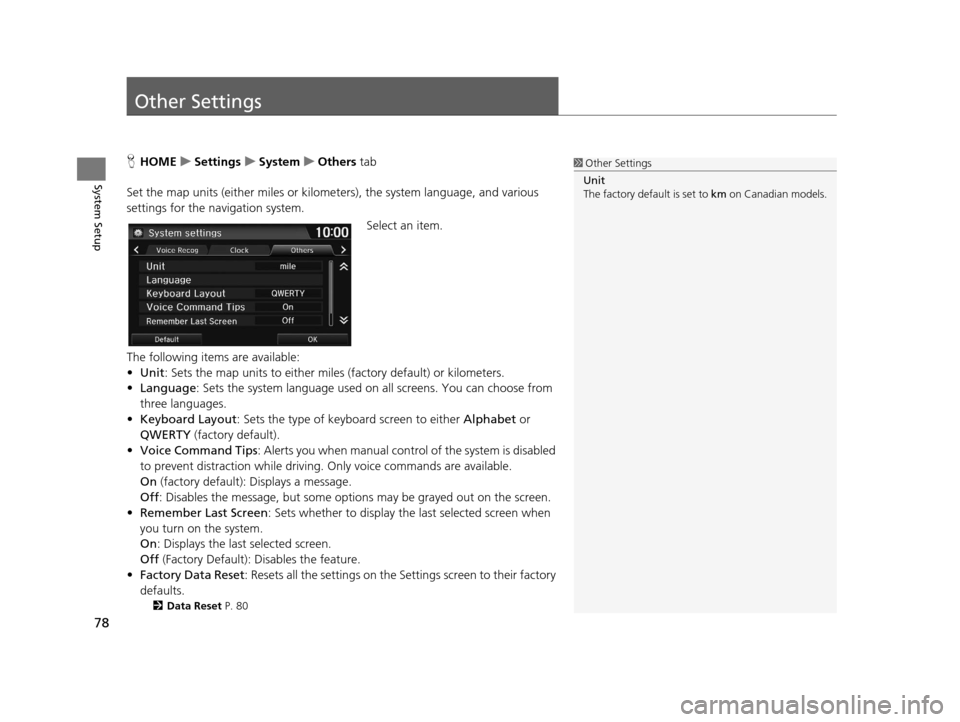
78
System Setup
Other Settings
HHOME uSettings uSystem uOthers tab
Set the map units (either miles or kilome ters), the system language, and various
settings for the navigation system.
Select an item.
The following items are available:
• Unit : Sets the map units to either miles (factory default) or kilometers.
• Language : Sets the system language used on all screens. You can choose from
three languages.
• Keyboard Layout : Sets the type of keybo ard screen to either Alphabet or
QWERTY (factory default).
• Voice Command Tips : Alerts you when manual contro l of the system is disabled
to prevent distraction while driving. Only voice commands are available.
On (factory default): Displays a message.
Off : Disables the message, but some options may be grayed out on the screen.
• Remember Last Screen : Sets whether to display the last selected screen when
you turn on the system.
On : Displays the last selected screen.
Off (Factory Default): Disables the feature.
• Factory Data Reset : Resets all the settings on the Settings screen to their factory
defaults.
2 Data Reset P. 80
1Other Settings
Unit
The factory default is set to km on Canadian models.
16 CR-Z NAVI-31SZT8500.book 78 ページ 2015年7月30日 木曜日 午前9時18分
Page 94 of 249
93
uuEntering a Destination uPlace Category
Continued
Navigation
Place Category
H HOME uNavi uMENU uPlace Category
Select the category of a place (e.g., Banking, Lodging, Restaurant ) stored in the
map database to search for the destination.
1.Select a category.
2. Select a subcategory.
2 List of Categories P. 242
1Place Category
This option is convenient if you do not know the
exact name of a place or if you want to narrow down
the number of matches returned for places with a
common name.
Select Category History tab to access your recently
used place categories. Up to 50 categories can be
stored.
You can also delete your recently used place
categories. 2 Category History P. 39
Search POI Categories helps you to search the
subcategory. When you enter a keyword and select
OK , the list of appropriate subcategories is displayed.
16 CR-Z NAVI-31SZT8500.book 93 ページ 2015年7月30日 木曜日 午前9時18分
Page 136 of 249
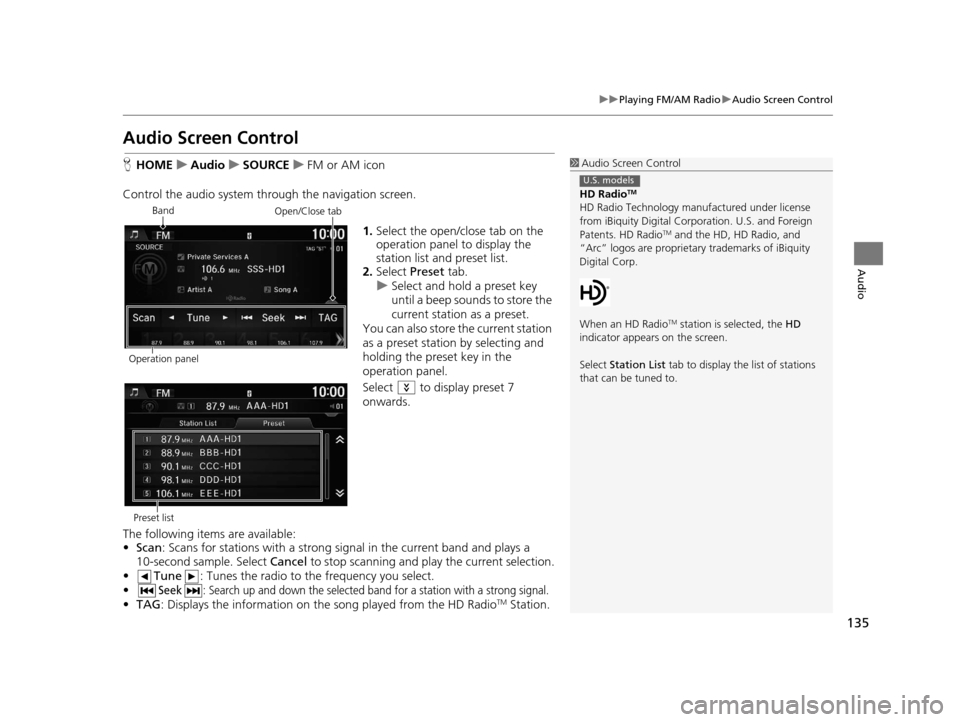
135
uuPlaying FM/AM Radio uAudio Screen Control
Audio
Audio Screen Control
H HOME uAudio uSOURCE uFM or AM icon
Control the audio system thro ugh the navigation screen.
1.Select the open/close tab on the
operation panel to display the
station list and preset list.
2. Select Preset tab.
u Select and hold a preset key
until a beep sounds to store the
current station as a preset.
You can also store the current station
as a preset station by selecting and
holding the preset key in the
operation panel.
Select to display preset 7
onwards.
The following items are available:
• Scan : Scans for stations with a strong si gnal in the current band and plays a
10-second sample. Select Cancel to stop scanning and play the current selection.
• Tune : Tunes the radio to the frequency you select.
•
Seek: Search up and down the selected ba nd for a station with a strong signal.
•TAG : Displays the inform ation on the song played from the HD RadioTM Station.
1Audio Screen Control
HD Radio
TM
HD Radio Technology manufactured under license
from iBiquity Digital Cor poration. U.S. and Foreign
Patents. HD Radio
TM and the HD, HD Radio, and
“Arc” logos are proprietary trademarks of iBiquity
Digital Corp.
When an HD Radio
TM station is selected, the HD
indicator appears on the screen.
Select Station List tab to display the list of stations
that can be tuned to.
U.S. models
Band
Operation panelOpen/Close tab
Preset list
16 CR-Z NAVI-31SZT8500.book 135 ページ 2015年7月30日 木曜日 午前9時18分
Page 148 of 249
147
uuPlaying an iPod uSearching for Music
Audio
Searching for Music
H HOME uAudio (in iPod mode) uMENU uMusic Search
Search for music using the iPod menu. 1.Select a search category (e.g.,
Albums).
2. Select an item.
u The selection begins playing.
u If you select the Alphabet
Search key on the left part of
the list and then select a letter,
the selected letter is displayed
at the top of the list.1Searching for Music
The order of the track list displayed if you select All
on the iPod menu varies depending on the iPod
model and software.
Alphabet Search
You can use the Alphabet Search function when you
select the following categories:
•Playlists
•Artists•Albums
•Songs
•Genres•Podcasts
•Composers
•Audiobooks
Alphabet Search
16 CR-Z NAVI-31SZT8500.book 147 ページ 2015年7月30日 木曜日 午前9時18分
Page 197 of 249
196
Other Features
Trip Computer
HHOME uInfo uMENU uTrip Computer
View the distance traveled an d average fuel consumption.
Select an item.
The following items are available:
• Current Drive tab: Displays the cu rrent trip information.
• History of Trip A tab: Displays information for the three previous drives. The
information is stored every time you reset Trip A.1 Trip Computer
Displays the following trip information:
•Instant Fuel Economy : The current estimated
instant fuel economy.
•Average Fuel Economy : The average fuel
economy since the last key cycle.
•1st, 2nd, 3rd Prev. : The previous average fuel
consumption.
•Range : The estimated distan ce you can travel on
the fuel remaining in the tank.
These values are estimates only.
Select Delete history to delete the trip information.
16 CR-Z NAVI-31SZT8500.book 196 ページ 2015年7月30日 木曜日 午前9時18分
Page 239 of 249
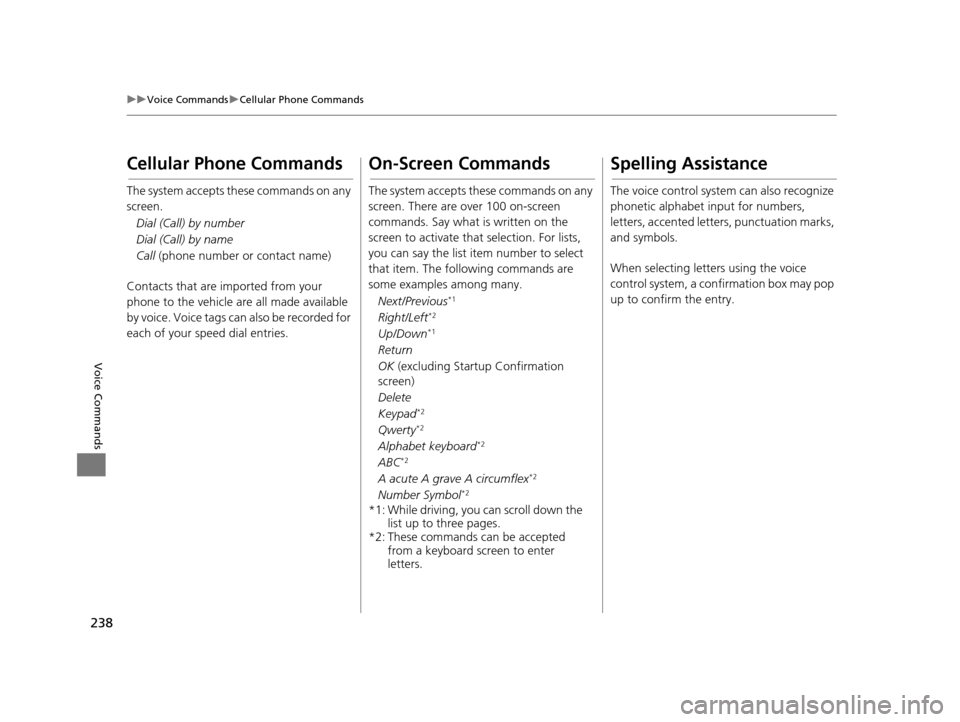
238
uuVoice Commands uCellular Phone Commands
Voice Commands
Cellular Phone Commands
The system accepts these commands on any
screen.
Dial (Call) by number
Dial (Call) by name
Call (phone number or contact name)
Contacts that are imported from your
phone to the vehicle are all made available
by voice. Voice tags can also be recorded for
each of your speed dial entries.
On-Screen Commands
The system accepts these commands on any
screen. There are over 100 on-screen
commands. Say what is written on the
screen to activate that selection. For lists,
you can say the list item number to select
that item. The foll owing commands are
some examples among many.
Next/Previous
*1
Right/Left*2
Up/Down*1
Return
OK (excluding Startup Confirmation
screen)
Delete
Keypad
*2
Qwerty*2
Alphabet keyboard*2
ABC*2
A acute A grave A circumflex*2
Number Symbol*2
*1: While driving, you can scroll down the list up to three pages.
*2: These commands can be accepted from a keyboard screen to enter
letters.
Spelling Assistance
The voice control system can also recognize
phonetic alphabet input for numbers,
letters, accented letters, punctuation marks,
and symbols.
When selecting letters using the voice
control system, a confirmation box may pop
up to confirm the entry.
16 CR-Z NAVI-31SZT8500.book 238 ページ 2015年7月30日 木曜日 午前9時18分