Page 177 of 585
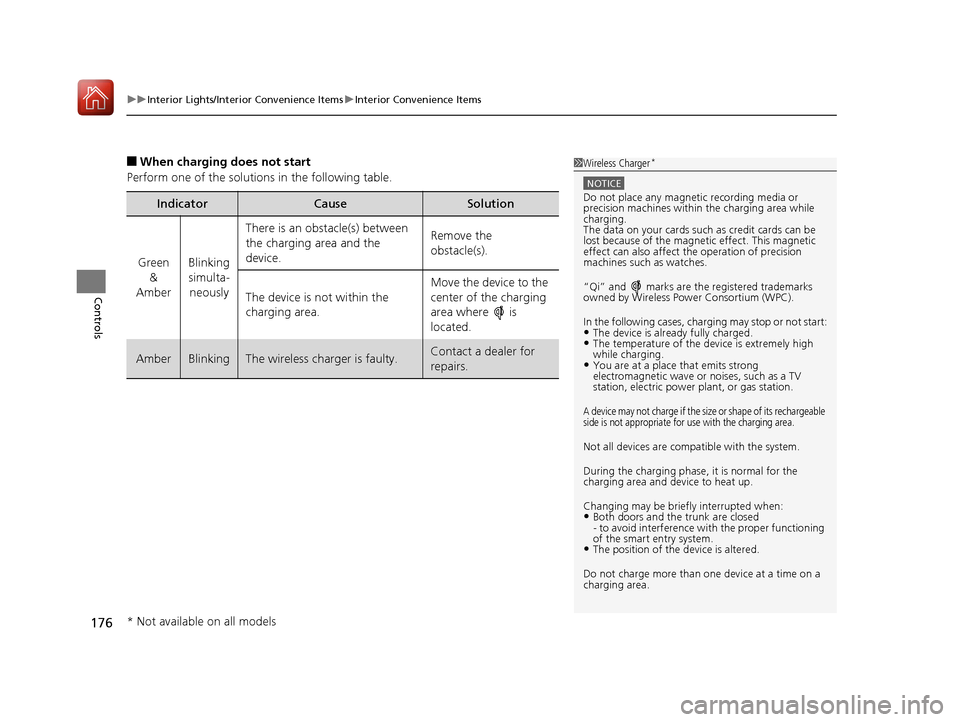
uuInterior Lights/Interior Convenience ItemsuInterior Convenience Items
176
Controls
■ When charging does not start
Perform one of the solution s in the following table.
IndicatorCauseSolution
Green
&
AmberBlinking
simulta- neously
There is an obstacle(s) between
the charging area and the
device.Remove the
obstacle(s).
The device is not within the
charging area. Move the device to the
center of the charging
area where is
located.
AmberBlinkingThe wireless charger is faulty.Contact a dealer for repairs.
1Wireless Charger
*
NOTICE
Do not place any magneti
c recording media or
precision machines within the charging area while charging.
The data on your cards such as credit cards can be
lost because of the magnetic effect. This magnetic
effect can also affect th e operation of precision
machines such as watches.
“Qi” and marks are the registered trademarks
owned by Wire less Power Consortium (WPC).
In the following cases, ch arging may stop or not start:
• The device is already fully charged.
• The temperature of the device is extremely high while charging.
• You are at a place that emits strong
electromagnetic wave or noises, such as a TV
station, electric power plant, or gas station.
A device may not charge if the size or shape of its rechargeable
side is not appropriate for use with the charging area.
Not all devices are compatible with the system.
During the charging phase, it is normal for the charging area and device to heat up.
Changing may be briefl y interrupted when:
• Both doors and the trunk are closed
- to avoid interference with the proper functioning
of the smart entry system.
• The position of the device is altered.
Do not charge more than one device at a time on a
charging area.
* Not available on all models
16 CIVIC 2D HC2 (0A 01 0C)-31TBG6000.book 176 ページ >0>.>/6年>0月>/>0日 金曜日 午後4時>/6分
Page 181 of 585
uuClimate Control SystemuUsing Automatic Climate Control
180
Controls
Use the system when the engine is running. 1. Press the AUTO button.
2. Adjust the interior temperature using the dr iver’s side or passenger’s side control
dial.
3. Press the butto n to cancel.
1Using Automatic Climate Control
Pressing the button switches the climate control
system between on and off. When turned on, the
system returns to your last selection.
While in the ECON mode, the climate control system
has greater temperature fluctuations.Models with Display Audio
Models with SYNC button
16 CIVIC 2D HC2 (0A 01 0C)-31TBG6000.book 180 ページ >0>.>/6年>0月>/>0日 金曜日 午後4時>/6分
Page 190 of 585
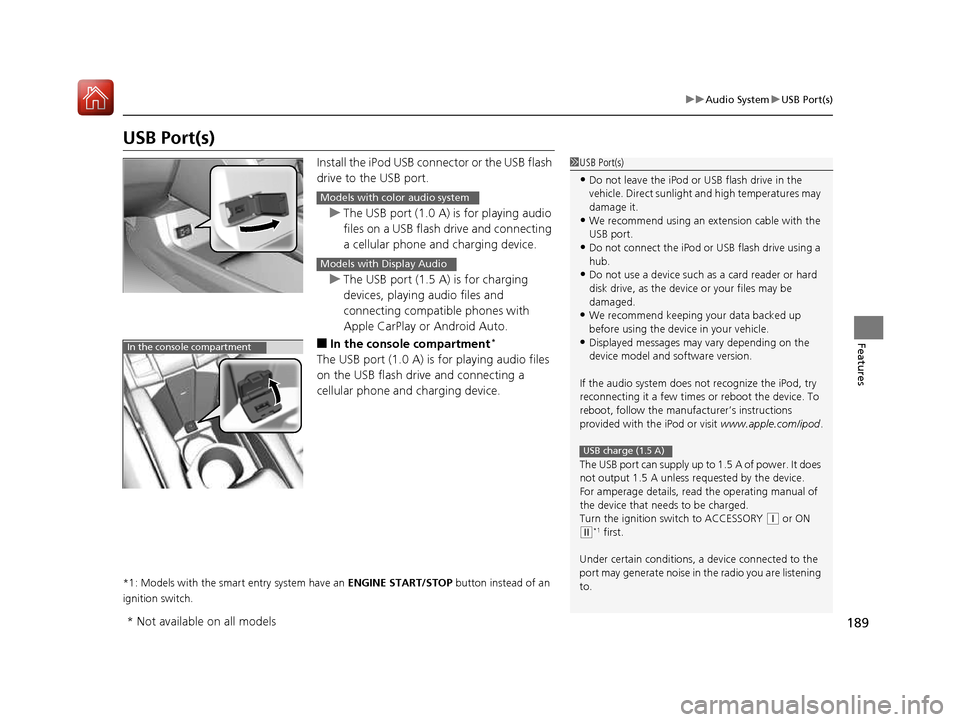
189
uuAudio SystemuUSB Port(s)
Features
USB Port(s)Install the iPod USB connector or the USB flash
drive to the USB port.
uThe USB port (1.0 A) is for playing audio
files on a USB flash drive and connecting
a cellular phone and charging device.
uThe USB port (1.5 A) is for charging
devices, playing audio files and connecting compatible phones with
Apple CarPlay or Android Auto.
■ In the consol e compartment *
The USB port (1.0 A) is for playing audio files
on the USB flash drive and connecting a
cellular phone and charging device.
*1: Models with the smart entry system have an ENGINE START/STOP button instead of an
ignition switch.
1USB Port(s)
• Do not leave the iPod or USB flash drive in the
vehicle. Direct sunlight and high temperatures may damage it.
• We recommend using an ex tension cable with the
USB port.
• Do not connect the iPod or USB flash drive using a
hub.
• Do not use a device such as a card reader or hard
disk drive, as the device or your files may be
damaged.
• We recommend k eeping your data backed up
before using the device in your vehicle.
• Displayed messages may vary depending on the
device model and software version.
If the audio system does not recognize the iPod, try
reconnecting it a few times or reboot the device. To
reboot, follow the manufac turer’s instructions
provided with the iPod or visit www.apple.com/ipod.
The USB port can supply up to 1.5 A of power. It does
not output 1.5 A unless re quested by the device.
For amperage details, read the operating manual of
the device that ne eds to be charged.
Turn the ignition switch to ACCESSORY
(q or ON
(w *1
first.
Under certain condi tions, a device connected to the
port may generate noise in the radio you are listening
to.
USB charge (1.5 A)
Models with color audio system
Models with Display Audio
In the console compartment
* Not available on all models
16 CIVIC 2D HC2 (0A 01 0C)-31TBG6000.book 189 ページ >0>.>/6年>0月>/>0日 金曜日 午後4時>/6分
Page 191 of 585
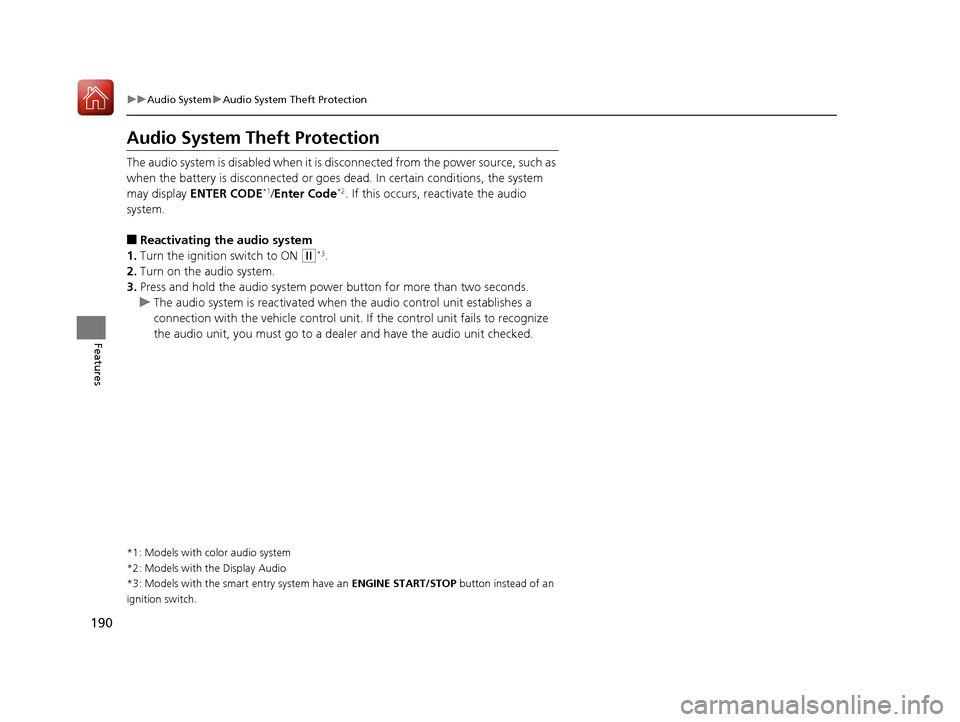
190
uuAudio SystemuAudio System Theft Protection
Features
Audio System Theft Protection The audio system is disabled when it is disconnected from the power source, such as
when the battery is disconnected or goes dead. In certain conditions, the system may display ENTER CODE *1
/Enter Code *2
. If this occurs, reactivate the audio
system. ■ Reactivating th e audio system
1. Turn the ignition switch to ON
(w*3
.
2. Turn on the audio system.
3. Press and hold the audio system power button for more than two seconds.
uThe audio system is reactivated when the audio co ntrol unit establishes a
connection with the vehicle control unit. If the control unit fails to recognize
the audio unit, you must go to a dealer and have the audio unit checked.
*1: Models with color audio system
*2: Models with the Display Audio
*3: Models with the smart entry system have an ENGINE START/STOP button instead of an
ignition switch.
16 CIVIC 2D HC2 (0A 01 0C)-31TBG6000.book 190 ページ >0>.>/6年>0月>/>0日 金曜日 午後4時>/6分
Page 204 of 585
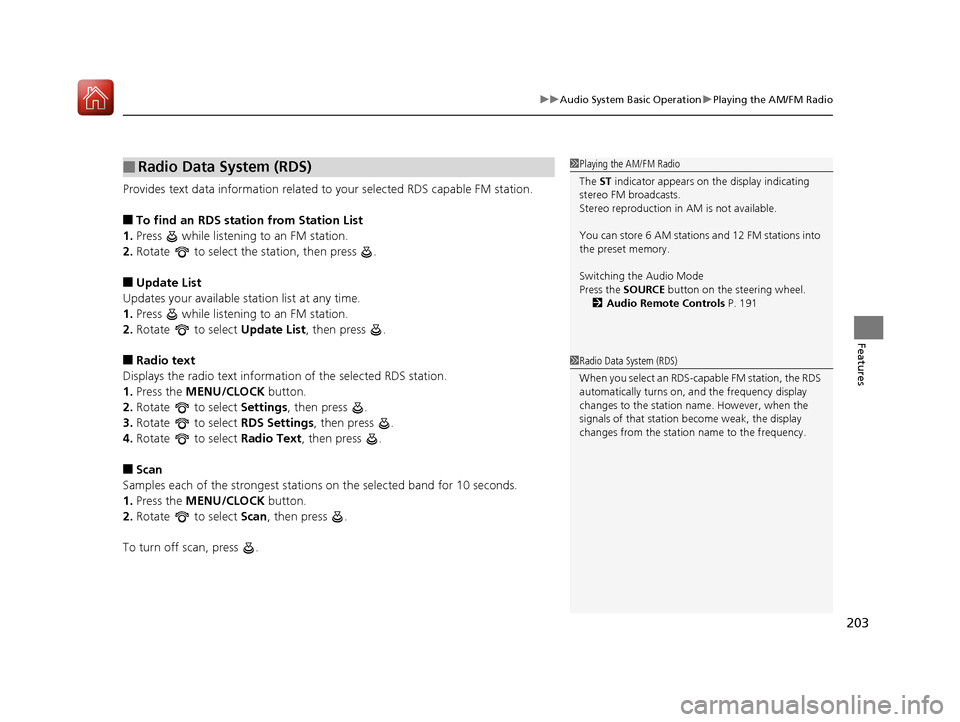
203
uuAudio System Basic OperationuPlaying the AM/FM Radio
Features
Provides text data information related to your selected RDS capable FM station. ■To find an RDS station from Station List
1. Press while listening to an FM station.
2. Rotate to select the station, then press .
■ Update List
Updates your available st ation list at any time.
1. Press while listening to an FM station.
2. Rotate to select Update List, then press .
■ Radio text
Displays the radio text information of the selected RDS station. 1. Press the MENU/CLOCK button.
2. Rotate to select Settings, then press .
3. Rotate to select RDS Settings, then press .
4. Rotate to select Radio Text, then press .
■ Scan
Samples each of the strongest stations on the selected band for 10 seconds.
1. Press the MENU/CLOCK button.
2. Rotate to select Scan, then press .
To turn off scan, press .
■Radio Data System (RDS)1Playing the AM/FM Radio
The ST indicator appears on the display indicating
stereo FM broadcasts.
Stereo reproduction in AM is not available.
You can store 6 AM stations and 12 FM stations into
the preset memory.
Switching the Audio Mode
Press the SOURCE button on the steering wheel.
2 Audio Remote Controls P. 191
1Radio Data System (RDS)
When you select an RDS-capable FM station, the RDS
automatically turns on, and the frequency display
changes to the station name. However, when the
signals of that station become weak, the display
changes from the statio n name to the frequency.
16 CIVIC 2D HC2 (0A 01 0C)-31TBG6000.book 203 ページ >0>.>/6年>0月>/>0日 金曜日 午後4時>/6分
Page 208 of 585

207
uuAudio System Basic OperationuPlaying a USB Flash Drive
Continued
Features
Playing a USB Flash Drive
Your audio system reads and plays sound files on a USB flash drive in either MP3,
WMA or AAC *1
format.
Connect your USB flash drive to the USB port, then press the MEDIA button.
2 USB Port(s) P. 189
*1:Only AAC format files recorded with iTunes are playable on this unit.
USB Indicator
Appears when a USB flash drive is connected.
MEDIA Button
Press to select USB flash drive
(if connected).
(Back) Button
Press to go back to the previous display.
/ (Seek/Skip) Buttons
Press or to change files.
Press and hold to move rapidly within a file.
VOL/ (Volume/power) Knob
Press to turn the audio system
on and off.
Turn to adjust the volume.Selector Knob
Turn to change files.
Press and turn to select an item,
then press to set your selection.
MENU/CLOCK Button Press to display the menu items.
Audio/Information Screen
Play Mode Buttons (1-6)
Press to select a play mode.
16 CIVIC 2D HC2 (0A 01 0C)-31TBG6000.book 207 ページ >0>.>/6年>0月>/>0日 金曜日 午後4時>/6分
Page 210 of 585
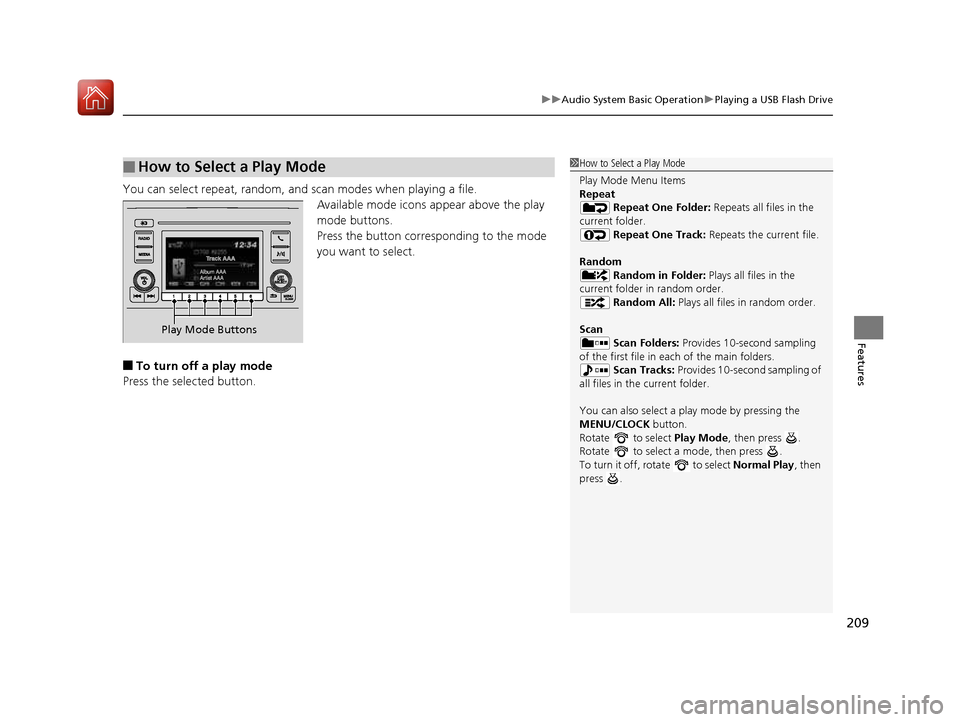
209
uuAudio System Basic OperationuPlaying a USB Flash Drive
Features
You can select repeat, random, and scan modes when playing a file.Available mode icons appear above the play
mode buttons.
Press the button corresponding to the mode
you want to select.
■ To turn off a play mode
Press the selected button.
■How to Select a Play Mode1How to Select a Play Mode
Play Mode Menu Items
Repeat Repeat One Folder: Repeats all files in the
current folder. Repeat One Track: Repeats the current file.
Random Random in Folder: Plays all files in the
current folder in random order.
Random All: Plays all files in random order.
Scan Scan Folders: Provides 10-second sampling
of the first file in each of the main folders.
Scan Tracks: Provides 10-second sampling of
all files in the current folder.
You can also select a pl ay mode by pressing the
MENU/CLOCK button.
Rotate to select Play Mode, then press .
Rotate to select a mode, then press .
To turn it off, rotate to select Normal Play, then
press .
Play Mode Buttons
16 CIVIC 2D HC2 (0A 01 0C)-31TBG6000.book 209 ページ >0>.>/6年>0月>/>0日 金曜日 午後4時>/6分
Page 212 of 585
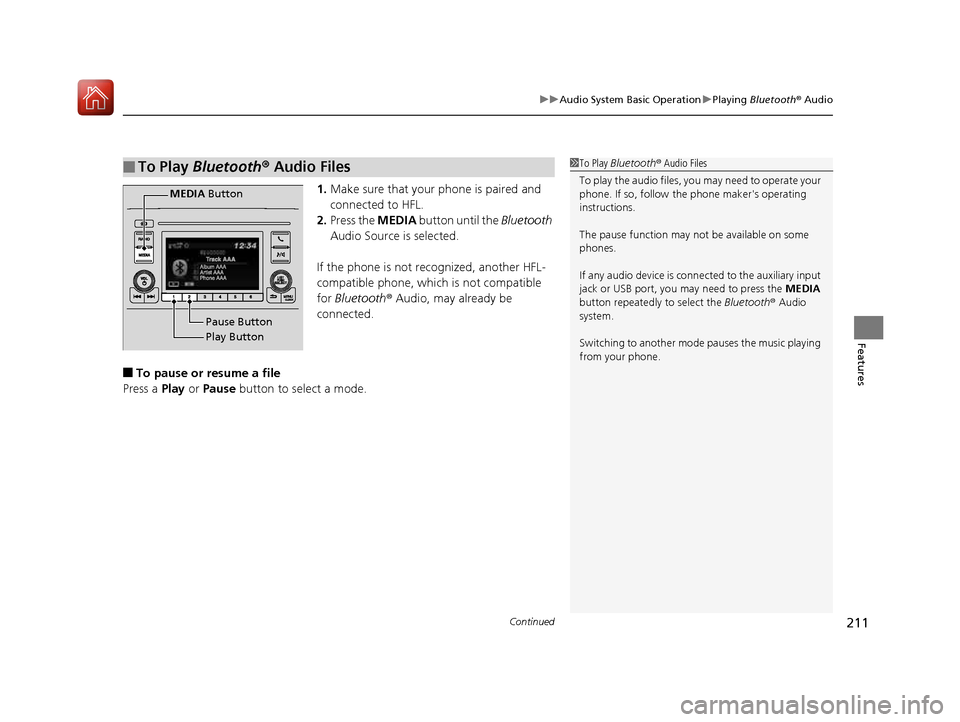
Continued211
uuAudio System Basic OperationuPlaying Bluetooth ® Audio
Features
1. Make sure that your phone is paired and
connected to HFL.
2. Press the MEDIA button until the Bluetooth
Audio Source is selected.
If the phone is not recognized, another HFL-
compatible phone, which is not compatible for Bluetooth ® Audio, may already be
connected.
■ To pause or resume a file
Press a Play or Pause button to select a mode.
■To Play Bluetooth ® Audio Files1To Play Bluetooth ® Audio Files
To play the audio files, y ou may need to operate your
phone. If so, follow the phone maker's operating
instructions.
The pause function may no t be available on some
phones.
If any audio device is conne cted to the auxiliary input
jack or USB port, you may need to press the MEDIA
button repeatedly to select the Bluetooth® Audio
system. Switching to another mode pauses the music playing
from your phone.
Play Button
Pause Button
MEDIA
Button
16 CIVIC 2D HC2 (0A 01 0C)-31TBG6000.book 211 ページ >0>.>/6年>0月>/>0日 金曜日 午後4時>/6分